Twitter is a popular platform where a lot can be said in 280 characters.
If you're a Twitter user, one common issue you're likely to encounter is no sound on Twitter videos. This can happen for various reasons.
Sometimes you're genuinely interested in a video and want to retweet it and share it with your followers, but since there's no sound, you find yourself in a frustrating spot. If you're in such a situation, then you've come to the right place.
In this article, we'll look into what causes the "no sound on Twitter videos" issue and how to fix it.
Let's get right into it.
Why does My Video Have No Sound on Twitter?
There can be various reasons you can't hear sound on Twitter videos. Here are some reasons likely to cause no sound on Twitter videos:
1. Cookies and cache
How many times have you come across an issue online where you just cleared cookies and got rid of it? Once, at least!
No sound on Twitter videos can happen because of the stored cookies and cache.
2. Problem with the app
If you're using Twitter app and there's no sound on the video, then the culprit might be an issue or bug in the app. If that's the case, you need to go to the App Store or Play Store to check whether the app needs to be updated.
Updating the app might help solve this issue.
3. Poor network connection
Trying to watch videos on a poor internet connection makes you want to scream loud. It either keeps loading, or the video and sound don't sync.
4. Outdated browser
When your browser is outdated, there's a slim chance that it won't support media player or some particular websites. If you're using an old or outdated browser version, it can cause no sound on Twitter videos.
5. Device software update
Are you using Twitter on your Android or iOS device and hear no sound on Twitter videos? If so, then you might need to update the device software.
6. Video format
Twitter supports only a couple of formats when it comes to uploading videos on its platform. So, no sound on your video may be because of improper video format. It should be MP4 format with an H264 codec. The simple solution is to convert the video to a suitable format.
How to Fix No Sound on Twitter Videos Issue
Now that you know the reasons behind no sound on Twitter videos, it should be much easier to fix this issue.
Below are some solutions for every kind of device you can use Twitter on.
How to Fix No Sound on Twitter Videos on Chrome?
If you're using Twitter on Google Chrome browser and can't hear sound on Twitter videos, then do the following steps to clear cookies:
- Click on the Three dots just below the Close button on the Chrome browser screen.
- Now, go to the Settings.
- Once you're in the Settings menu, select Privacy and Security tab from the left side panel.
- Select Clear browsing data and check boxes against Cookies and other site data and Cached images and files. In addition, select Time range from the dropdown menu.
- At this point, hit the Clear data button.
Solve No Sound on Twitter Videos on iOS
There are a few things you can do to try fix the no sound on Twitter videos on your iOS device.
1. Ensure Volume/Ringer is on
If your Ringer is turned down or the volume is low, you might not hear any sound on the video. Turn up the volume/ringer and check if it solved the issue.
2. Clean speaker
When the microphone or speaker is clogged, the devices don't detect it and fail to play the sound. Make sure the speaker and microphone aren't clogged or covered with dust or grime.
3. Reinstall Twitter App
Bugs can cause no sound on Twitter videos. Make sure you've the latest version of the Twitter app installed on your iOS device.
Fix No Sound on Twitter Videos on Android
If you're using Twitter on your Android smartphone, then try the following fixes to solve no sound on Twitter videos issue.
1. Clean memory
The first thing you should do is to close all the background apps to ensure there's enough device memory for the app to function properly.
Low memory storage can slow your device and cause it to malfunction.
2. Update OS
If your Android operating system isn't updated, there's a possibility that it won't be compatible with the latest Twitter app. Make sure your Android OS is up to date.
3. Clear cache
You need to clear in-app cache, delete browser cookies, and clear cache files on your Android smartphone.
Adjust Sound Effect for Twitter Video Using Softwares
If you've tried all of the above solutions and the issue persists, then you need to adjust sound effect using software. You need to ensure it's in the right format for Twitter.
We have listed some software you can use to convert the video to the right format and codec–and adjust sound settings.
Let's look at each one of them in detail.
1. Wondershare UniConverter
We vetted a wide range of software to change format and adjust sound settings of the video and Wondershare UniConverter turned out to be the best one.
It can do a variety of functions such as video converter, video editor, video compressor, DVD burner, and more.
If your Twitter video has no sound because it's not in the right format or has corrupted sound settings, you can use UniConverter to fix the issue. With its range of features, it's worth the price.
It supports over 1000 formats for different devices and websites. It can convert videos and audios from one format to another without losing quality. Its video converter can perform editing functions such as trim, crop, video effects, sound setting, and more. One of its impressive capabilities is its video conversion that occurs at 30x more speed than other tools.
It's easy to install and features a clean, self-explanatory interface—a breeze to work with for both beginners and professionals.
Features of UniConverter
- One stop solution for format conversion, downloading, compressing, editing, screen recording.
- Sound adjustment for videos and audios.
- Subtitle editor
- Available for Windows and Mac users
Pros and cons
Pros
1. Value-added features such as Trim, Crop, Watermark Edit, Background Remove, and more
2. Speedy conversion
3. Support around 1000 formats
4. Perform editing on your video
Cons
1. Trial version only converts 1/3rd part of video
Wondershare UniConverter — All-in-one Video Toolbox for Windows and Mac.
Edit videos on Mac by trimming, cropping, adding effects, and subtitles.
Converter videos to any format at 90X faster speed.
Compress your video or audio files without quality loss.
Excellent smart trimmer for cutting and splitting videos automatically.
Nice AI-enabled subtitle editor for adding subtitles to your tutorial videos automatically.
Download any online video for teaching from more than 10,000 platforms and sites.
2. VideoProc
If you're experiencing no sound on Twitter videos and want to fix the issue, then VideoProc is an incredible solution. Being a one-stop solution for multimedia, it can convert, process, and resize audio, video, DVD files easily.
VideoProc can accelerate the whole process by using Level-3 GPU Acceleration. It's quite easy to use with no steep learning curve. Whether you want to cut, merge, compress, or adjust sound effect of your Twitter videos, it can do everything easily.
Another added functionality of VideoProc is its in-built screen recorder that makes it a truly one-stop solution.
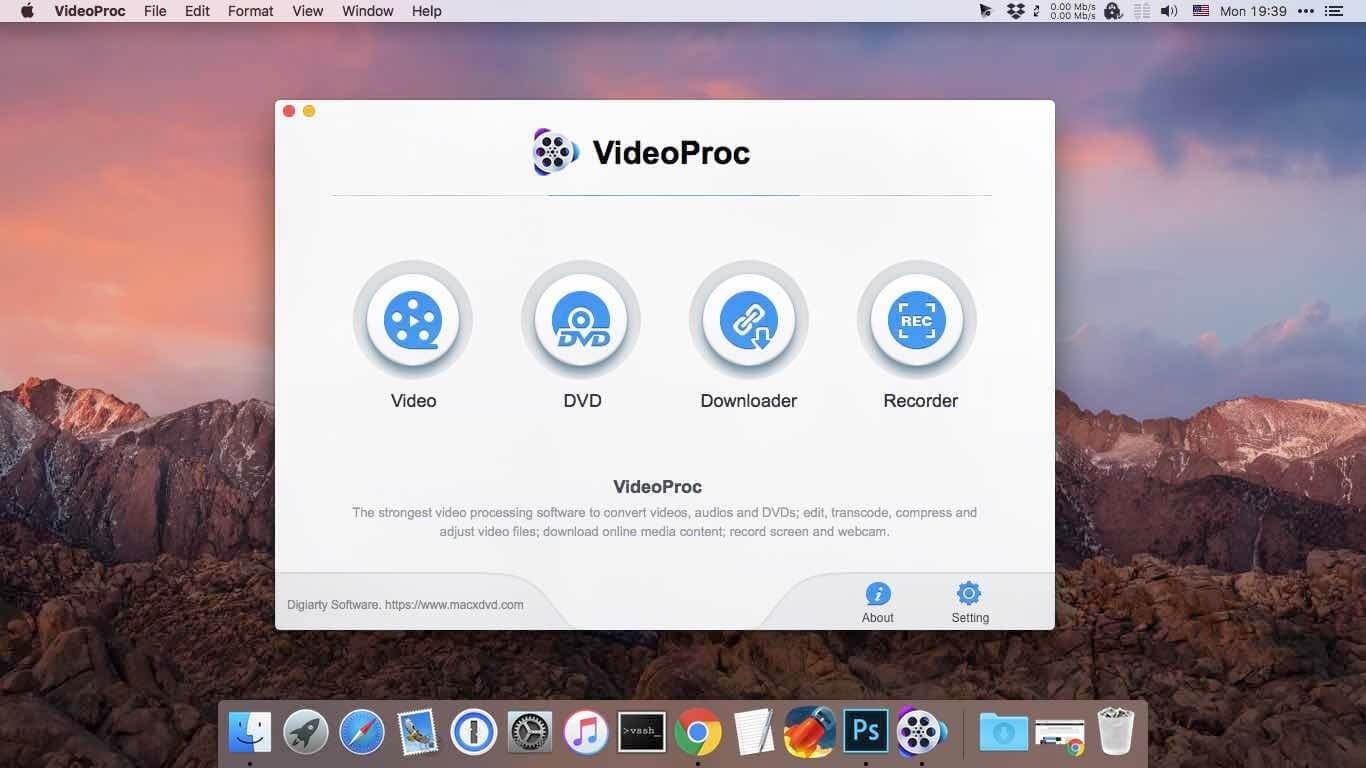
Features of VideoProc
- 370 input codecs and over 420 formats supported for conversion
- Complete tool to process videos
- In-built downloader for downloading videos
- Screen recorder to record screen
Pros and cons
Pros
1. GPU acceleration for 47x faster processing
2. Process HDR/4K videos
3. Make GIF and stabilize videos
4. Enhance video to force a/v sync, adjust playback, and audio volume
Cons
1. It might make your computer respond slow.
3. Freemake
Freemake Video Converter is a powerful, multifunctional video converter that can convert almost any video format to another without losing quality. It includes many advanced features like AVI to MPEG Converter, MPEG to AVI Converter, MP4 to MOV Converter, etc.
Freemake also has a downloader that can download videos from the internet.
Freemake Video Converter also supports several types of audio files such as WMA (Windows Media Audio), MP3 (MPEG-1 Layer 3) and AAC (Advanced Audio Coding).
You can also add subtitles to your videos with Freemake Video Converter.
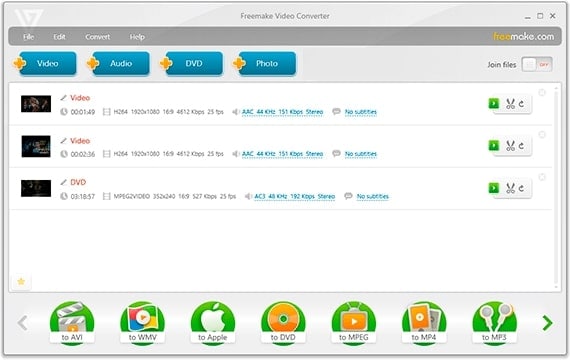
Features of Freemake Video Converter
- Convert between over 500 formats
- Burn up to 40 hours of videos into single DVD
- Perform basic video editing
- Upload clips directly to YouTube or embed videos to websites
- Convert movies with subtitles
Pros and cons
Pros
1. No specialized editing knowledge needed
2. Pre-made output profiles depending on different devices
3. Work without ads
Cons
1. Only 2-day trial after which you need to activate features using a web-pack
4. MiniTool Video Converter
During our review of the top Twitter live video converters, we found MiniTool Video Converter to be an excellent option.
It's a free video converter that can be downloaded on your computer and used as a video format converter and screen recorder. In addition, you can download YouTube videos using its downloader.
MiniTool Video Converter is very easy to use with a simple and straightforward interface. It has a video converter, video downloader, and screen recorder in the same interface. You can switch between different tools with a click of a button.
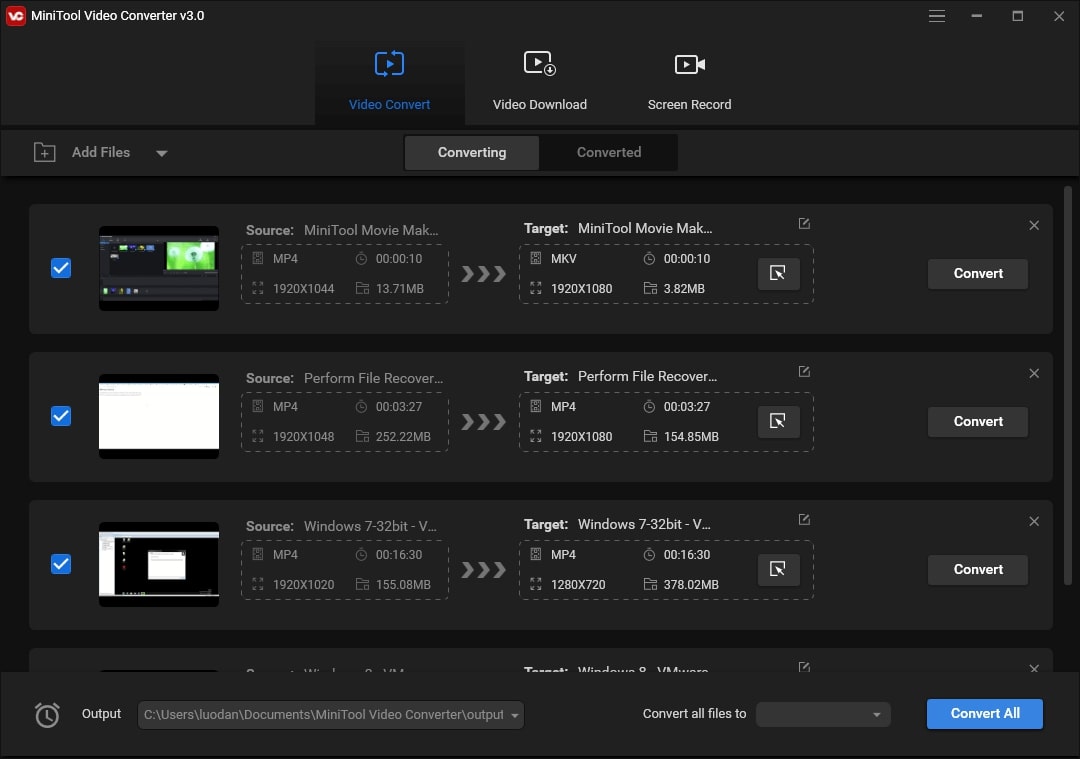
Features of MiniTool Video Converter
- Download videos in 4K
- Support batch conversion
- Convert and edit videos fast
Pros and cons
Pros
1. Record screen with audio in different formats
2. Record screen without adding watermark to the recording
3. Allows to extract audio from video
Cons
1. No built-in video editor
Adjust Sound Effect for Twitter Video Using Online Tools
Below is the collection of the best online tools to convert Twitter video online. Let's discuss them one by one.
5. Webservice Converter
It's an old-fashioned website with a bunch of file conversion tools. It allows you to convert video formats as well. You can scroll down and find Video Converter to convert Twitter video online.
You can change video format to MP4, 3GP, AVI, MOV, FLV, MKV, and more.
Select whichever target format you want and a new window will open with an interface where you can drag and drop the input file. You can use the Choose File option as well.
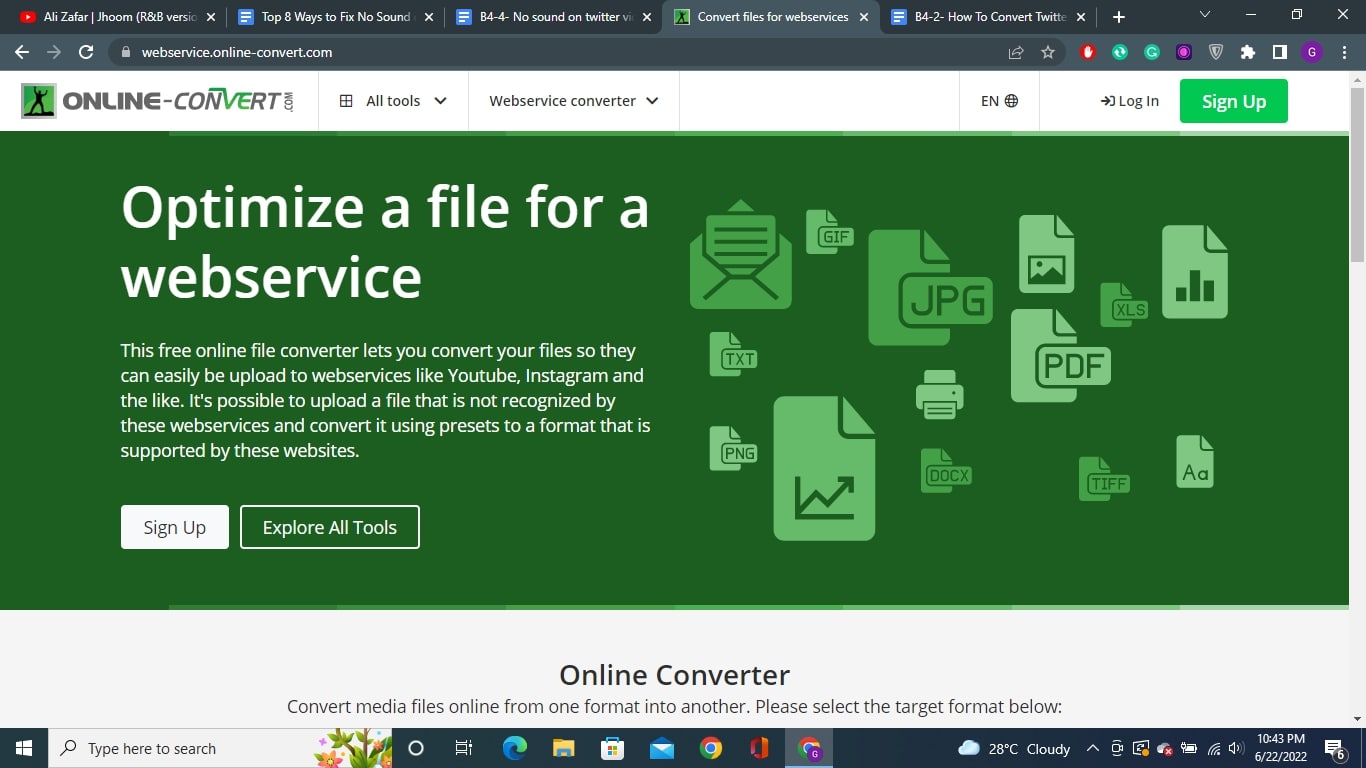
Features of Webservice Converter
- Specialized Convert a video for Twitter tool
- Works for all of the popular social sites
- Cut video tool
Pros and cons
Pros
1. Allows uploading via entering URL, Dropbox, and Google Drive
2. Suggest optimal settings depending on the target platform
3. Support most of the popular video formats
Cons
1. No information about its data security practices
6. Online Convert
Online Convert is an online conversion tool that can convert documents, videos, images, audio files and more. Whether you want to convert a document into a different file type or read a text file online, you can use this free online converter. It supports over 400 formats and also lets you upload files from your computer through drag & drop functionality.
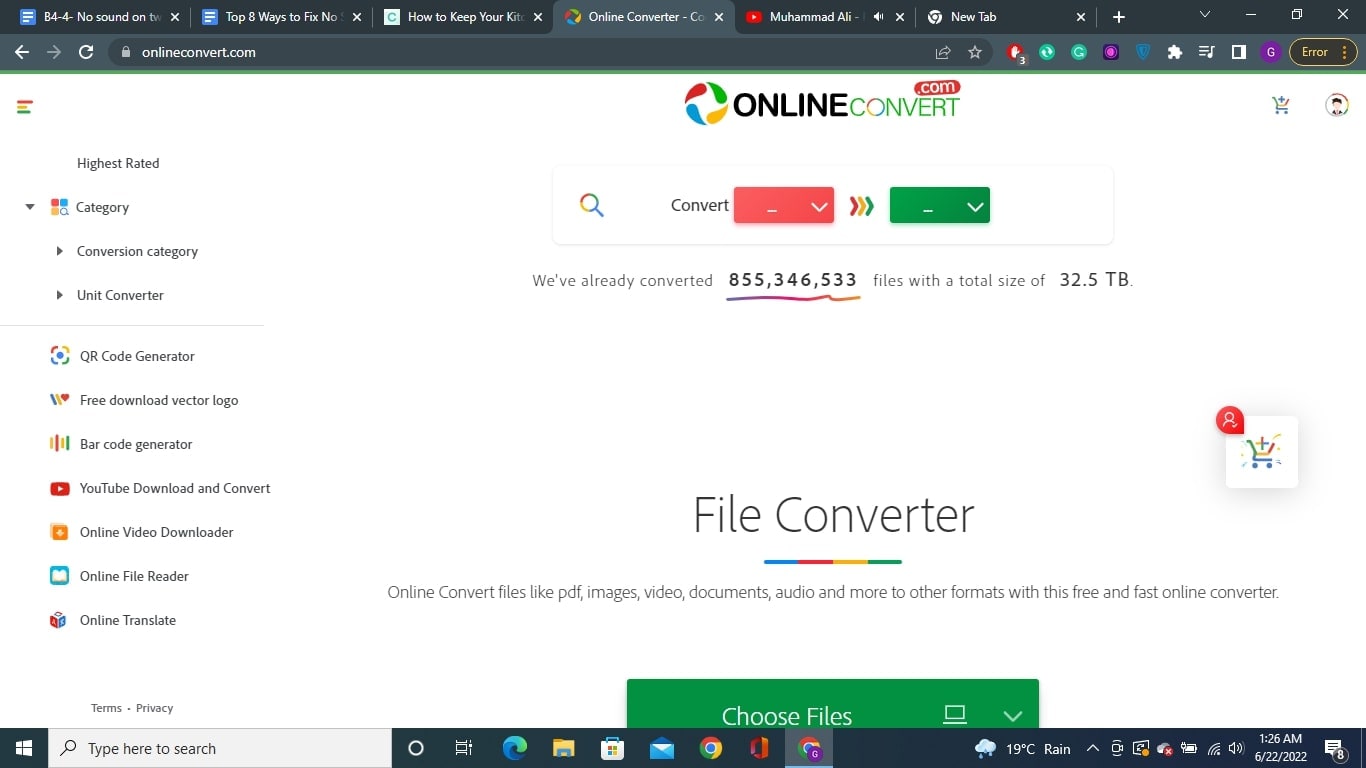
Features of Online Convert
- One stop solution for all kinds of conversions
- Generates QR code
- Perform downloading and conversion of YouTube videos from one format to another
- Online file reader and translator
Pros and cons
Pros
1. Easy to use with drag & drop functionality
2. Support over 400 formats
3. Offer excellent data security
Cons
1. Free access only allows maximum file size of 3 MB
7. mp4compress
Mp4compress is another Twitter live video converter that's very easy to use. What's most likable about it is that you don't need to pay anything to use this tool.
It allows you to upload a file of maximum 500 MB. You can convert, compress, grayscale, stabilize, resize, remove sound, and perform more functions on your videos. It's easy to use with a simple interface. However, file uploading options are limited to only Select File or Upload Video File. You can't drag and drop your files.
One thing it lacks is a video editor, which could be a great addition.
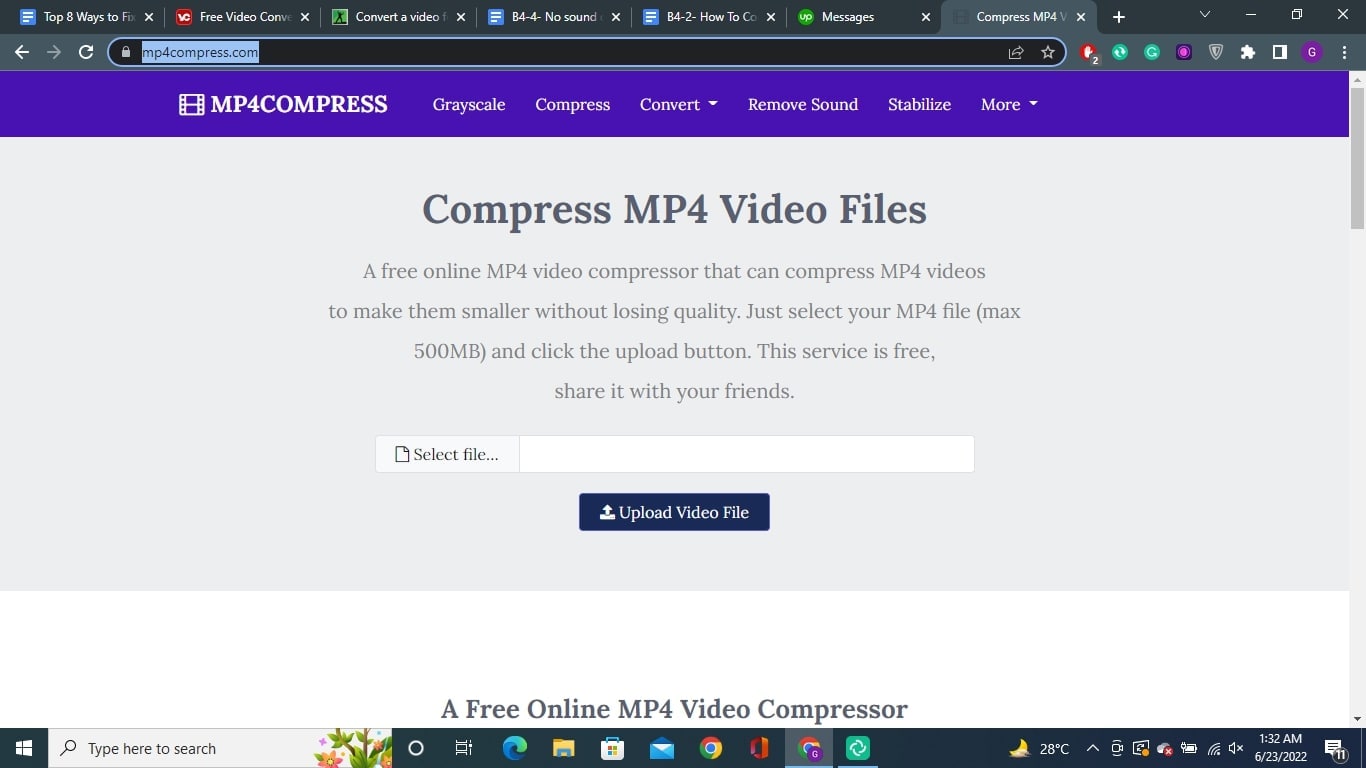
Features of mp4compress
- Online converter that supports conversion between different input and output formats
- Remove sound from video and audio
- Stabilize your video for better viewing
- Resize your videos
Pros and cons
Pros
1. Compress large files without losing quality
2. Files are automatically deleted after a few hours
3. 100% free service
Cons
1. No video editor
How to use UniConverter to edit audio and video
If you need to fix no sound on Twitter videos, Wondershare UniConverter might just be the perfect solution. It's very easy-to-use.
We have mentioned the step-by-step method you can use to edit your audio and video files.
Step 1 Download and install UniConverter
First off, you need to download and install Wondershare UniConverter on your PC. You can do so by visiting the official website of UniConverter and clicking on the Download button.
When you click on the Download button, an installer downloads on your computer. You need to run it for the complete installation of UniConverter.
Step 2 Select Video Editor and import your file
After downloading and installing UniConverter, launch the application on your PC and choose Video Editor from the panel on the left side.
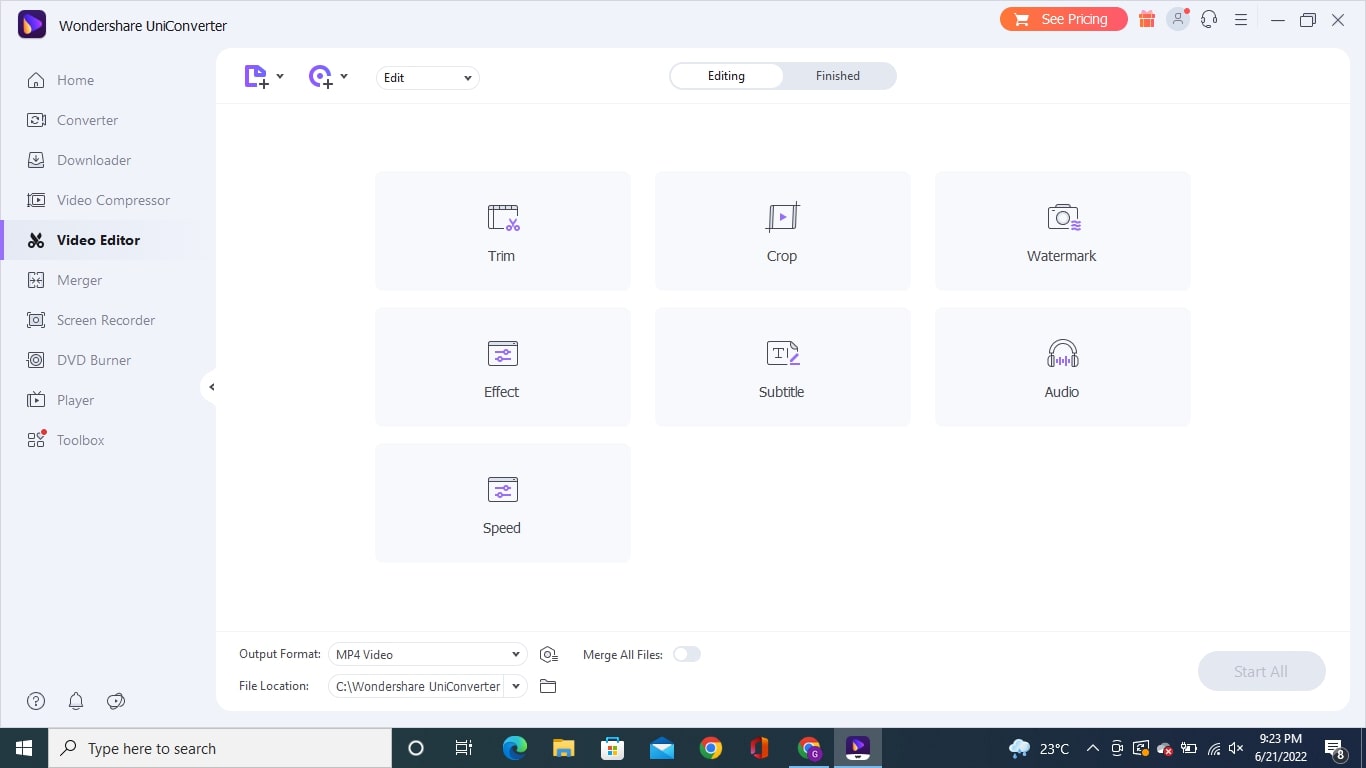
When you go to the Video Editor, you'll see a '+' sign or Add File button to browse and upload the target file.
Step 3 Increase Volume
Once your file is imported or uploaded, it'll automatically open in an editor as you can see in the below image.
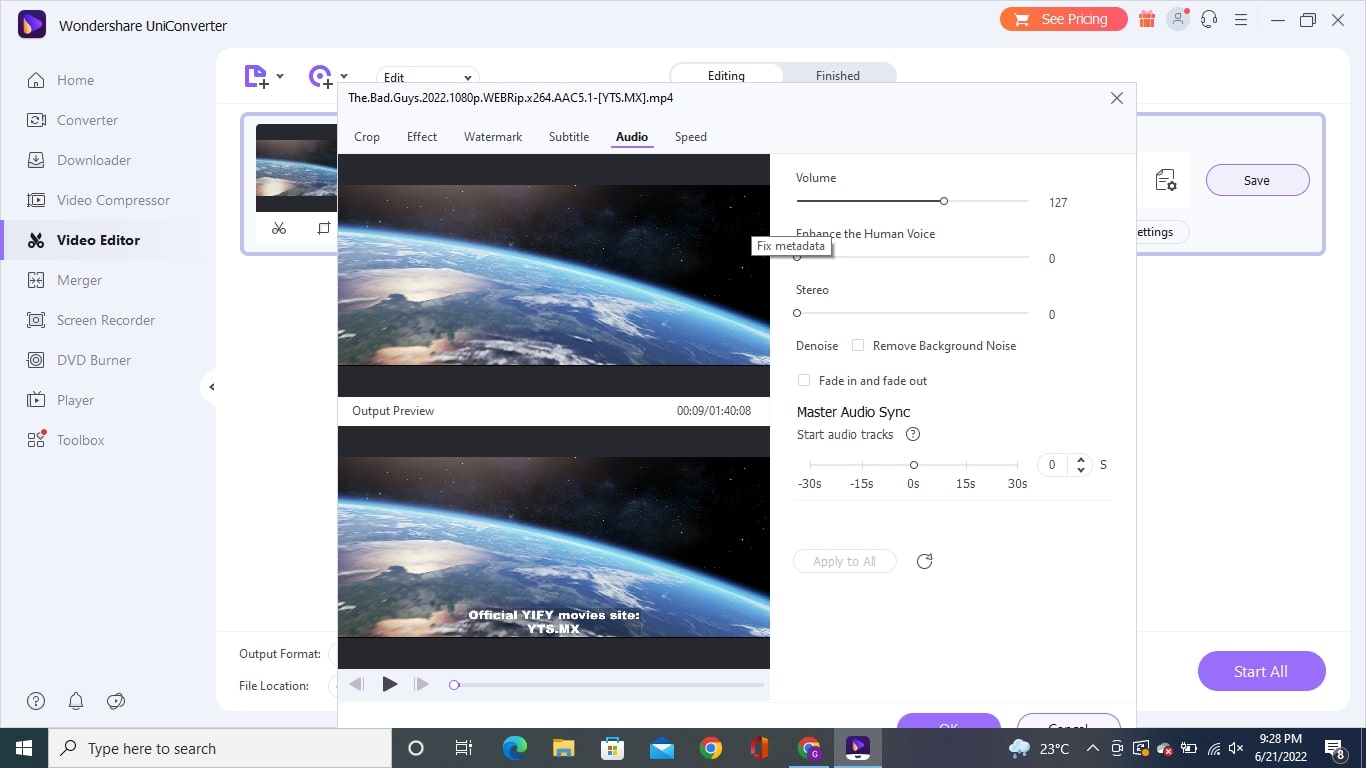
If you're trying to fix the no sound on Twitter video issue, you need to increase the Volume from the volume scroller bar, adjust Stereo, Denoise, and Remove Background Noise.
Wondershare UniConverter offers other editing options as well such as Crop, Effect, Speed, Watermark, and Subtitle.
Step 4 Edit an Audio file
Using UniConverter, you can edit your audio files as well. When you're in Video Editor, click on the Add File button and select the target audio file to edit it in UniConverter.
You can also click on the Audio tab in the editor to import the audio file.
When you import your audio file, it opens in an editor where you can adjust the audio settings.
Conclusion
It's common to experience no sound on Twitter videos. While it can frustrate, don't abandon the app. Instead, try the solutions mentioned in this article and you'll be able to fix the issue.
This concludes our guide on how to fix no sound on Twitter videos and we hope it helps you solve the issue.


