Have you ever seen a screaming goat GIF with sound? Well, this post is about how to add music to GIF via multiple methods. An animated GIF is a short clip generated using fun pictures or video scenes to pass a specific message. Usually, GIFs are silent, allowing the creator to pass a message without typing a text or uttering a word. But animated GIFs with music can be more compelling and attractive. So, let's drop the long story and discuss how to add audio to GIF quickly and easily. You'll also learn to create the perfect animated GIF for everyday use.
Part 1. How to make a GIF before adding music to it
Before we learn how to add sound to GIF, let's first know how to create irresistible GIF files on your PC. Wondershare UniConverter houses an all-in-one toolbox with simple but powerful tools, including an intuitive GIF Maker. This tool allows users to generate award-winning animated GIF files from standard video and image formats like MP4, MOV, AVI, JPG, PNG, WebP, and many others.
After uploading your video, you'll use the smooth trimming function to cut your video file and remove unnecessary parts. In addition, you can customize the GIF's output size and frame rate. And besides being a great GIF Maker, UniConverter boasts a host of tools, including a video converter, smart trimmer, screen recorder, DVD burner, and more.
Key features:
- Create GIFs from image and video formats like MP4, MOV, AVI, PNG, JPG, etc.
- Trim and cut the GIF file.
- Resize the GIF by entering custom dimensions.
- Easily adjust the GIF frame rate.
- Video converter, editor, compressor, downloader, trimmer, etc.
- Compatible with Windows 7/8/10/11 and macOS 10.11 or newer.
Steps to create a GIF file using Wondershare UniConverter GIF Maker:
Step 1 Launch the GIF Maker tool.
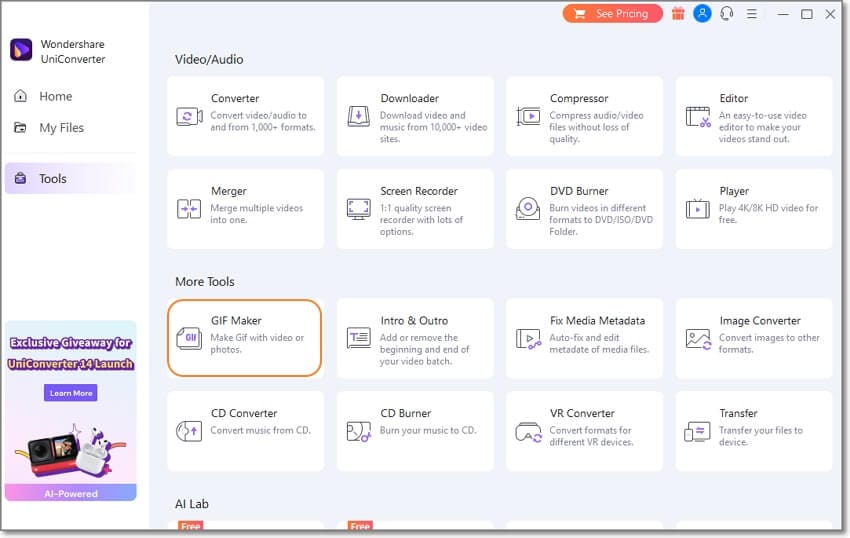
Install and run UniConverter on your PC and tap the Tool tab on the left menu. Now find the GIF Maker tool and click it to launch it.
Step 2 Upload the video or pictures.

UniConverter allows you to create a GIF from video or picture files. But as you may already know, videos generate the best GIFs. So, click the Video to GIF tab and then drag and drop the clip on the workspace. Or tap Add Files to browse and add a video from local folders or a connected device.
Step 3 Trim and customize the GIF file.
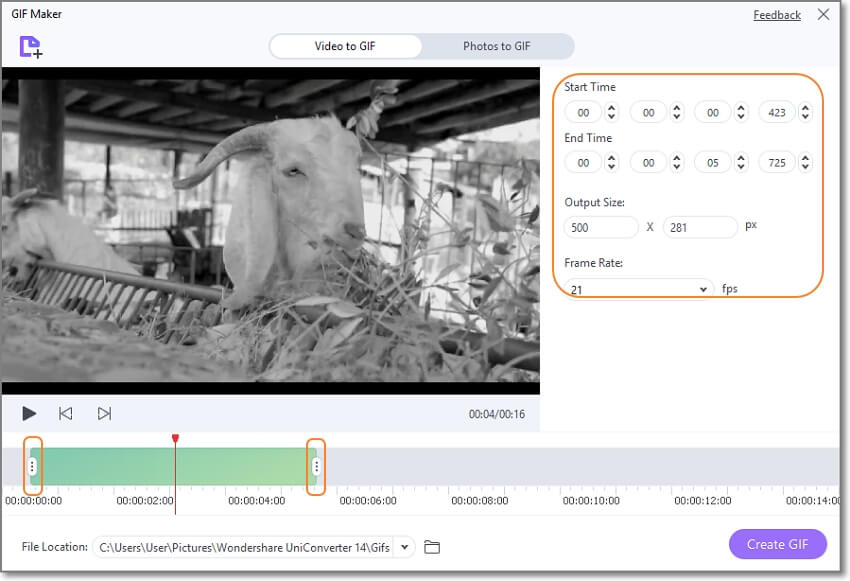
After uploading the video, drag the trimming handles on the timeline to reduce the playback duration. You can also achieve that by manually entering the start and end times. Moreover, you can customize the GIF output size and frame rate.
Note: The most recommended GIF playback duration is 5 to 10 seconds. Also, standard GIFs have 15 to 25 frames per second.
Step 4 Create the GIF file.

Now click the play button to preview the GIF file. If satisfied, set the File Location and then tap Create GIF. It's that fast and easy!
Wondershare UniConverter — All-in-one Video Toolbox for Windows and Mac.
Edit videos on Mac by trimming, cropping, adding effects, and subtitles.
Converter videos to any format at 90X faster speed.
Compress your video or audio files without quality loss.
Excellent smart trimmer for cutting and splitting videos automatically.
Nice AI-enabled subtitle editor for adding subtitles to your tutorial videos automatically.
Download any online video for teaching from more than 10,000 platforms and sites.
Part 2. How to add music to GIF
Now let's discuss how to make a GIF with sound on Android, iPhone, or desktop. Let's jump in!
For Android users:
If you love watching and sharing animated GIFs with sound on your Android phone, consider Soundian. It's a simple app that allows users to add music to their local GIF files or from GIPHY's library. After uploading the GIF file, you can browse and select the inbuilt royalty-free sound effects or custiomize it with local audio. If satisfied, save or share the GIF on Facebook Reels, Facebook Story, Instagram, YouTube, WhatsApp, and other apps.
Steps to add audio to GIF on Android with Soundian:
Step 1. Download and install the Soundian APK on your Android phone. You will need to grant permission to allow the installation of this app.
Step 2. Click the red Add button to add a GIF file from your local library or GIPHY.
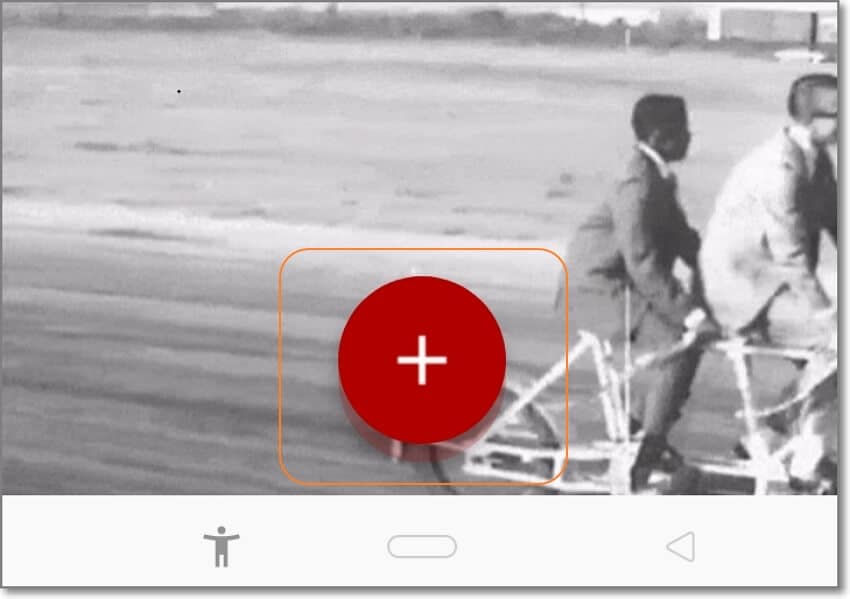
Step 3. Now choose an audio effect to add to your GIF file. Or, tap the Audio icon at the top-right corner and select "Add sounds from media store" to browse and add audio from local folders.
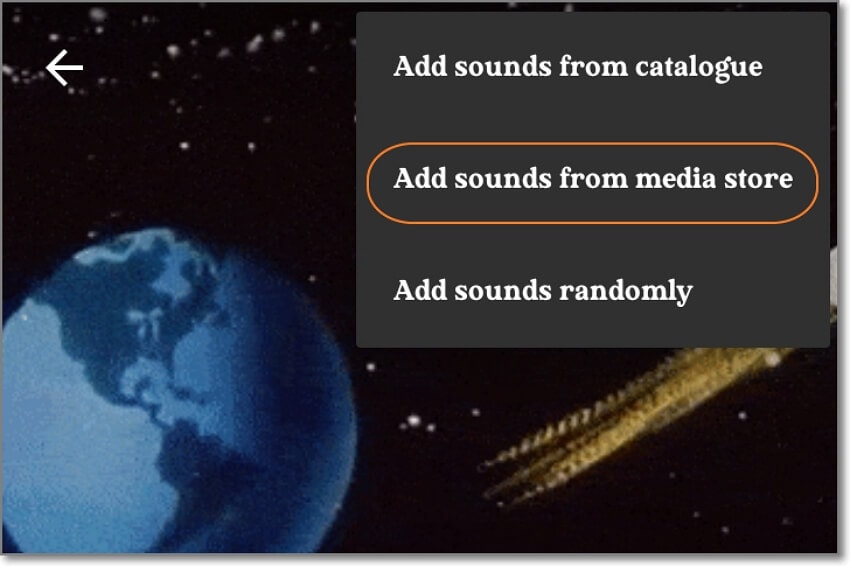
Step 4. Tap the red circle button to begin processing your GIF file with sound.
Primary features:
- Download GIF for offline playback or sharing.
- Directly share GIFs to Facebook, email, WhatsApp, Skype, and more.
- Create Coub channels and follow other channels for updates.
For iPhone users:
Gifx is one of the best GIF makers for iPhones and iPads. For just $1.99, you can create unlimited animated GIFs from your photos and videos. You can even create animated GIFs from live images, burst photos, and Animated PNGs.
Meanwhile, you can customize your GIF file with fun audio, stickers, and texts. In addition, you can rearrange the frames and adjust the GIF playback speed. Moreover, this GIF maker with sound lets you copy the animated GIF to the clipboard or export it to email or MMS.
How to make a GIF with sound with Gifx:
Step 1. Install and run Gifx and tap the Add button to choose a GIF template.
Step 2. Now customize your GIF with stickers, background color, and texts. To add music to GIF, click the gallery icon and select a piece of music from your local storage.
Step 3. Finally, click the Upload button at the top-right corner to share or download the GIF file.
Primary features:
- Create animated GIFs from videos, photos, and live photos.
- Customize GIFs with annotations, stickers, music, and background.
- Save the GIF directly to camera roll, device, or email.
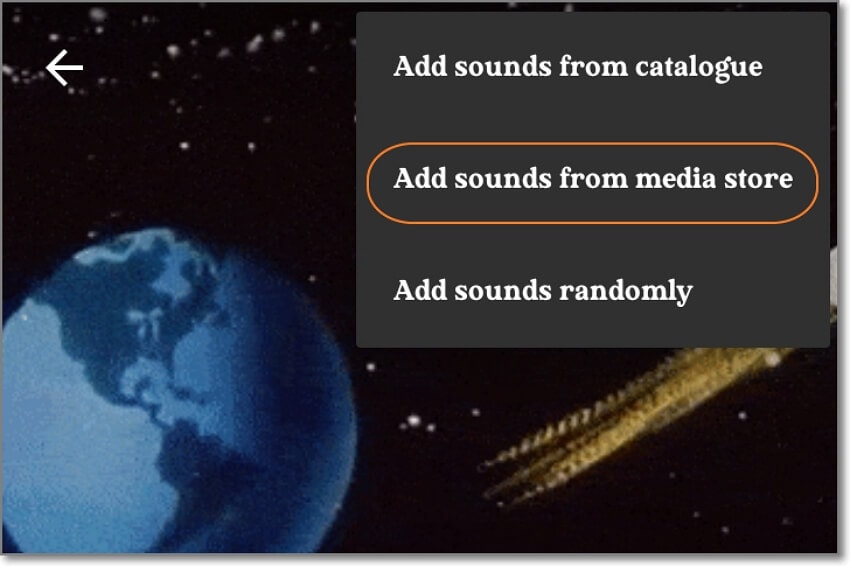
For desktop users:
Windows PC users can turn to MiniTool MovieMaker for GIF-making solutions. It's a simple pro-level video editing program that makes creating GIFs with audio a breeze. On the interface, you'll get simple-to-use video templates that you can convert into stunning GIFs.
But if you want to create GIFs using local videos, no problem because MiniTool MovieMaker supports a host of formats. You can use video and image formats like FLV, MP4, MOV, MPG, WebM, PNG, JPG, etc. After uploading the video, you can trim it to customize the GIF length, add text overlays, and apply background audio.
Let's walk through the straightforward steps:
Step 1. Run MiniTool MovieMaker and start a New Project. Then, click Import Media Files to load your video or image files before moving them to the timeline.
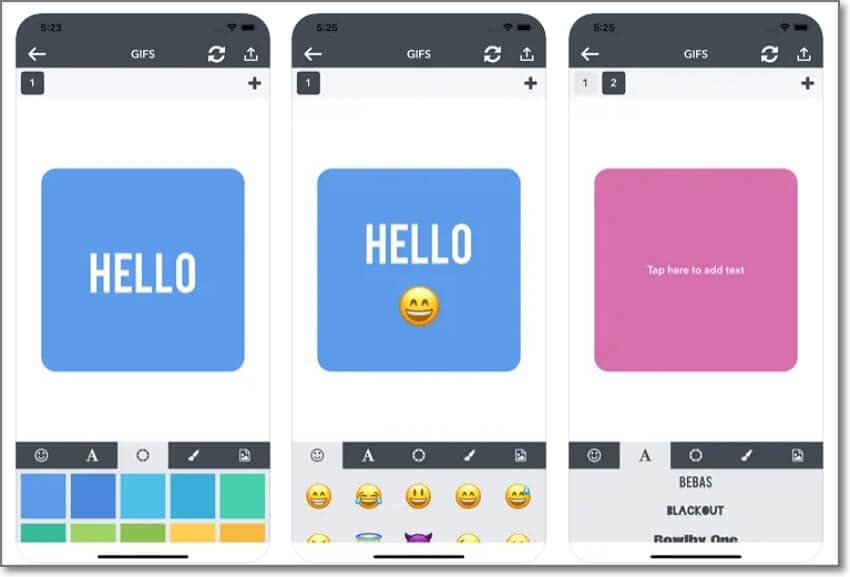
Step 2. Now trim the video by placing the playhead on where you want to start cutting and tap Trim before deleting the unwanted clip. You can also customize the video effect, playback speed, add stickers, etc.
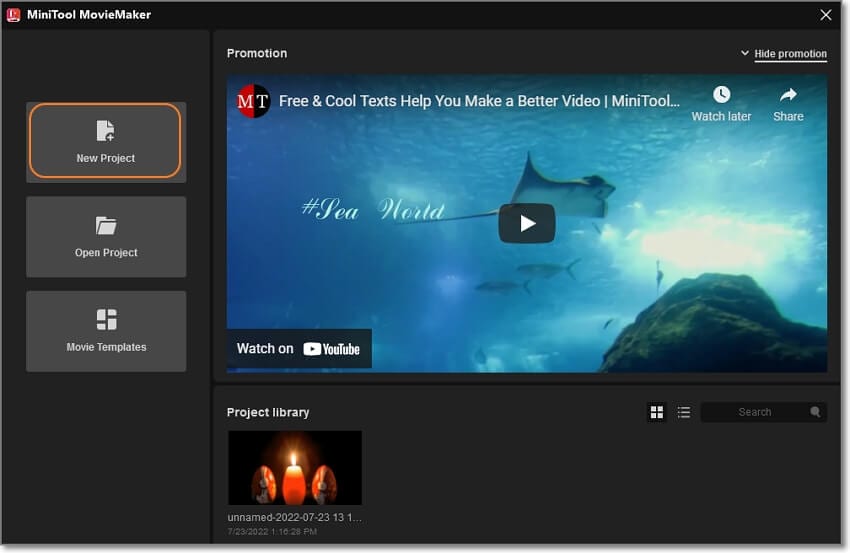
Step 3. Before exporting the GIF, upload the audio you want to apply and move it to the audio storyboard. Of course, you can trim the audio to fit the intended playback duration of the video.
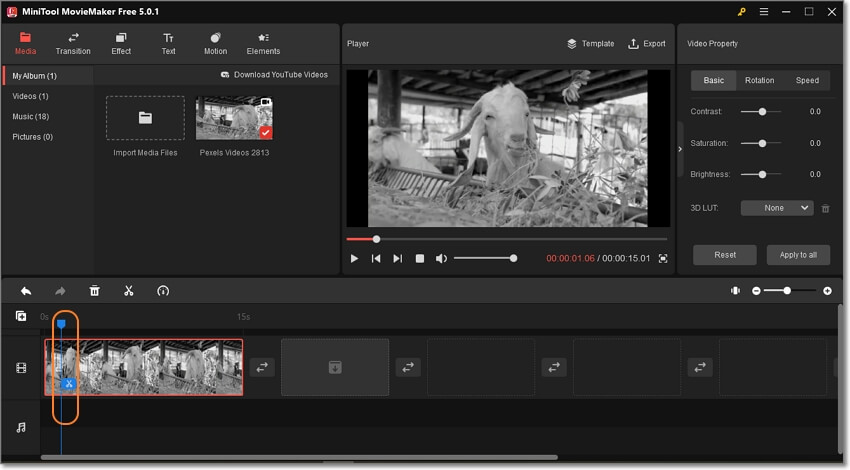
Step 4. Lastly, preview the clip and tap Export to name and save the file as an animated GIF. Congratulations!
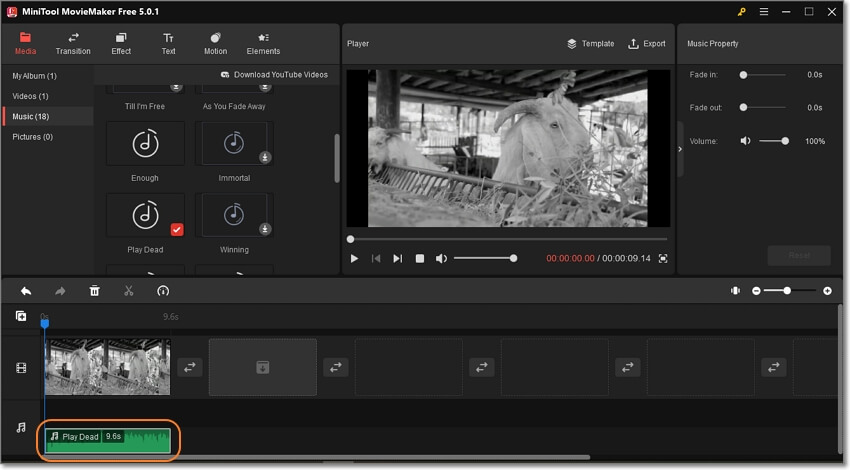
Key features:
- Create GIFs from image and video formats.
- Set the GIF playback duration by trimming.
- Customize GIF with audio, text, effects, filters, stickers, etc.
Part 3. FAQ
Do you still have unanswered questions regarding how to add music to GIF? I hope this FAQ section sorts you out!
1. Would adding audio to a gif slow down its loading speed?
Yes, adding audio to your GIF file makes it slower to upload online. The thing is that audio adds information to your GIF file. And you should know that more information means a more significant file size. In fact, this is one of the reasons why most GIF files are mute.
2. What's the difference between a GIF and a video?
GIFs and videos are similar in the sense that both include moving images. And as we've discussed in this guidepost, GIFs can consist of audio, just like videos. So, what's the difference? First, videos have higher frame rates, translating to better picture quality and smoother playback. In addition, GIFs are considered images, so most websites won't charge you hosting fees after uploading a GIF file. So, all in all, these are two very different media formats.
3. How to share GIFs with music on Instagram?
Instagram is a great platform to share trendy and fun stories. But if you're a diehard Instagram user, you should know that it doesn't support audio GIFs. Fortunately, you can convert your GIF to MP4 and post it on Instagram. Don't worry; only the hawk-eyed will notice!
To do that, visit GIPHY and create your GIF file. Next up, click the "share" icon and choose Instagram. Once you tap the Instagram icon, the app will automatically launch. You'll then decide whether to add the GIF as an Instagram Post or Story. Either way, the GIF will be added to Instagram as an MP4 file.
Conclusion
There you go! These are the simplest ways to create a GIF with sound on Android, iPhone, desktops, and online. With UniConverter, you'll make sharable GIFs for any social media app. Then, use a GIF maker with audio to apply captivating sounds to your GIF file. And don't forget that Instagram doesn't support direct GIF uploads. So, upload your created GIF with audio on GIPHY and export it to Instagram as MP4.


