The video industry has tens or even hundreds of digital file formats. For example, you can find videos in the AVI file, which offers impressive quality thanks to its uncompressed nature. However, not all media players support AVI files. So, it's either you install an AVI player or AVI converter to encode AVI to MP4 or MOV. And that's exactly what this guidepost is all about.
How to play and convert AVI file?
Try UniConverter for free now - Play and Convert AVI files effortlessly.
In this article
Part 1. What is an AVI file?
AVI (Audio Video Interleave) is a multimedia container developed by Microsoft in 1992. It uses a .avi filename extension and can contain audio and video data. However, AVI cannot support attachments like subtitles, captions, and fonts.
As you may already know, AVI contains uncompressed data, giving it excellent picture quality, albeit a large file size. Popular AVI codecs include XviD, DivX, VP9, H.269, MPEG-4, or MPEG-2. As for audio, it uses DTS, AC3, MP3, or MP3. This makes AVI one of the most versatile file formats around.
How to play and convert AVI file?
Try UniConverter for free now - Play and Convert AVI files effortlessly.
Part 2. How to Open an AVI File on Mac/Win
There are multiple ways to open an AVI file. Below are some standard AVI media players:
1. Wondershare UniConverter Free AVI Video Player
Wondershare UniConverter is the best professional media player for Mac and Win users. It's simple, fast, and packs a host of features, including an intuitive AVI player. While playing your AVI file, UniConverter allows you to open local STR subtitles and audio files. Also, you can mute the video, set a playback speed, and grab a screenshot of that famous movie actor while in action. Besides AVI, you can also open MP4, VOB, MTS, DV, AVCHD, Apple ProRes, and other video formats. And lest I forget, it has additional tools like DVD burner, CD burner, video downloader, etc.
Pros
It works with 1,000+ formats.
Adjust the video playback speed.
Open local subtitle and audio files.
Convert AVI to MP4 and other formats.
Cons
It lacks an EQ.
No audio visualization.
Wondershare UniConverter — All-in-one Video Toolbox for Windows and Mac.
Edit videos on Mac by trimming, cropping, adding effects, and subtitles.
Converter videos to any format at 90X faster speed.
Compress your video or audio files without quality loss.
Excellent smart trimmer for cutting and splitting videos automatically.
Nice AI-enabled subtitle editor for adding subtitles to your tutorial videos automatically.
Download any online video for teaching from more than 10,000 platforms and sites.
2. VLC AVI Player
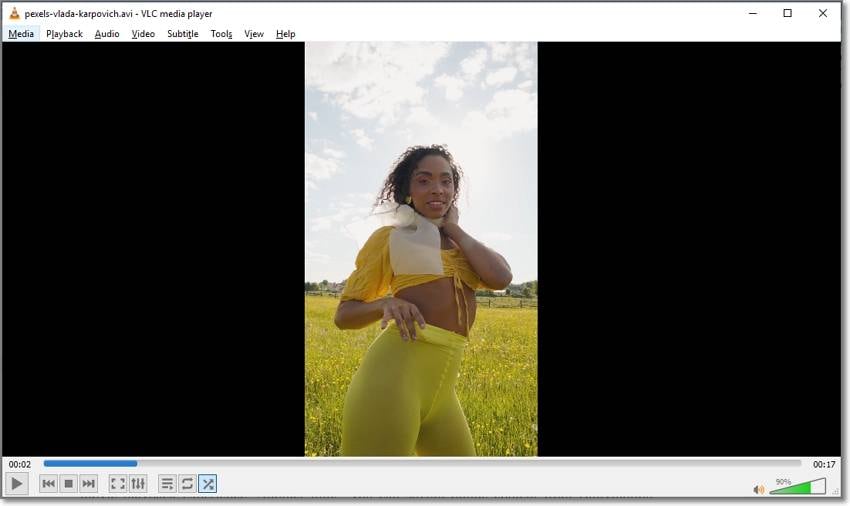
VLC is another highly-rated AVI media player for Mac, Windows, and Linux computers. With VLC, you can play practically any media format, including AVI, MOV, 3GP, M2TS, MP4, and many others. Also, VLC supports video codecs like H.262, H.263, , , XviD, DivX, and so on. In addition, VLC houses an excellent audio EQ for that immersive and surrounding movie playback experience. Another thing, you can stream online content from Dailymotion, YouTube, Vimeo, and so on. But take note that VLC updates are uncommon.
Pros
Free, open-source AVI player.
Standalone mobile apps.
Nice screen recorder.
Audio EQ and visualizer.
Cons
Outdated UI.
No 8K support.
Hidden features aren't beginner-friendly.
3. Windows Media Player
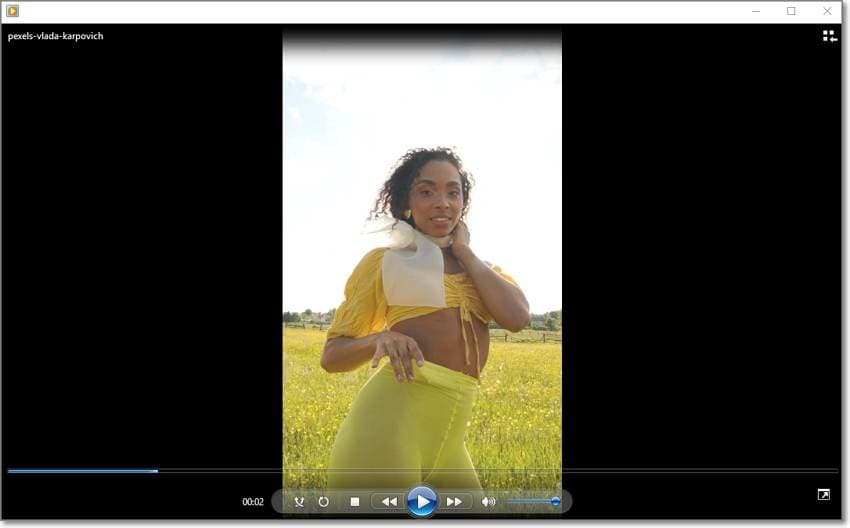
You don't need to install a third-party AVI media player on Windows when the system already has Windows Media Player. It's the native player for windows to help you open an AVI file and other video formats. WMP supports AVCHD, DivX, XviD, 3GP, 3G2, MP4, and so on. Also, it houses an excellent audio visualizer and EQ for an engaging music playback experience. And even more importantly, WMP has a robust DVD player and ripper.
Pros
It's free for Windows PCs.
It supports lots of video codecs and formats.
Stream online videos.
Fast DVD burner and ripper.
Cons
Only for Windows.
It doesn't support modern formats like Apple ProRes.
4. Apple QuickTime Player
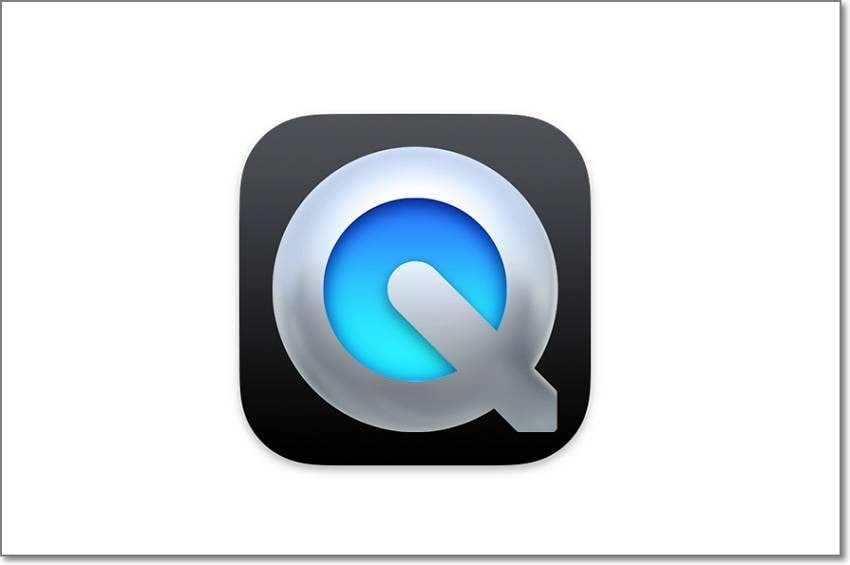
QuickTime Player is the native AVI player for Macs. It's sleek, neatly arranged, and supports a host of formats, including MOV, MP4, AVI, 3GP, 3G2, and so on. Apart from playing any movie format, QuickTime Player can also help you make quick movie edits like trimming, splitting, rearranging, and rotating. Also, you can record your entire computer screen or select a portion to capture. What's best, users can capture their iPhone, iPad, or iPod screen on QuickTime Player.
Pros
It's super simple to use.
Record videos with voice narration.
Intuitive video editor.
Convert videos to MP4 or MOV.
Cons
Only records MOV videos.
For Macs only.
How to play and convert AVI file?
Try UniConverter for free now - Play and Convert AVI files effortlessly.
Part 3. How to Convert an AVI File to MP4 Losslessly
Sometimes you might want to upload an AVI video online on social media or YouTube. Also, Android phones aren't compatible with AVI. So, whichever the scenario, use Wondershare UniConverter to encode AVI to MP4 with all original quality. Besides converting, you can also edit AVI by trimming, cropping, merging, and so on. And remember, you can extract audio formats like MP3, M4R, FLAC, and OGG from AVI without losing the original quality. Follow me:
Step 1 Upload your AVI video on the converter.
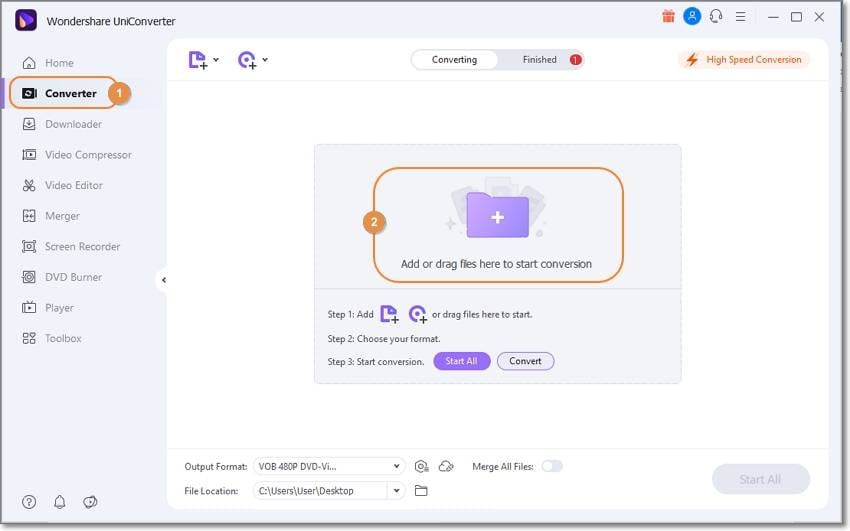
Install and launch UniConverter on Mac/Win, then tap Converter on the left. Now, upload the AVI video by dragging-n-dropping or press Add Files to open your local drives. Note that UniConverter supports batch conversions.
Step 2 Edit the AVI clip (optional).
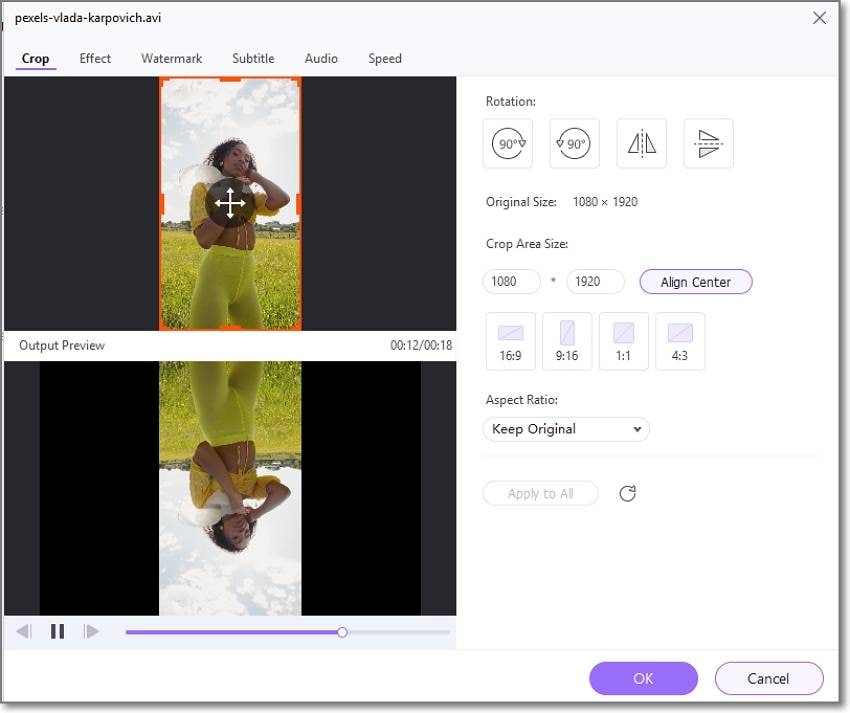
Next, tap the Trim, Crop, or Effect icons on the AVI video thumbnail. Then, edit the video by splitting, cutting, copying, deleting, adding unique filters, and so on.
Step 3 Convert AVI to MP4 and save.
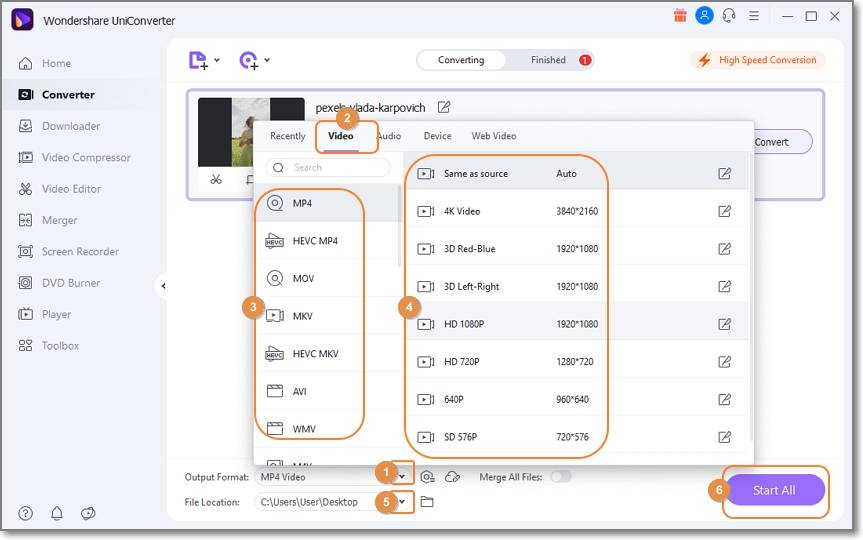
Open the Output Format drop-down button and choose MP4. After that, set a File Location before clicking Start All. UniConverter will convert your AVI clip to MP4 quickly and losslessly.
How to play and convert AVI file?
Try UniConverter for free now - Play and Convert AVI files effortlessly.
Part 4. FAQs about AVI file
1. How to fix AVI files won't play in Windows 10 issue?
AVI is natively supported on Windows 10 and other windows versions. But if the file fails to open, it might be that your media player doesn't support it or the AVI video is corrupt. So, to avoid all these inconveniences, simply convert AVI to a friendlier option like MP4. Just use Wondershare UniConverter to achieve that.
2. How to play AVI files on Android?
As mentioned earlier, AVI isn't supported on Android. But of course, there are several AVI players for Android, including VLC. Or, simply transcode AVI to MP4 for smoother playback on Android or any other device.
How to play and convert AVI file?
Try UniConverter for free now - Play and Convert AVI files effortlessly.
Conclusion
Any questions or additions about the AVI file? Let us know! Meanwhile, use the AVI players reviewed above to open your AVI video on Mac or Windows without any complications. For Android and iPhone users, use UniConverter to encode AVI to MP4. Enjoy the movie, won't you?
* Some of the above codec formats may need to be supported by system.


