Are you struggling to open your OGV file? This article has the solutions. You'll learn what an OGV video is and the best multimedia players to open this file format. We'll also teach you how to convert OGV to MP4 and enjoy smooth playback on Mac, Windows, Android, or iPhone. And most importantly, this guide will answer all queries you may have about this file format. Let's get started!
How to play and convert OGV file?
Try UniConverter for free now - Play and Convert OGV files effortlessly.
In this article
Part 1. What's an OGV File?
OGV (OGG Video) is a free, open-source file format created by Xiph.org Foundation. It uses lossy compression, also called Theora, to encode and process high-quality media. Technically speaking, OGV is related to OGG, a popular video bitstream container that can contain video, audio, and text data. Remember that OGG audio uses Vorbis compression technology.
Having said that, OGV can be associated with one or more video codecs. The most popular OGV codecs are Theora and DivX. However, OGV can also be compressed using , MPEG-1, MPEG-2, and WMV. You can open OGV using VLC, Wondershare Media Player, PotPlayer, KMPlayer, etc. Unfortunately, you'll need an OGV Windows Media Player codec to open this file format on WMP.
How to play and convert OGV file?
Try UniConverter for free now - Play and Convert OGV files effortlessly.
Part 2. 4 Easy Ways to Open OGV Files
Now let's jump in and review some excellent OGV media players.
Method 1. Free OGV Player by Wondershare UniConverter
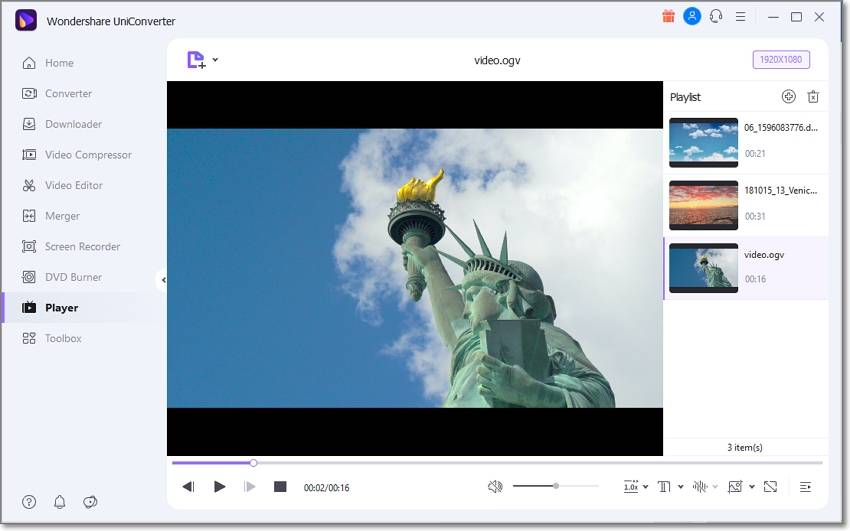
Wondershare Media Player is the best OGV player for Mac and Windows PCs. It's stylish, simple to use, and can open almost any video/audio format, including OGV, OGG, MP4, MTS, 3GP, MTS, VOB, DVD, VCD, etc. While playing your OGV video, you can arrange and create a playlist before opening the videos with local subtitles and audio files. In addition, you can adjust the video playback speed as well as take a screenshot of those killer movie moments. And best of all, it's free to use.
Likes:
It supports 1,000+ formats.
Download videos from 10,000+ websites.
Convert OGV to MP4 and so on.
Burn video to DVD and Blu-ray discs.
Dislikes:
No audio visualizer and EQ.
Limited free version.
Wondershare UniConverter — All-in-one Video Toolbox for Windows and Mac.
Edit videos on Mac by trimming, cropping, adding effects, and subtitles.
Converter videos to any format at 90X faster speed.
Compress your video or audio files without quality loss.
Excellent smart trimmer for cutting and splitting videos automatically.
Nice AI-enabled subtitle editor for adding subtitles to your tutorial videos automatically.
Download any online video for teaching from more than 10,000 platforms and sites.
Method 2. Media Player by Microsoft
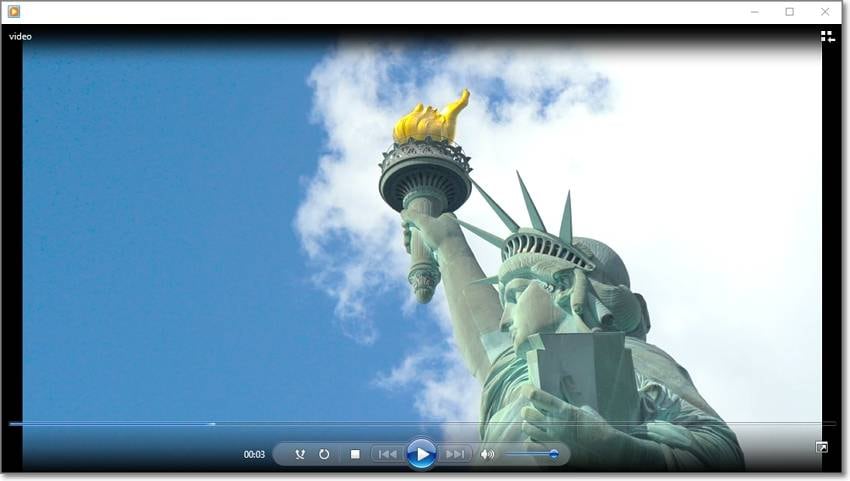
Windows Media Player is the inbuilt multimedia player for Windows PCs. In other words, your PC comes pre-installed with this multimedia player. That said, you must install an OGV codec to play this file format on the media player. While playing your videos, WMP lets you organize playlists and apply motion effects. Besides playing videos, WMP also houses a powerful CD burner for creating VCDs and audio CDs. In addition, it has an intuitive audio visualizer and EQ. Plus, you can add the SolveigMM WMV Trimmer plug-in to trim and crop videos.
Likes:
It comes pre-installed on PC.
Stream online videos.
Robust CD burner and ripper.
Supports third-party plug-ins.
Dislikes:
Only for Windows.
No native OGV support.
Method 3. KMPlayer (video) by Pandora

KMPlayer is a cross-platform media player for Mac, Windows, iPhone, and Android. It supports various media formats, including WMV, OGG, OGV, MTS, VOB, FLV, 3GP, 3G2, etc. With it, you can play high-quality video resolutions like UHD 8K and 4K. In addition to this, KMPlayer lets you download crisp-clear videos from YouTube, Dailymotion, Instagram, and more. What's more, it capable of streaming live YouTube channels and radio stations. It's a good one!
Likes:
Support multiple file formats.
Live stream radio and YouTube.
Allows 3D video playback.
Audio EQ and visualizer.
Dislikes:
It's a computer resource hog.
Lots of annoying ads.
The installer comes with extra software.
Method 4. VLC (video) by VideoLAN
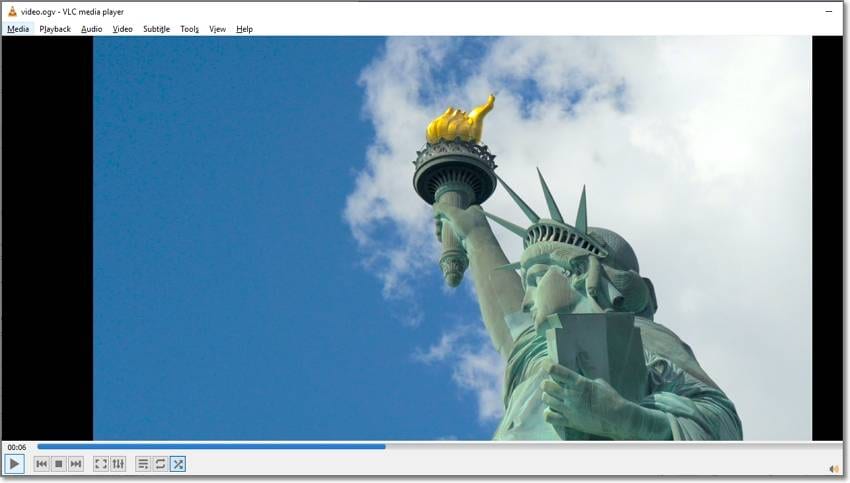
How many of you don't know VLC Media Player? I guess none! VLC Media Player is a common OGV player for iPhone, Android, Linux, Windows, and Mac. It can open OGV, DV, MTS, VOB, 3GP, DivX, XviD, and many other formats. That's not all. VLC can stream live YouTube videos and radio stations by simply pasting the URL link. Moreover, it packs other utility tools like video/audio converter and screen recorder. You can practically convert OGV to MP4 with this media player.
Likes:
Free, open-source media player.
No pesky adverts.
Excellent screen recorder.
Visualizer and EQ for music playback.
Dislikes:
No frequent updates.
No 8K support.
The utility tools aren't that intuitive.
How to play and convert OGV file?
Try UniConverter for free now - Play and Convert OGV files effortlessly.
Part 3. Technical Data About OGV File Extension
| Full name | OGG Video |
| Format type | Container |
| Developer | Xiph.org Foundation |
| Description | OGV is a video container related to the popular OGG format. It stores video, audio, subtitles, and other data. While OGG Audio uses Vorbis lossy compression, OGG Video uses Theora compression technology. |
| Filename extension | .ogv |
| Associated programs | VLC, MPlayer, KMPlayer, Wondershare Media Player, etc. |
Part 4. FAQs About OGV File
1. Are Ogg and OGV the same?
OGG is a general term for a container format that streams audio, video, text, and metadata. However, OGG is commonly an audio format that uses Vorbis compression following the recommendation from the developer in 2007. On the other hand, Theora offers a lossy video layer. But overall, OGG is a container for both video and audio.
2. How do I convert OGV to MP4?
You can easily encode OGV to MP4 using Wondershare UniConverter. It's a fast and straightforward OGV converter that supports outputs in MP4, AVI, FLV, VOB, etc. Also, UniConverter lets you export OGV to optimized formats like iPhone, Samsung, Blackberry, YouTube, Vimeo, Facebook, etc. And above all, it enables you to edit OGV before exporting to MP4. Follow these easy steps!
Step 1. Install and run UniConverter and tap the Converter button on the left rail. After that, tap Add Files to browse and load OGV or drag and drop the OGV file on the workspace. Remember, it allows batch conversions.
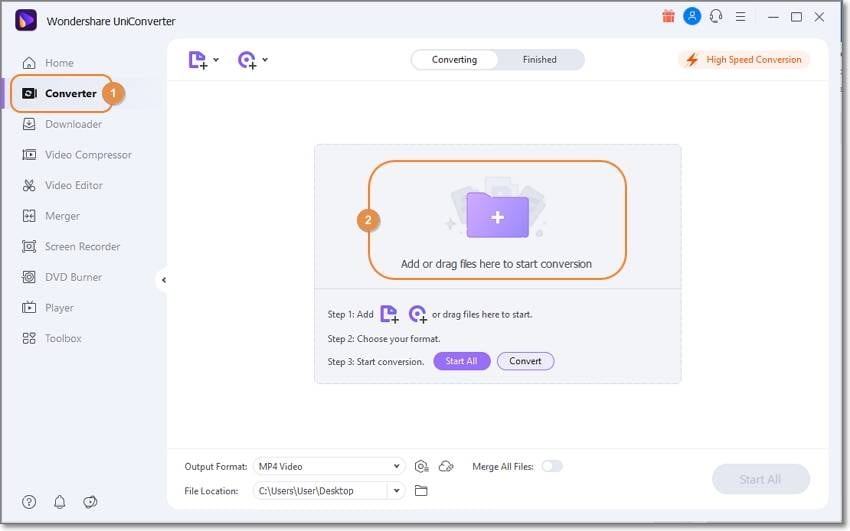
Step 2. Next, hover the cursor over the video thumbnail to reveal the editing buttons. Click Trim to split, cut, copy, paste, delete, and rearrange clips. Then, click Crop or Effect to crop, rotate, flip, apply effects, add filters, adjust volume, etc.
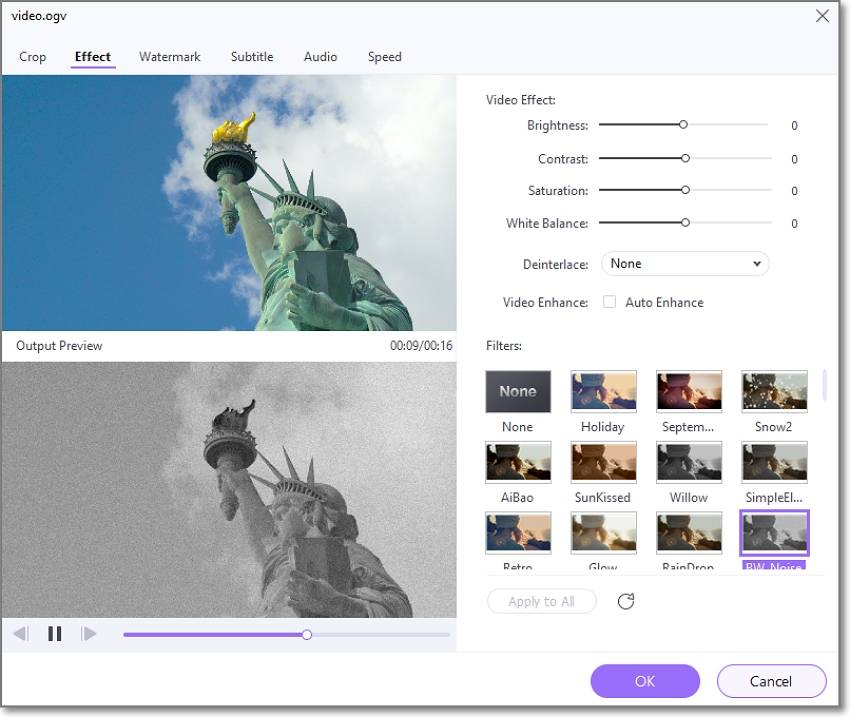
Step 3. Now tap Output Format and choose MP4 under the Video tab. Remember also to set the output resolution. Lastly, choose a File Location before pressing Start All. And that's how to edit and convert OGV to MP4 with Wondershare UniConverter.
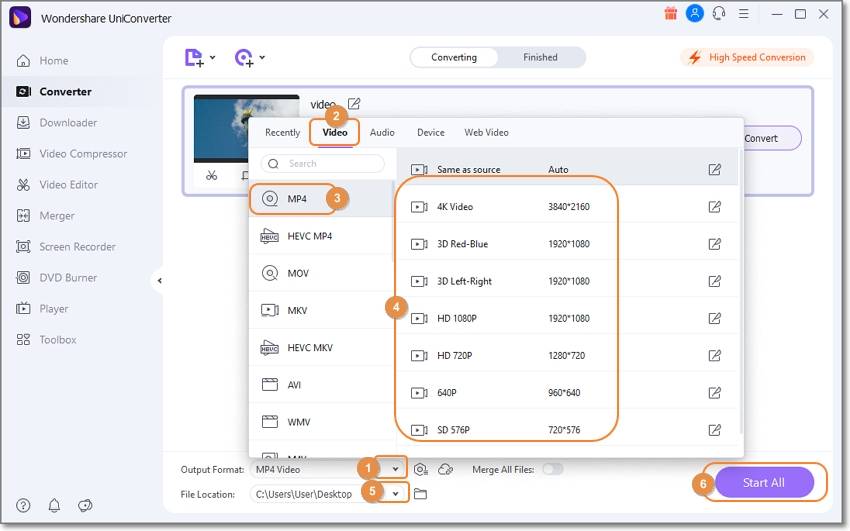
How to play and convert OGV file?
Try UniConverter for free now - Play and Convert OGV files effortlessly.
Conclusion
Any questions or suggestions? Well, I hope you've gathered a lot up to here. Remember that OGG is a container that can save video, audio, and text, although video files are often called OGV. Also, use Wondershare UniConverter to encode OGV to MP4 to play the file smoothly on mobile or PC. But if you're in a hurry to play OGV, choose an OGV player from the ones reviewed above.
* Some of the above codec formats may need to be supported by system.


