VRO files are a special type of files used for DVD live streaming and since these files cannot be opened by all types of players, the best solution is to convert them to a more compatible format. If you too are looking for options to play and convert these files, keep reading below.
How to play and convert VRO file?
Try UniConverter for free now - Play and Convert VRO files effortlessly.
In this article
Part 1. What is a VRO File
VRO file is a special file that allows real-time streaming of DVDs. This file format is also used for the recordings that are done by some specific camcorders. VRO files contain the actual video and audio data but to find the location of the VRO file so that it can be opened, the DVD player needs an IFO file.
Part 2. 3 Solutions to Open VRO Files
VRO files are special types of files that cannot be opened and played using all regular players and devices. Check out the top 3 solutions to open VRO files below.
Solution 1. Free VRO Player by Wondershare UniConverter
One of the best solutions to play VRO files on your Windows and Mac system in a hassle-free manner is using the built-in player by Wondershare UniConverter. The player allows opening and playing the files in high quality and also allows adding multiple files for creating a playlist. Multiple playback options are also supported like previous, next video, adjusting video speed, adjusting video volume, adding subtitles, capturing screen, and playing in full screen.
Wondershare UniConverter is a complete video toolbox that in addition to video playback supports several other tasks like video conversion in more than 1000 formats, video compression, editing, download, DVD burning, and more.
Steps to play VRO file using Wondershare UniConverter Video Player
Step 1 Launch Wondershare Video Player and add VRO video
On your Windows or Mac system, click on the Player tab on the left side of the window and then click on the Open File button or the Add Files icon on the right-hand side to browse and import the VRO file on your system.
Multiple files can be added to create a playlist.
Step 2 Select playback settings
The added video files will appear on the interface on the left side under the playlist tab. You can adjust the sequence of the video by dragging and moving the file and can also delete any if needed.
Next, at the bottom of the interface, options for adjusting the video playback, volume, subtitles, capture screen, and full screen are present.
Step 3 Play VRO file
Finally, when all settings are done, click on the play icon to start playing the video.
Wondershare UniConverter — Play and Convert VRO files effortlessly for Windows and Mac.
Edit videos on Mac by trimming, cropping, adding effects, and subtitles.
Converter videos to any format at 90X faster speed.
Compress your video or audio files without quality loss.
Excellent smart trimmer for cutting and splitting videos automatically.
Nice AI-enabled subtitle editor for adding subtitles to your tutorial videos automatically.
Download any online video for teaching from more than 10,000 platforms and sites.
Solution 2. Apple QuickTime Player with MPEG-2 Playback Component
Another player that is compatible with opening and playing VRO files is Apple QuickTime Player with MPEG-2 Playback component. This is a free media player that is bundled with macOS and supports playing a large number of formats. The interface of the tool is simple and an array of additional features are also supported.
The file extension of the VRO file can be changed to mpg which will not alter the overall structure of the file and will make it compatible with the Apple QuickTime Player having the MPEG-2 component.
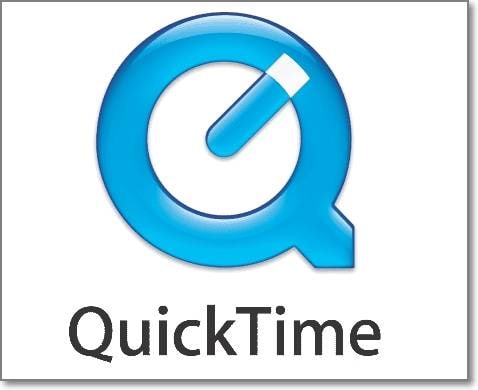
Solution 3. VideoLAN VLC media player
VideoLAN VLC media player is a widely used player tool supporting almost all multimedia formats, streaming protocols, and other files including VRO. Using this free, open-source, and cross-platform player you can open and play your VRO files. The interface is simple and the video playback quality is also good.
Additionally, the tool supports other basic tasks as well like file conversion, changing file parameters, and more.
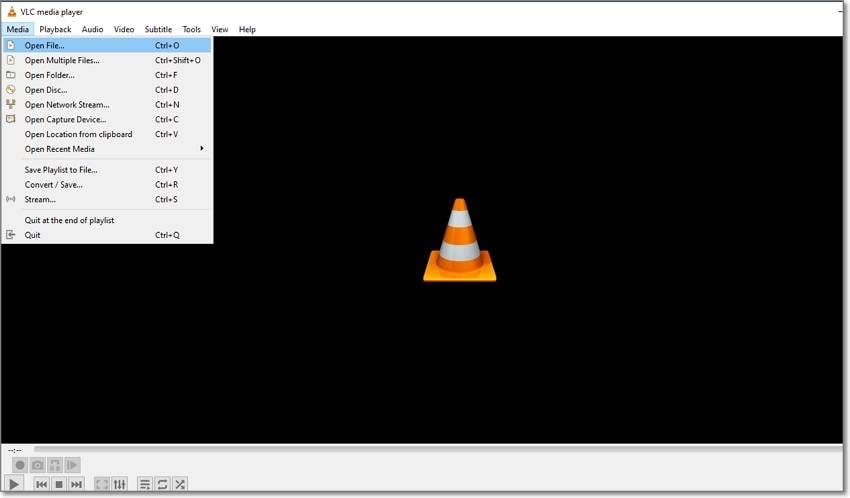
Part 3. How Do I Convert VRO to MP4?
VRO is a rare format that cannot be opened and played on all types of players and devices. Thus, to make VRO files easily accessible to play as well as edit, convert them to a more compatible format like MP4, and for this conversion task, a good converter tool is needed.
To convert your VRO files in high quality and with added features we recommend Wondershare UniConverter as the best tool. With batch processing support the software ensures that multiple files in high quality at a quick speed are converted.
Key features of the software - Desktop VRO converter recommended
- Support to over 1000 formats and devices for file conversion including VRO to MP4.
- Batch processing to convert multiple files at a time.
- Lossless quality conversion at high speed.
- Built-in editor to customize the videos using features like crop, cut, trim, and more.
- Additional features include video download, compression, recording, DVD burning, a built-in player, and more.
- Windows and Mac compatible.
Steps to convert VRO to MP4 using Wondershare UniConverter
Step 1. Launch Wondershare UniConverter and add VRO files.
Open the installed software on your system and from the main interface choose the Converter tab. Click on the + sign or the Add Files icon to browse and import VRO files to be converted. Files can also be dragged and dropped and multiple videos can be added.
Step 2. Choose MP4 as the target format
Expand the drop-down menu at the Output Format tab on the bottom-right corner and from the Video list choose MP4 as the desired target format. Keep resolution as the original file or select from the available options.
Step 3. Convert VRO to MP4
At the File, Location tab choose the desktop folder to save the converted file, and then finally click on the Start All button to start the conversion process.
After the process is complete, you can check the converted files on the desktop folder or from the Finished tab at the interface.
Part 4. FAQs about VRO Files
1. Does VLC play the VRO file?
Yes, VLC supports the opening and playing of VRO files.
2. How do I play a VRO file on Mac?
VRO files on your Mac system can be using Apple QuickTime Player having a MPEG-2 playback component. Another quick and easy alternative for playing the files on the Mac system is using the Wondershare UniConverter player.
3. How do I open VRO files?
To open and play VRO files on your Windows and Mac system, a compatible player is needed. Some of these players that can be used are VLC Media Player, Apple QuickTime Player, and Wondershare UniConverter's built-in player.
4. How to Convert VRO files to MPG?
Some of the players can play VRO files when their file extension is converted to MPG. To convert the extension, you simply need to rename it. vro as .mpg.
How to play and convert VRO file?
Try UniConverter for free now - Play and Convert VRO files effortlessly.
Part 5. Conclusion
To play the VRO files you would need a compatible VRO player and the options here are very limited like Apple QuickTime, VLC, and third-part player tools like Wondershare UniConverter. To make these files accessible by more players and devices, converting them to a more popular format like MP4 is the best solution. The task of conversion can be done effortlessly and that too without any loss of quality using the versatile Wondershare UniConverter.


