An MXF file is created by cameras, computers, video recorders, and other devices and it is generally used as the digital equivalent of videotapes. To play these files on your system, you would need a compatible player. This article will help you to learn in detail about this format, programs that can open and play the file, and ways to convert MXF to MP4.
How to play and convert MXF file?
Try UniConverter for free now - Play and Convert MXF files effortlessly.
In this article
Part 1. What is an MXF File
Standing for Material Exchange Format, an MXF file is a container format developed by the Society of Motion Picture and Television Engineers. The format contains the video, audio, and metadata and is used for easy exchange and streamlining of the videos between different apps, equipment, servers, and video cameras. The files in MXF format are majorly used for storing TV archives, TV ads, and movies that are to be sent to the theatres.
To play the MXF file on your system or any other device, the compatible codec needs to be present.
Part 2. Top 3 Free MXF Players Recommended
To open and play the MXF format, a compatible player is needed, and below we have shortlisted the top ones in the category.
1. Top MXF Player - Free Play MXF Files on Mac/PC - Uniconverter Free MXF Player
One of the best tools for playing MXF as well as all other video and audio files in high quality is Wondershare UniConverter. The built-in player of this versatile software is free and allows playing your videos in a hassle-free manner. Available for download on Windows and Mac, you can even create a playlist on the tool and multiple playback options are also supported like adjusting the video speed, volume, full-screen, capture screen, subtitles, and more.
Steps to play MXF file using Wondershare UniConverter

Step 1 Launch Wondershare UniConverter player
Download, install and open the software on your Windows or Mac system and from the main interface choose the Player tab option present on the left-hand side.
How to play and convert MXF file?
Try UniConverter for free now - Play and Convert MXF files effortlessly.
Step 2 Add MXF video/s
Next, click on the Open File button or tap on the Add Files icon to browse and import the MXF file on your system. You can even drag and drop the files to the interface and for creating a playlist, multiple files can be added to the software.
Step 3 Choose playback options and play the MXF file
The added videos will appear on the interface and if needed, their sequence can also be changed by simply dragging and moving them. You can even select and remove the files that are not needed.
Select the playback options like video speed, volume, full-screen, subtitle, and others using the respective icons. Finally, click on the play icon to start playing your video with the selected settings.
Wondershare UniConverter — All-in-one Video Toolbox for Windows and Mac.
Edit videos on Mac by trimming, cropping, adding effects, and subtitles.
Converter videos to any format at 90X faster speed.
Compress your video or audio files without quality loss.
Excellent smart trimmer for cutting and splitting videos automatically.
Nice AI-enabled subtitle editor for adding subtitles to your tutorial videos automatically.
Download any online video for teaching from more than 10,000 platforms and sites.
2. Top MXF Player - Free Play MXF Files on Mac/PC - 5KPlayer
The 5KPlayer is another suggested tool that can be used for playing your MXF files on Mac and PC. This versatile free media player supports playing high-quality videos including 4K, 1080p, 360-degree videos, and more. The interface of the program is simple and user-friendly and it also supports multiple additional features like video download, streaming audio and video using Airplay and DLNA, subtitle, and more.
3. Free MXF Player-Play MXF video format on Mac/PC - MX Player
MX Player is another widely used tool for playing MXF files on your Windows and Mac system. Using the software, the MXF files recorded by Canon, JVC, Sony, and other devices can be played smoothly without any issues. In addition to video playback, the software can also be used for other functions like video conversion, editing, adding effects, adding watermarks, and more. Besides MXF, videos in all other popular formats like MOV, M2TS, WMV, and more can be played.
Part 3. 5 Ways to Convert MXF to MP4
There are only a few players that can open and play MXF files which makes their access limited. Thus, to play MXF files on other devices, share them over different platforms, or edit them using software, converting the video to a more popular format like MP4 is the best option. This process of file conversion can be done using a good converter tool. Below we have shortlisted top desktop and online tools to convert MXF to MP4.
Convert MXF to MP4 Desktop [2 Desktop Tools]
The desktop tools once downloaded and installed on your system are ready to help you with the conversion and other tasks in a hassle-free manner. Check the top tools in the category below.
1. Using UniConverter MXF Converter
When it comes to video conversion without quality loss, Wondershare UniConverter works as the best software. Compatible with Windows and Mac, this excellent software supports more than 1000 formats and devices to take care of all your file conversion needs.
Key features of the software
- Over 1000 formats and devices for file conversion are supported including MXF to MP4.
- Lossless quality conversion with batch processing support.
- High-speed conversion.
- Built-in editor to customize the videos using features like trim, crop, cut, and more.
- Simple and user-friendly interface.
- Allows customizing several file parameters like resolution, bit rate, quality, and more.
- Additional software features include video download, screen-recording, merging, subtitle-editing, image conversion, GIF making, compression, built-in player, DVD burning, and more.
- The software is Windows and Mac compatible.
Steps to convert MXF to MP4 using Wondershare UniConverter
Step 1. Launch Wondershare MXF converter and add the files
Open the software and choose the Converter tab from the main interface. To browse and import the local files, tap on the + sign or the Add Files icon. Multiple files for batch processing can be added.

Step 2. Choose MP4 as the target format
After all the files are added, open the drop-down menu in the Output Format section at the bottom-left corner. Choose MP4 from the Video list. Keep resolution as the source file or select from the options.

Step 3. Convert MXF to MP4
The File Location tab will let you choose the system folder to save the converted files. Click on the Start All button to start the file conversion process.
When the process is complete, check the processed files from the Finished tab on the interface.

2. Using VLC
VLC Media Player is a widely used media player that can play videos in almost all popular formats. This free and open-source player in addition to video playback supports other functions as well including video conversion, customization, and more. With cross-platform support, the player app will let you convert your MXF files to MP4.
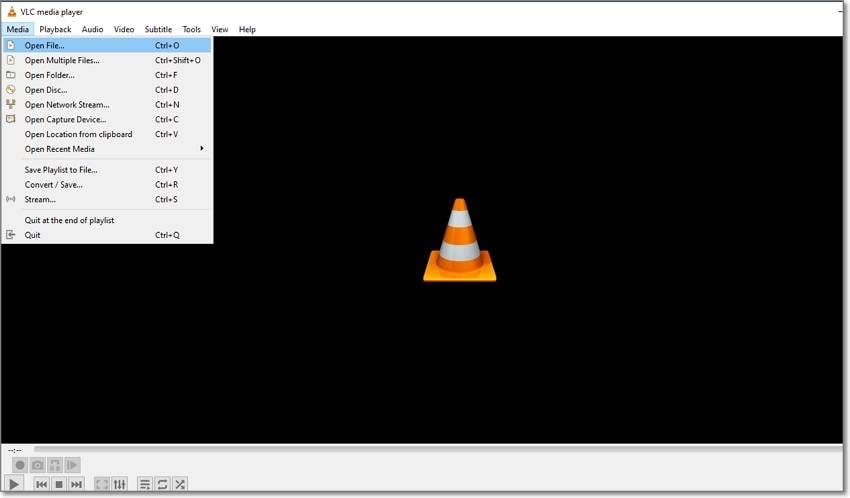
Steps to convert MXF files to MP4 using VLC Media Player
Step 1. Open VLC on your system and open Media > Convert/Save.
Step 2. A pop-up Open Media window will open where click on the +Add button from the File tab to browse and add the MXF file.
Step 3. After the file is added, click on the Convert/Save button at the bottom of the pop-up window.
Step 4. A new Source window will now open. Here under the Settings section choose MP4 target format from the Profile drop-down menu.
Step 5. Next, click on the Browse button in the Destination section to select the system folder to save the converted file. Finally, click on the Start button to proceed with the conversion process.
Convert MXF to MP4 Online [ 3 Online Tools]
An array of online tools for converting MXF to MP4 are present. These are simple to use browser-based programs that need no software download or installation. Check the popular 3 online tools below.
#1 MXF to MP4 Converter - CloudConvert
Using this tool on your local system, Google Drive, Dropbox, OneDrive, and URL can be added. The interface is simple and the tool support conversion in all key formats. If needed, you can even customize the basic file parameters like resolution, bit rate, frame rate, and others. You can even trim the file and change audio codecs if needed.

Steps for converting MXF to MP4 using CloudConvert
Step 1. Open https://cloudconvert.com/ and click on Select File to add the MXF file.
Step 2. At Convert to section choose MP4 from the video list.
Step 3. Use the settings icon to change the file parameters if needed.
Step 4. Finally, click on the Start button to start the conversion.
#2 MXF to MP4 Converter - FreeConvert.com
Using this browser-based tool files up to 1GB from the system, Google Drive, or URL can be added to the program for the conversion. Popular video and audio formats for the conversion are supported and you can even change the file codec, aspect ratio, size, and other parameters. The converted files can be saved to the local system or cloud storage.

Steps for conversion using FreeConvert
Step 1. Launch https://www.freeconvert.com/ and click on Choose Files to browse and add the MXF videos.
Step 2. After the file is added, choose MP4 at the Output tab. Click on the settings gear to
customize the file parameters.
Step 3. Finally, click on Convert To MP4 button to start with the conversion process.
#3 Convert MXF to MP4 (Free & Online) - FreeFileConvert
This is a simple to use online tool that allows converting MXF to MP4 and other popular formats conversion. The tool allows adding up to 5 files at a time with a combined size of 300MB. After the conversion is done, the processed files can be saved to the local system.

Steps for conversion using online FreeFileConvert
Step 1. Run https://www.freefileconvert.com/ and click on Choose File button to add the MXF file.
Step 2. In the Output Format section choose MP4 from the supported list.
Step 3. Click on the Convert button to start the conversion process.
Part 4. FAQs about MXF Format
1. How to open MXF files on Mac?
To open the MXF file on your Mac system, a compatible player is needed. Wondershare UniConverter is one of the best options as the software besides playing your files can perform several other tasks. VLC Media player is also a good player app for playing MXF files on your Mac.
2. How to convert MXF to MP3?
MXF to MP3 can be converted using Wondershare UniConverter. The software is simple to use and supports conversion in an array of formats. You can even choose the quality of the MP3 file using the software.
3. What is better MXF or MP4?
MXF and MP4 are both container formats. In terms of compatibility, MP4 is a better choice than MXF while when it comes to verbose and redundant format, the preferred choice will be MXF as it can be repaired easily. Depending on what are your requirements, the choice between MXF and MP4 can be made.
4. Can I Upload MXF Files to YouTube?
No, you cannot upload MXF files on YouTube as the format is not on the list of the supported formats that can be uploaded on the platform.
5. Can Windows Media Player Play MXF Files?
No, Windows Media Player cannot play MXF files as the format is not supported by the player app. You would need to install the compatible codec pack for opening and playing the file using the player app.
How to play and convert MXF file?
Try UniConverter for free now - Play and Convert MXF files effortlessly.
Part 5. Conclusion
So, now that you know about the MXF file, handling the format will be easy. Using a compatible player, the file can be accessed and played while conversion to another regular format makes it accessible to wider devices and programs. Wondershare UniConverter is an excellent tool that can be considered for both playing and conversion tasks. Easy to use, the software is compatible with Windows and Mac.


