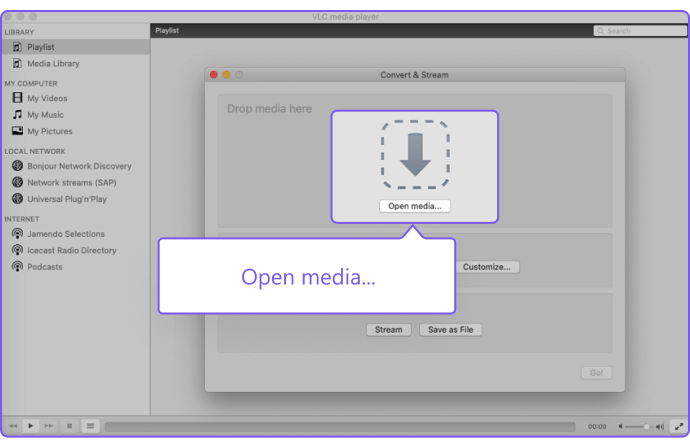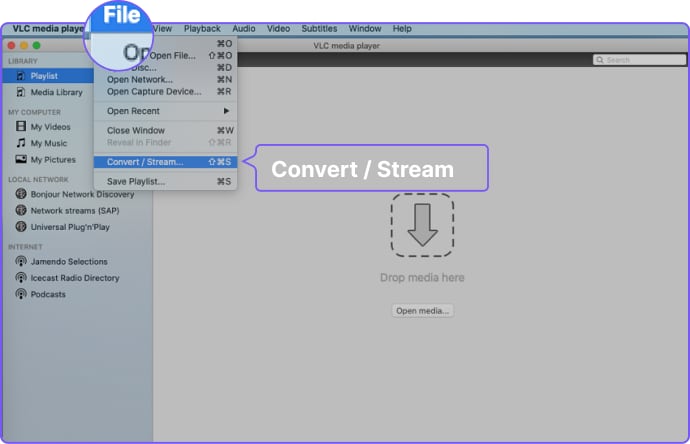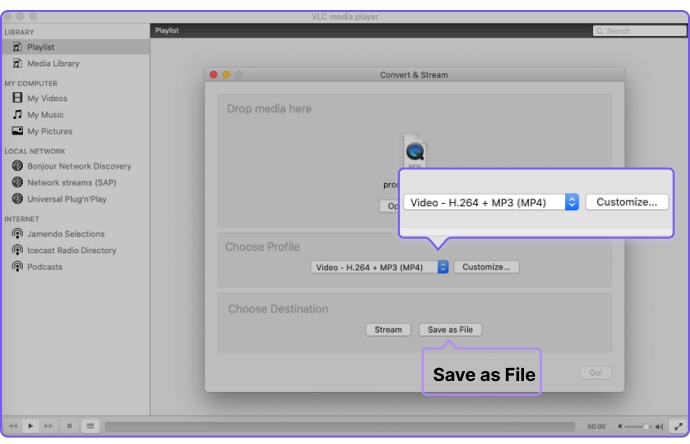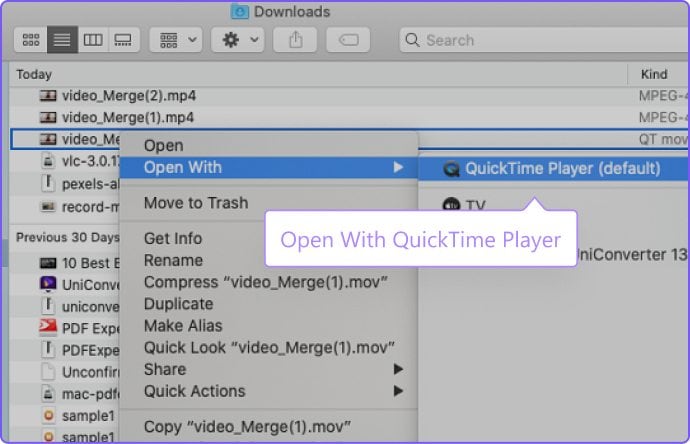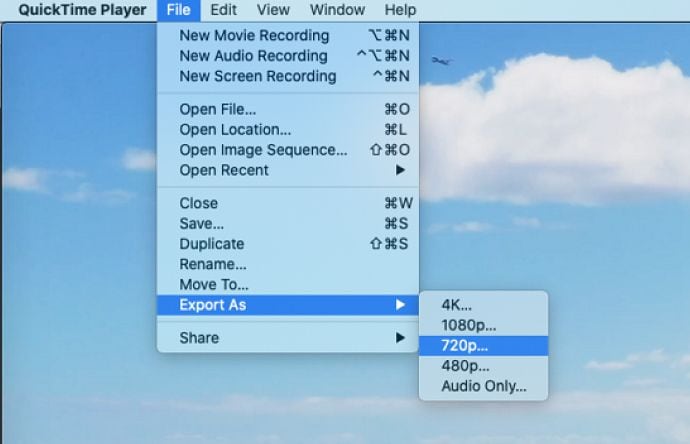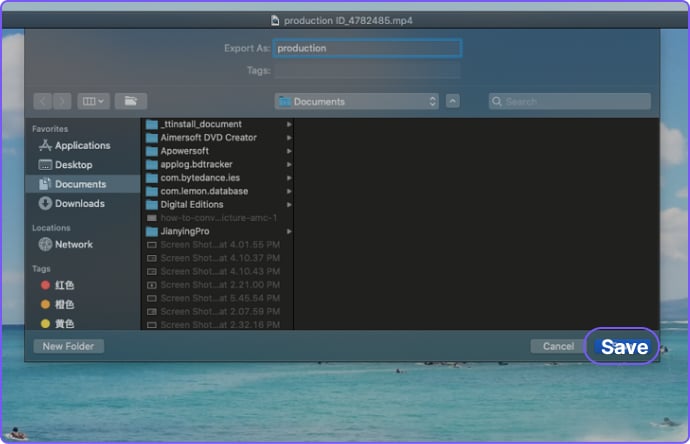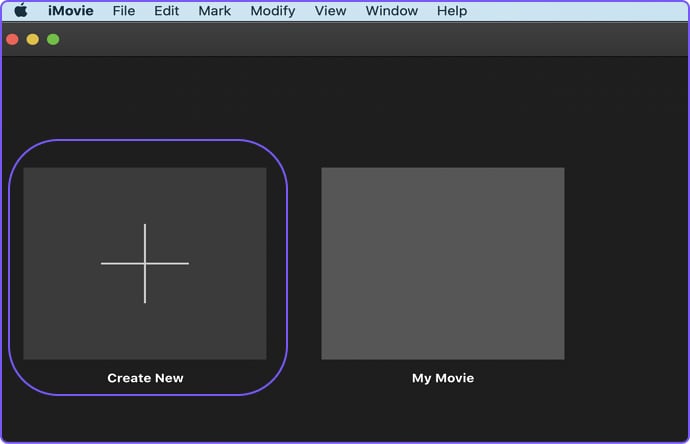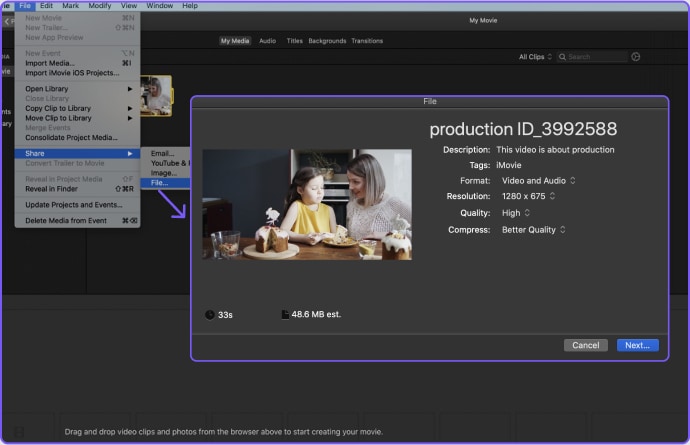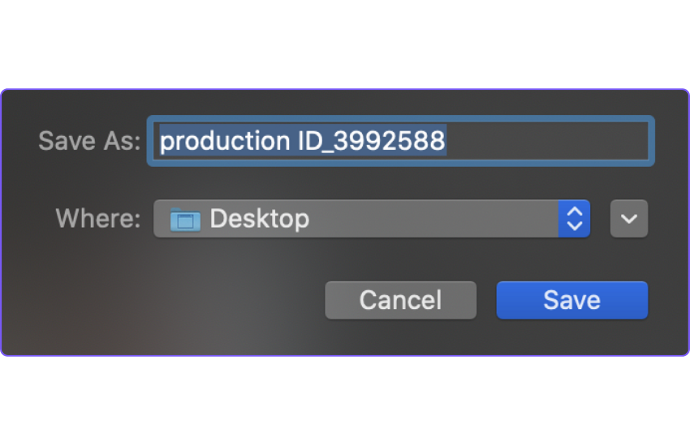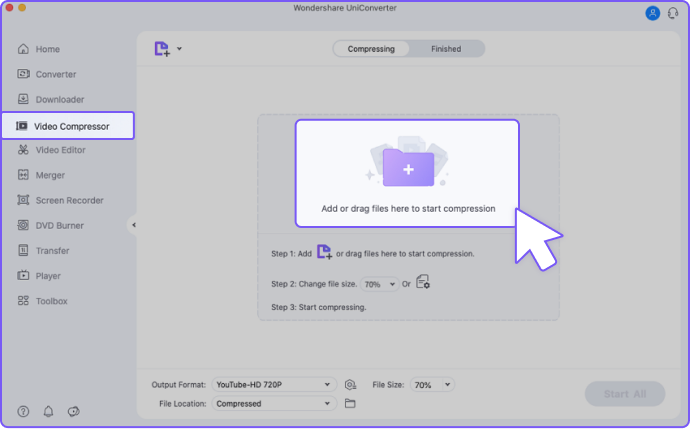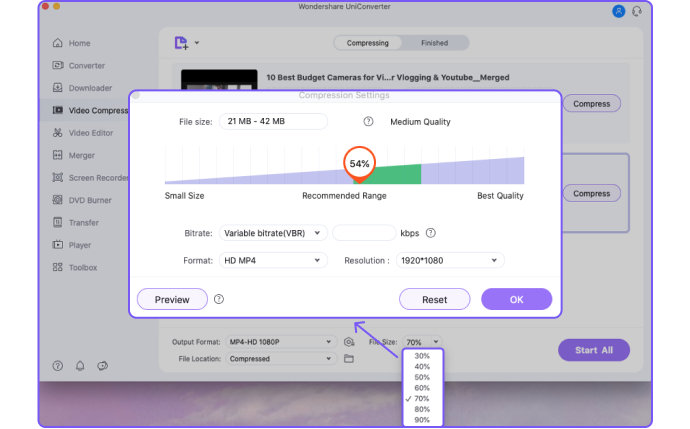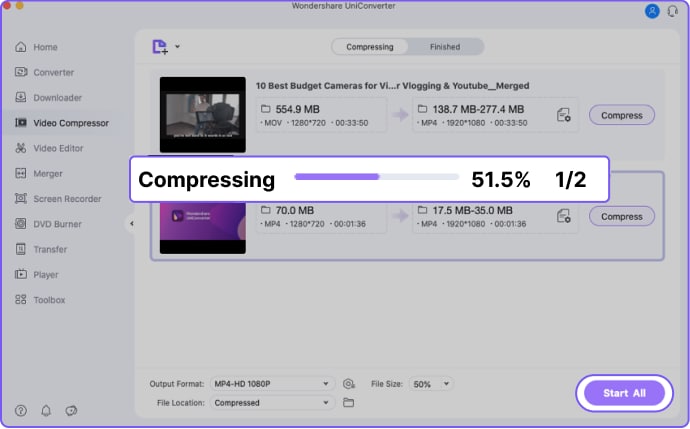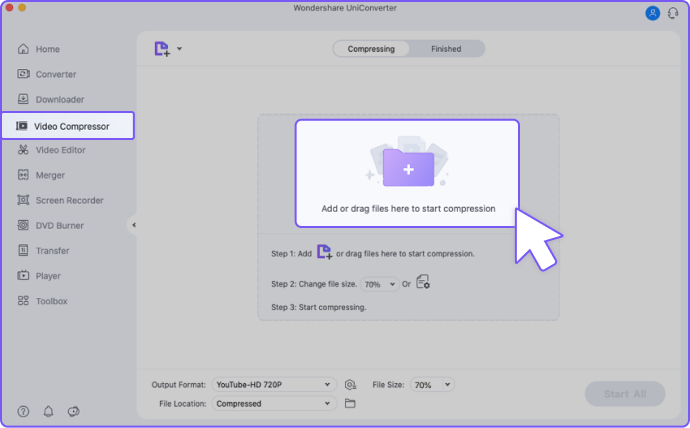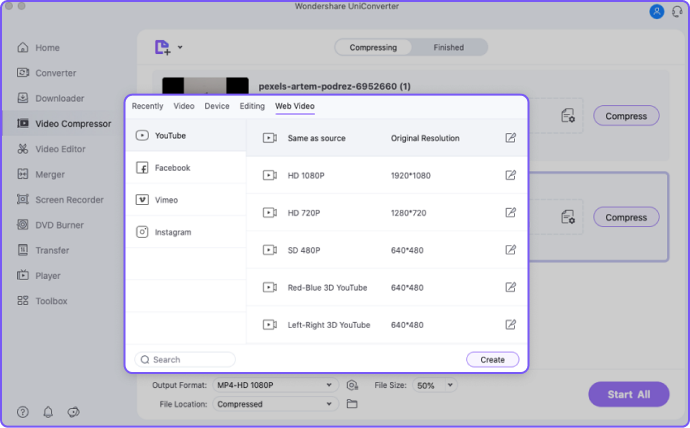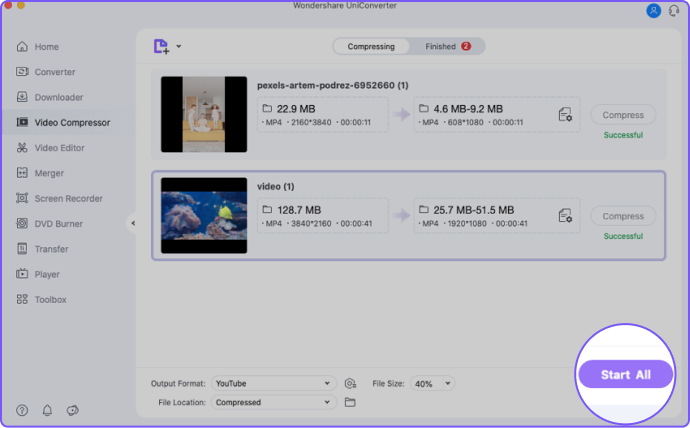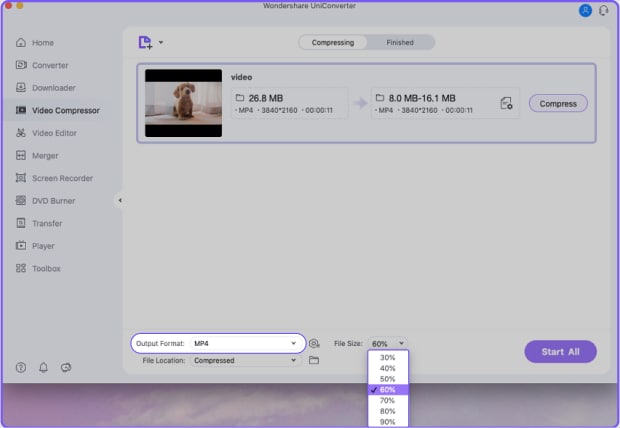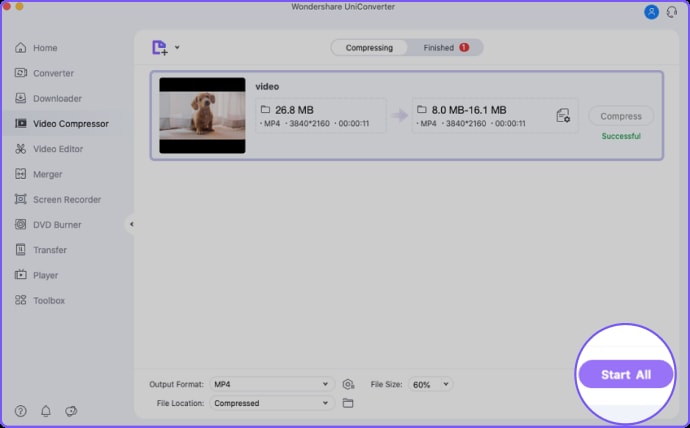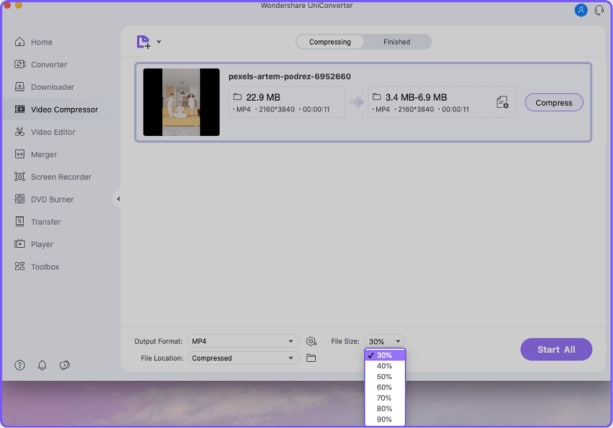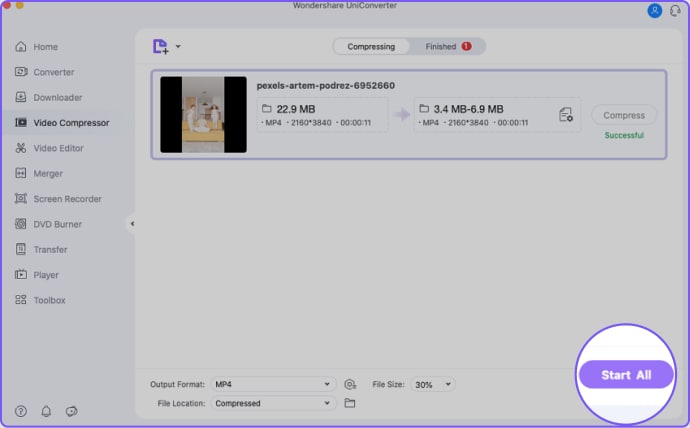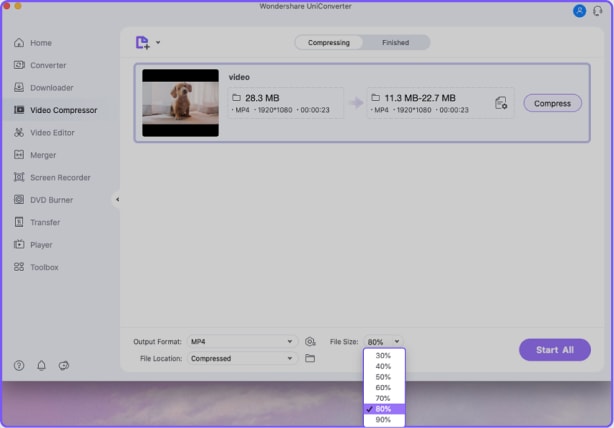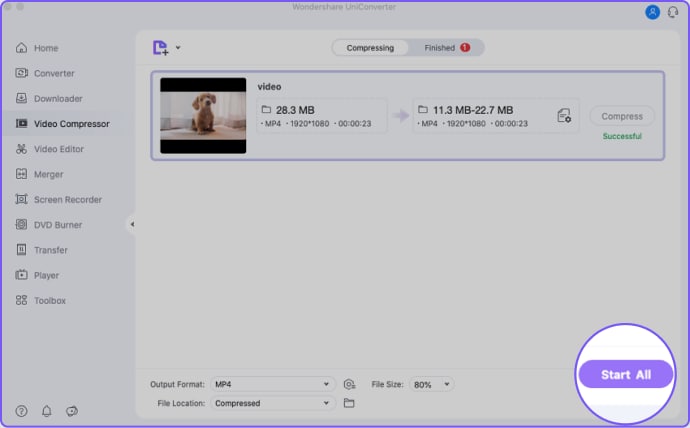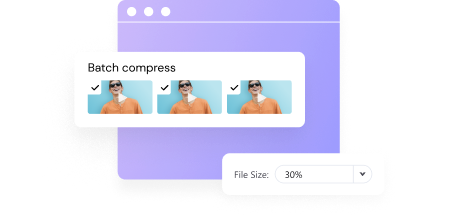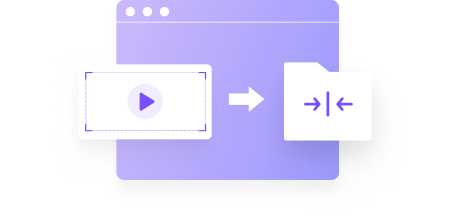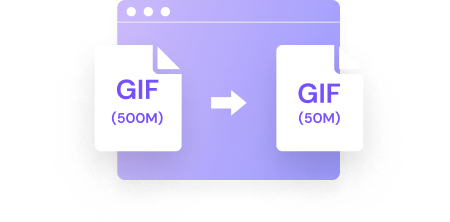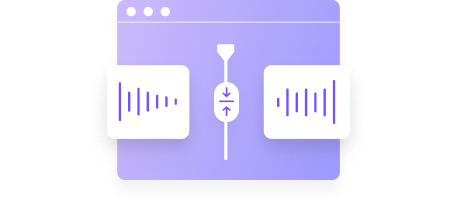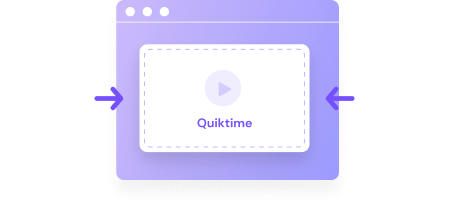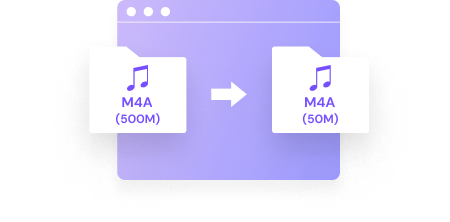Compressing Video on Mac
has never been easier!
The most complete tutorial ever on How to Compress a Video on Mac. We provide multiple troubleshooting solutions here for Mac users.
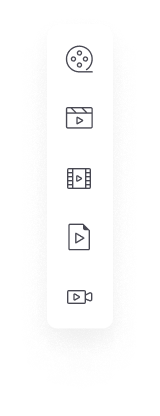





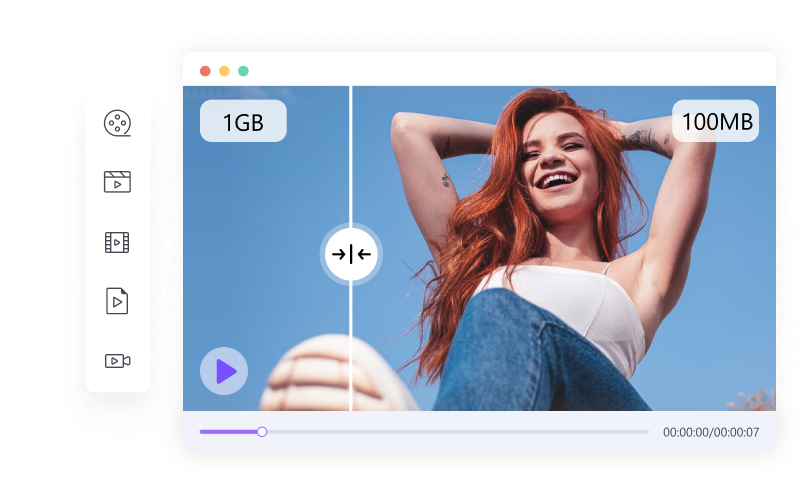
Do you know how Big your various video file sizes are?
Most of our video files come from iPhones, screen recording, cameras, and Drone, etc. We looked at 2-minute video measurements from these devices. The result is shown below.
Why would we need to compress a video file?

To share on social media
While you are completing the requirements to share your video across any social media platform such as YouTube, Instagram, Facebook, or Vimeo, you may encounter issues with its upload due to video sizes.
Each social media channel limits the maximum video size that can be uploaded. So it is important to compress video for social media sharing.
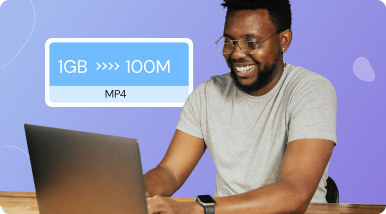
To reduce memory usage
Videos from mobile phones, cameras, screen recordings, or websites are huge, which may exceed a limit and cause a problem for your memory. Under such circumstances where your video is large, you will have to compress them to reduce memory usage and save memory for more content.

Upload to Email for sending
Sending Emails is one of the ways we communicate on a daily basis, sometimes you may want to attach video files to your Email. However, the video size can not exceed 25MB, or you will have to compress it for sharing.
How to Compress a video on Mac?
Compress video on Mac for free
The easiest way to reduce video size on Mac
UniConverter VS. Mac built-in Applications
Why do you need a third-party application to compress video
| Application | Import Format(Video) | Output Format(Video) | Batch Compression | Quality of Output Video |
|---|---|---|---|---|
| UniConverter for Mac | 50+ | 50+ | √ | Up to 99% of original video |
| iMovie | MOV, MP4, 3GP, AVI, M4V | MP4, MOV, AVI, DV | x | Low, Medium, High, Best (ProRes), Custom |
| VLC | 10+ | 10+ | x | Medium |
| QuickTime | MOV, MP4, M4V | MOV | x | Medium |
While Mac built-in applications are free and open-source, they support very limited video formats and batch compression is
not supported. That's why you need a powerful third-party video compressor
for Mac like UniConverter.
How long does it take to compress a MOV video of 500MB[1280X720]

According to the experimental data, UniConverter has the fastest video compression speed among these applications. The GPU Acceleration of UniConverter speeds up the process of compression, so users can quickly get a better result when compressing a video.
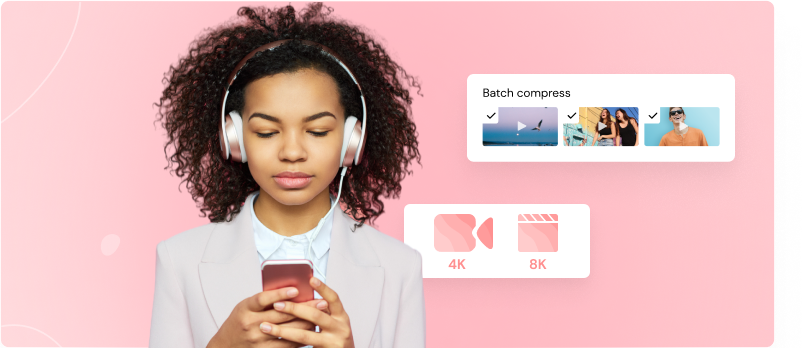
UniConverter - Best Video Compressor for Mac
-
 Compress videos for social media sharing.
Compress videos for social media sharing.
-
 Compress video for Email.
Compress video for Email.
-
 Batch compress videos/pictures quickly.
Batch compress videos/pictures quickly.
-
 Compress DVDs.
Compress DVDs.
-
 High-speed compression with GPU acceleration.
High-speed compression with GPU acceleration.
How to compress videos for Social Media on Mac
What you need to know before resizing videos for social media
Different social media channels support different maximum video file sizes for upload. You can see some highlighted social media platforms which support uploading videos in small sizes. So we have to reduce the video size for sharing according to the limits.
| Platforms | Supported Maximum Video File Size | Aspect Ratio |
|---|---|---|
| YouTube | 128GB | 16:9 |
| Vimeo | 500 MB per week (basic plan users) | 16:9 |
| 4GB (1.75 GB maximum in Sprout) | 9:16(portrait), 2:3(Mobile renders) | |
| Instagram (Feed Video) | 4GB (*100MB maximum for Sprout direct publishing) | 16:9(Landscape), 1:1(square), 4:5(vertical) |
| 512MB | 16:9 (landscape/portrait), 1:1 (square) | |
| TikTok | 287.6MB | 9:16(recommended), 1:1(with letterboxing) |
| 5GB | 1:2.4 to 2.4:1 | |
| 2GB | 1:1 (square) or 2:3, 4:5 or 9:16 (vertical) | |
| 16MB | 4:3 (recommended) | |
| Discord | 8MB | 16:9 (recommended) |
| Skype | 300MB | No limits |
| Tumblr | 100MB | No limits |
| 1GB | No limits | |
| Snapchat | 2.5MB | 9:16 (recommended) |
| 20MB for Outlook and Zoho; 25MB for Gmail and Yahoo | No limits |