Compress Videos
- 1. Compress Video/Audio in Different Formats+
-
- 1.1 Compress MP4 on Winodws & Mac
- 1.2 Reduce Size of MP4
- 1.3 Resize MP4 Videos Online
- 1.4 Compress MP4 Online
- 1.5 Free MP4 Compressors
- 1.6 Compress FLV
- 1.7 Compress MKV
- 1.8 Compress MOV
- 1.9 Compress MOV Online
- 1.10 Compress WMV
- 1.11 Comrpess M4V
- 1.12 Compress MPEG/3GP
- 1.14 Compress AVI File
- 1.15 Reduce Size of MKV
- 1.16 Top 5 WebM Compressors
- 1.17 Compress WAV Free Online
- 1.18 FLAC Compression Software
- 1.19 Top 5 Online MP3 Size Reducers
- 1.20 Compress M4A Files Free Online
- 2. Compress Video from Devices/Apps +
-
- 2.1 Compress iPhone Video
- 2.2 Compress Camcorder Video
- 2.3 Compress GoPro Video
- 2.4 Compress QuickTime Video
- 2.5 Compress Fraps Video
- 2.6 Top 12 File Compressor for Android
- 2.7 MMS Video Size Limit for iPhone/Android
- 2.8 Shorten Videos on iPhone
- 2.9 10 Video Compressor App Android/iPhone
- 2.10 Top 8 Video Size Reducers for Android
- 3. Compress Video with Different Apps +
-
- 3.1 Resize Video in iMovie
- 3.2 Make VLC Resize Video
- 3.3 Make Windows Movie Maker Resize Video
- 3.4 Different Apps to Compress Video
- 3.5 Compress Videos with Windows Media Player Alternatives
- 3.6 Use FFmpeg to Resize Video
- 3.7 Apple Compressor 4 Alternative
- 3.8 Top 6 Clipchamp Alternatives
- 3.9 Top 7 Video Cutter and Compressor
- 3.10 HandBrake Video Compressor Alternative
- 4. Compress Video for Different Purposes +
-
- 4.1 Compress Video for Email
- 4.2 Compress Video for Web
- 4.3 Compress Video for YouTube
- 4.4 Compress Video for Vimeo
- 4.5 Compress Video for Facebook, Instagram
- 4.6 Twitter Video Compression
- 4.7 Resize Facebook Video Size
- 4.8 Resize Instagram Video Size
- 4.9 Compress YouTube Video Size
- 4.10 Compress Video for DVD
- 4.11 Send Large Files via Email
- 4.12 Compress Files for WhatsApp
- 4.13 Send Long Videos on WhatsApp
- 5. Other Tips & Tricks +
-
- 5.1 Full Guide to Compress Video
- 5.2 Free Video Compressors
- 5.3 Top 13 Video Compressors
- 5.4 Top 10 Video Compressor for Mac
- 5.5 Top Audio Compressors
- 5.6 Top 8 Audio Compressor Free Online
- 5.7 Compress Files to Small Size
- 5.8 Compress HD/FHD (4K/1080P) Videos
- 5.9 Compress A Video
- 5.10 Compressed Video Formats
- 5.11 Top 8 Compression Software 2019
- 5.12 Top 9 File Compressors
- 5.13 How to Make A File Smaller
- 5.14 How to Make Video Smaller
- 5.15 Lossless Compression
- 5.16 Top 10 Ways to Reduce Video Size
- 5.17 Compress Files & Folders
- 5.18 Compress Folder Online and Free
- 5.19 Top 10 Ways to Send Large Videos
- 5.20 Top 5 Video Resizer
- 5.21 Top 6 File Size Reducer
- 5.22 Shorten a Video Online and Free
- 5.23 Change MP4/MP3 Bitrate
- 5.24 11 Ways to Compress Videos Free Online
All Topic
- AI Tools Tips
-
- AI Photo Enhancer Tips
- Voice Changer Tips
- AI Thumbnail Maker Tips
- AI Script Generator Tips
- Smart Summarizer
- AI Subtitle Generator Tips
- Watermark Remover
- Vocal Remover Tips
- Speech to Text Tips
- AI Video Tips
- AI Image Tips
- AI Subtitle Translator Tips
- Video Extractor Tips
- Text to Speech Tips
- AI Video Enhancer Tips
- DVD Users
- Social Media Users
- Camera Users
- Photography
- Creative Design
- Movie Users
- Travelling Fans
- Educational Users
- More Solutions
- Holidays and Commemoration
- Game Lovers
- Other Tips
Top 9 Audio Compressors to Compress Audio Files Easily
by Christine Smith • 2025-10-21 20:09:41 • Proven solutions
Whether you are a professional DJ, musician, or music freak, storage space will always be an issue. The audio compressor here plays a vital role to downsize the files so that they can find a resting place on your PC or devices. Audio compression software is also needed when the portable player or other tools do not support your music file format. Moreover, you have to compress mp3 files when you want to transfer MP3 data or upload them to social networking sites. This article explains different compressor types with their features, including online, free, and best Windows/Mac tools.
(Here's more information about the video compressor you want to know)
Watch Videos to Learn the Top 13 Video Compressors
- Part 1. Best Audio File Compressor Recommended You Should Try
- Part 2. Top 3 Free Audio Compressors to Compress Audio Files Online
- Part 3. Other 5 Desktop Software for Compressing Audio Files
- Part 4. Comparison Among These 10 Audio Compression Software
- Part 5. Bonus: Compress online videos files to MP3 Easily
AniSmall for Desktop
losing quality.

Part 1. Best Audio File Compressor Recommended You Should Try
What is the best audio compressor? Wondershare UniConverter (originally Wondershare Video Converter Ultimate), as the name suggests, is an excellent video converter tool that also works as a perfect audio file compressor. The long list of features offered by the software becomes one of the best in its category. The program supports an array of audio formats that can be edited for their formats and parameters, depending upon your requirements. Batch processing is also facilitated by the software to save time. Wondershare UniConverter allows resizing local as well as online audio files. With the APEXTRANS technology of the program, the compression speed is 90 times faster. Additionally, the software also works as an excellent video converter, downloader, and editor.
Wondershare UniConverter - Best Video Converter for Mac/Windows
-
Compress any audio in any format, like MP3, WAV, WMA, M4A, M4B, etc.
-
Reduce audio file size by changing encoder, bit rate, sample rate, and channel.
-
Convert audio to any other video/audio format easily and quickly.
-
Compress audio files to optimized preset for almost all of the devices.
-
Support 120X faster compression speed than other standard compressors.
-
Burn music to CD with super fast speed and full-quality output.
-
Download videos to MP3 from YouTube and other 10000+ video sharing sites.
-
Versatile toolbox includes fixing video metadata, GIF maker, DVD burner, and screen recorder.
-
Supported OS: Windows 10/8/7/XP/Vista, macOS 11 Big Sur, 10.15 (Catalina), 10.14, 10.13, 10.12, 10.11, 10.10, 10.9, 10.8, 10.7
Watch Video Tutorial to Compress Videos, Same Steps for Audio Files
How to Compress Audio Files From the Local Computer Using Best Audio File Compressor Easily:
- Launch the best Wondershare audio file compressor and add the audio files.
- Compress the audio file size by adjusting the file size, quality, format, and resolution.
Step 1 Install UniConverter and find the Audio Converter.
Install and open Wondershare UniConverter software on your PC. Go to the Converter tab, and add the audio file.
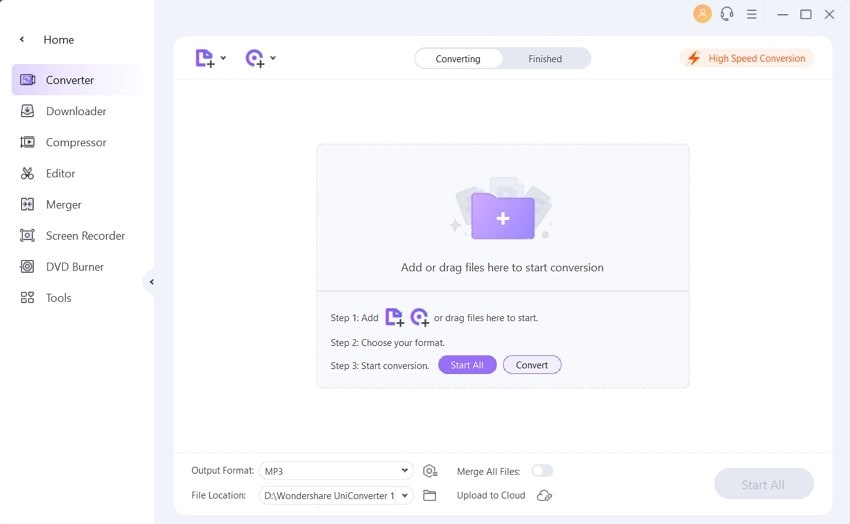
Step 2 Open the Settings window.
At the Output Format section, select Audio > MP3 and then select Low Quality. You can select audio settings related to Bitrate.
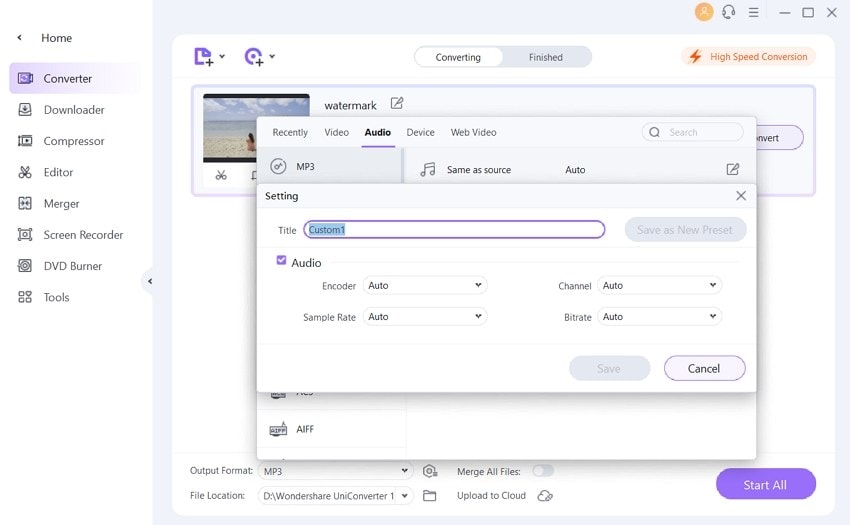
Step 3 Edit audio Settings and compress the audio file.
After successfully resizing the audio file, you can manage it from the Converting tab saves the compressed file.
Pro-tip
If you want to learn about more MP3 or other audio solutions with Wondershare UniConverter, you can move to information about Wondershare MP3 Converter >> to learn more.
Part 2. Top 3 Free Audio Compressors to Compress Audio Files Online
There are many free tools available that facilitate audio file compression. These freeware programs are simple to use and perfect for users who have limited files to be resized. The majority of these tools support all popular audio formats and take care of your basic compression needs. Know the roundup of the top free audio compression software:
Online Converter
A free web solution that can also be used as a compressor in addition to being a universal conversion tool, it can accept source files from their URL or your computer. Once uploaded, you can manually define the output size of the soundtrack. It means that you can have full control over the compression ratio.
Pros:
● The interface is simple, and the compression process is easy to follow.
● It allows you to select your preferred audio quality from its corresponding drop-down list.
Cons:
● You can only upload a file of up to 200MB for compression or conversion.
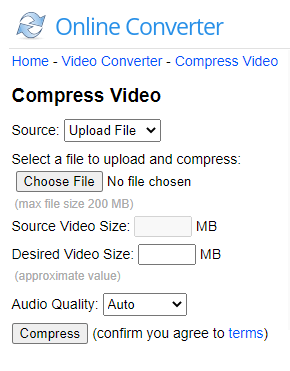
YouCompress
A web portal dedicated explicitly to compression tasks, YouCompress can automatically compress audio file size. All you need to do is, upload the source track, and the app will do its job. Post completion, you can even delete your files from their server. It can be done using a deletion link that YouCompress shows once it has done compressing.
Pros:
● YouCompress encrypts all the file transfers to keep your data secure.
● It doesn’t add any watermarks to the output files.
● It allows an unlimited number of sessions per day.
Cons:
● It doesn’t give any control over the compression ratio.
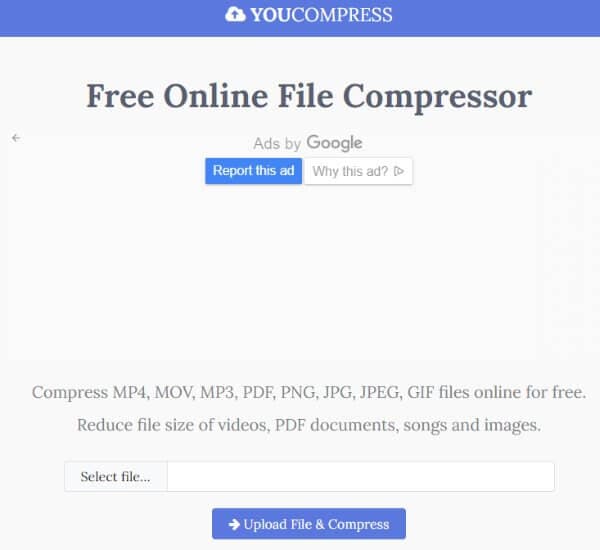
FileZigZag
It is popularly known for its extensive features. As a freeware, it is better than any other and works on a variety of file formats. However, this software is not only an online audio compressing tool and can perform multiple tasks like archive conversion, video conversion, image conversion, and others. Once resized, the download link for the compressed file is sent through the mail. A maximum of 180MB of a file can be uploaded at a time.
Step 1: Open http://www.filezigzag.com/ on your PC.
Step 2: Click "Select,” browse and add an audio file on your PC that you want to compress.
Step 3: Select an output format that will reduce the file size.
Step 4: Enter an email address where you want to get the compressed files.
Step 5: Finally, click Convert to start the process.
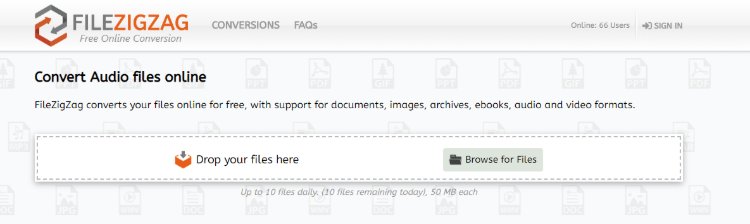
Pros:
● It supports multiple audio formats.
● It allows compressing as well as converting files.
Cons:
● It is slow as compared to other tools in its category.
● It doesn't support batch processing.
Part 3. Other 5 Desktop Software for Compressing Audio Files
Freeware is always attractive but cannot match the features and professionalism of the paid software. So if you are in search of the best option to compress your audio files or work as an mp3 compressor, desktop software is the answer. The paid software has multiple benefits over the free ones. First of, all they are complete programs with an array of features to take full care of your audio files. These paid programs have no file or size limitation and are not dependent on internet connection. The paid desktop software almost all the popular formats and allows processing multiple files at a time. Know some of the famous and best desktop software in the following part.
- Monkey’s Audio
- Freemake Audio Converter
- Ashampoo Zip Pro
- WinSoft Magic Compressor
- WonderFox HD Video Converter Factory
1. Monkey’s Audio
Monkey’s Audio is a powerful tool that allows compressing digital music without compromising on quality. The program is supported by popular rippers and players, including names like Foobar, Winamp, Media Center, etc. The tool features redundant CRC’s to ensure proper data decompression. The audio collection can also be managed using the program as it features its flexible APE tags.
Step 1: Download and install Monkey’s Audio program on your Windows PC.
Step 2: Click on ‘Add files’ and add the audio files that you want to compress.
Step 3: Click on the ‘Compress’ button and select the compression type to start the compression process.
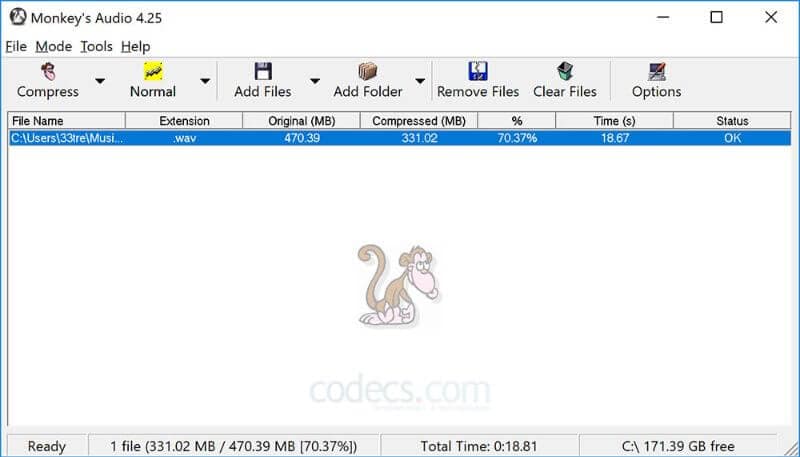
Pros:
● It allows lossless audio compression.
● It supports tagging music files.
● It supports an array of media players.
Cons:
● License and platform support are restricted.
● The compression method is CPU intensive.
2. Freemake Audio Converter
Another popular freeware allows downsizing audio files by specifying codecs and channels, editing the sample rate and frame rate. The program supports more than 50 audio formats, and it also allows extracting audio from the video files. The tool also has predefined formats for PC, MP3 players, mobile phones, tablets, and other devices. Additionally, the tool also facilitates uploading music to cloud storage and iTunes.
Step 1: Download and install Freemake Audio Converter on your PC.
Step 2: Click “+Audio” to add the audio files that you want to compress.
Step 3: Select output format and edit the settings that will lead to file size reduction.
Step 4: Click Convert to start the process.
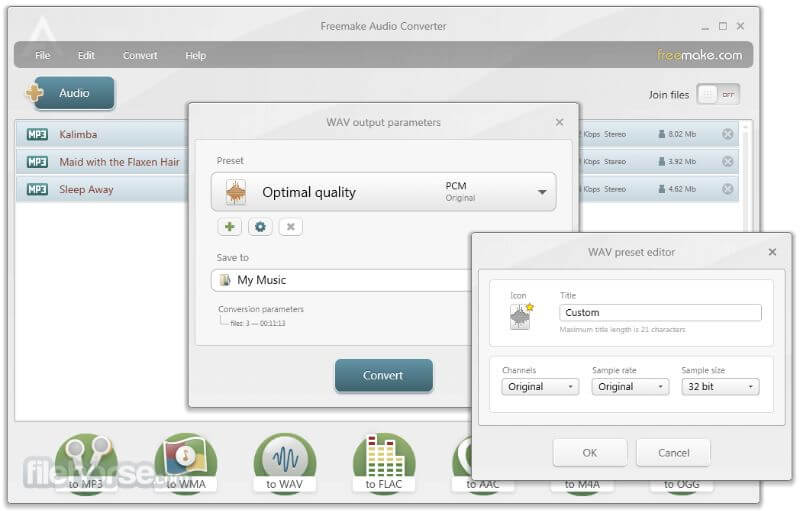
Pros:
● It supports multiple audio formats.
● It supports batch processing.
● It facilitates joining audio files.
Cons:
● Only support audio files that are less than 3 minutes.
3. Ashampoo Zip Pro
Ashampoo Zip Pro is a highly recommended software loaded with exclusive features of compression, sharing, extraction, and encryption. It can not only convert audio to mp3 but also can convert in other formats. Apart from this, the software also comes with backup support and integrated file explorer. The software also features options for advanced compression file types.
Pros:
● It works as an all-in-one file compression and a backup suite.
● It supports data encryption, backup, and cloud support.
Cons:
● It is expensive software to buy.
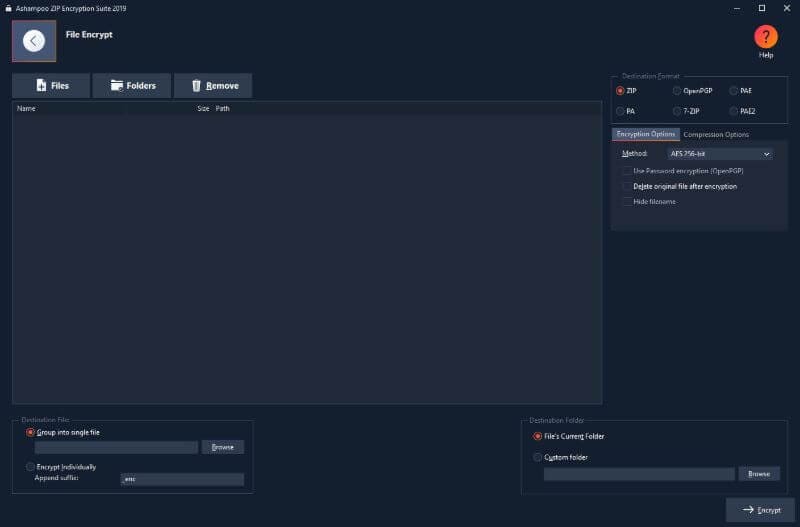
4. WinSoft Magic Compressor
The software works as a complete audio compressing tool that allows resizing digital audio files to fit for storing and sharing. Additionally, the software also allows converting audio files to many formats, including MP3, OGG, AAC, WMA, etc. The software also supports converting videos to audio files and compress mp3 to be played on different portable devices. The program supports batch processing. Using the software, you can see how much file size is reduced in real-time.
Pros:
● It supports an array of audio formats.
● It allows converting video files to audio files.
● It facilitates batch processing of files.
Cons:
● Some text part on the interface is difficult to read.
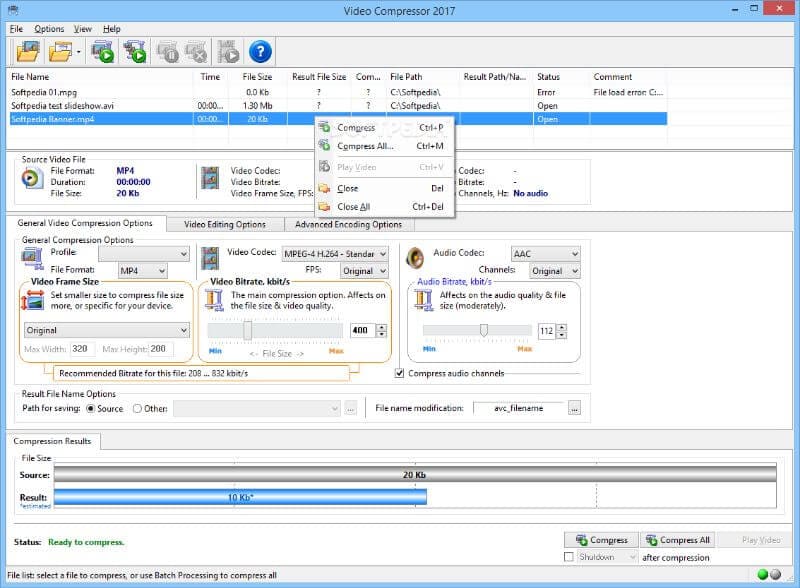
5. WonderFox HD Video Converter Factory
This desktop software works as a decent audio and music compressor that allows downsizing different audio formats quickly. Multiple files can be processed at a time with its batch processing facility. Additionally, the software works as a powerful video converter with support for all popular formats. The program allows performing a host of audio-related features like cutting audio, adding subtitles, combining audio files, extracting audio from video files, etc.
Pros :
● It supports all major audio formats.
● It facilitates additional features like cutting audio, extracting audio from videos, and combining audio files.
● It supports batch processing.
Cons:
● It needs the installation of the software.
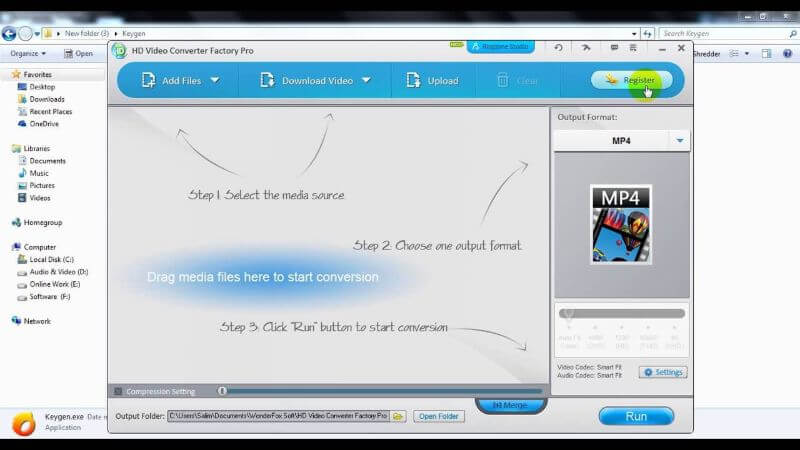
Part 4. Comparison Among These 10 Audio Compression Software
The comparison table of all the above-listed software, program, and tools is listed below to help you make an informed choice.
| Software/Features | Wondershare UniConverter | FileZigZag | Monkey's Audio | Freemake Audio Converter | Ashampoo Zip Pro | WinSoft Magic Compressor | WonderFox HD Video Converter Factory | Online Converter | YouCompress | |
|---|---|---|---|---|---|---|---|---|---|---|
| Free/Paid | Paid software with the free trial version | Free | Free | Free | Paid | Paid | Paid with the free trial version | Free | Free | |
| Convert audio and video to other formats | Yes | Yes | No | Convert audio formats | No | Yes | Yes | No | No | |
| Conversion speed | Very fast | Decent | Decent | Decent | Good | Good | Fast | Good | Good | |
| Transfer media files to other devices | Yes | No | No | No | No | No | No | No | No | |
| Batch Processing | Yes | No | No | Yes | Yes | Yes | Yes | |||
| Video Editing features like cropping, trimming, adding watermarks and affects | Yes | No | No | No | No | No | No | No | No | |
| Video and audio download | Supports downloading from more than 10,000 sites | No | No | No | No | No | Allows only YouTube download | No | No | |
| Burn and Edit DVD | Yes | No | No | No | No | No | No | No | No |
Part 5. Bonus: Compress online videos files to MP3 Easily
Wondershare UniConverter also allows downloading online videos and then converts the file to MP3. Go through the following steps to compress YouTube MP3.
Step 1 Copy YouTube video URL.
Open the desired YouTube video on your PC browser and copy its URL.
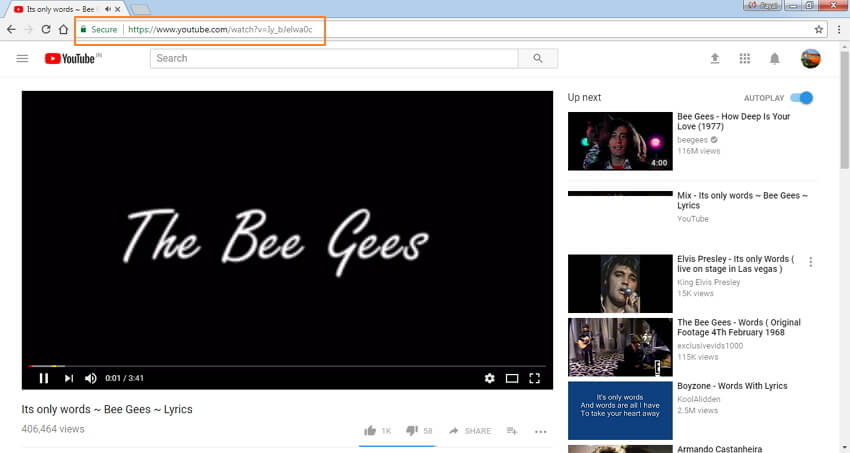
Step 2 Launch Wondershare UniConverter and select the audio settings.
Open the Wondershare compressor on your PC. Click on the Downloader tab on the primary software interface. At the bottom, move the slider next to the Download then Convert Mode to make it active.
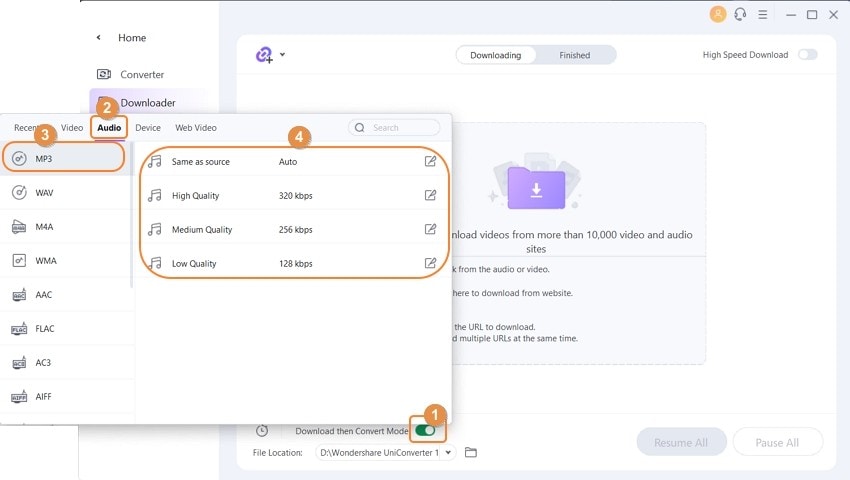
From the drop-down list, select the Audio > MP3 as the desired output format and quality. Click the Edit icon to make further changes to the audio file. Click the Create to save the changes.
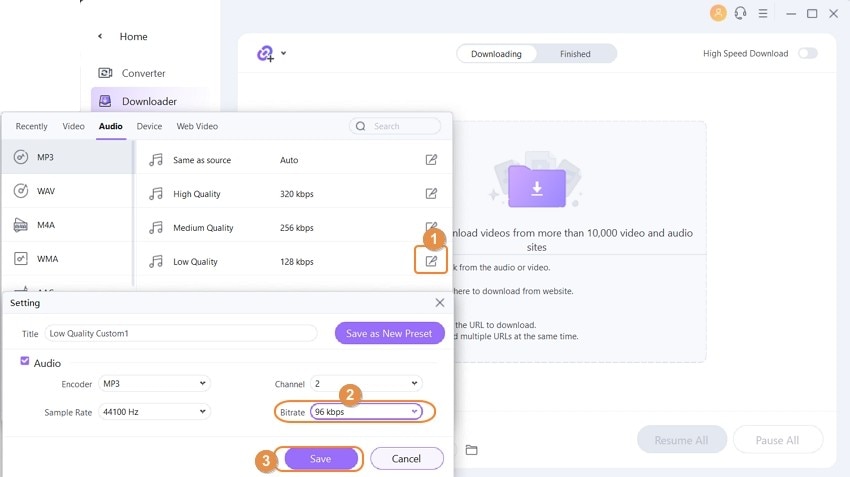
Step 3 Paste the copied URL.
Click the drop-down icon next to the +Paste URL button and then select the Download MP3 option.
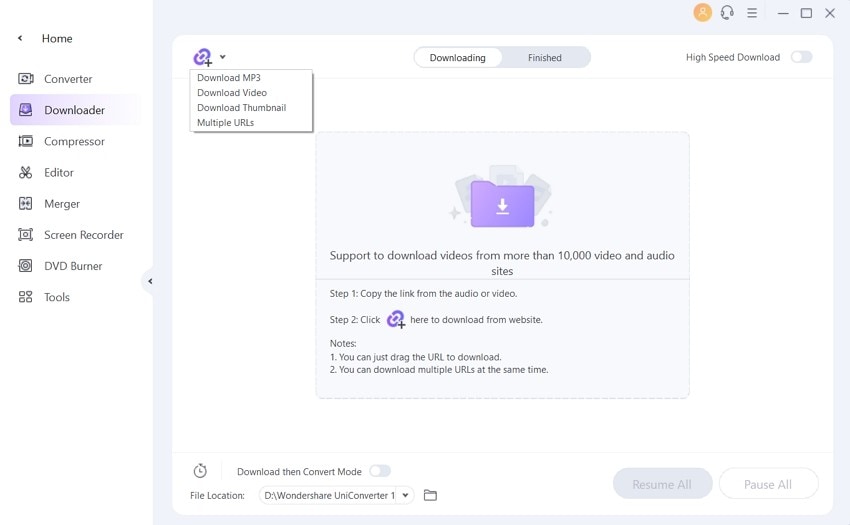
The copied YouTube URL will be automatically pasted, and the download process will start as per the selected format and quality. The program quickly converts the file to mp3, and it can be managed from the Finished tab.
So no more worries if you want an excellent music compressor or an MP3 resizer. Wondershare UniConverter will take care of all your compression as well as conversion needs.
Your complete video toolbox
 Compress audio files by changing encoder, channel, bit rate, and sample rate.
Compress audio files by changing encoder, channel, bit rate, and sample rate.





Christine Smith
chief Editor