Compress Videos
- 1. Compress Video/Audio in Different Formats+
-
- 1.1 Compress MP4 on Winodws & Mac
- 1.2 Reduce Size of MP4
- 1.3 Resize MP4 Videos Online
- 1.4 Compress MP4 Online
- 1.5 Free MP4 Compressors
- 1.6 Compress FLV
- 1.7 Compress MKV
- 1.8 Compress MOV
- 1.9 Compress MOV Online
- 1.10 Compress WMV
- 1.11 Comrpess M4V
- 1.12 Compress MPEG/3GP
- 1.14 Compress AVI File
- 1.15 Reduce Size of MKV
- 1.16 Top 5 WebM Compressors
- 1.17 Compress WAV Free Online
- 1.18 FLAC Compression Software
- 1.19 Top 5 Online MP3 Size Reducers
- 1.20 Compress M4A Files Free Online
- 2. Compress Video from Devices/Apps +
-
- 2.1 Compress iPhone Video
- 2.2 Compress Camcorder Video
- 2.3 Compress GoPro Video
- 2.4 Compress QuickTime Video
- 2.5 Compress Fraps Video
- 2.6 Top 12 File Compressor for Android
- 2.7 MMS Video Size Limit for iPhone/Android
- 2.8 Shorten Videos on iPhone
- 2.9 10 Video Compressor App Android/iPhone
- 2.10 Top 8 Video Size Reducers for Android
- 3. Compress Video with Different Apps +
-
- 3.1 Resize Video in iMovie
- 3.2 Make VLC Resize Video
- 3.3 Make Windows Movie Maker Resize Video
- 3.4 Different Apps to Compress Video
- 3.5 Compress Videos with Windows Media Player Alternatives
- 3.6 Use FFmpeg to Resize Video
- 3.7 Apple Compressor 4 Alternative
- 3.8 Top 6 Clipchamp Alternatives
- 3.9 Top 7 Video Cutter and Compressor
- 3.10 HandBrake Video Compressor Alternative
- 4. Compress Video for Different Purposes +
-
- 4.1 Compress Video for Email
- 4.2 Compress Video for Web
- 4.3 Compress Video for YouTube
- 4.4 Compress Video for Vimeo
- 4.5 Compress Video for Facebook, Instagram
- 4.6 Twitter Video Compression
- 4.7 Resize Facebook Video Size
- 4.8 Resize Instagram Video Size
- 4.9 Compress YouTube Video Size
- 4.10 Compress Video for DVD
- 4.11 Send Large Files via Email
- 4.12 Compress Files for WhatsApp
- 4.13 Send Long Videos on WhatsApp
- 5. Other Tips & Tricks +
-
- 5.1 Full Guide to Compress Video
- 5.2 Free Video Compressors
- 5.3 Top 13 Video Compressors
- 5.4 Top 10 Video Compressor for Mac
- 5.5 Top Audio Compressors
- 5.6 Top 8 Audio Compressor Free Online
- 5.7 Compress Files to Small Size
- 5.8 Compress HD/FHD (4K/1080P) Videos
- 5.9 Compress A Video
- 5.10 Compressed Video Formats
- 5.11 Top 8 Compression Software 2019
- 5.12 Top 9 File Compressors
- 5.13 How to Make A File Smaller
- 5.14 How to Make Video Smaller
- 5.15 Lossless Compression
- 5.16 Top 10 Ways to Reduce Video Size
- 5.17 Compress Files & Folders
- 5.18 Compress Folder Online and Free
- 5.19 Top 10 Ways to Send Large Videos
- 5.20 Top 5 Video Resizer
- 5.21 Top 6 File Size Reducer
- 5.22 Shorten a Video Online and Free
- 5.23 Change MP4/MP3 Bitrate
- 5.24 11 Ways to Compress Videos Free Online
All Topic
- AI Tools Tips
-
- AI Photo Enhancer Tips
- Voice Changer Tips
- AI Thumbnail Maker Tips
- AI Script Generator Tips
- Smart Summarizer
- AI Subtitle Generator Tips
- Watermark Remover
- Vocal Remover Tips
- Speech to Text Tips
- AI Video Tips
- AI Image Tips
- AI Subtitle Translator Tips
- Video Extractor Tips
- Text to Speech Tips
- AI Video Enhancer Tips
- DVD Users
- Social Media Users
- Camera Users
- Photography
- Creative Design
- Movie Users
- Travelling Fans
- Educational Users
- More Solutions
- Holidays and Commemoration
- Game Lovers
- Other Tips
Best YouTube Video Size & Resolution and How to Make Compression
by Christine Smith • 2025-10-21 20:16:33 • Proven solutions
To share your travel story, a DIY, a promotional tour, or just your favorite video with your dear ones and the rest of the world, YouTube is the perfect medium. To ensure quality and satisfactory viewing experience of the videos, it is important to consider the size and the resolution of the files uploaded to the site. The following parts of the topic deal with all your queries on the best YouTube video size, resolution, formats, and other customization.
- Part 1. Most Recommended Resolution and Aspect Ratios for YouTube
- Part 2. How to Convert Video to YouTube with Size Compressed and Resolution Changed
- Part 3. Q & A about Uploading and Downloading YouTube Videos
Part 1. Most Recommended Resolution and Aspect Ratios for YouTube
To avoid poor quality, black bars on the size, and other similar issues while posting a video on YouTube, it is important to check the YouTube resolution and YouTube size requirements. Based on the platform and the format of the video, different video aspect ratios and resolutions are used by YouTube.
On a PC, YouTube uses an aspect ratio of 16:9. For The files which are in the 4:3 aspect ratio, black bars are added automatically to avoid stretching and cropping of the videos. To make the files fit the player and the best resolution for YouTube videos are as follows:
- 2160p (4k): 3840x2160
- 1440p (2k): 2560x1440
- 1080p: 1920x1080
- 720p: 1280x720
- 480p: 854x480
- 360p: 640x360
- 240p: 426x240
Part 2. How to upload Video to YouTube with Size Compressed and Resolution Changed
To convert your videos into a YouTube-compatible format and edit their size and resolution, Wondershare UniConverter (originally Wondershare Video Converter Ultimate) is your best choice to do this with simple steps. Using this versatile all-in-one video toolbox, you can easily convert videos in any format to a YouTube video format. What's more, you can complete the YouTube video size compression and video resolution change process during the conversion. The whole process is super fast and without any quality loss. The program works as the best YouTube video resolution and YouTube frame size editing tool. Added features include video editing, video downloading, video recording, video transfer, and others related to media solutions.
Wondershare UniConverter - Best Video Converter for Mac/Windows
-
Convert 1,000+ video formats to YouTube with video size compressed, and video resolution changed.
-
Compress YouTube video size with super fast speed and high-quality output.
-
Change YouTube video resolution easily to fit the YouTube player better.
-
Edit videos before uploading to YouTube with features of cropping, trimming, rotating, adding watermarks, applying effects, etc.
-
Download videos from YouTube and other 10,000+ video-sharing sites by pasting URLs.
-
Supports batch processing for converting multiple files at a time.
-
Convert, compress, and edit videos with real-time previews.
-
Toolbox with additional functions like Screen Recorder, VR Converter, GIF Maker, Fix Media Metadata, Cast to TV, and more.
-
Supported OS: Windows 10/8/7/XP/Vista, macOS 11 Big Sur, 10.15 (Catalina), 10.14, 10.13, 10.12, 10.11, 10.10, 10.9, 10.8, 10.7.
Steps to upload videos to YouTube and customize video size and resolution using Wondershare UniConverter:
Step 1 Launch Wondershare YouTube Video Size Converter
Download, install, and open Wondershare UniConverter on your PC/Mac. On the Converter tab, click on the ![]() button to browse and add videos from your system that you want to convert and edit for YouTube. Multiple videos can be added here.
button to browse and add videos from your system that you want to convert and edit for YouTube. Multiple videos can be added here.

You are allowed to crop, cut, edit subtitles, add watermarks, and perform other editing features to the imported videos, click on the editing icons under the added video thumbnail.

Step 2 Choose YouTube as Output Format
To convert the added videos to YouTube-compatible format, click on the drop-down arrow at the Target tab, and a video formats list will be opened. From the Web Video tab, choose YouTube as your target format and also select the desired resolution from the given options.
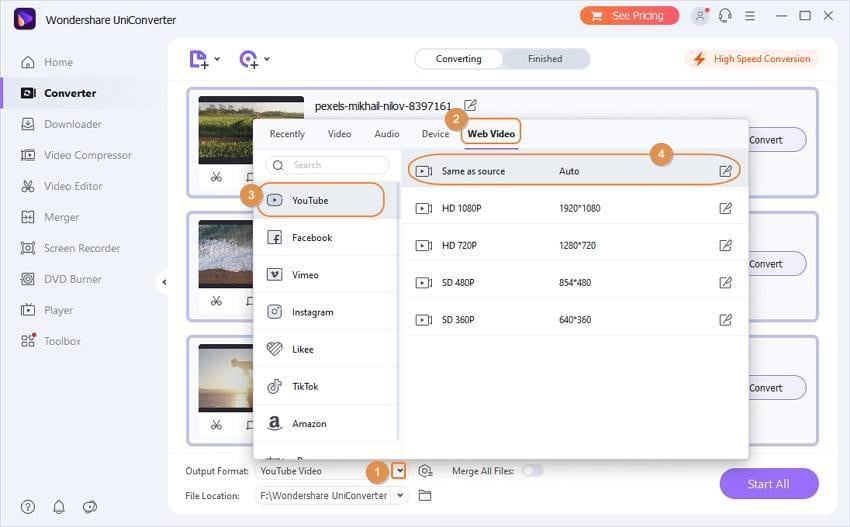
Step 3 Compress YouTube Video Size and Customize Resolution
To compress YouTube video size and customize its resolution, click on the compressed icon under the Target tab. A new pop-up window will open, from where you can change video resolution, and bitrate, or input the desired video size directly. Alternatively, you can even move the progress bar to compress the file easily. Click on the OK button to confirm changes.

Step 4 Convert and Compress YouTube Videos
Once all changes and settings are done, click on the Convert button to start the process, or the Start All button on the right-bottom to convert multiple videos. Find your converted and compressed videos in the Finished tab.
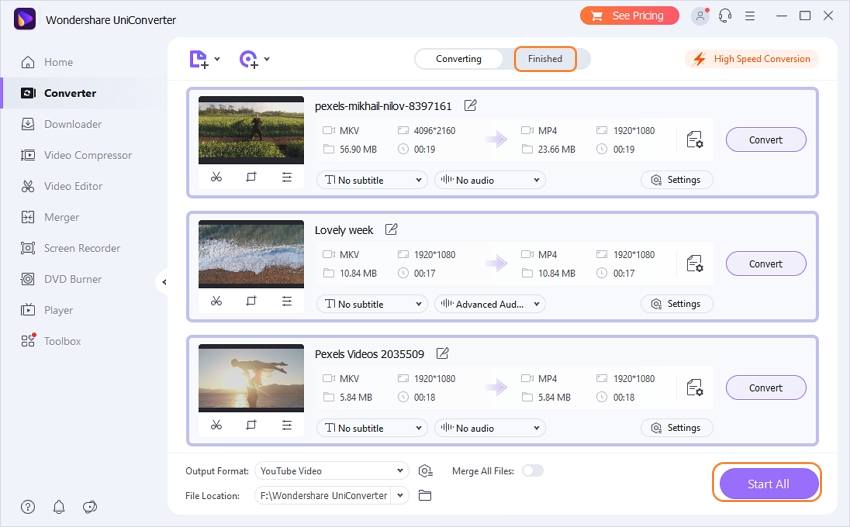
Part 3. Q & A about Uploading YouTube Videos
The following questions and answers will help you to know the queries related to upload and download YouTube videos, such as the YouTube video size limit, the best YouTube video format, downloading YouTube videos, and more.
1. How Long Can A YouTube Video Be?
YouTube by default allows uploading videos that are up to 15 minutes long. For users with live streaming access long upload are allowed and for others verification of a Google Account is needed to upload videos longer than 15 minutes. The longest video on YouTube can be 128 GB or 12 hours whichever is less.
2. What Video Formats Are Supported by YouTube?
YouTube supports the most common video formats for uploading, but not all video formats are available. Here list the formats recommended by YouTube: MOV, MPEG4, MP4, AVI, WMV, MPEGPS, FLV, 3GPP, WebM, DNxHR, ProRes, CineForm, (h265).
For videos in any other format, you need to convert the file to one of the above-listed formats, Wondershare UniConverter can help you do this.
Wondershare UniConverter helps you to convert video formats for YouTube, compress YouTube video size, change YouTube video resolution, crop or trim YouTube videos and downloading YouTube videos by one-click. Free download and use this all-in-one YouTube video tool.
Your complete video toolbox
 Batch convert MOV to MP4, AVI, 3GP and vice versa easily.
Batch convert MOV to MP4, AVI, 3GP and vice versa easily. 





Christine Smith
chief Editor