Compress Videos
- 1. Compress Video/Audio in Different Formats+
-
- 1.1 Compress MP4 on Winodws & Mac
- 1.2 Reduce Size of MP4
- 1.3 Resize MP4 Videos Online
- 1.4 Compress MP4 Online
- 1.5 Free MP4 Compressors
- 1.6 Compress FLV
- 1.7 Compress MKV
- 1.8 Compress MOV
- 1.9 Compress MOV Online
- 1.10 Compress WMV
- 1.11 Comrpess M4V
- 1.12 Compress MPEG/3GP
- 1.14 Compress AVI File
- 1.15 Reduce Size of MKV
- 1.16 Top 5 WebM Compressors
- 1.17 Compress WAV Free Online
- 1.18 FLAC Compression Software
- 1.19 Top 5 Online MP3 Size Reducers
- 1.20 Compress M4A Files Free Online
- 2. Compress Video from Devices/Apps +
-
- 2.1 Compress iPhone Video
- 2.2 Compress Camcorder Video
- 2.3 Compress GoPro Video
- 2.4 Compress QuickTime Video
- 2.5 Compress Fraps Video
- 2.6 Top 12 File Compressor for Android
- 2.7 MMS Video Size Limit for iPhone/Android
- 2.8 Shorten Videos on iPhone
- 2.9 10 Video Compressor App Android/iPhone
- 2.10 Top 8 Video Size Reducers for Android
- 3. Compress Video with Different Apps +
-
- 3.1 Resize Video in iMovie
- 3.2 Make VLC Resize Video
- 3.3 Make Windows Movie Maker Resize Video
- 3.4 Different Apps to Compress Video
- 3.5 Compress Videos with Windows Media Player Alternatives
- 3.6 Use FFmpeg to Resize Video
- 3.7 Apple Compressor 4 Alternative
- 3.8 Top 6 Clipchamp Alternatives
- 3.9 Top 7 Video Cutter and Compressor
- 3.10 HandBrake Video Compressor Alternative
- 4. Compress Video for Different Purposes +
-
- 4.1 Compress Video for Email
- 4.2 Compress Video for Web
- 4.3 Compress Video for YouTube
- 4.4 Compress Video for Vimeo
- 4.5 Compress Video for Facebook, Instagram
- 4.6 Twitter Video Compression
- 4.7 Resize Facebook Video Size
- 4.8 Resize Instagram Video Size
- 4.9 Compress YouTube Video Size
- 4.10 Compress Video for DVD
- 4.11 Send Large Files via Email
- 4.12 Compress Files for WhatsApp
- 4.13 Send Long Videos on WhatsApp
- 5. Other Tips & Tricks +
-
- 5.1 Full Guide to Compress Video
- 5.2 Free Video Compressors
- 5.3 Top 13 Video Compressors
- 5.4 Top 10 Video Compressor for Mac
- 5.5 Top Audio Compressors
- 5.6 Top 8 Audio Compressor Free Online
- 5.7 Compress Files to Small Size
- 5.8 Compress HD/FHD (4K/1080P) Videos
- 5.9 Compress A Video
- 5.10 Compressed Video Formats
- 5.11 Top 8 Compression Software 2019
- 5.12 Top 9 File Compressors
- 5.13 How to Make A File Smaller
- 5.14 How to Make Video Smaller
- 5.15 Lossless Compression
- 5.16 Top 10 Ways to Reduce Video Size
- 5.17 Compress Files & Folders
- 5.18 Compress Folder Online and Free
- 5.19 Top 10 Ways to Send Large Videos
- 5.20 Top 5 Video Resizer
- 5.21 Top 6 File Size Reducer
- 5.22 Shorten a Video Online and Free
- 5.23 Change MP4/MP3 Bitrate
- 5.24 11 Ways to Compress Videos Free Online
All Topic
- AI Tools Tips
-
- AI Photo Enhancer Tips
- Voice Changer Tips
- AI Thumbnail Maker Tips
- AI Script Generator Tips
- Smart Summarizer
- AI Subtitle Generator Tips
- Watermark Remover
- Vocal Remover Tips
- Speech to Text Tips
- AI Video Tips
- AI Image Tips
- AI Subtitle Translator Tips
- Video Extractor Tips
- Text to Speech Tips
- AI Video Enhancer Tips
- DVD Users
- Social Media Users
- Camera Users
- Photography
- Creative Design
- Movie Users
- Travelling Fans
- Educational Users
- More Solutions
- Holidays and Commemoration
- Game Lovers
- Other Tips
Top 9 Video Size Reducers for Android to Compress Videos
by Christine Smith • 2025-10-21 20:08:15 • Proven solutions
How to reduce video size on Android - An ask from Quora
Modern Android mobile devices are available there in the market with the capability of recording high-resolution 4K videos. This is really very good, but there is a downside that these videos consume a lot of space on your android mobile storage. It's really a very big issue for those people who don't have an option to add an external memory card to Android, but you can't live without recording videos. Or when we want to preserve the maximum quality of our video, we normally share it between devices as it is, without transforming. However, sometimes we need to send a video by instant messaging, email, or upload it quickly to YouTube, for example. If the video takes hundreds of megabytes (or more than a gig if we talk about 4K videos), it becomes impossible.
To overcome these issues, you need help with video compressor apps on phones to reduce video size on Android quickly and free. Let's go through this article to know more about the top 8 video compressors on Android and the best way to compress videos for Android without any quality loss.
- Part 1. Best Way to Reduce Video Size for Android without Losing Quality
- Part 2. Top 8 Apps to Reduce Video Size on Android 2022
Part 1. Best Way to Reduce Video Size for Android without Losing Quality
Reducing the video size on Android may not work properly, but using Wondershare UniConverter (originally Wondershare Video Converter Ultimate), you can compress videos in a few clicks only. Once you have reduced the size of the video, you can instantly transfer the video to Android and iOS devices as well using this program. It allows you to change video resolution, convert formats, customize bit rate, and more features. Wondershare Video Compressor for Android is available for Mac and Windows operating systems and supports downloading, converting, transferring, burning, and editing videos with all-in-one video solutions.
Wondershare UniConverter - Best Video Converter for Mac/Windows
-
Resize videos and transfer directly to Android with one click.
-
Reduce video size by changing video resolution, converting formats, customizing bit rate, and other parameters.
-
Support 1,000+ video formats for conversion and compression without losing any quality.
-
Edit videos with features of trimming, cropping, rotating, adding watermark, apply effects, etc.
-
Transfer compressed videos to Android devices directly via a USB cable.
-
Download or record videos from YouTube and other 10,000+ video sharing sites.
-
Versatile toolbox includes fixing video metadata, GIF maker, DVD burning, and screen recorder.
-
Supported OS: Windows 10/8/7/XP/Vista, macOS 11 Big Sur, 10.15 (Catalina), 10.14, 10.13, 10.12, 10.11, 10.10, 10.9, 10.8, 10.7.
Steps on How to Reduce Video Size for Android with Wondershare UniConverter:
Step 1 Add Android Videos to Wondershare Android Video Compression Tool
The first step to compress video for Android is to download and install the program on your PC or Mac, then launch it, and you'll come to the Converter interface automatically. Connect your Android mobile device with the computer and then click the inverted triangle next to the ![]() button on the interface, choose Add from Device option to select videos to import on your Android phone.
button on the interface, choose Add from Device option to select videos to import on your Android phone.
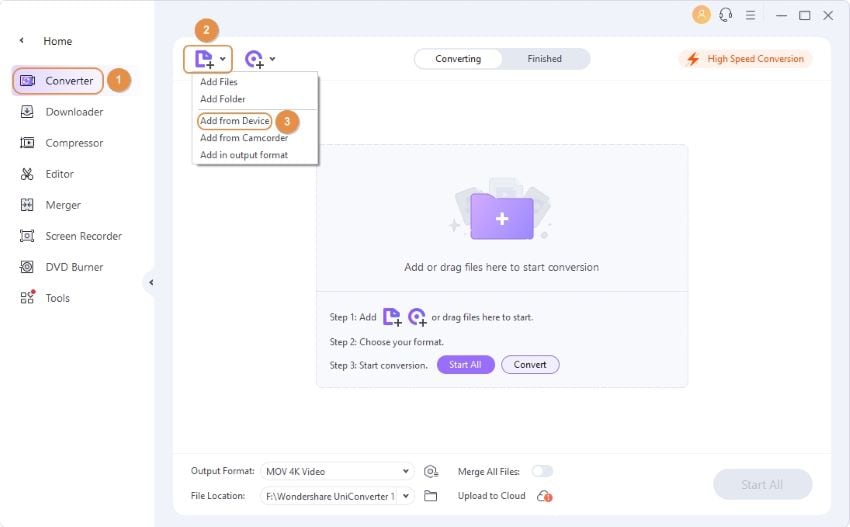
Select the video from Android, which you like to resize, and click on Add to Convert List button. Make sure you have enables "USB debugging" on your Android mobile.
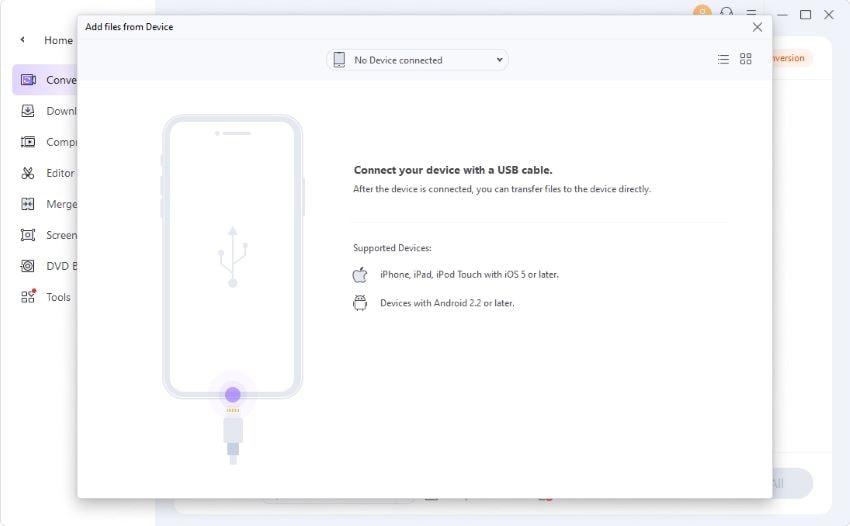
Step 2 Choose Output Video Format
Now click on the Output Format: option to open the output video format list. Choose Android video format and a video resolution from the Device tab.
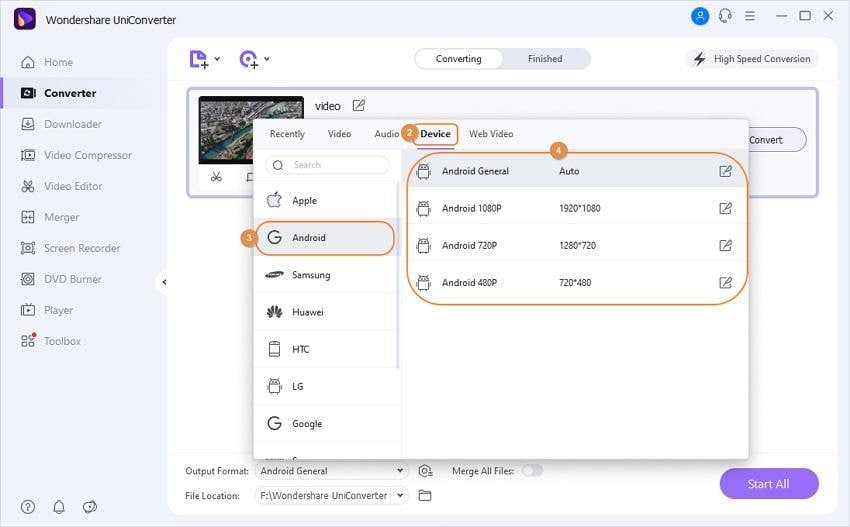
Step 3 Customize Videos Compression Settings
Next, click on the Settings tab, a new window will open from where you can change video resolution, bitrate, video quality, and other parameters. Make sure to choose the Small Size option to reduce video size for Android.
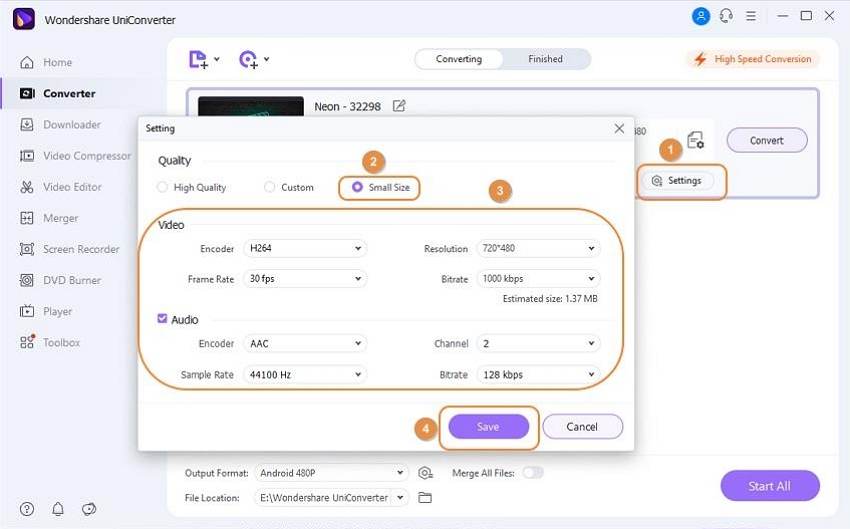
Step 4 Start Compressing Video for Android
After all settings have been completed, you'll find the size smaller on the Target tab. Click on the Convert or Start All button, and the compression process will begin.
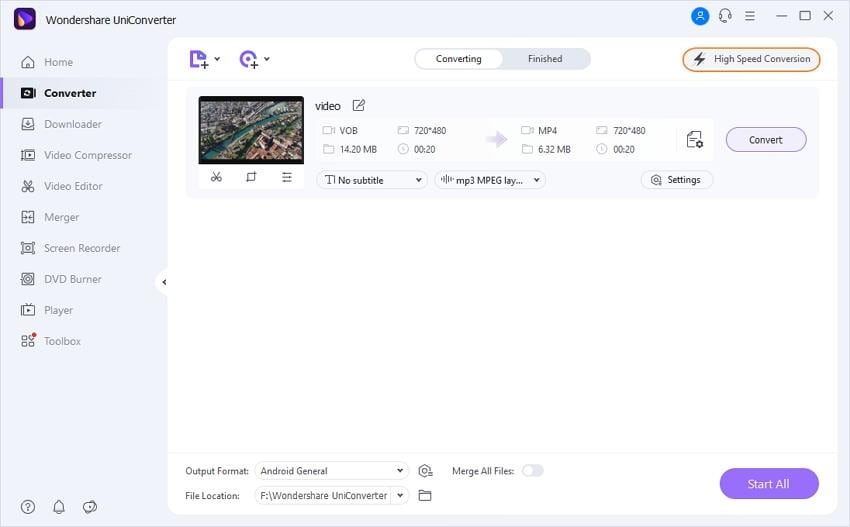
Step 5 Transfer Compressed Videos to Android Devices
You can find your videos on the Finished tab after the compression, then go to the Toolbox > Transfer option, you can transfer compressed videos to Android devices easily by Wondershare UniConverter.

Pro-tip
If you want to find a much easier way to compress video size, you also can change the resolution. If you want to lear more, you can move to How to Convert 1080p to 720p.
Part 2. Top 8 Apps to Reduce Video Size on Android 2022
With the development of the new technologies and Full HD cameras on our Android devices, it is common to capture videos with our Android phones. However, we cannot send it, for example, by Gmail, which limits the sending of files at 30 MB. In these cases, we need an Android compression app, and even we can find a video resizer for Android. Check the next 8 Android video size reducers:
1. Video Compressor
Google Play Store Rating: 3.6 Stars out of 5
Price: Free
Video Compressor is an Android video compression app available in play store for android mobile devices. This App is fully compatible with Android 3.0 and higher Android versions. This App is straightforward to use and works perfectly to reduce video size for Android. All you need to select the video from your Android mobile gallery and then set the duration of the video in the video resizer for the Android app. Once you have compressed video using the Android compress video app, you can share that video on your favorite social media platforms such as Facebook and WhatsApp directly from the App.
Pros:
● This App supports primary MP4, 3GP, and AVI video formats.
● The preview option is provided in the App before sharing it on Social media sites.
Cons:
● The App gives error while trying to compress videos on Redmi Note 4.
● Unable to compress large size videos.

2. Video Compress
Google Play Store Rating: 4.4 Stars out of 5
Price: $ 0.62
Video Compress is a paid compression app for Android from available there in play store to reduce video size on Android. This App is also available there for free but free version contains annoying ads. This Android reduce video size app enables you to compress mobile recorded videos in different social network compatible size and length to share videos on social sites. This app supports almost all types of video formats to solve the issue about how to compress video on Android phones.
Pros:
● Converts video files to MP3 audio files.
● Rotates video.
● Extracts subtitles from videos.
Cons:
● After Android video compression, it won't be able to delete the original video.
● It takes a lot of time to compress videos than others.
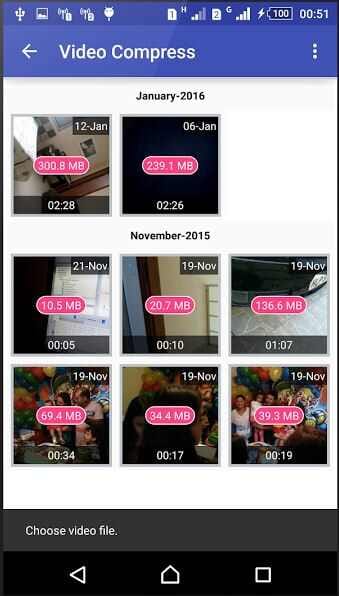
3. VideoShow - Video Editor, Video Maker, Music, Free
Google Play Store Rating: 4.5 Stars out of 5
Price: $20.27
VideoShow is a video size reducer for the Android app and allows you to reduce video size Android. This App is used by millions of users worldwide. This is very user-friendly and offers you so many video editing features, such as creating videos with photos. You can also add texts, FX effects, GIF, transitions to beautify your videos using this App. This App is also available for trial but with very limited features and annoying ads.
Pros:
● More than 50 themes to create music videos of your choice.
● Compress videos and add music to videos from local mobile device storage.
Cons:
● Unable to move GIF files while selecting them.
● Many people are unable to post videos on Facebook, which is created using this app.
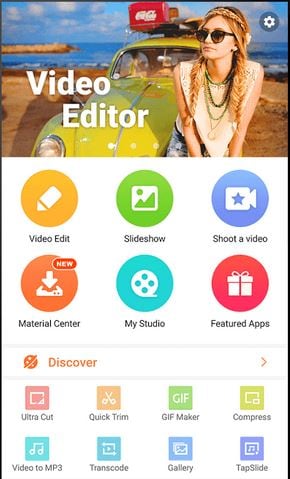
4. VivaVideo - Free Video Editor
Google Play Store Rating: 4.6 Stars out of 5
Price: $23.39
VivaVideo is the best video compression app for Android in play store with cool rating by users. This video resizer for the Android app can resize videos by trimming video length. You can buy it from play to reduce video size Android or use a trial version of this App for free. It comes with a very easy to use interface so anyone can easily use this App without having any technical knowledge.
Pros:
● The reverse video feature is there in the App to make reverse videos.
● You can adjust the speed of video playback.
Cons:
● Push notification service is always running in the background.
● Refuse you to edit the video when you reinstall the App even if you have bought the paid version.
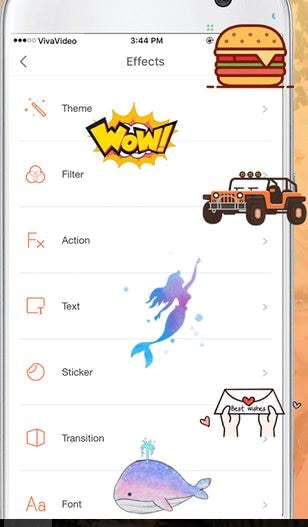
5. VidTrim - Video Editor
Google Play Store Rating: 4.2 Stars out of 5
Price: Free
VidTrim Android reduce video size is a free app and allows you to compress Android videos. This is a free version of the VidTrim Pro app but supports ads in this version. It enables you to trim, merge, add video effects, and extract audio from videos directly on your Android mobile devices. You can also rotate videos as per your need using this App.
Pros:
● Trim video clips on the Android device right away.
● Convert videos to mp3 formats.
Cons:
● Watermarks in the resulted videos in this version.
● There is a quality issue when trying to merge multiple videos.
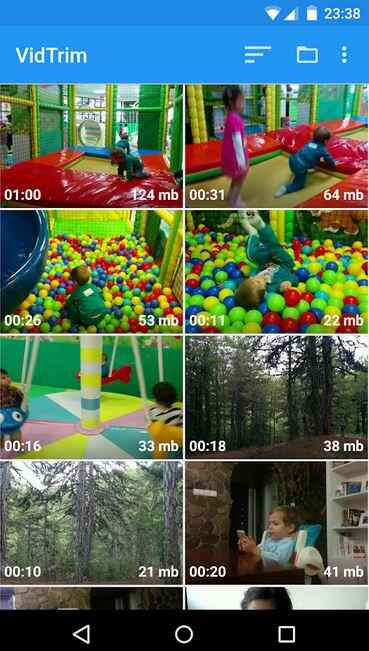
6. VidCompact
Rating Star from Google Play: 4.4 Stars out of 5
Price: $ 1.018 - $ 1.566
This is a new video compressor that supports more than 200 Android devices, Blackberry, Lumia, Samsung Galaxy, etc. It is a perfect tool to compress and convert your videos into MP4, HD, MOV, AVI, and more formats very fast, with easy steps and with high quality. You can edit the videos that you want to personalize like trim, crop/cut, choose your video resolution, etc., can rename your new videos, and choose the output file to save it. It also is a video player, so once you finished compressing the video or editing, you can watch it directly from the App. The speed for conversion and compress your video is very fast and help you to save space on your device.
Pros:
● Compress video clips of any size.
● Converts videos to high-quality MP4 files.
● Crop, trim and cut videos of high quality without losing video quality.
Cons:
● It doesn't support 4K videos.
● It has problems with WMV files.
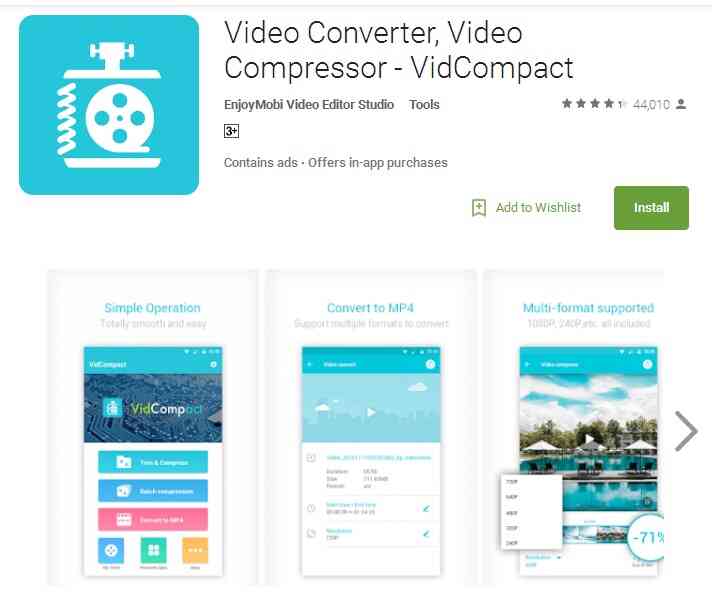
7. YouCut
Rating Star from Google Play: 4.3 Stars out of 5
Price: Free
Description: it can edit videos, compress them to save space on your device, and share them with your friends through Facebook, Twitter, etc. YouCut is considered one of the best video trimmer app, and also with it, you can cut, add the music that you want to your video and adjust it volume audio and then compress it to upload it and share it to YouTube channel or just zip the video and save it on your device and save a lot of space. With YouCut you can convert your files into MP4 format and can edit the video by adding a small portion of different videos like a collage and create a new one for then share it directly with your friends through Facebook, WhatsApp, Instagram, etc.. It also supports another format like 3gp, etc. If you are a YouTuber, this App is excellent for you.
Pros:
● Merge multiple videos into one, with effects.
● Video compressor, it saves more than 90% space.
● Convert video files into MP4.
Cons:
● Doesn't have an ending time selection.
● The App cannot rotate with the screen automatically.
● Cannot compress AVI videos.
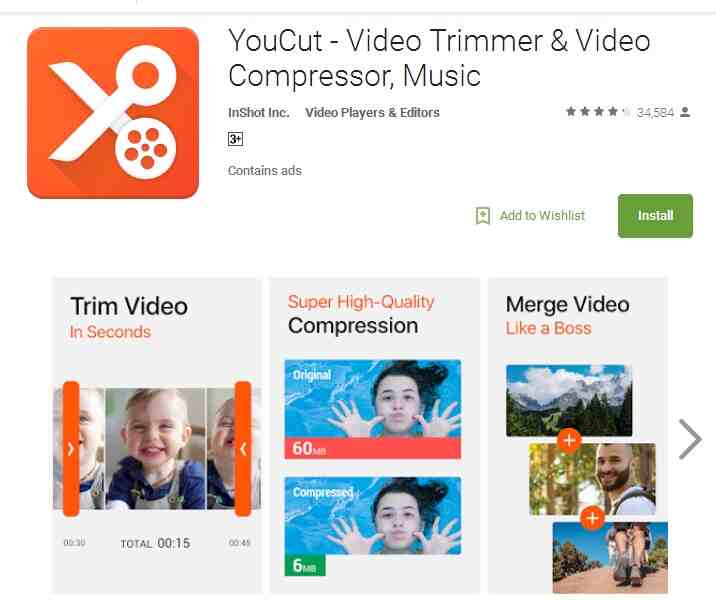
8. InShort
Rating Star from Google Play: 4.6 Stars out of 5
Price: US$ 1.018 - $ 2.975
InShort is the best Instagram video and photo Editor without the presence of a watermark. You can make look really nice and personalize your photos with different stickers, can add texts, add filters, and create original collages for then share it in this social media. You can find this app on your Android device in the Play Store and download it without problems because it is very easy to install it and use it. Also, you can personalize your videos by adding your own music with its sync option and edit it with other features like trim, cut, etc. for then convert any video into MP4 and HD output format. It supports other formats like AVI, MOV, FLV, etc. and allows you to rotate, use zoom and flip the video.
Pros:
● Use its video editor to trim and cut videos.
● Support most video formats, like MP4, MOV, AVI, FLV, 3GP, etc.
● Easily convert videos to MP4 format.
Cons:
● Only support set the start position of music.
● It doesn't support filters for videos.
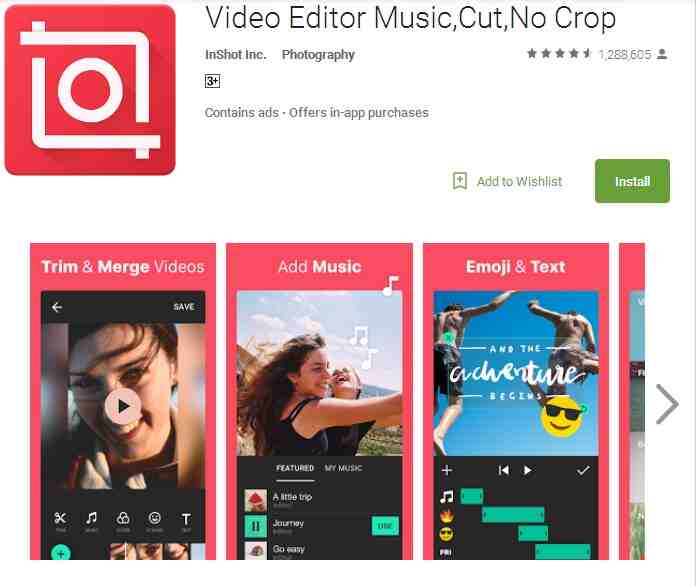
Conclusion
After learning how to compress videos on Android, you can choose one app to reduce video size on Android, or free download to try the best video compressor for Android, Wondershare UniConverter (originally Wondershare Video Converter Ultimate), to compress video for Android without losing quality.
Your complete video toolbox
 Best video size reducer for Android to compress videos without losing any quality.
Best video size reducer for Android to compress videos without losing any quality. 





Christine Smith
chief Editor