Compress Videos
- 1. Compress Video/Audio in Different Formats+
-
- 1.1 Compress MP4 on Winodws & Mac
- 1.2 Reduce Size of MP4
- 1.3 Resize MP4 Videos Online
- 1.4 Compress MP4 Online
- 1.5 Free MP4 Compressors
- 1.6 Compress FLV
- 1.7 Compress MKV
- 1.8 Compress MOV
- 1.9 Compress MOV Online
- 1.10 Compress WMV
- 1.11 Comrpess M4V
- 1.12 Compress MPEG/3GP
- 1.14 Compress AVI File
- 1.15 Reduce Size of MKV
- 1.16 Top 5 WebM Compressors
- 1.17 Compress WAV Free Online
- 1.18 FLAC Compression Software
- 1.19 Top 5 Online MP3 Size Reducers
- 1.20 Compress M4A Files Free Online
- 2. Compress Video from Devices/Apps +
-
- 2.1 Compress iPhone Video
- 2.2 Compress Camcorder Video
- 2.3 Compress GoPro Video
- 2.4 Compress QuickTime Video
- 2.5 Compress Fraps Video
- 2.6 Top 12 File Compressor for Android
- 2.7 MMS Video Size Limit for iPhone/Android
- 2.8 Shorten Videos on iPhone
- 2.9 10 Video Compressor App Android/iPhone
- 2.10 Top 8 Video Size Reducers for Android
- 3. Compress Video with Different Apps +
-
- 3.1 Resize Video in iMovie
- 3.2 Make VLC Resize Video
- 3.3 Make Windows Movie Maker Resize Video
- 3.4 Different Apps to Compress Video
- 3.5 Compress Videos with Windows Media Player Alternatives
- 3.6 Use FFmpeg to Resize Video
- 3.7 Apple Compressor 4 Alternative
- 3.8 Top 6 Clipchamp Alternatives
- 3.9 Top 7 Video Cutter and Compressor
- 3.10 HandBrake Video Compressor Alternative
- 4. Compress Video for Different Purposes +
-
- 4.1 Compress Video for Email
- 4.2 Compress Video for Web
- 4.3 Compress Video for YouTube
- 4.4 Compress Video for Vimeo
- 4.5 Compress Video for Facebook, Instagram
- 4.6 Twitter Video Compression
- 4.7 Resize Facebook Video Size
- 4.8 Resize Instagram Video Size
- 4.9 Compress YouTube Video Size
- 4.10 Compress Video for DVD
- 4.11 Send Large Files via Email
- 4.12 Compress Files for WhatsApp
- 4.13 Send Long Videos on WhatsApp
- 5. Other Tips & Tricks +
-
- 5.1 Full Guide to Compress Video
- 5.2 Free Video Compressors
- 5.3 Top 13 Video Compressors
- 5.4 Top 10 Video Compressor for Mac
- 5.5 Top Audio Compressors
- 5.6 Top 8 Audio Compressor Free Online
- 5.7 Compress Files to Small Size
- 5.8 Compress HD/FHD (4K/1080P) Videos
- 5.9 Compress A Video
- 5.10 Compressed Video Formats
- 5.11 Top 8 Compression Software 2019
- 5.12 Top 9 File Compressors
- 5.13 How to Make A File Smaller
- 5.14 How to Make Video Smaller
- 5.15 Lossless Compression
- 5.16 Top 10 Ways to Reduce Video Size
- 5.17 Compress Files & Folders
- 5.18 Compress Folder Online and Free
- 5.19 Top 10 Ways to Send Large Videos
- 5.20 Top 5 Video Resizer
- 5.21 Top 6 File Size Reducer
- 5.22 Shorten a Video Online and Free
- 5.23 Change MP4/MP3 Bitrate
- 5.24 11 Ways to Compress Videos Free Online
All Topic
- AI Tools Tips
-
- AI Photo Enhancer Tips
- Voice Changer Tips
- AI Thumbnail Maker Tips
- AI Script Generator Tips
- Smart Summarizer
- AI Subtitle Generator Tips
- Watermark Remover
- Vocal Remover Tips
- Speech to Text Tips
- AI Video Tips
- AI Image Tips
- AI Subtitle Translator Tips
- Video Extractor Tips
- Text to Speech Tips
- AI Video Enhancer Tips
- DVD Users
- Social Media Users
- Camera Users
- Photography
- Creative Design
- Movie Users
- Travelling Fans
- Educational Users
- More Solutions
- Holidays and Commemoration
- Game Lovers
- Other Tips
Top 9 File Compressors to Compress Video/PDF/JPG Files Free and Online
by Christine Smith • 2025-10-21 20:08:57 • Proven solutions
Looking for some easy and efficient ways to compress your video, audio, image, and document files online and free? There are a number of file compressor tools available with varied features and functions. However, these tools may confuse you after searching on Google and don't know which one should choose. Don't worry, you can find the answer here! As online compressors are easy to use and pocket-friendly, this article will talk about the top 8 online file compressors for video, audio, PDF, and JPG files.
- Part 1. Best File Compressor for Windows/Mac to Compress Video/Audio
- Part 2. Most Recommended Free Online File Compressors for Videos
- Part 3. Top 3 Document Compressor Online to Reduce PDF/DOC File Size
- Part 4. 3 Ways to Shrink Image File Size Online
- Part 5. What is File Compression
Part 1. Best File Compressor for Windows/Mac to Compress Video/Audio
Online compressors are definitely simple and free to use, but if you are looking for quality compression with added features, professional software like Wondershare UniConverter (originally Wondershare Video Converter Ultimate) is the best choice. This video-toolbox supports over 1000 formats for conversion and other functions and facilitates reducing file size in lossless quality. The bit rate, frame rate, quality, and resolution of the added video and audio files can be changed to reduce the size. The change made to the file can be checked through the Preview function. This file compressor software is free download for Windows and Mac system.
Wondershare UniConverter - Best Video Converter for Mac/Windows
-
Compress video and audio files on Windows/Mac system without losing any quality.
-
Reduce file size by changing video resolution, bit rate, quality, encoder, and other parameters.
-
Convert and compress videos in 1,000+ formats including MP4, AVI, MOV, WMV, MPEG, etc.
-
30X faster compressing speed than any other video/audio compressor.
-
Download video/audio files from YouTube and other 10000+ video sharing sites by pasting URL directly.
-
Transfer compressed video/audio files from PC/Mac to iPhone/Android devices via a USB cable.
-
Supports batch processing to compress and convert multiple video and audio files at a time.
-
Toolbox with additional functions like Screen Recorder, GIF Maker, Fix Media Metadata, etc.
-
Supported OS: Windows 10/8/7/XP/Vista, macOS 11 Big Sur, 10.15 (Catalina), 10.14, 10.13, 10.12, 10.11, 10.10, 10.9, 10.8, 10.7
Steps to compress video files using Wondershare UniConverter:
Step 1 Run Wondershare best file compressor and add files.
Beginning with launch Wondershare UniConverter (originally Wondershare Video Converter Ultimate) on your computer, then choose the Video Compressor tab from the main interface. And click on the + sign to add a video file from your PC/Mac.

Step 2 Choose compression settings.
From the new pop-up window, you can compress the videos by either manually changing the file parameters like video resolution, bit rate, format or moving the progress bar to change the compression percentage.

Pro-tip
If you need to edit the video, here is an step-by-step tutorial of how to edit videos easily. Just move to How to Edit Videos Easily with Trim/Cut/Merge/Crop>> to learn more.
Step 3 Compress video file size.
Click on the Preview button to check as to how a video will appear after the process. At the File Location option, choose a file location to save the processed videos. Finally, hit on the Compress button to move ahead with the compression process.

Pro-tip
If you want to compress audio and video files in batch and with editing features, just move to How to Compress Video/Audio Files Easily >> to learn more.
Part 2. Most Recommended Free Online File Compressors for Videos
For users who are not too keen to download software, an online compressor is a good choice. Working straight from the browser window, these programs facilitate reducing the size of an array of file types and formats. Moreover, these online tools need no registration and are free to use. Listed below are 2 most recommended online compressors.
EZGIF
Using this online tool an array of video formats like MP4, AVI, MOV, 3GP, and others can be compressed in decent quality. Maximum of a 100MB file can be added to the interface for the process. In addition to local files, the tool also supports adding online video URL. The video width and height can be changed using the program in order to compress and reduce its size.
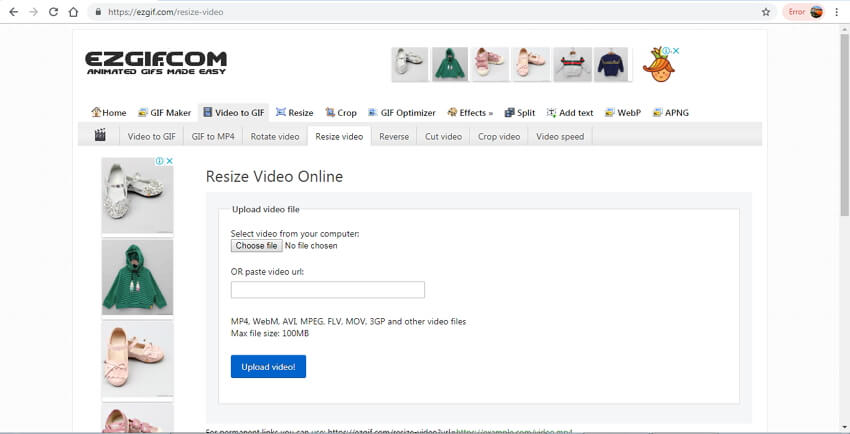
Steps to compress video online with EZGIF:
Step 1: Open https://ezgif.com/resize-video on your PC. Click on the Choose file button to add local video.
Step 2: Click on the Upload video button.
Step 3: Once the video is uploaded you can change its width and height to reduce its size. The program also shows the percentage of the compression. You can keep the output format and the encoding as the original file or change it from the given options.
Step 4: Click on the Resize video button. The processed file can be downloaded from the interface.
Part 3. Top 3 Document Compressor Online to Reduce PDF/DOC File Size
To compress documents and PDF files, a number of online tools are available. Here are the top 3 rated document compressor for how to reduce document size.
1. Smallpdf
To compress your PDF in a simple and efficient manner, this is an apt online file shrinker program. Using the tool you can add a document from your PC or from Google Drive or Dropbox as desired. The added files can be reduced to 144dpi which is apt for web and email uploads. The program is compatible working with Windows, Mac, and Linux system and all the process takes place at the cloud without using your PC storage. In a single click, the added file is compressed which can be then downloaded, sent through an email or can be saved at Google Drive and Dropbox.
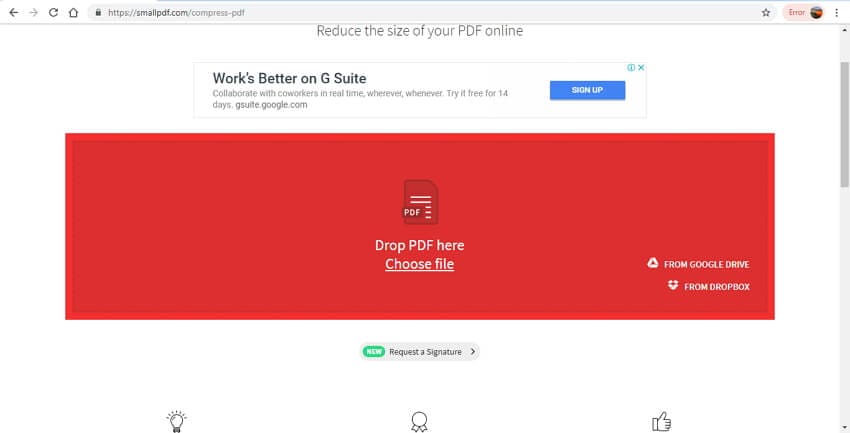
2. PDF2GO
This feature packed online document compressor tool allows compressing your PDF files at the computer, Google Drive or Dropbox. There is also an option to add the file URL. Once the file is added to the interface, its quality can be selected to compress and reduce its size. To further reduce the size, there is an option to turn all pages in grayscale. The compressed file can be downloaded on PC or can be saved directly at cloud storage. An option to download the zip file is also there.
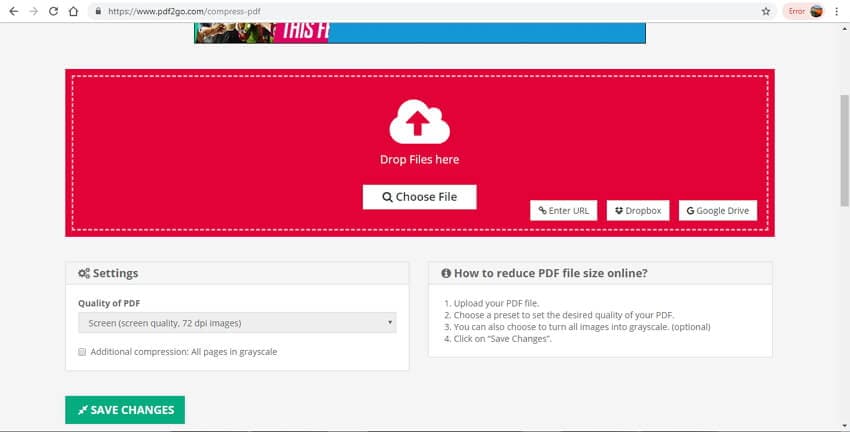
3. Wecompress
In order to compress an array of documents including PDF, PowerPoint, Excel, Word, JPEG, and other files, wecompress is an apt online document compressor. The program needs no registration and the process files come without any watermark. There are no ads at the site that offer excellent and smooth process. With cloud processing, the tool does not use any PC storage and works well with all browsers including Mac, Windows, and Linux. In a single click, the added file is reduced in size to make it convenient to share and store.
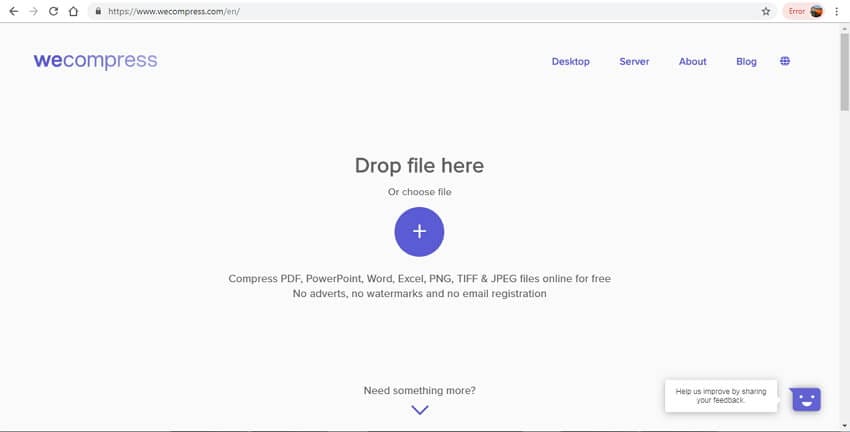
Part 4. 3 Ways to Shrink Image File Size Online
To process and compress image files, listed below are the recommended 3 online image compressors.
1. ImageResize
This file compressor free to use online tool allows compressing JPG and PNG images without any quality loss. The compressed files can be then shared online, over email, and other sources. Storing compressed images is also easy as they occupy less space. Intelligent algorithms and latest method of compression are used by the program. The tool allows adding images from PC or their URL. Maximum of up to 20 images at a time can be added the interface to change file size.
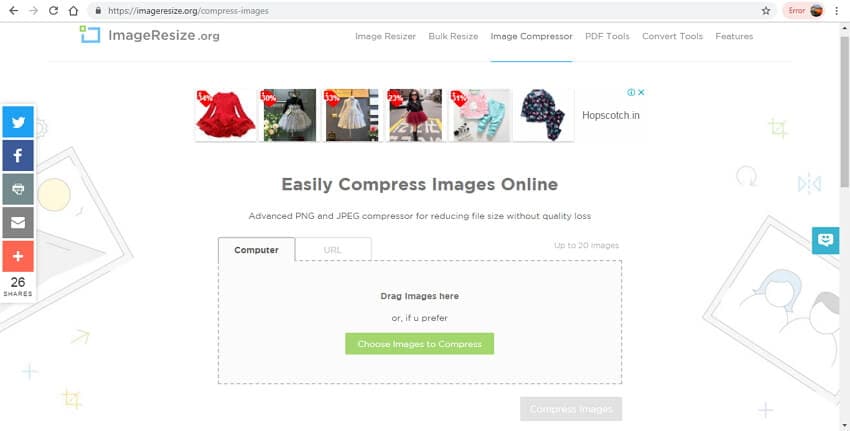
2. CompressJPEG
This online tool work from your browser without any need for software installation or registration. You can add jpg or jpeg files to the interface to shrink file size. Files can also be dragged and dropped. CompressJPEG allows adding up to 20 images at a time. The compressed files can be downloaded one at a time or can also be grouped into a ZIP archive if needed.
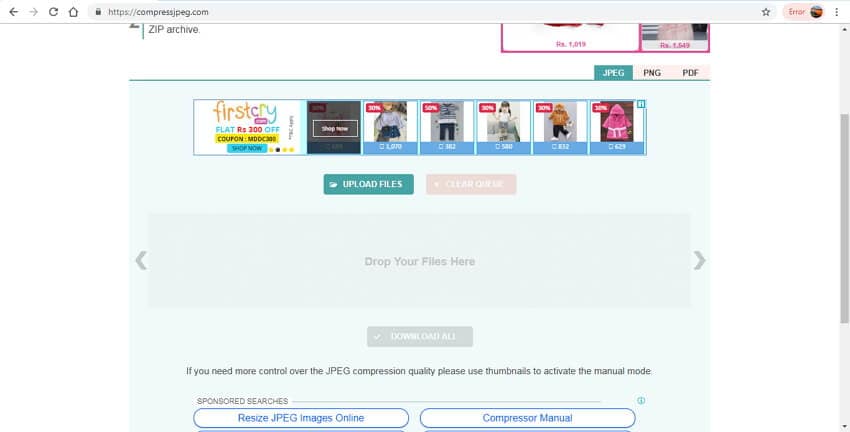
3. TinyJPG
Using TinyJPG, the size of your JPEG and PNG images can be reduced using the best encoding so as to result in lossless quality files. The tool minimizes the JPEG artifacts without reducing too much file size and it also removes the unnecessary metadata. Up to 20 images with a maximum size of 5MB each can be added the interface for compression. The program has a simple interface and the process is fast.
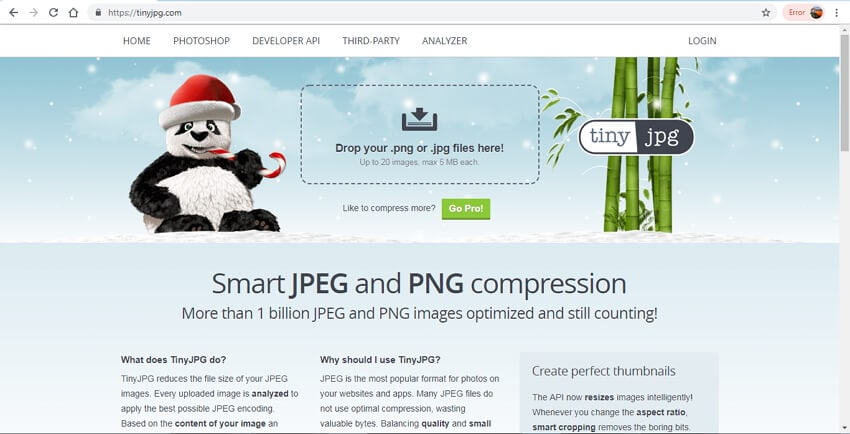
Part 5. What is File Compression
File compression can be defined as the process of making the size of the file smaller so as to make it easier and faster to share it over the internet, social media sites, and emails. In this data compression method, the original size of the file is reduced to a smaller size in a logical manner. In addition to easy sharing, file compression also facilitates easy storing of the files by reducing the disk space. Also known as file zipping, the process is facilitated using compression software or a tool. Depending on your requirements and the tools used, the files can be compressed and reduced in size by 50 to 90%.
Choose to compress files online free or use professional software as needed. We have talked about compression tools for all major file types. Choose the paid or best free compression software as per your requirements.
Your complete video toolbox
 Best file compressor to compress files without any quality loss on Windows/Mac.
Best file compressor to compress files without any quality loss on Windows/Mac. 





Christine Smith
chief Editor