Compress Videos
- 1. Compress Video/Audio in Different Formats+
-
- 1.1 Compress MP4 on Winodws & Mac
- 1.2 Reduce Size of MP4
- 1.3 Resize MP4 Videos Online
- 1.4 Compress MP4 Online
- 1.5 Free MP4 Compressors
- 1.6 Compress FLV
- 1.7 Compress MKV
- 1.8 Compress MOV
- 1.9 Compress MOV Online
- 1.10 Compress WMV
- 1.11 Comrpess M4V
- 1.12 Compress MPEG/3GP
- 1.14 Compress AVI File
- 1.15 Reduce Size of MKV
- 1.16 Top 5 WebM Compressors
- 1.17 Compress WAV Free Online
- 1.18 FLAC Compression Software
- 1.19 Top 5 Online MP3 Size Reducers
- 1.20 Compress M4A Files Free Online
- 2. Compress Video from Devices/Apps +
-
- 2.1 Compress iPhone Video
- 2.2 Compress Camcorder Video
- 2.3 Compress GoPro Video
- 2.4 Compress QuickTime Video
- 2.5 Compress Fraps Video
- 2.6 Top 12 File Compressor for Android
- 2.7 MMS Video Size Limit for iPhone/Android
- 2.8 Shorten Videos on iPhone
- 2.9 10 Video Compressor App Android/iPhone
- 2.10 Top 8 Video Size Reducers for Android
- 3. Compress Video with Different Apps +
-
- 3.1 Resize Video in iMovie
- 3.2 Make VLC Resize Video
- 3.3 Make Windows Movie Maker Resize Video
- 3.4 Different Apps to Compress Video
- 3.5 Compress Videos with Windows Media Player Alternatives
- 3.6 Use FFmpeg to Resize Video
- 3.7 Apple Compressor 4 Alternative
- 3.8 Top 6 Clipchamp Alternatives
- 3.9 Top 7 Video Cutter and Compressor
- 3.10 HandBrake Video Compressor Alternative
- 4. Compress Video for Different Purposes +
-
- 4.1 Compress Video for Email
- 4.2 Compress Video for Web
- 4.3 Compress Video for YouTube
- 4.4 Compress Video for Vimeo
- 4.5 Compress Video for Facebook, Instagram
- 4.6 Twitter Video Compression
- 4.7 Resize Facebook Video Size
- 4.8 Resize Instagram Video Size
- 4.9 Compress YouTube Video Size
- 4.10 Compress Video for DVD
- 4.11 Send Large Files via Email
- 4.12 Compress Files for WhatsApp
- 4.13 Send Long Videos on WhatsApp
- 5. Other Tips & Tricks +
-
- 5.1 Full Guide to Compress Video
- 5.2 Free Video Compressors
- 5.3 Top 13 Video Compressors
- 5.4 Top 10 Video Compressor for Mac
- 5.5 Top Audio Compressors
- 5.6 Top 8 Audio Compressor Free Online
- 5.7 Compress Files to Small Size
- 5.8 Compress HD/FHD (4K/1080P) Videos
- 5.9 Compress A Video
- 5.10 Compressed Video Formats
- 5.11 Top 8 Compression Software 2019
- 5.12 Top 9 File Compressors
- 5.13 How to Make A File Smaller
- 5.14 How to Make Video Smaller
- 5.15 Lossless Compression
- 5.16 Top 10 Ways to Reduce Video Size
- 5.17 Compress Files & Folders
- 5.18 Compress Folder Online and Free
- 5.19 Top 10 Ways to Send Large Videos
- 5.20 Top 5 Video Resizer
- 5.21 Top 6 File Size Reducer
- 5.22 Shorten a Video Online and Free
- 5.23 Change MP4/MP3 Bitrate
- 5.24 11 Ways to Compress Videos Free Online
All Topic
- AI Tools Tips
-
- AI Photo Enhancer Tips
- Voice Changer Tips
- AI Thumbnail Maker Tips
- AI Script Generator Tips
- Smart Summarizer
- AI Subtitle Generator Tips
- Watermark Remover
- Vocal Remover Tips
- Speech to Text Tips
- AI Video Tips
- AI Image Tips
- AI Subtitle Translator Tips
- Video Extractor Tips
- Text to Speech Tips
- AI Video Enhancer Tips
- DVD Users
- Social Media Users
- Camera Users
- Photography
- Creative Design
- Movie Users
- Travelling Fans
- Educational Users
- More Solutions
- Holidays and Commemoration
- Game Lovers
- Other Tips
Facebook Video Size: How to Convert and Compress Videos to Facebook
by Christine Smith • 2025-10-21 20:07:55 • Proven solutions
To make your Facebook videos appealing and interesting, it is important to convert them to a site compatible format, size, resolution, and make editing features. Thus, video conversion and compression is important while posting Facebook videos. Know the best tools to get the right Facebook video size, format, and other parameters in the following part of the topic.
- Part 1. What Should You Know about Facebook Videos
- Part 2. How to Convert and Compress Videos for Facebook
Part 1. What Should You Know about Facebook Videos
The questions and answers below will help you to know everything about Facebook videos like Facebook video upload size, best video size for Facebook, formats compatibility and other requirements.
1. Which Video formats can be uploaded to Facebook?
An array of formats is supported by Facebook for video upload. Among the list, the most recommended and ideal formats are MP4 and MOV. List of other supported formats is as follows:
3g2 (Mobile Video), 3gp (Mobile Video), 3gpp (Mobile Video), asf (Windows Media Video), avi (AVI Video), dat (MPEG Video), divx (DIVX Video), dv (DV Video), f4v (Flash Video), flv (Flash Video), gif (Graphics Interchange Format), m2ts (M2TS Video), m4v (MPEG-4 Video), mkv (Matroska Format), mod (MOD Video), mov (QuickTime Movie), mp4 (MPEG-4 Video), mpe (MPEG Video), mpeg (MPEG Video), mpeg4 (MPEG-4 Video), mpg (MPEG Video), mts (AVCHD Video), nsv (Nullsoft Video), ogm (Ogg Media Format), ogv (Ogg Video Format), qt (QuickTime Movie), tod (TOD Video), ts (MPEG Transport Stream), vob (DVD Video), wmv (Windows Media Video).
2. What is Facebook Maximum Video Size?
The Facebook video upload size limit is up to 1 Gigabyte with unlimited bitrates. The Facebook maximum video size can be 1.75 GB and the time length can be 45 minutes. If your maximum video size Facebook goes above 1Gig, then 1080HD file upload should be limited to 8Mbps while the 720HD file should be limited to 4Mbps.
3. Best Video Resolution for Facebook
The best and ideal resolution for posting a video on a Facebook account is 720p. The frame size stands at 1280px wide and 720px in height. Any video with higher resolution than this will be automatically downsized by the Facebook while posting and this might also lead to loss of quality.
4. How Long Can a Facebook Video Be
Facebook allows posting maximum of 45 minutes video.
Part 2. How to Convert and Compress Videos for Facebook
To make a better Facebook video, you should follow the video format, size, resolution, and other parameters it provided. If your videos are beyond Facebook supported formats and size limitation, then conversion and compression are the requirements. Wondershare UniConverter (originally Wondershare Video Converter Ultimate) is the recommended software here as this professional tool allows converting and compressing files in lossless quality and at super-fast speed. Over 1,000 formats are supported by the software. The videos can be compressed and reduced in size by changing its bit rate, frame rate and resolution. Additional program features include video editing, video transfer, download from over 10,000 sites, and others. This all-in-one video conversion and compression tool works on both Windows and Mac platforms.
Wondershare UniConverter - Best Video Converter for Mac/Windows
-
Compress and convert videos for Facebook with super fast speed and full quality output.
-
Resize and change video resolution for Facebook easily and intuitively.
-
Edit videos for Facebook with cropping, trimming, rotating, adding watermarks, applying effects, etc.
-
Support 1,000+ video input formats to convert and resize for Facebook.
-
Download videos from Facebook, YouTube, and other 10,000+ video sharing sites by pasting URL.
-
Supports batch processing for converting and compressing multiple files at a time.
-
Check resized videos with a 20s real-time preview function.
-
Toolbox with additional functions like Subtitle Editor, Smart Trimmer, Watermark Editor, VR Converter, GIF Maker, Fix Media Metadata, and more.
-
Supported OS: Windows 10/8/7/2003/Vista/XP, Mac OS 10.15 (Catalina), 10.14, 10.13, 10.12, 10.11, 10.10, 10.9, 10.8, 10.7, 10.6.
Steps on how to resize videos for Facebook using Wondershare UniConverter:
Step 1 Load Videos to Wondershare Facebook Compression Tool
Open Wondershare UniConverter on your PC/Mac after downloading and installing. To import local videos from your PC, click on the ![]() button from the Video Converter tab. Videos can also be dragged and dropped and be added from other devices directly. Batch processing for multiple files is also facilitated.
button from the Video Converter tab. Videos can also be dragged and dropped and be added from other devices directly. Batch processing for multiple files is also facilitated.

To customize videos using cut, crop, trim, adding watermarks, applying effects, and other features, click on the editing icons on the video thumbnail.

Step 2 Choose Facebook Output Format
Click on the downward inverted arrow at the Target tab of the selected video, a new pop-up window will open. Choose Facebook as your output video format from the Web Video tab. Also, select the resolution desired.
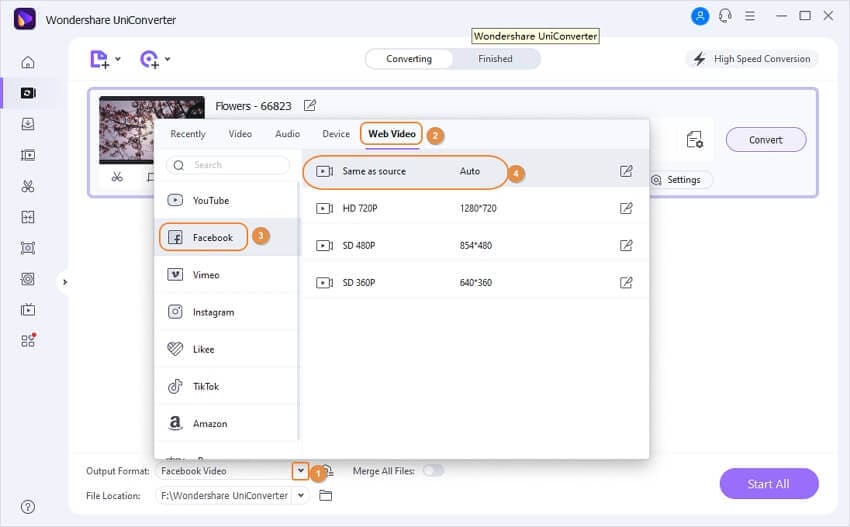
Pro-tip
If you want to convert videos to Instagram, just select Instagram from the web video tab and then complete the conversion process.
Step 3 Compress Facebook Video Size and Customize Resolution
Click on the compress icon to open a new window to resize the video. Choose file size, resolution, bit rate, and quality of the video to adjust your video size. Moving the progress bar can also change the size of the file and the parameters. Click the OK button once all changes and settings are done.

Step 4 Convert and Compress Videos
Click on the Start All button to start the process. Find your converted and compressed files from the Finished tab.
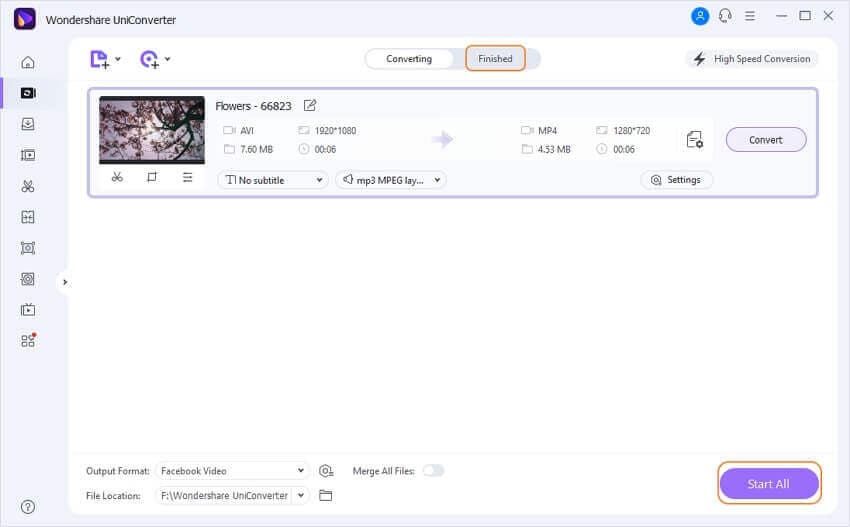
Using Wondershare UniConverter to create your Facebook videos with suitable video formats and resolution.
Your complete video toolbox
 Resize videos for Facebook and compress videos size smaller for uploading.
Resize videos for Facebook and compress videos size smaller for uploading.





Christine Smith
chief Editor