Compress Videos
- 1. Compress Video/Audio in Different Formats+
-
- 1.1 Compress MP4 on Winodws & Mac
- 1.2 Reduce Size of MP4
- 1.3 Resize MP4 Videos Online
- 1.4 Compress MP4 Online
- 1.5 Free MP4 Compressors
- 1.6 Compress FLV
- 1.7 Compress MKV
- 1.8 Compress MOV
- 1.9 Compress MOV Online
- 1.10 Compress WMV
- 1.11 Comrpess M4V
- 1.12 Compress MPEG/3GP
- 1.14 Compress AVI File
- 1.15 Reduce Size of MKV
- 1.16 Top 5 WebM Compressors
- 1.17 Compress WAV Free Online
- 1.18 FLAC Compression Software
- 1.19 Top 5 Online MP3 Size Reducers
- 1.20 Compress M4A Files Free Online
- 2. Compress Video from Devices/Apps +
-
- 2.1 Compress iPhone Video
- 2.2 Compress Camcorder Video
- 2.3 Compress GoPro Video
- 2.4 Compress QuickTime Video
- 2.5 Compress Fraps Video
- 2.6 Top 12 File Compressor for Android
- 2.7 MMS Video Size Limit for iPhone/Android
- 2.8 Shorten Videos on iPhone
- 2.9 10 Video Compressor App Android/iPhone
- 2.10 Top 8 Video Size Reducers for Android
- 3. Compress Video with Different Apps +
-
- 3.1 Resize Video in iMovie
- 3.2 Make VLC Resize Video
- 3.3 Make Windows Movie Maker Resize Video
- 3.4 Different Apps to Compress Video
- 3.5 Compress Videos with Windows Media Player Alternatives
- 3.6 Use FFmpeg to Resize Video
- 3.7 Apple Compressor 4 Alternative
- 3.8 Top 6 Clipchamp Alternatives
- 3.9 Top 7 Video Cutter and Compressor
- 3.10 HandBrake Video Compressor Alternative
- 4. Compress Video for Different Purposes +
-
- 4.1 Compress Video for Email
- 4.2 Compress Video for Web
- 4.3 Compress Video for YouTube
- 4.4 Compress Video for Vimeo
- 4.5 Compress Video for Facebook, Instagram
- 4.6 Twitter Video Compression
- 4.7 Resize Facebook Video Size
- 4.8 Resize Instagram Video Size
- 4.9 Compress YouTube Video Size
- 4.10 Compress Video for DVD
- 4.11 Send Large Files via Email
- 4.12 Compress Files for WhatsApp
- 4.13 Send Long Videos on WhatsApp
- 5. Other Tips & Tricks +
-
- 5.1 Full Guide to Compress Video
- 5.2 Free Video Compressors
- 5.3 Top 13 Video Compressors
- 5.4 Top 10 Video Compressor for Mac
- 5.5 Top Audio Compressors
- 5.6 Top 8 Audio Compressor Free Online
- 5.7 Compress Files to Small Size
- 5.8 Compress HD/FHD (4K/1080P) Videos
- 5.9 Compress A Video
- 5.10 Compressed Video Formats
- 5.11 Top 8 Compression Software 2019
- 5.12 Top 9 File Compressors
- 5.13 How to Make A File Smaller
- 5.14 How to Make Video Smaller
- 5.15 Lossless Compression
- 5.16 Top 10 Ways to Reduce Video Size
- 5.17 Compress Files & Folders
- 5.18 Compress Folder Online and Free
- 5.19 Top 10 Ways to Send Large Videos
- 5.20 Top 5 Video Resizer
- 5.21 Top 6 File Size Reducer
- 5.22 Shorten a Video Online and Free
- 5.23 Change MP4/MP3 Bitrate
- 5.24 11 Ways to Compress Videos Free Online
All Topic
- AI Tools Tips
-
- AI Photo Enhancer Tips
- Voice Changer Tips
- AI Thumbnail Maker Tips
- AI Script Generator Tips
- Smart Summarizer
- AI Subtitle Generator Tips
- Watermark Remover
- Vocal Remover Tips
- Speech to Text Tips
- AI Video Tips
- AI Image Tips
- AI Subtitle Translator Tips
- Video Extractor Tips
- Text to Speech Tips
- AI Video Enhancer Tips
- DVD Users
- Social Media Users
- Camera Users
- Photography
- Creative Design
- Movie Users
- Travelling Fans
- Educational Users
- More Solutions
- Holidays and Commemoration
- Game Lovers
- Other Tips
Most Helpful 20 Free MP4 Video Compressors
by Christine Smith • 2025-10-21 20:08:34 • Proven solutions
When it comes to video compression, it'll be necessary for those people who often edit videos and have a lot of video saving in their computer. The great amount of videos occcupy the space in your system. Therefore a video compression software plays an improtant role in our daily life. In this article, we'd like to share several helpful online & offline free video compressors with you, and these video compressors can provide you much help when you want to make a video smaller. The mentioned video compressors may deal with different tasks, such as MP4 video compression, MOV video compression, MKV video compression, etc.
Most Helpful 20 Free MP4 Video Compressors
Find more video ideas from Wondershare Video Community.
- Part 1. FAQs about Choosing an Online or Offline Video Compressor
- Part 2. 9 Most Helpful MP4 Compression Software
- Part 3. Top 11 Online Free MP4 Video Compressors You Can Try
Part 1. FAQs about Choosing an Online or Offline Video Compressor
It's true that there're a lot of free MP4 compressors available in the market, and we often cannot figure out which one is the best. So in this part, we'll share several helpful frequently asked questions about online & offline video compressors with you.
How to Choose a Helpful Online Video Compressor?
The most important thing to choose a good online MP4 compressor is that you'll need to find the compressor with staightforward and clear user interface, which will help you to get your work done easily. Another thing you'll need to keep in mind is that you'll need the online video compression software that lets you to choose multiple video formats, and this kind of online MP4 compression software can be regarded as a good online compressor.
How to Choose a Good MP4 Compression Software?
The desktop video compression software, however, is different from the online video compressors. When we choose a desktop MP4 compression software, we don't only consider the functionality of the software, but also take speed, addtional features, customer support and more into consideration. Because in most occasions, you'll want to accomplish other tasks like video conversion, video editing, video transfer and more. Therefore, when you are choosing an offline MP4 video compression software, you ought to choose one that have multiple related functions that can make your daily video tasks easier to be done.
Why Does the Compressed Videos Get Fuzzy?
Due to the different compression technologies available in the market, the videos may have different outcome after compression. One of the video compression technology is lossy compression. Lossy compression "uses inexact approximations and partial data discarding to represent the content" (from wikipedia), and when you take advantage of this video compression technology, your video will only have part of data that used to contruct the video, and other data are reduced. That's why the video becomes fuzzy after compression.
Part 2. 9 Most Helpful MP4 Compression Software
- Wondershare UniConverter
- Wondershare Free Video Converter
- Windows Movie Maker
- Freemake Video Converter
- Any Video Converter
- VSDC Video Converter
- Handbrake
- Free Video Compressor
- Filmora
1. Wondershare UniConverter
Wondershare UniConverter is an all-in-one video toolbox for all kinds of video tasks in your daily life. The video compression feature in Wondershare UniConverter helps you to compress videos to the right size for your use. This MP4 compression software allows you to compress multiple videos in a batch to save time, and it also enables you to preset the parameters for the target video, including file size, format, bitrate and more. Besides the video compression feature, Wondershare UniConverter also enables you to convert, edit, burn videos to DVD, etc. Review by TopTenReviews
Recommended Product - Best Video Compressor for Windows/Mac
Wondershare UniConverter - Best Video Converter for Mac/Windows
-
Compress MP4 videos to a smaller size in 90X faster speed than other tools and without any quality loss.
-
Shrink MP4 videos by customizing video parameters, like bit rate, frame rate, resolution, encoder, etc.
-
Reduce MP4 video size by trimming and cropping unwanted parts with real-time preview.
-
Compress and convert any video in 1000+ formats, including MP4, AVI, MOV, WMV, MKV, etc.
-
Transfer compressed and converted MP4 videos from PC/Mac to iPhone/Android devices easily via a USB cable.
-
Burn MP4 videos to playable DVD with attractive free DVD templates.
-
Versatile toolbox includes fixing video metadata, GIF maker, and screen recorder.
-
Supported OS: Windows 10/8/7/XP/Vista, macOS 11 Big Sur, 10.15 (Catalina), 10.14, 10.13, 10.12, 10.11, 10.10, 10.9, 10.8, 10.7, 10.6.
How to Compress Videos with Wondershare UniConverter
How To Compress Video To Reduce Video Size
Step 1: Start Wondershare UniConverter after installation. Then select the Compress tab in the left-side menu. Then you can click the Add Files button at the upper left corner.

Step 2: After adding the video into the program window, you can click the settings icon to set up the compressing parameters, such as file size, format, bitrate and so on.

Step 3: After making up all the settings, you'll be able to click the Compress button to start compressing video.

If you want to batch compress videos, you can add all the videos into the program window, and choose File Size for the output videos at the upper right corner. After setting up the file size for the output videos, you can click the Start All button at the lower right bottom to compress all videos in a batch.
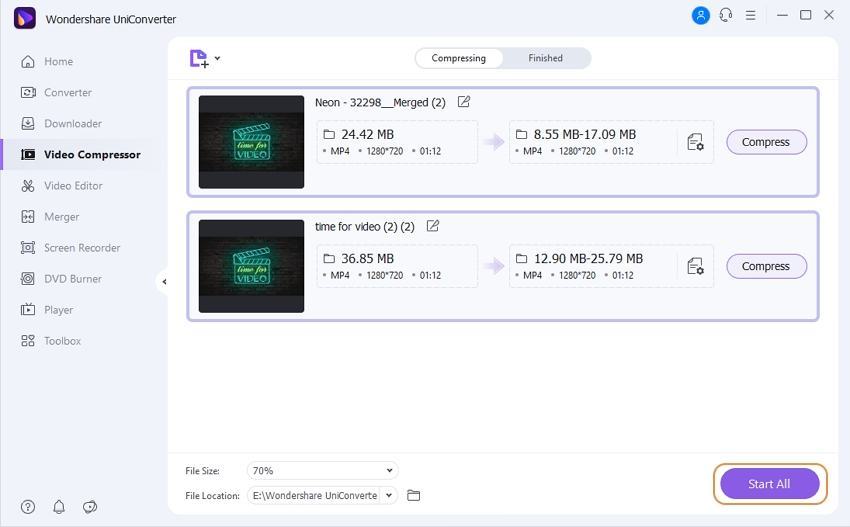
2. Wondershare Free Video Converter
Wondershare Free Video Converter is an extremely powerful free MP4 video compressor to meet your needs. It supports various video formats like MP4, MKV, MOV, VOB, FLV, AVI, etc. With it, you can easily convert your videos without any quality loss and even customize the video settings as you like to compress MP4 files. As for its conversion speed, it converts 90x faster than any other converters. If you want to shorten your MP4 videos for free, download and install Wondershare Free Video Converter on your PC/Mac, and follow the simple steps below.
Step 1: Open Wondershare Free Video Converter on your PC/Mac, and switch to the Toolbox tab by default. Click on the Video Compress option to start your MP4 compression process.
Step 2: You'll get a pop-up window with the + sign. Click it to choose an MP4 video you want to compress. Dragging and dropping videos directly are also available.
Step 3: The information of your added MP4 video will be displayed on the new interface, from where you can change compression settings including video resolution, format, file size, bit rate, and others. A progress bar can be moved to reduce MP4 video size quickly. You can check the video quality by clicking on the Preview button.
Step 4: After all settings are done, tap on the Compress button to compress MP4 video size for free after a few seconds.
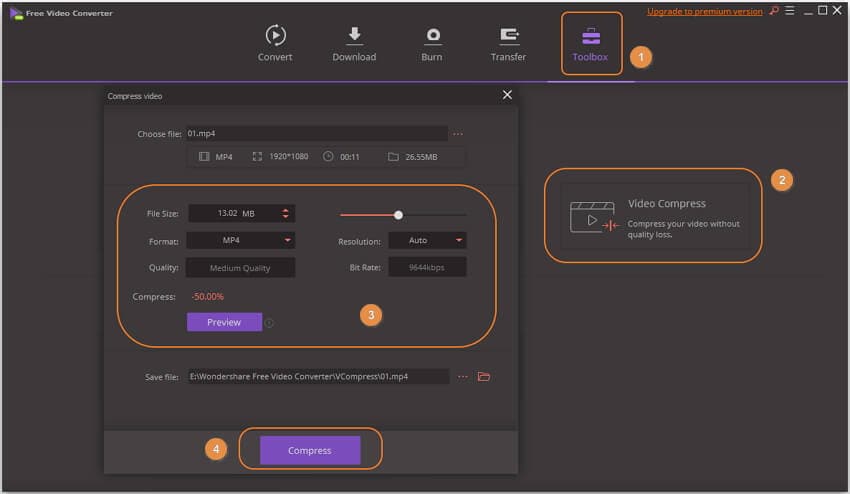
Further Reading: Learn How to Compress MP4 Videos in Batch Step by Step >>
Pros:
●Support various video formats.
●Compress video size with no quality loss.
●Change compression settings easily by dragging the progress bar.
Cons:
●It has complicated steps to compress audio files.
3. Windows Movie Maker
This application comes with Windows Me, XP as well as Vista. However, for those using Windows 7, you can get a free download of the program. This program allows for easy MP4 compression as you simply need to import the file into the program once you have launched it. At the same time, the quality of the compressed file will still be as high as the original file. It is because the program does the optimization of the compression for the computer. Review by PCMag
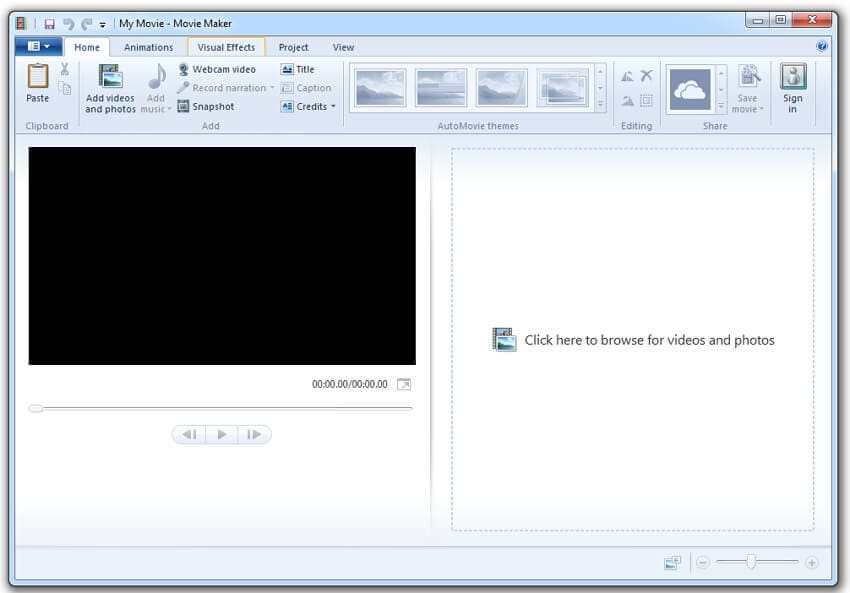
Pros:
●Produces high-quality compression because of the optimization of the compression that the program does for the computer.
●The user interface of the program is fairly easy.
Cons:
●It tends to crash sometimes when working.
●There are different versions of the same program, which can be a bit confusing.
4. Freemake Video Converter
This freeware can compress the file into a lot of desirable formats such as DivX, WMV, AVI, MKV, ROM, and several other formats. It is also possible to compress audio files. Your MP4 video files can even be compressed to formats that can be compatible with various multimedia devices, such as Apple devices and multiple mobile devices. You can just choose the format you want to compress. Review by G2
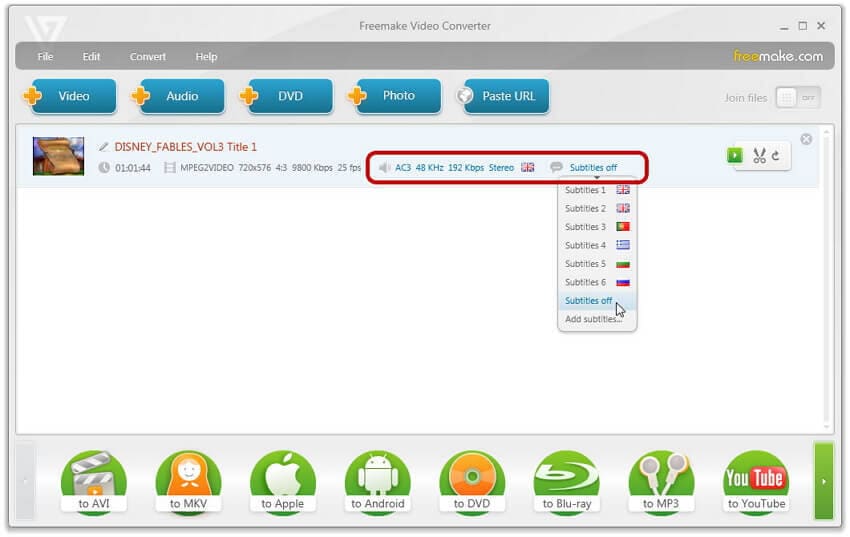
Pros:
●You can easily edit the files resulting from the compression.
●The user interface of the program is relatively easy.
Cons:
●There is a charge to upgrade it to the Gold Version.
5. Any Video Converter
This is a freeware that offers you a lot of options when it comes to video compression. You can manipulate some formats to even end up with MP3 files, which can be played on your portable devices. Hence, for the compression of your MP4 files, this is a handy tool. Review by TechRadar
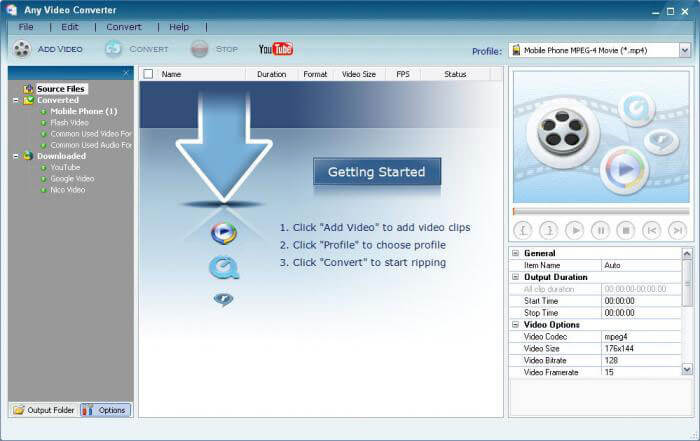
Pros:
●You can easily edit the files resulting from the compression.
●The user interface of the program is relatively straightforward.
Cons:
●There is a charge to upgrade it to the Gold Version.
6. VSCD Video Converter
There are many possible configuration settings with this program. You can compress MPEG files even for mobile devices like gaming gadgets, mobile devices and iPods. The compression rate of this program is ideal. Review by PCWorld
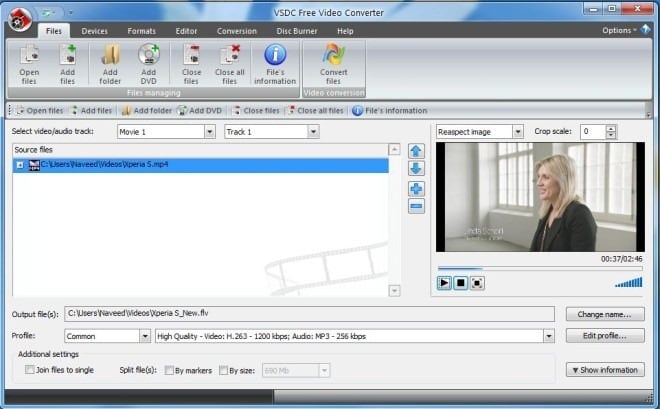
Pros:
●You can perform other editing functions as well.
●An easy user interface.
Cons:
●Output formats in the case of audio files may be limited.
7. Handbrake
It is an open-source video-transcoder program that is free to use and compatible with multiple platforms, including Windows, Linux, Mac, and others. Using the program, all your multimedia files, including the files from the DVD and Blu-ray discs, can be processed. The files can be compressed using the tool by changing various parameters. Conversion of the added files to MP4 and MKV formats is also supported. The program supports several video and audio encoders. An array of preset profiles optimized for the devices are also available at the tool for the conversion. Additional features include batch scanning and queuing of encodes, support for VFR and CFR, Live Static and Video Preview, support for multiple video filters, and many others. Review by G2
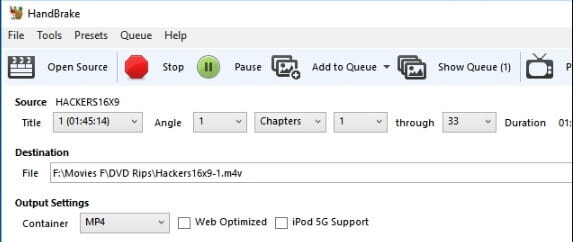
Pros:
●Free to use an open-source program.
●Multiple platform support.
●Video compression is of decent quality.
Cons:
●Supported output formats are only MKV and MP4.
●Advanced settings can be difficult for beginners to manage.
●Complicated interface.
8. Free Video Compressor
Lightweight and easy-to-use, Free Video Compressor is not an online tool but a desktop application that needs to be installed on your PC before it can start compressing the videos. With an intuitive interface that allows you to set a couple of preferences to shrink MP4, this simple video compressor can be considered a must-have program if you are into media editing and post-production. Review by CNET
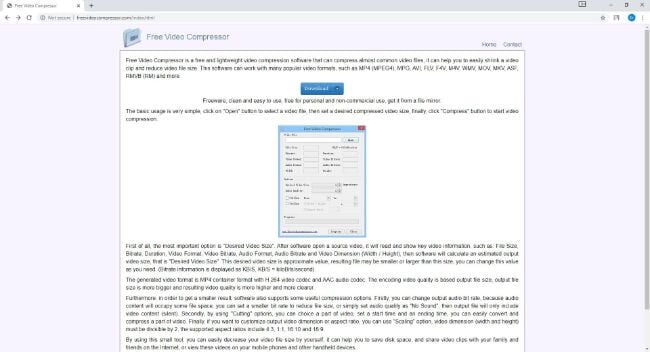
Pros:
●Free Video Compressor lets you configure all the output preferences quite granularly from a single interface.
●It can be used to trim and crop the videos by setting their start/end duration and height/width, respectively.
Cons:
●The tool lacks advanced editing options and cannot be relied on for industry-standard post-production tasks.
9. Filmora
A product by Wondershare, Filmora, is a desktop application that is available for Mac and Windows computers. The software is a full-fledged post-production tool that gives tough competition to programs like Adobe Premiere Pro and Final Cut Pro X. With all the tools that allow you to edit the footages, trim and crop them, apply effects to them, etc., Wondershare Filmora is something you would want to try while searching for an app to compress MP4 video free, especially if you are looking for alternatives to the Adobe and Apple editing solutions mentioned above. Review by PCMag
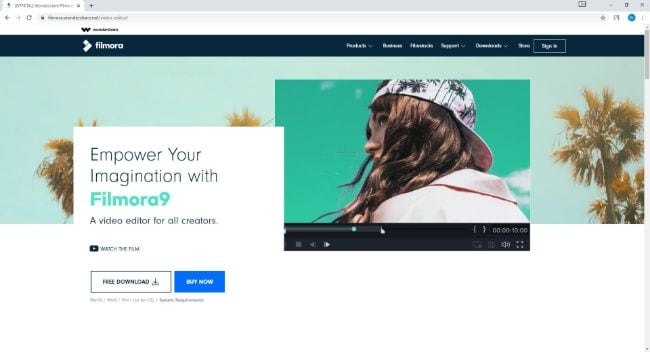
Pros:
●Wondeshare Filmora is a complete editing tool to produce industry-standard outputs.
Cons:
●Requires to be installed on your Mac/Windows PC.
●You must buy the program's license key to use all its features without expiration.
Part 3. Top 11 Online Free MP4 Video Compressor You Can Try
- MP4Compress
- PS2PDF
- Clipchamp
- FreeConvert
- YouCompress
- CloudPresso
- Clideo
- VideoSmaller
- KeepVid
- Online Converter
- Video Compressor
1. MP4Compress
To compress your MP4 videos without losing quality, this works as an excellent tool. The program works directly from your browser window without any need for software download or installation. The maximum supported file size is 500MB, and the local files on your system can be uploaded to the program. The simple interface makes the compression task easy for the beginners as well as you just need to select the file, and it is automatically compressed in the best possible manner using the program. After the process is over, the compressed file can be downloaded from the interface to the local system.
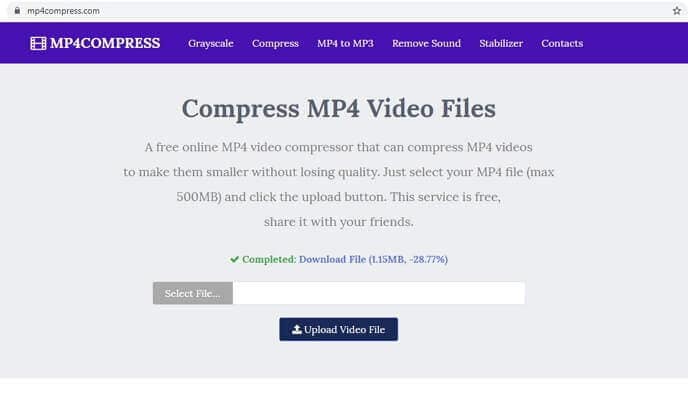
Pros:
●Free program with a simple interface.
●The file compression task is done automatically.
●No need for software installation of registration.
Cons:
●Only MP4 videos can be processed using the tool.
●The maximum supported file size is 500MB.
●No option for customizing file parameters for the task.
2. PS2PDF
PS2PDF is a free MP4 video compressor that, by default, reduces the size of an uploaded clip by 35%. However, this compression ratio can be easily adjusted with the help of the slider that the landing page has. About the source files, they can be uploaded to the portal from your computer, Google Drive, or your Dropbox account. Apart from this, you can also choose the video codec to produce a compressed output.
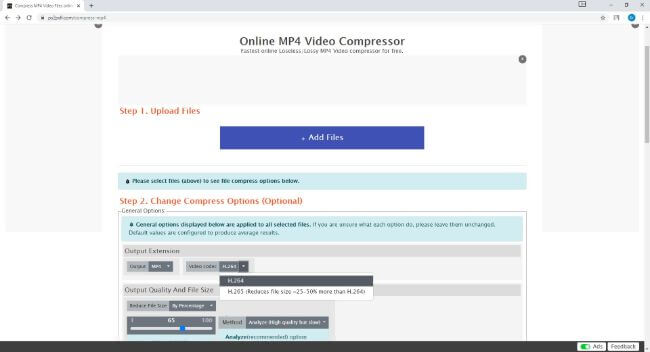
Pros:
●Selecting as a codec for output further reduces the size of the videos by 25% to 50%. It is in addition to what ratio you choose using the slider.
Cons:
●The web page is populated with several ads that may annoy some users.
●It takes some time to upload the source files from a PC.
3. Clipchamp
Available with Basic, Creator, Business, and Business Platinum plans, Clipchamp is another online MP4 video compressor that can reduce the size of your videos for free. The web tool has a simple and yet quite professional interface and is trusted by tech giants like Google, Microsoft, DELL, etc. In addition to compressing MP4 videos, Clipchamp also has a video editor, webcam recorder, and media converter. With all these tools, Clipchamp can help you produce quality output without installing any app on your PC.
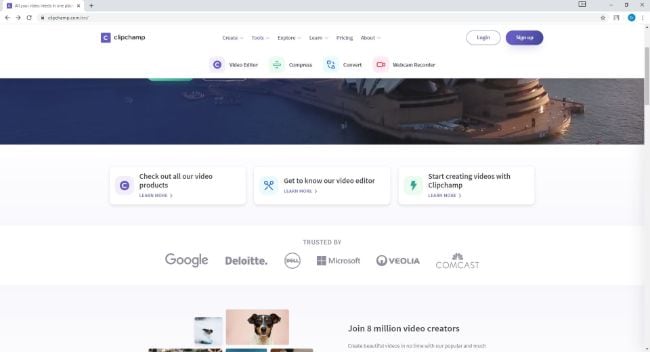
Pros:
●Clipchamp also allows you to create YouTube videos, Facebook, and Instagram video ads, and can even help you create video slideshows.
Cons:
●With the Basic (free) plan, you can only export videos in SD quality, i.e., 480p.
4. FreeConvert
Yet another online free MP4 video compressor, FreeConvert, allows you to set the preferences of the output files using its intuitive interface. With the ability to choose between and , you can take more control over the compression ratio of the videos. Also, the 'Resize Video' drop-down list lets you choose the display size of the clip you are about to compress. By default, the size is set to original.
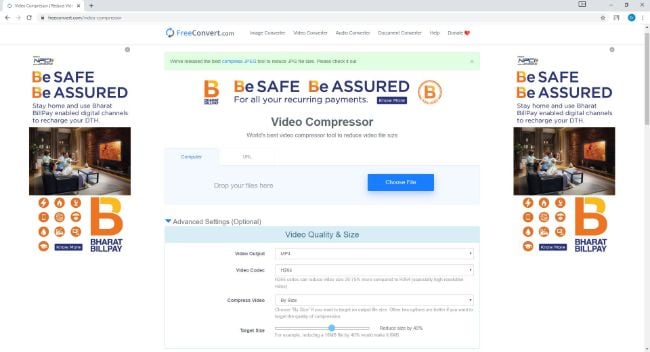
Pros:
●FileConvert can accept source videos from your PC or their URL.
●Supports drag-and-drop feature to upload files from a computer.
●FileConvert is not restricted merely to compression and also enables you to trim the videos, convert them to your preferred format, create GIFs out of clips, and much more.
Cons:
●The webpage is populated with several annoying ads.
5. YouCompress
It is a free to use browser-based program that allows compressing video in MP4, MOV, MP3, PDF, JPEG, JPG, PNG, and GIF format. The file can be added and processed one at a time using the tool. The interface of the software is simple, where you just need to load the local video to be compressed, and the tool will automatically process the file, which is then available for download. Post compression, the tool also shows the percentage of the compression and the size of the processed file.
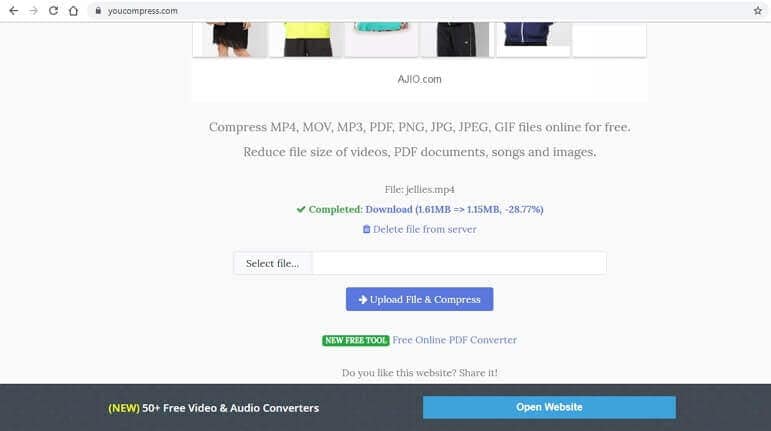
Pros:
●Free-to-use site.
●Supports popular video, image, and PDF file formats.
●Automatic file compression.
Cons:
●Being an online tool, it is internet dependent.
●Slow file processing speed.
●No option for batch processing and customize compression.
6. CloudPresso
CloudPresso is specifically dedicated to size reductions. The Online Video Compressor is an intuitive and simple video compressor that supports batch compression of clips. Not only this, but Online Video Compressor is also capable of shrinking videos as down as up to 80% of their original size with the least picture quality loss. This means that a 100MB of video can be compressed down to 20MB. With 256-bit SSL encryption, all the files that you upload remain secure, and therefore, your sensitive information cannot be exposed to unauthorized people.
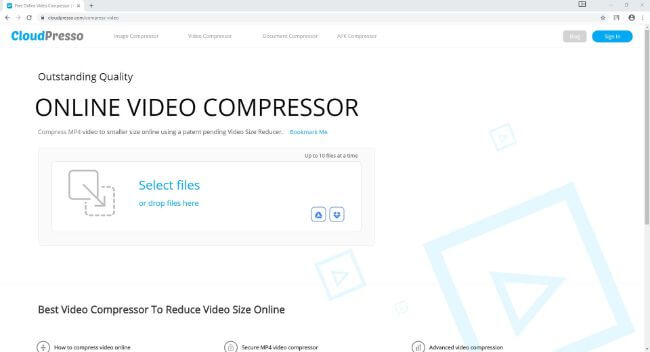
Pros:
●Can accept source videos from your computer, Google Drive, or Dropbox.
●It can compress up to 10 videos at a time.
Cons:
●Free users can upload videos only up to 100MB in size.
7. Clideo
With the ability to pick the source files from your PC, Dropbox, Google Drive, or even from their URLs, Clideo is an MP4 compressor free solution that can reduce video file size online. At the time of this writing, the web tool allows you to upload a video of up to 500MB in one session for compression. However, you can upload an unlimited number of clips separately. Post compression, the output file can be downloaded to your computer or sent directly to your Google Drive or Dropbox storage.
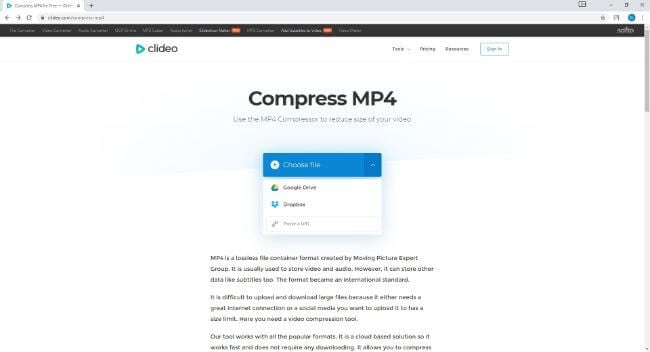
Pros:
●It allows you to edit the compressed files before they can be downloaded.
Cons:
●You must purchase a paid subscription to remove the watermark that Clideo adds to the output files.
8. VideoSmaller
A product by FileConverto, VideoSmaller, allows you to upload up to 500MB of videos for compression. Also, before reducing, you can choose if VideoSmaller should use a low compression method to maintain picture quality. Besides, you can also choose whether or not to reduce the width of the video. Removing or keeping the audio in the video is another option that you can pick with the help of a checkbox.
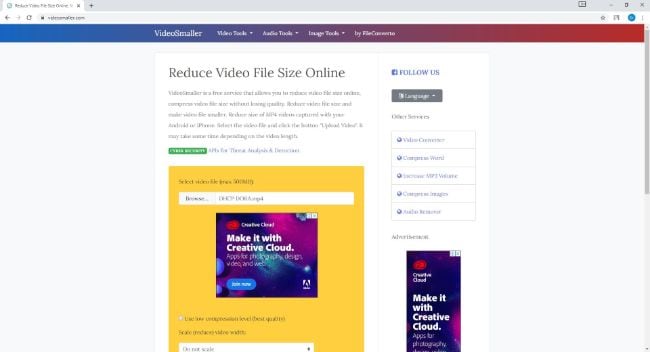
Pros:
●At the time of this writing, there are no pricing plans to compress MP4 video free with VideoSmaller.
●The web app even offers other tools like video converter, video resizer, audio extractor, video stabilizer, etc.
Cons:
●You don't have any control over the quality of the output video when you select low compression mode to shrink MP4.
9. KeepVid
To compress your MP4 and MOV videos for mail, YouTube, and other purposes, KeepVid works as a good choice. This free online compression tool allows adding local videos to the system in a simple manner. The attached file can be compressed by choosing the file quality from the available options. There is also an option to change the output file format and the resolution of the video as needed. You can also keep the resolution as the source file. After Keepvid processes the file, you can download the same from the interface.
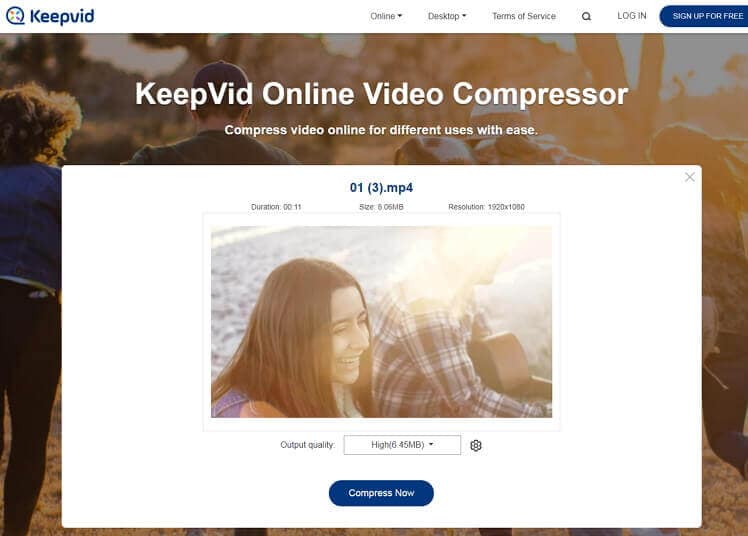
Pros:
●A free tool with a simple interface.
●No software download is needed.
●Allows changing the file size, resolution, and format.
Cons:
●It has limited format support.
●The compressed file has to be downloaded.
●Internet-dependent for its working.
10. Online Converter
With manually specifiable output size, Online Converter can shrink MP4 videos for free. The web tool is capable of accepting the source files from your computer's hard drive or their URL if they are available online. In addition to compressing the videos, Online Converter also lets you merge two to more clips, cut the footages, add watermarks to them, repair corrupt MP4 files, manage playback speed, etc.
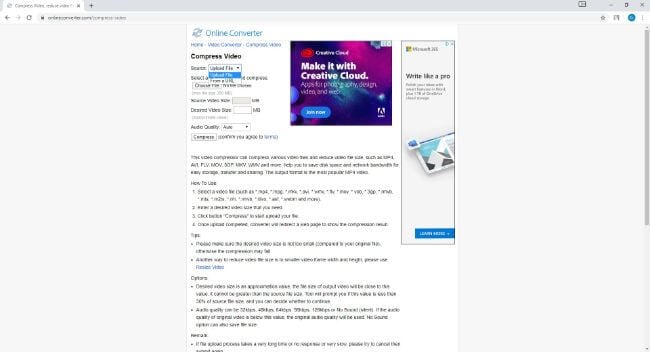
Pros:
●Online Converter is a free online tool that doesn't have any pricing plan at the time of this writing.
●The landing page explains step-by-step instructions on how to compress MP4 video free.
Cons:
●Online Converter allows only up to 200MB of videos to be uploaded in a single session.
11. Video Compressor
With the option to choose between and video codecs, Video Compressor, a video quality reducer, is also capable of modifying the picture resolution of the clips before compressing them. The application even has simple color correction tools that are rare to find in any such program. While working with the app, you can do basic editing like cropping the footages, adding watermarks to them, converting them to a different format, etc. as well.
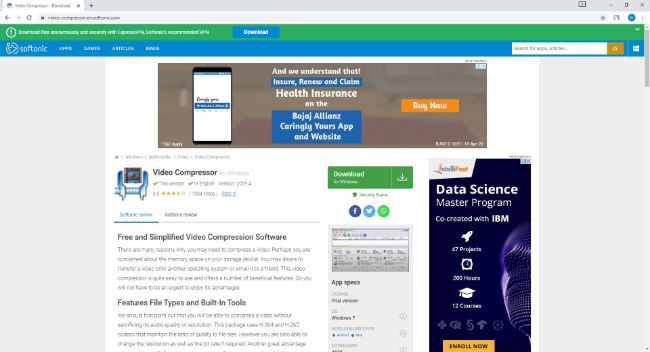
Pros:
●It can be used for most of your video editing tasks such as color management, compression, conversion, cropping, etc.
●It needs to be installed on your PC as it is not an online program.
Cons:
●You must purchase a valid license key to exploit all the features of the Video Compressor to the maximum.
After you have learned the top 20 online or desktop free MP4 video size reducer, you can choose one of them to compress MP4 videos for free as your needs. However, for the best compression effect and user experience, Wondershare UniConverter (originally Wondershare Video Converter Ultimate) is the most recommended alternative to free video compressor for all video formats. Free download and use this video compression software on your Windows/Mac with simple steps.
Your complete video toolbox
 Best MP4 video compressor to compress MP4 and other 1000+ videos.
Best MP4 video compressor to compress MP4 and other 1000+ videos.





Christine Smith
chief Editor