Compress Videos
- 1. Compress Video/Audio in Different Formats+
-
- 1.1 Compress MP4 on Winodws & Mac
- 1.2 Reduce Size of MP4
- 1.3 Resize MP4 Videos Online
- 1.4 Compress MP4 Online
- 1.5 Free MP4 Compressors
- 1.6 Compress FLV
- 1.7 Compress MKV
- 1.8 Compress MOV
- 1.9 Compress MOV Online
- 1.10 Compress WMV
- 1.11 Comrpess M4V
- 1.12 Compress MPEG/3GP
- 1.14 Compress AVI File
- 1.15 Reduce Size of MKV
- 1.16 Top 5 WebM Compressors
- 1.17 Compress WAV Free Online
- 1.18 FLAC Compression Software
- 1.19 Top 5 Online MP3 Size Reducers
- 1.20 Compress M4A Files Free Online
- 2. Compress Video from Devices/Apps +
-
- 2.1 Compress iPhone Video
- 2.2 Compress Camcorder Video
- 2.3 Compress GoPro Video
- 2.4 Compress QuickTime Video
- 2.5 Compress Fraps Video
- 2.6 Top 12 File Compressor for Android
- 2.7 MMS Video Size Limit for iPhone/Android
- 2.8 Shorten Videos on iPhone
- 2.9 10 Video Compressor App Android/iPhone
- 2.10 Top 8 Video Size Reducers for Android
- 3. Compress Video with Different Apps +
-
- 3.1 Resize Video in iMovie
- 3.2 Make VLC Resize Video
- 3.3 Make Windows Movie Maker Resize Video
- 3.4 Different Apps to Compress Video
- 3.5 Compress Videos with Windows Media Player Alternatives
- 3.6 Use FFmpeg to Resize Video
- 3.7 Apple Compressor 4 Alternative
- 3.8 Top 6 Clipchamp Alternatives
- 3.9 Top 7 Video Cutter and Compressor
- 3.10 HandBrake Video Compressor Alternative
- 4. Compress Video for Different Purposes +
-
- 4.1 Compress Video for Email
- 4.2 Compress Video for Web
- 4.3 Compress Video for YouTube
- 4.4 Compress Video for Vimeo
- 4.5 Compress Video for Facebook, Instagram
- 4.6 Twitter Video Compression
- 4.7 Resize Facebook Video Size
- 4.8 Resize Instagram Video Size
- 4.9 Compress YouTube Video Size
- 4.10 Compress Video for DVD
- 4.11 Send Large Files via Email
- 4.12 Compress Files for WhatsApp
- 4.13 Send Long Videos on WhatsApp
- 5. Other Tips & Tricks +
-
- 5.1 Full Guide to Compress Video
- 5.2 Free Video Compressors
- 5.3 Top 13 Video Compressors
- 5.4 Top 10 Video Compressor for Mac
- 5.5 Top Audio Compressors
- 5.6 Top 8 Audio Compressor Free Online
- 5.7 Compress Files to Small Size
- 5.8 Compress HD/FHD (4K/1080P) Videos
- 5.9 Compress A Video
- 5.10 Compressed Video Formats
- 5.11 Top 8 Compression Software 2019
- 5.12 Top 9 File Compressors
- 5.13 How to Make A File Smaller
- 5.14 How to Make Video Smaller
- 5.15 Lossless Compression
- 5.16 Top 10 Ways to Reduce Video Size
- 5.17 Compress Files & Folders
- 5.18 Compress Folder Online and Free
- 5.19 Top 10 Ways to Send Large Videos
- 5.20 Top 5 Video Resizer
- 5.21 Top 6 File Size Reducer
- 5.22 Shorten a Video Online and Free
- 5.23 Change MP4/MP3 Bitrate
- 5.24 11 Ways to Compress Videos Free Online
All Topic
- AI Tools Tips
-
- AI Photo Enhancer Tips
- Voice Changer Tips
- AI Thumbnail Maker Tips
- AI Script Generator Tips
- Smart Summarizer
- AI Subtitle Generator Tips
- Watermark Remover
- Vocal Remover Tips
- Speech to Text Tips
- AI Video Tips
- AI Image Tips
- AI Subtitle Translator Tips
- Video Extractor Tips
- Text to Speech Tips
- AI Video Enhancer Tips
- DVD Users
- Social Media Users
- Camera Users
- Photography
- Creative Design
- Movie Users
- Travelling Fans
- Educational Users
- More Solutions
- Holidays and Commemoration
- Game Lovers
- Other Tips
Top 5 WebM Compressors: How to Compress WebM Online and Free
by Christine Smith • 2025-10-21 20:08:56 • Proven solutions
WebM is an audiovisual file format that is based on the profile of Matroska. If you wish to share WebM files over the internet, compress WebM to reduce the file size is a necessary step. How to choose the correct WebM compressor to reduce WebM file size among so many tools? This article can solve this problem for you as the top 5 best ways are selected here, which will help you compress WebM files online and free with simple steps.
- Part 1. Best Method to Compress WebM Videos without Losing Quality
- Part 2. Other 3 Methods to Reduce WebM File Size
- Part 3. WebM vs. MP4 File Size
Part 1. Best Method to Compress WebM Videos without Losing Quality
To make WebM files smaller without any quality loss, we recommend Wondershare UniConverter (originally Wondershare Video Converter Ultimate) to compress WebM video. In addition to WebM, over 1000 popular video and audio formats are also supported by the software for compression and conversion. You can change the bit rate, frame rate, resolution, and quality to shrink the WebM file size and check the compressed video with real-time preview. Wondershare UniConverter has many additional functions like Video Download, DVD Burn, Video Transfer, Fix Media Metadata and more others available on both Windows and Mac system.
Wondershare UniConverter - Best Video Converter for Mac/Windows
-
Compress WebM videos by changing video resolution, bit rate, file size, video format, and others.
-
Support 1000+ video/audio formats for compression and conversion with super fast speed and no quality loss.
-
Edit WebM videos by trimming, cropping, rotating, adding watermarks, applying effects, editing subtitles, etc.
-
Check video quality before compressing with real-time preview.
-
Support batch process to compress WebM videos on Windows/Mac.
-
Download videos from YouTube and other 10000+ video sharing sites with one click.
-
Transfer compressed videos from PC/Mac to iPhone/Android/External devices via a USB cable.
-
Toolbox with additional functions like DVD Burn, Screen Recorder, GIF Maker, Fix Media Metadata,etc.
-
Supported OS: Windows 10/8/7/XP/Vista, macOS 11 Big Sur, 10.15 (Catalina), 10.14, 10.13, 10.12, 10.11, 10.10, 10.9, 10.8, 10.7
Steps to compress WebM videos using Wondershare UniConverter:
Step 1 Run Wondershare Video compressor and add WebM video
The first step you need to do is downloading, installing and launching Wondershare UniConverter (originally Wondershare Video Converter Ultimate) software on your PC or Mac. Then select the Video Compressor tab. To select a WebM file from your PC, click on the + sign from the pop-up window.

Step 2 Choose WebM video parameters
The added WebM file details are shown on the pop-up window. To compress the WebM video, you can change its mentioned parameters including file size, resolution, and format. Moving the progress bar facilitates choosing the compression percentage that automatically edits the file parameters for compression purposes.

Step 3 Compress WebM video easily
Finally, hit the Start All button to start the process. The compressed video can be found in the Finished tab.

Part 3. Other 3 Methods to Reduce WebM File Size
There are other methods and tools available as well to reduce WebM file size. Listed below are some commonly used.
1. PS2PDF
This free-to-use online program is compatible with Windows, Linux, Mac, and browsers. Using the tool you simply need to add the WebM video from your system that will be compressed with good output quality. The program allows selecting constant rate factor, minimum quality, and maximum quality of the output file. All the content on the program is handled on the cloud servers resulting in a quick conversion process. The compressed files can be downloaded individually or as zip files as needed.
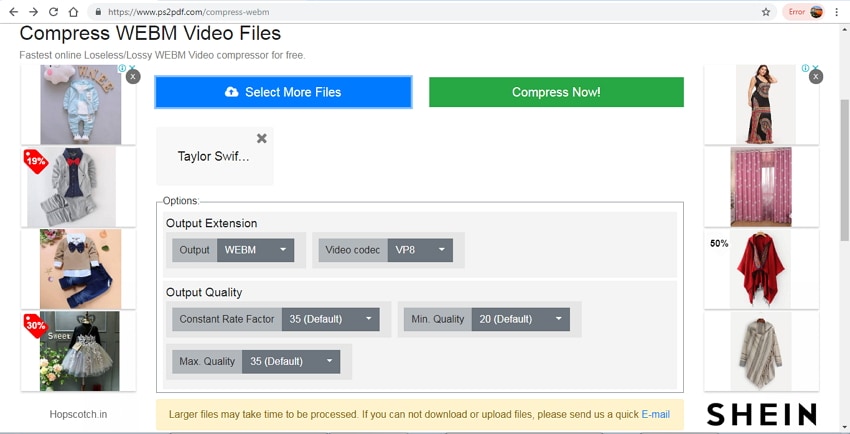
Pros
- Compatible with all platforms and browsers.
- Simple and quick process.
- Free to use.
Cons:
- Limited features.
- Limited file format support.
2. VideoSmaller
This is another free-to-use online file compressor that supports an array of formats including WebM, MP4, MOV, AVI, and others. The program needs no download or registration and the process is quick. With a simple interface, the tool is easy to use for all types of users. A maximum of 500MB files can be uploaded to the program for compression. Once the process is complete the uploaded files are removed after some time. You can scale and reduce the width of the video using the tool and there is also an option to use the low compression level to maintain the best quality. Mute video can also be created by removing the audio.
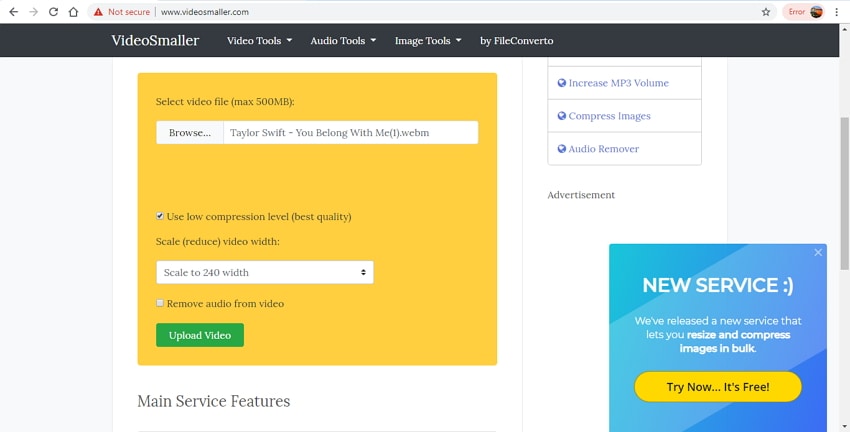
Pros:
- Supports an array of video formats.
- Lossless quality compression.
- Option to remove audio from video.
Cons:
- Maximum 500MB files can be added.
- Limited options to change the file parameters.
3. Compressify
Convert your WebM files in high quality using this free online tool. The program used an algorithm that is capable of automatically detecting the optimally reduced bitrate and then re-encodes the file. The files can be compressed by 20-60% with identical frames and maintaining almost the same compatibility with the browser. The process is simple where you just need to add the video and it will be automatically compressed. A maximum of an 8Mb file can be added to the program to reduce WebM file size.
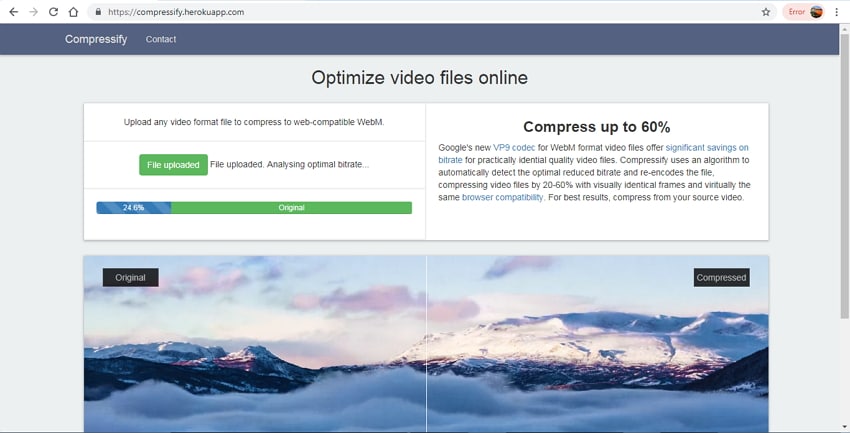
Pros:
- Simple and quick process.
- Maintain visually identical frames.
- The optimal bit rate is analyzed.
Cons:
- A maximum of 8MB files can be added.
- No option for manually selecting the compression percentage or file parameters.
Part 4. WebM vs. MP4 File Size
WebM and MP4 are two popularly used video formats with their own set of features and specifications. There are a number of differences between the two formats as well. Know more in detail about these two formats.
WebM: Developed by Google, WebM is a container format that is based on Matroska and capable of holding videos in high quality. The format is supported in HTML 5 and was thus originally designed for the Web. To compress the videos in WebM format, VP8 or VP9 video codecs are used. The format is supported by all common browsers and can also be used for uploading videos on YouTube and other social media channels.
MP4: MPEG-4 Part14, commonly known as MP4 is a popular multimedia container format that is capable of hosting videos, audios, images, subtitles, and chapters in a single file. The format is widely used as it is compatible with almost all types of digital media devices and players. MP4 videos can also be streamed over the net. Advanced content like menus, user interactivity, and 3D graphics are also supported by MP4.
Differences between WebM and MP4:
Quality: When it comes to quality, MP4 is a little better as compared to WebM. Though both the formats offer high quality, the difference lies in the codecs supported by them.
Size: WebM and MP4 both are compressed file formats to reduce the file size for easy storage and sharing. Since MP4 videos are mainly created in order to offer DVD quality files, they can be large in size. WebM videos are mainly used for streaming and thus they are smaller in size. So when it comes to WebM vs. mp4 file size, the former is smaller than the latter.
Usage and Compatibility: MP4 is compatible with playing on all types of players and devices including smartphones. So if you are looking for video playback, MP4 is an apt format. WebM, on the other hand, is an internet-friendly format that is apt for uploading content on YouTube and other sites.
Supported Video Codecs: WebM uses the VP8 or VP9 video codec while MP4 uses codec.
* Some of the above codec formats may need to be supported by system.
Your complete video toolbox
 Compress WebM videos with super fast speed and no quality loss on Windows/Mac.
Compress WebM videos with super fast speed and no quality loss on Windows/Mac. 





Christine Smith
chief Editor