Compress Videos
- 1. Compress Video/Audio in Different Formats+
-
- 1.1 Compress MP4 on Winodws & Mac
- 1.2 Reduce Size of MP4
- 1.3 Resize MP4 Videos Online
- 1.4 Compress MP4 Online
- 1.5 Free MP4 Compressors
- 1.6 Compress FLV
- 1.7 Compress MKV
- 1.8 Compress MOV
- 1.9 Compress MOV Online
- 1.10 Compress WMV
- 1.11 Comrpess M4V
- 1.12 Compress MPEG/3GP
- 1.14 Compress AVI File
- 1.15 Reduce Size of MKV
- 1.16 Top 5 WebM Compressors
- 1.17 Compress WAV Free Online
- 1.18 FLAC Compression Software
- 1.19 Top 5 Online MP3 Size Reducers
- 1.20 Compress M4A Files Free Online
- 2. Compress Video from Devices/Apps +
-
- 2.1 Compress iPhone Video
- 2.2 Compress Camcorder Video
- 2.3 Compress GoPro Video
- 2.4 Compress QuickTime Video
- 2.5 Compress Fraps Video
- 2.6 Top 12 File Compressor for Android
- 2.7 MMS Video Size Limit for iPhone/Android
- 2.8 Shorten Videos on iPhone
- 2.9 10 Video Compressor App Android/iPhone
- 2.10 Top 8 Video Size Reducers for Android
- 3. Compress Video with Different Apps +
-
- 3.1 Resize Video in iMovie
- 3.2 Make VLC Resize Video
- 3.3 Make Windows Movie Maker Resize Video
- 3.4 Different Apps to Compress Video
- 3.5 Compress Videos with Windows Media Player Alternatives
- 3.6 Use FFmpeg to Resize Video
- 3.7 Apple Compressor 4 Alternative
- 3.8 Top 6 Clipchamp Alternatives
- 3.9 Top 7 Video Cutter and Compressor
- 3.10 HandBrake Video Compressor Alternative
- 4. Compress Video for Different Purposes +
-
- 4.1 Compress Video for Email
- 4.2 Compress Video for Web
- 4.3 Compress Video for YouTube
- 4.4 Compress Video for Vimeo
- 4.5 Compress Video for Facebook, Instagram
- 4.6 Twitter Video Compression
- 4.7 Resize Facebook Video Size
- 4.8 Resize Instagram Video Size
- 4.9 Compress YouTube Video Size
- 4.10 Compress Video for DVD
- 4.11 Send Large Files via Email
- 4.12 Compress Files for WhatsApp
- 4.13 Send Long Videos on WhatsApp
- 5. Other Tips & Tricks +
-
- 5.1 Full Guide to Compress Video
- 5.2 Free Video Compressors
- 5.3 Top 13 Video Compressors
- 5.4 Top 10 Video Compressor for Mac
- 5.5 Top Audio Compressors
- 5.6 Top 8 Audio Compressor Free Online
- 5.7 Compress Files to Small Size
- 5.8 Compress HD/FHD (4K/1080P) Videos
- 5.9 Compress A Video
- 5.10 Compressed Video Formats
- 5.11 Top 8 Compression Software 2019
- 5.12 Top 9 File Compressors
- 5.13 How to Make A File Smaller
- 5.14 How to Make Video Smaller
- 5.15 Lossless Compression
- 5.16 Top 10 Ways to Reduce Video Size
- 5.17 Compress Files & Folders
- 5.18 Compress Folder Online and Free
- 5.19 Top 10 Ways to Send Large Videos
- 5.20 Top 5 Video Resizer
- 5.21 Top 6 File Size Reducer
- 5.22 Shorten a Video Online and Free
- 5.23 Change MP4/MP3 Bitrate
- 5.24 11 Ways to Compress Videos Free Online
All Topic
- AI Tools Tips
-
- AI Photo Enhancer Tips
- Voice Changer Tips
- AI Thumbnail Maker Tips
- AI Script Generator Tips
- Smart Summarizer
- AI Subtitle Generator Tips
- Watermark Remover
- Vocal Remover Tips
- Speech to Text Tips
- AI Video Tips
- AI Image Tips
- AI Subtitle Translator Tips
- Video Extractor Tips
- Text to Speech Tips
- AI Video Enhancer Tips
- DVD Users
- Social Media Users
- Camera Users
- Photography
- Creative Design
- Movie Users
- Travelling Fans
- Educational Users
- More Solutions
- Holidays and Commemoration
- Game Lovers
- Other Tips
How to Compress Videos for Vimeo Easily
by Christine Smith • 2025-10-21 20:09:37 • Proven solutions
Vimeo is a great video sharing site on which users can upload, share, and view videos. It features SD and 720p HD playback and offers users 500MB free storage every week. In order to maximize your storage space and ensure your videos play smoothly, you may need to compress videos for Vimeo before uploading. Here, a fully-featured tool, Wondershare UniConverter (originally Wondershare Video Converter Ultimate), for Vimeo compression will help you compress videos without losing quality. Keep reading to learn Vimeo compression guidelines and step-by-step instructions on how to reduce video size for Vimeo easily and quickly.
Part 1. How to Resize Videos for Vimeo
Wondershare UniConverter (originally Wondershare Video Converter Ultimate) is an all-in-one video tool for both Windows and Mac systems. It can not only help you compress video size without losing quality but also edit video by trimming, cropping, adding watermarks, applying effects to make your video more attractive. Video resolution, format, encoder, quality, and bit rate can all be changed here easily. This Vimeo video compressor also has many additional functions such as video downloading, screen recording, DVD burning, GIF making, and more. Free download and follow the simple steps below to resize Vimeo videos.
Wondershare UniConverter - Best Video Converter for Mac/Windows
-
Compress video for Vimeo, YouTube, Facebook, and other social networks by converting to smaller video formats.
-
Reduce video size for Vimeo by changing video resolution, bit rate, encoder, size, format, and other parameters.
-
Edit Vimeo videos with real-time preview by trimming, cropping, rotating, adding watermarks, editing subtitles, etc.
-
Support 1000+ video formats like MP4, MOV, MKV, AVI, WMV, and more for video conversion and compression.
-
30X faster compression speed than other common compressors.
-
Transfer compressed videos to iPhone/Android/iPad devices easily via a USB cable.
-
Download or record videos from Vimeo and other 10000+ video sharing sites.
-
Versatile toolbox includes fixing video metadata, GIF maker, burning DVD, and screen recorder.
-
Supported OS: Windows 10/8/7/XP/Vista, macOS 11 Big Sur, 10.15 (Catalina), 10.14, 10.13, 10.12, 10.11, 10.10, 10.9, 10.8, 10.7
Detailed Guide to Compress Videos for Vimeo:
Step 1 Load the videos you need to compress.
After installing and running this video converter, you'll come to the Converter tab by default. Click on the  button or directly drag-and-drop all the videos that need compressing to the primary window. You will find that all the imported videos will be shown as thumbnails in the item tray.
button or directly drag-and-drop all the videos that need compressing to the primary window. You will find that all the imported videos will be shown as thumbnails in the item tray.
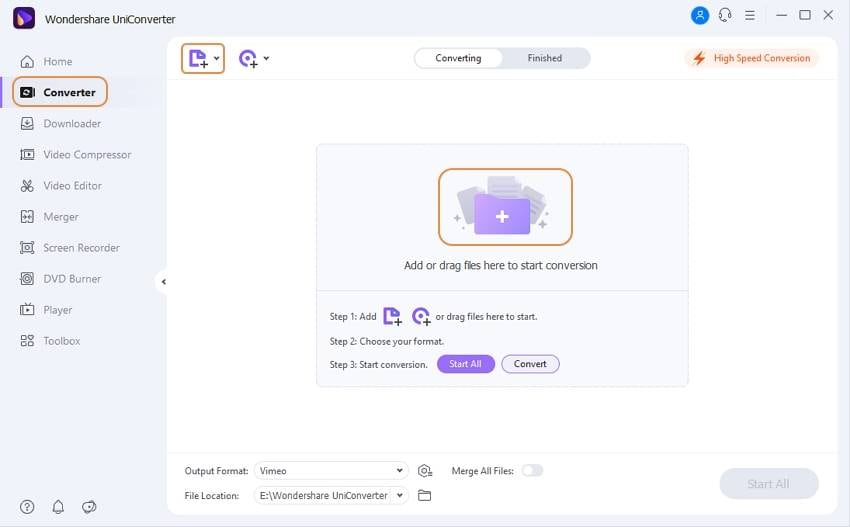
Optional Edit videos for Vimeo if needed.
This software allows editing videos before compressing. Click on the edit icons on the video thumbnail to open the video editor window. Click the first edit icon you can trim the video and tap on the second icon to crop the video if you want to add watermarks, effects, subtitles, click on the third icon. You can skip this step if you don't need it.
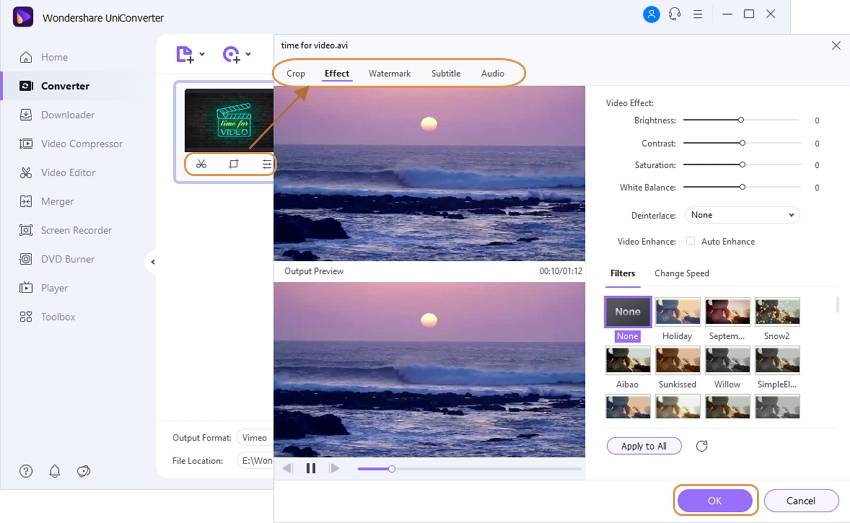
Step 2 Change compression settings for Vimeo videos.
Here are 2 methods to change video compression settings. Choose only one to continue as your needs.
Method 1: Change both video and audio settings
Choose the video output format by clicking the inverted triangle beside the Output Format: option, from the drop-down list, select Video > Vimeo, then click the Create button to enter the Settings window. In the pop-up window, you can manually adjust different kinds of settings. Vimeo supports videos with constant frame rates of 24, 25, or 30 (or 29.97) frames per second. If your videos were shot at higher frames, you should encode them at half the original frame rates. Then you’ll need to limit the bit rate of your videos to 2,000-5,000 kbps for SD and 5,000-10,000 kbps for 720p HD video. Alternatively, you can choose Small Size to shrink Vimeo video intelligently.
Wondershare UniConverter also enables you to adjust the settings of audio. The data rate should be limited to 320 kbps, and the sample rate should be 48 kHz. If the audio project is less than 48 kHz, just leave it at the current sample rate.
After adjusting the settings of your videos, click Create and then select the newly-built format. This method will change all video settings in batch.
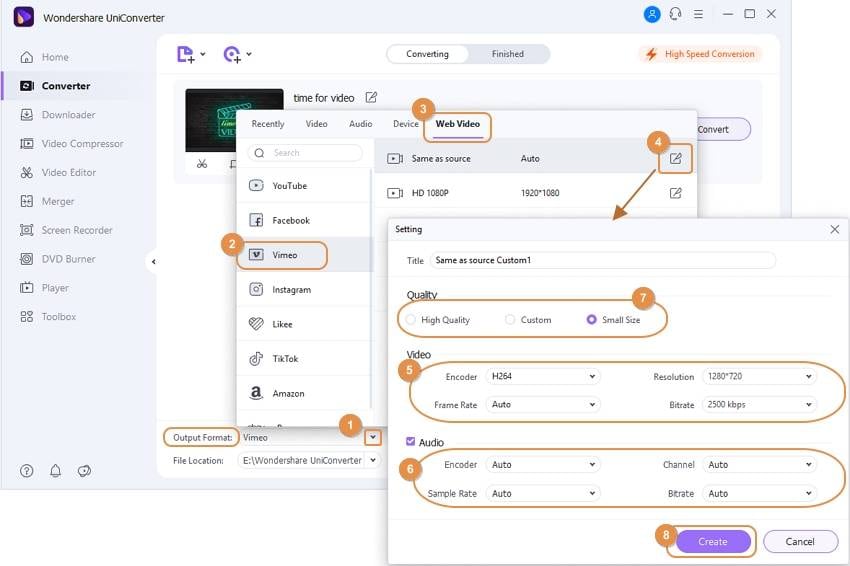
Method 2: Adjust the video resolution, bit rate, and file size with a real-time preview
Go to the Video Compressor and add your files to this section, click the Gear icon to open the compression settings window, where you can change video resolution and adjust bit rate, file size, quality by moving the progress bar. Click on the Preview button to check the changes you made.
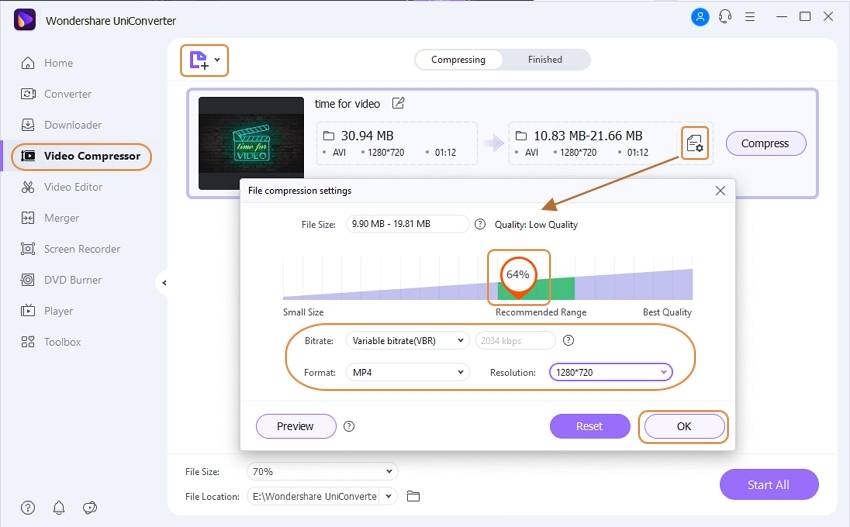
Tip: If you want to upload full HD or 1920 x 1080 videos, you need to upgrade the Vimeo account. Vimeo offers two different upgrades - Plus and PRO - that feature advanced options for showcasing your videos at best.
Step 3 Export the compressed videos and upload them to Vimeo.
If you're satisfied with the result, hit on the Start All button to activate the compression process right away. This program supports compressing multiple videos simultaneously in a batch, which saves you time. When the conversion completes, you can click the File Location icon to locate the compressed files directly.
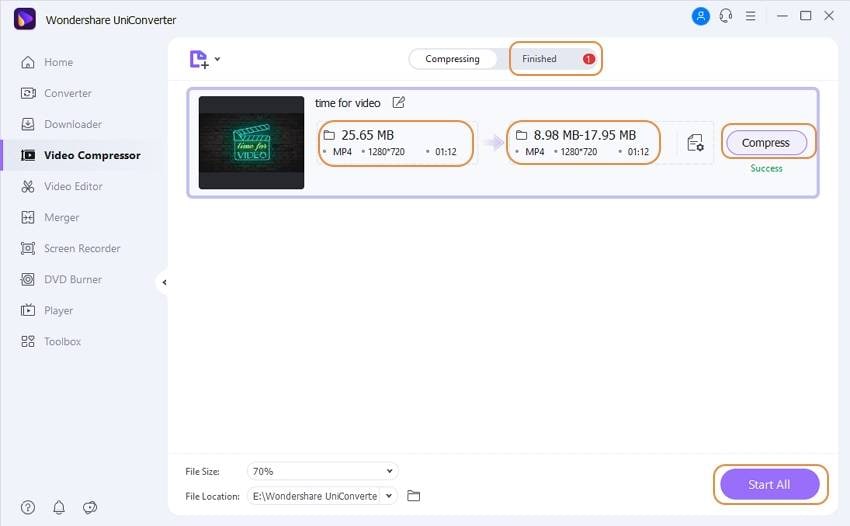
Or you can transfer the videos to your iPhone or Android devices by going to the Toolbox tab and choose the Transfer option.

Pro-tip
If you are looking for a much easier way to compress a video for Vimeo, you can follow the guide about How to Compress A Video Easily >> to learn more.
Part 2. Vimeo Compression Guidelines
Codecs: As we mentioned above, Vimeo accepts most major video codecs, but some most recommended codecs, including , (), and Apple ProRes 422 (HQ). AAC-LC (low complexity) is the best for the audio codec.
Resolution: Videos with a pixel aspect ratio of 1:1, or square pixels are the best for Vimeo. 640 × 480, 640 × 360, 1280 × 720, 1920 × 1080, 2560 × 1440, 3840 × 2160, 4096 × 2160, and 4096 × 2048 are all available.
Vimeo File Size Limit: There are differences among the Basic plan, Plus plan, and Pro plan. Basic plan users can upload up to 500MB of video every week, Plus plan users can upload up to 5GB every week, and Pro plan customers have unlimited uploading with a 25GB limit per file.
Video Formats Supported by Vimeo: Vimeo supports the most common video formats like MP4, 3GPP, AVI, FLV, MPEG4, MOV, WebM, WMV, etc. And the MP4 and MOV are the most recommended two.
For more information about Vimeo video uploading, you can read the official video compression guidelines. Free downloading and using Wondershare UniConverter (originally Wondershare Video Converter Ultimate) to help you compress and edit videos for Vimeo easily and quickly.
Your complete video toolbox
 Resize videos to a smaller size for uploading to Vimeo easily.
Resize videos to a smaller size for uploading to Vimeo easily.





Christine Smith
chief Editor