Compress Videos
- 1. Compress Video/Audio in Different Formats+
-
- 1.1 Compress MP4 on Winodws & Mac
- 1.2 Reduce Size of MP4
- 1.3 Resize MP4 Videos Online
- 1.4 Compress MP4 Online
- 1.5 Free MP4 Compressors
- 1.6 Compress FLV
- 1.7 Compress MKV
- 1.8 Compress MOV
- 1.9 Compress MOV Online
- 1.10 Compress WMV
- 1.11 Comrpess M4V
- 1.12 Compress MPEG/3GP
- 1.14 Compress AVI File
- 1.15 Reduce Size of MKV
- 1.16 Top 5 WebM Compressors
- 1.17 Compress WAV Free Online
- 1.18 FLAC Compression Software
- 1.19 Top 5 Online MP3 Size Reducers
- 1.20 Compress M4A Files Free Online
- 2. Compress Video from Devices/Apps +
-
- 2.1 Compress iPhone Video
- 2.2 Compress Camcorder Video
- 2.3 Compress GoPro Video
- 2.4 Compress QuickTime Video
- 2.5 Compress Fraps Video
- 2.6 Top 12 File Compressor for Android
- 2.7 MMS Video Size Limit for iPhone/Android
- 2.8 Shorten Videos on iPhone
- 2.9 10 Video Compressor App Android/iPhone
- 2.10 Top 8 Video Size Reducers for Android
- 3. Compress Video with Different Apps +
-
- 3.1 Resize Video in iMovie
- 3.2 Make VLC Resize Video
- 3.3 Make Windows Movie Maker Resize Video
- 3.4 Different Apps to Compress Video
- 3.5 Compress Videos with Windows Media Player Alternatives
- 3.6 Use FFmpeg to Resize Video
- 3.7 Apple Compressor 4 Alternative
- 3.8 Top 6 Clipchamp Alternatives
- 3.9 Top 7 Video Cutter and Compressor
- 3.10 HandBrake Video Compressor Alternative
- 4. Compress Video for Different Purposes +
-
- 4.1 Compress Video for Email
- 4.2 Compress Video for Web
- 4.3 Compress Video for YouTube
- 4.4 Compress Video for Vimeo
- 4.5 Compress Video for Facebook, Instagram
- 4.6 Twitter Video Compression
- 4.7 Resize Facebook Video Size
- 4.8 Resize Instagram Video Size
- 4.9 Compress YouTube Video Size
- 4.10 Compress Video for DVD
- 4.11 Send Large Files via Email
- 4.12 Compress Files for WhatsApp
- 4.13 Send Long Videos on WhatsApp
- 5. Other Tips & Tricks +
-
- 5.1 Full Guide to Compress Video
- 5.2 Free Video Compressors
- 5.3 Top 13 Video Compressors
- 5.4 Top 10 Video Compressor for Mac
- 5.5 Top Audio Compressors
- 5.6 Top 8 Audio Compressor Free Online
- 5.7 Compress Files to Small Size
- 5.8 Compress HD/FHD (4K/1080P) Videos
- 5.9 Compress A Video
- 5.10 Compressed Video Formats
- 5.11 Top 8 Compression Software 2019
- 5.12 Top 9 File Compressors
- 5.13 How to Make A File Smaller
- 5.14 How to Make Video Smaller
- 5.15 Lossless Compression
- 5.16 Top 10 Ways to Reduce Video Size
- 5.17 Compress Files & Folders
- 5.18 Compress Folder Online and Free
- 5.19 Top 10 Ways to Send Large Videos
- 5.20 Top 5 Video Resizer
- 5.21 Top 6 File Size Reducer
- 5.22 Shorten a Video Online and Free
- 5.23 Change MP4/MP3 Bitrate
- 5.24 11 Ways to Compress Videos Free Online
All Topic
- AI Tools Tips
-
- AI Photo Enhancer Tips
- Voice Changer Tips
- AI Thumbnail Maker Tips
- AI Script Generator Tips
- Smart Summarizer
- AI Subtitle Generator Tips
- Watermark Remover
- Vocal Remover Tips
- Speech to Text Tips
- AI Video Tips
- AI Image Tips
- AI Subtitle Translator Tips
- Video Extractor Tips
- Text to Speech Tips
- AI Video Enhancer Tips
- DVD Users
- Social Media Users
- Camera Users
- Photography
- Creative Design
- Movie Users
- Travelling Fans
- Educational Users
- More Solutions
- Holidays and Commemoration
- Game Lovers
- Other Tips
How to Customize the Best Instagram Video Size and Resolution
by Christine Smith • 2025-10-21 20:07:54 • Proven solutions
How to Post Long Videos on Instagram?
Many people ask about how to post long videos on Instagram, actually, Instagram have very limits on video length. So the best way maybe to compress video size or resize video, or you can cut the unwanted part of the video to get a smaller size. Right size and resolution is an important factor while posting a video on an Instagram account. Instagram video size needs to be in accordance with the site requirements to offer good quality and viewing. There are a number of tools and methods to resize video for Instagram. Know more about these tools in the following part of the article.
- Part 1. What is the Best Instagram Video Size and Resolution
- Part 2. How to Convert and Resize Videos for Instagram
- Part 3. How to Compress Videos for Instagram Directly and Easily
Part 1. What is the Best Instagram Video Size and Resolution
There are specific requirements for Instagram when it comes to video format, size, frame rate, resolution, and other parameters. The video that you need to post on Instagram needs to be formatted as per the supported parameters.
- A minimum of 3 seconds and a maximum of 60 seconds video can be uploaded to an Instagram account. When you reach the maximum video size Instagram and videos above 60 seconds they will be automatically cropped. The allowed size for story video is 3 to 15 seconds.
- Although there is no fixed Instagram video size limit it is recommended to keep it below 50 MB. A video of 60seconds will generally have a size of around 30 MB.
- With respect to width, a maximum of 1080 pixels is supported by the site for uploading. The height of the video can be anything but need to be within the same ratio as the images.
- The supported frame rate is 29.96fps with a maximum of 30fps.
- Supported formats include MP4 with codec.
- Supported bitrate includes 5500 kbps which might be reduced to 3500kbps when a video is posted. Up to 7500kbps bitrate videos can be uploaded as well.
- AAC audio codec is supported by the site at 44.1kHz mono up to 128kbps.
Part 2. How to Convert and Resize Videos for Instagram
In order to resize Instagram videos better and make other customization easily, professional software is needed. Wondershare UniConverter (originally Wondershare Video Converter Ultimate) is such a tool that helps you compress Instagram videos and make editing features. The software once installed on your Windows or Mac system, allows you to convert your videos to Instagram compatible format, resize with respect to resolution, frame rate, bit rate, and other parameters. The program allows video conversion and compression at lossless quality. Working as a complete video toolbox, Wondershare UniConverter also supports video downloading, video recording, video editing, and other features.
Wondershare UniConverter - Best Video Converter for Mac/Windows
-
Compress and resize videos for Instagram without any quality loss
-
Convert 1,000+ videos to Instagram supported format with super fast speed
-
Crop, trim, add watermarks, apply effects, and more other video editing features to make your videos attractive
-
Download videos from 10,000+ online video sharing sites by pasting URLs directly
-
Transfer videos from PC/Mac to iPhone/iPad/Android devices easily and quickly via USB cable
-
Supports batch processing for converting and compressing multiple files at a time
-
Toolbox with additional functions like Screen Recorder, GIF Maker, Fix Media Metadata, and more
-
Supported OS: Windows 10/8/7/2003/Vista/XP, Mac OS 10.15 (Catalina), 10.14, 10.13, 10.12, 10.11, 10.10, 10.9, 10.8, 10.7, 10.6
Video Tutorial to Convert and Compress Videos for Instagram with Wondershare UniConverter
Steps on how to resize video size for Instagram using Wondershare UniConverter:
Step 1 Add Videos to Wondershare Instagram Video Resolution Resize Tool
Launch Wondershare UniConverter on your PC or Mac, and you'll come to the Converter tab by default. Click at the Document icon to browse and import local videos. You can also drag and drop the files to the program interface. Multiple files for batch processing can also be added.
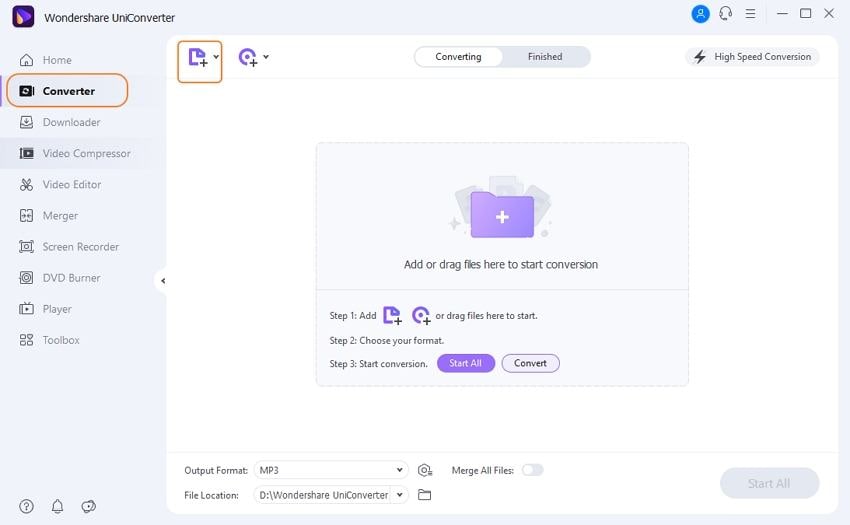
If needed, you can edit the videos before compression and conversion. To crop, cut, trim, add watermark and special effects, click on the desired editing icon under the added video thumbnail. Pay attention to your video length and decide whether you need to cut it.
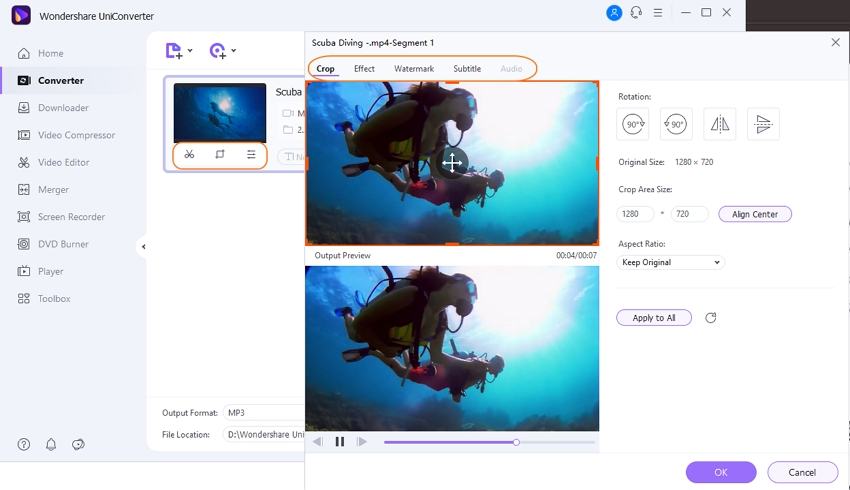
Step 2 Choose MP4 as Instagram Output Format
Open format list by clicking on the Setting icon, and choose Instagram from the Web Video tab. Also, select the resolution of the file.
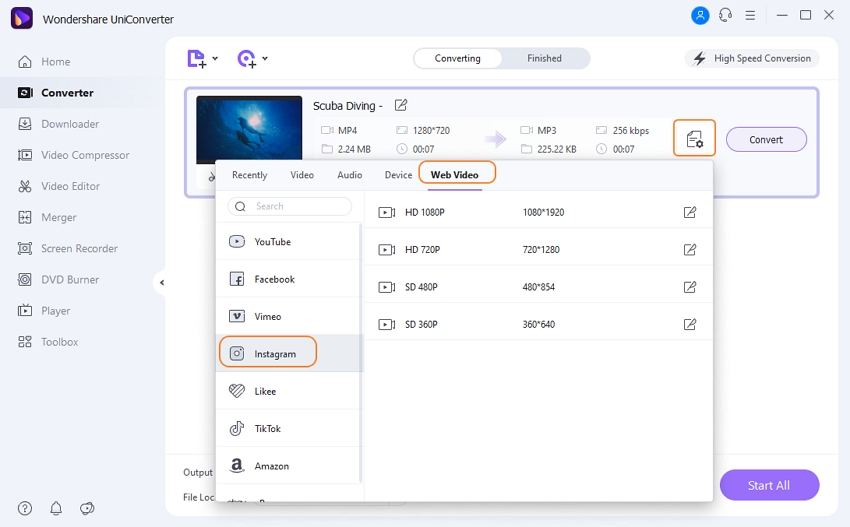
Step 3 Compress Video and Customize Video Resolution
Click the Compression icon under the target bar that facilitates compressing video size one by one. From the pop-up setting window, choose the desired file size, resolution, bit rate, and quality. You can even move the progress bar to directly reset the file size and other parameters will change accordingly. The Preview button facilitates to check the effect of the compression for 20 seconds. Click on the OK button to confirm all the settings done.
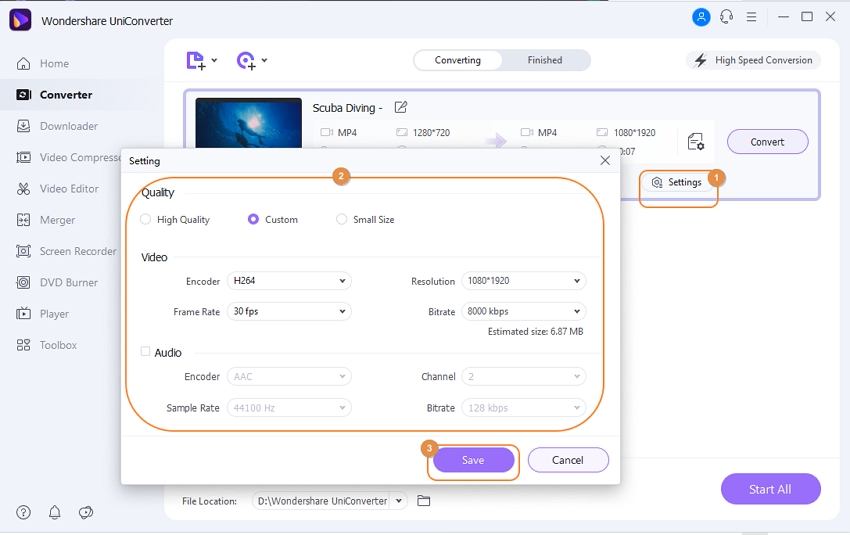
Step 4 Start Converting and Compressing Instagram Videos
Click on the Convert button to start converting and compressing added videos for Instagram. The progress will be finished in a short time.
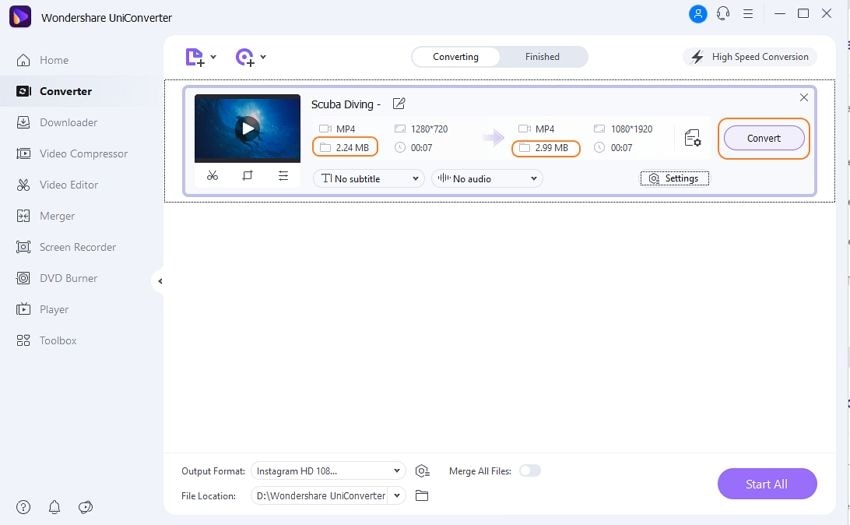
If you want to transfer the file to your device, click on How to Transfer Videos to Phone >> to learn more. Compress video size will help you upload videos to Instagram easier, and you can skip any step above as your needs.
Pro-tip
Similarly, you can also convert videos to YouTube compatible formats. More details can refer to the steps to convert MTS to YouTube, steps for other formats to YouTube are the same.
Part 3. How to Compress Videos for Instagram Directly and Easily
In addition to the above method, Wondershare UniConverter also allows compressing the video files directly and easily for Instagram. If you don't need batch compression or edit videos, then you can choose this method to compress video size quickly. Listed below are the steps which will help you compress videos for Instagram directly and easily.
Step 1 Open Wondershare Instagram Video Compressor and Choose Toolbox
Click the Video Compressor tab after you launched Wondershare UniConverter.

Step 2 Add Videos to Compress
You will need to add videos by clicking the " + " icon or Document icon. Choose your local files and click the Open button to import.
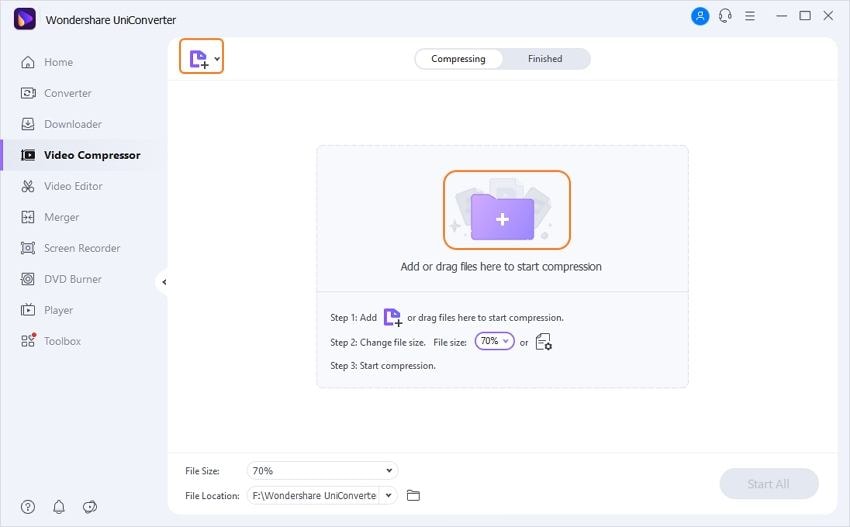
Step 3 Make Compression Settings
You can find the information about your added video. Customize your compress settings including File Size, Resolution, Format, and others. Move the progress bar to change compress settings quickly. You're allowed to preview the compressed videos for the 20s by clicking the Preview button.

Step 4 Compress Videos for Instagram
Finally, choose your file location and click on the Compress button to compress your video size for Instagram. If you don't need batch conversion, Start All button will be your best choice to compress your videos for Instagram.

* Some of the above codec formats may need to be supported by system.
Your complete video toolbox
 Resize videos for Instagram easily without losing any quality.
Resize videos for Instagram easily without losing any quality.





Christine Smith
chief Editor