While previewing the videos on your Google Drive they may seem to appear blurry and make you feel that videos are compressed and reduced in quality. So, does Google actually compress the Google drive video, or is it something else? Let's find this out from the following parts in the topic.
Try UniConverter bulk Video Compressor for free now!
Over 3,591,664 people have downloaded it to try the advanced features.
Part 1. Why Does Google Drive Seem to Compress Video?
The answer to your query- Does Google Drive compress video is NO!! The videos are not compressed, reduced in size or lowered in quality while uploading them to Google Drive.
The maximum playback size that is supported by Google Drive is 300MB and the maximum supported resolution is 1920 X 1080p so that playback in the drive is quick and prompt. Thus, playing videos in resolution lower than the actual videos to save bandwidth and avoid buffering may make it appear as if Google drive compress video, where in actual the file size is same.
Try UniConverter bulk Video Compressor for free now!
Over 3,591,664 people have downloaded it to try the advanced features.
Part 2. How to Compress Videos to Bypass Google Drive 15 GB of free storage?
A Google Account offers 15GB of free cloud storage and when this limit exceeds, you need to purchase a storage plan as per your requirements. High-quality videos occupy a lot of storage space and if you upload these files on your Google Drive, you will fall short of the storage very soon.
One of the best options to avoid this situation and bypass Google Drive 15Gb of free storage is to compress the videos and reduce the size. To get this compression task done without much affecting the video quality, we suggest Wondershare UniConverter as the best tool.
Using this feature packed software, you can quickly compress videos in almost all formats without losing quality and can also process them in batches. Array of additional features are also supported by the tool like video download, recording, editing, DVD burning, background removal, and more.
Steps to compress videos using Wondershare UniConverter
Step 1 Add videos to Wondershare compressor
Launch the installed software and choose the Video Compressor option from the main interface. Browse and add the video by clicking on the Add Files icon or the + sign. You can also drag and drop the files.
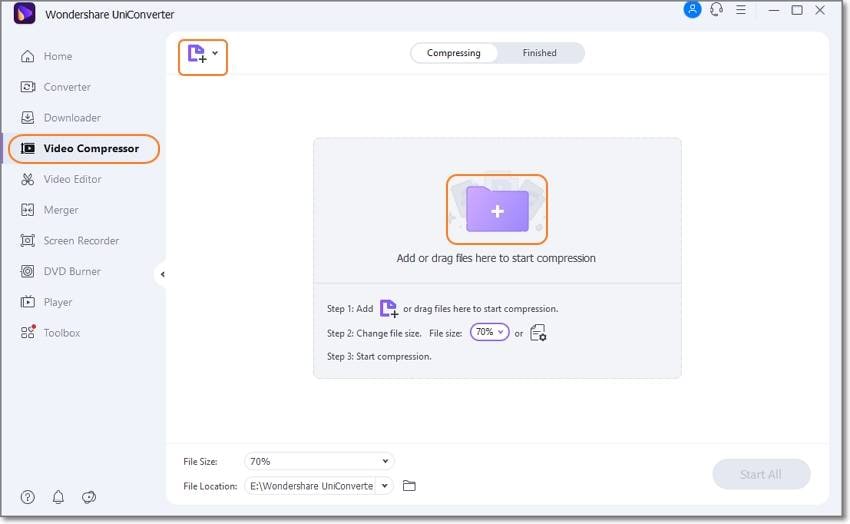
Step 2 Select compression settings
After the files are added, you can reduce their file size by selecting the percentage at File Size at the bottom-left corner.
Click on the settings icon next to the added video and a pop-up window will open. Here you can further compress your file by selecting the size, quality, bit-rate, and resolution.
Click on the OK button to confirm the settings.
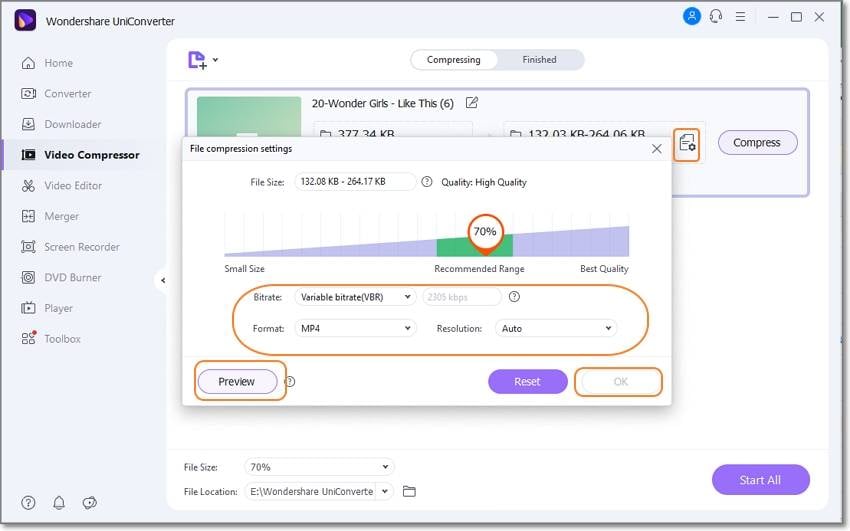
Step 3 Start file compression
Finally at the File Location tab choose the destination folder and then click on the Start All button to start the compression.
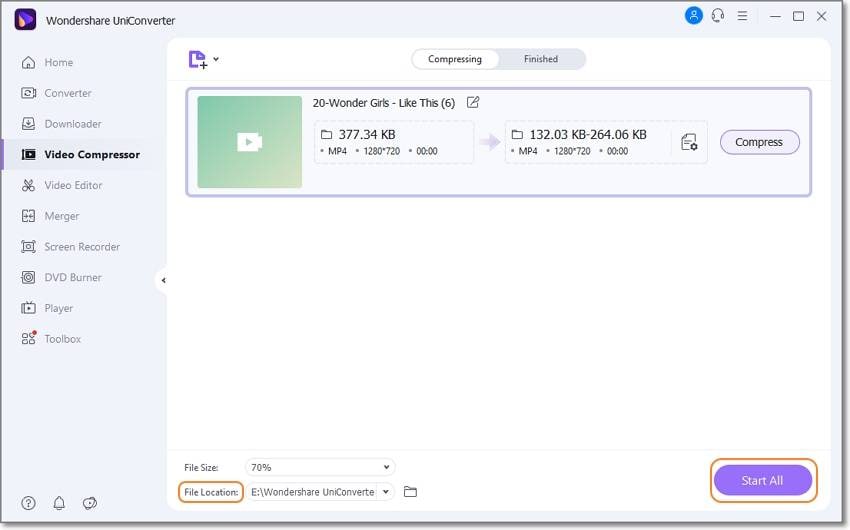
Wondershare UniConverter — All-in-one Video Toolbox for Windows and Mac.
Edit videos on Mac by trimming, cropping, adding effects, and subtitles.
Converter videos to any format at 90X faster speed.
Compress your video or audio files without quality loss.
Excellent smart trimmer for cutting and splitting videos automatically.
Nice AI-enabled subtitle editor for adding subtitles to your tutorial videos automatically.
Download any online video for teaching from more than 10,000 platforms and sites.
Part 3. FAQs of Google Drive Compressing Videos
1. What video file formats does Google Drive support?
Google Drive support uploading and previewing videos in an array of formats. The list of the supported video and audio formats include the following:
- WMV
- MTS
- OGG
- MPEG4, 3GPP and MOV files - (h264 and mpeg4 video codecs; AAC audio codec)
- FLV (Adobe - FLV1 video codec, MP3 audio)
- WebM files (Vp8 video codec; Vorbis Audio codec)
- AVI (MJPEG video codec; PCM audio)
- MPEGPS (MPEG2 video codec; MP2 audio)
2. Can I change the upload quality of my videos?
Google Drive allows you to change the quality and the size of the videos by selecting the backup-options. These options include Storage saver (files are reduced in size and quality) and original quality (files are saved in the original quality and resolution). In some of the regions, an additional backup option called Express is also available.
Try UniConverter bulk Video Compressor for free now!
Over 3,591,664 people have downloaded it to try the advanced features.
Conclusion
So, if you have high quality, large sized videos to be uploaded to your Google Drive, compress them using versatile Wondershare UniConverter to reduce the size without compromising on the quality. With reduced file, multiple videos can be uploaded to Google Drive within the allowed free storage limit of 15GB.


