Compress Videos
- 1. Compress Video/Audio in Different Formats+
-
- 1.1 Compress MP4 on Winodws & Mac
- 1.2 Reduce Size of MP4
- 1.3 Resize MP4 Videos Online
- 1.4 Compress MP4 Online
- 1.5 Free MP4 Compressors
- 1.6 Compress FLV
- 1.7 Compress MKV
- 1.8 Compress MOV
- 1.9 Compress MOV Online
- 1.10 Compress WMV
- 1.11 Comrpess M4V
- 1.12 Compress MPEG/3GP
- 1.14 Compress AVI File
- 1.15 Reduce Size of MKV
- 1.16 Top 5 WebM Compressors
- 1.17 Compress WAV Free Online
- 1.18 FLAC Compression Software
- 1.19 Top 5 Online MP3 Size Reducers
- 1.20 Compress M4A Files Free Online
- 2. Compress Video from Devices/Apps +
-
- 2.1 Compress iPhone Video
- 2.2 Compress Camcorder Video
- 2.3 Compress GoPro Video
- 2.4 Compress QuickTime Video
- 2.5 Compress Fraps Video
- 2.6 Top 12 File Compressor for Android
- 2.7 MMS Video Size Limit for iPhone/Android
- 2.8 Shorten Videos on iPhone
- 2.9 10 Video Compressor App Android/iPhone
- 2.10 Top 8 Video Size Reducers for Android
- 3. Compress Video with Different Apps +
-
- 3.1 Resize Video in iMovie
- 3.2 Make VLC Resize Video
- 3.3 Make Windows Movie Maker Resize Video
- 3.4 Different Apps to Compress Video
- 3.5 Compress Videos with Windows Media Player Alternatives
- 3.6 Use FFmpeg to Resize Video
- 3.7 Apple Compressor 4 Alternative
- 3.8 Top 6 Clipchamp Alternatives
- 3.9 Top 7 Video Cutter and Compressor
- 3.10 HandBrake Video Compressor Alternative
- 4. Compress Video for Different Purposes +
-
- 4.1 Compress Video for Email
- 4.2 Compress Video for Web
- 4.3 Compress Video for YouTube
- 4.4 Compress Video for Vimeo
- 4.5 Compress Video for Facebook, Instagram
- 4.6 Twitter Video Compression
- 4.7 Resize Facebook Video Size
- 4.8 Resize Instagram Video Size
- 4.9 Compress YouTube Video Size
- 4.10 Compress Video for DVD
- 4.11 Send Large Files via Email
- 4.12 Compress Files for WhatsApp
- 4.13 Send Long Videos on WhatsApp
- 5. Other Tips & Tricks +
-
- 5.1 Full Guide to Compress Video
- 5.2 Free Video Compressors
- 5.3 Top 13 Video Compressors
- 5.4 Top 10 Video Compressor for Mac
- 5.5 Top Audio Compressors
- 5.6 Top 8 Audio Compressor Free Online
- 5.7 Compress Files to Small Size
- 5.8 Compress HD/FHD (4K/1080P) Videos
- 5.9 Compress A Video
- 5.10 Compressed Video Formats
- 5.11 Top 8 Compression Software 2019
- 5.12 Top 9 File Compressors
- 5.13 How to Make A File Smaller
- 5.14 How to Make Video Smaller
- 5.15 Lossless Compression
- 5.16 Top 10 Ways to Reduce Video Size
- 5.17 Compress Files & Folders
- 5.18 Compress Folder Online and Free
- 5.19 Top 10 Ways to Send Large Videos
- 5.20 Top 5 Video Resizer
- 5.21 Top 6 File Size Reducer
- 5.22 Shorten a Video Online and Free
- 5.23 Change MP4/MP3 Bitrate
- 5.24 11 Ways to Compress Videos Free Online
All Topic
- AI Tools Tips
-
- AI Photo Enhancer Tips
- Voice Changer Tips
- AI Thumbnail Maker Tips
- AI Script Generator Tips
- Smart Summarizer
- AI Subtitle Generator Tips
- Watermark Remover
- Vocal Remover Tips
- Speech to Text Tips
- AI Video Tips
- AI Image Tips
- AI Subtitle Translator Tips
- Video Extractor Tips
- Text to Speech Tips
- AI Video Enhancer Tips
- DVD Users
- Social Media Users
- Camera Users
- Photography
- Creative Design
- Movie Users
- Travelling Fans
- Educational Users
- More Solutions
- Holidays and Commemoration
- Game Lovers
- Other Tips
How to Send Long Videos on WhatsApp for Android/iPhone
by Christine Smith • 2025-10-21 20:08:00 • Proven solutions
How can I send a large file by using WhatsApp? - from Quora
WhatsApp is a popular communication software and one of the most excellent sharing platforms for media files in our daily life, and people use WhatsApp to send files to their friends and family. But how to send large files through WhatsApp is always a hot topic among the users because of WhatsApp video size limit. Actually, we need to compress videos for WhatsApp.In this article, we will learn how to compress video for WhatsApp and send long videos on WhatsApp with mobile phones.
(Here's more information about the video compressor you want to know)
- Part 1. WhatsApp Video Size Limit
- Part 2. Best Video Size Reducer for WhatsApp on iPhone/Android/Windows Phone (Compress video for WhatsApp without losing quality)
- Part 3. 3 Other Helpful Ways to Send Large Videos for WhatsApp
- Part 4. 2 Alternative Solutions for Sending Large Videos on WhatsApp
AniSmall for Desktop
losing quality.

Part 1. WhatsApp Video Size Limit
Although WhatsApp has many features, they still have some restrictions on media file sharing. So, it will be better if you understand the WhatsApp file size limit and its supported file formats.
1. WhatsApp Maximum Video Size
The maximum size of the video that you can share via WhatsApp is 16MB. The WhatsApp video size limit is not that great, generally speaking, it will make a video less than 3 minutes. The same criterion is applied to all the media files, including documents.
2. WhatsApp Supported Videos Formats
With the limitation on WhatsApp maximum video size, there is also a restriction on the format of the files. The various video formats that are supported by WhatsApp include MP4, MKV, AVI, 3GP, and MOV. The video and audio codec support also affects the video file support. You have to keep the H264 video codec and AAC audio codec to share a video via WhatsApp successfully.
Part 2. Best Video Size Reducer for WhatsApp on iPhone/Android/Windows Phone
If you don't know how to send long videos on WhatsApp iPhone/Android easily, Wondershare UniConverter (originally Wondershare Video Converter Ultimate) will help you do this. This software is a complete utility kit for users, not only to reduce video size for sending with WhatsApp but also to convert video for mobile devices, including iPhones, iPad, Android devices, etc. And it's easy to compress video on Mac for Email, Discord, and social media sharing. Whether you want to compress, convert, download, or transfer video, Wondershare UniConverter can perform all the functions. It's available on both Windows and Mac systems so that you can achieve video and audio compression quickly.
Wondershare UniConverter - Best Video Converter for Mac/Windows
-
Compress large videos to a small size so that you can send them with WhatsApp without limitation.
-
Support 1,000+ video/audio formats to compress and convert, such as MP4/MKV/AVI/MOV/MP3/WAV and more.
-
Edit videos with features of cropping, trimming, rotating, adding watermarks, and others.
-
Transfer videos from PC/Mac to iPhone/Android/Windows phone easily via a USB cable.
-
Download videos from 10,000+ video-sharing sites by pasting URLs.
-
Support to compress and convert multiple files in batch.
-
There is a powerful toolbox to help you meet other video requirements in your daily video life.
-
Supported OS: Windows 10/8/7/XP/Vista, macOS 11 Big Sur, 10.15 (Catalina), 10.14, 10.13, 10.12, 10.11, 10.10, 10.9, 10.8, 10.7.
Watch Videos to Learn How to Send Large Video via Whatsapp/Skype/Email
Find more video ideas from Wondershare Video Community.
How to Compress Video Size for WhatsApp Using Wondershare UniConverter?
Step1: Add video to Wondershare UniConverter.
Step2: Choose the output format for the video you want to compress.
Step3: Make up the settings for your video compression.
Step4: Start compressing your video for WhatsApp.
Step5: Transfer the compressed video to your mobile phone and transfer it via WhatsApp easily.
Step 1 Add Videos to Compress for WhatsApp on WhatsApp Video Compressor.
Launch the software after the installation, and access the Compressor feature from the Home screen. Click on the Add Files option to import videos you want to compress and convert for WhatsApp. You can also use the Drag and Drop method to add files to the software.
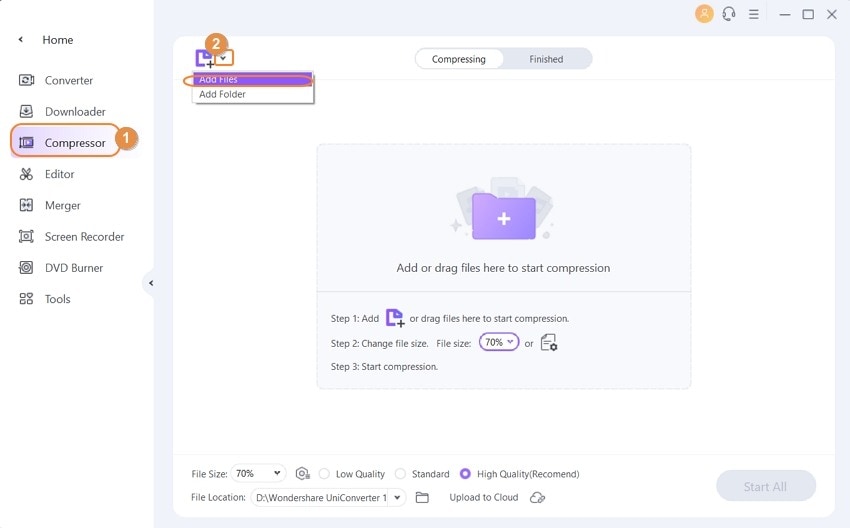
Step 2 Customize Compression Settings to Reduce Video Size.
Now click the Gear icon on the Target tab, drag the slidebar to adjust target video files, and choose the output format for WhatsApp, also custom video resolution and bitrate to compress your video. You can also have a 20-second Preview of the video file before you finalize the action.
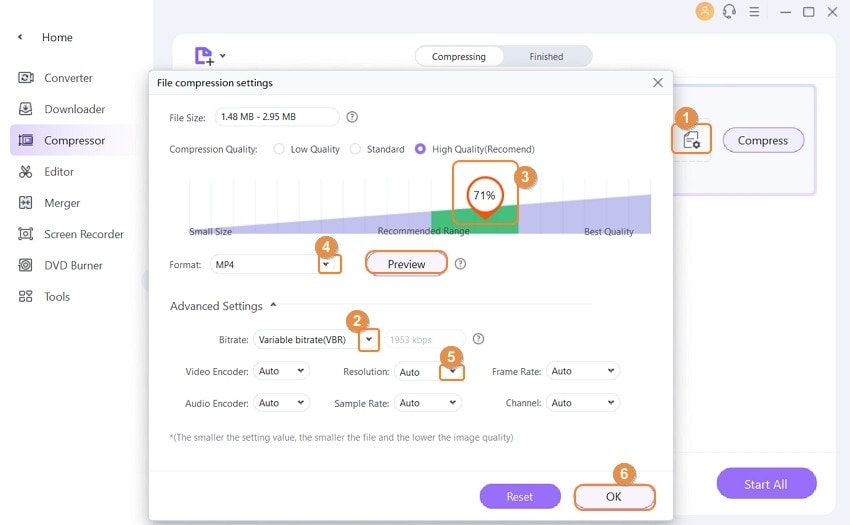
Step 3 Convert and Compress Video Size.
Tap on the Convert option in front of the file or the Start All option at the bottom of the interface to finish the compression process.
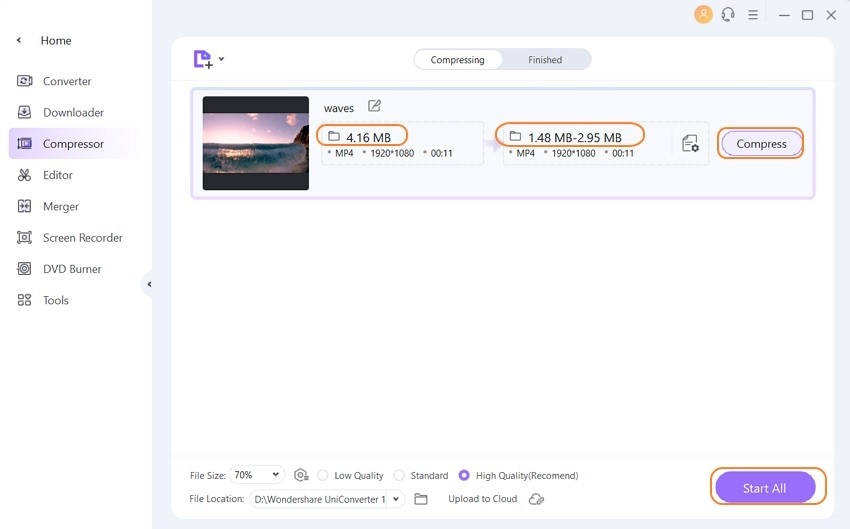
Step 4 Transfer Compressed Videos to Phone for WhatsApp.
Find your compressed videos in the Finished tab, and right-click the video file to check the location by selecting Open File Location. Then connect your phone to the computer via a USB cable. Moving your mouse to the Toolbox, click on the Transfer section. Click the Add Files icon on the left-top corner to add the compressed video from the file location. Then you can see the Transfer button, and click it to start transferring videos to the phone.
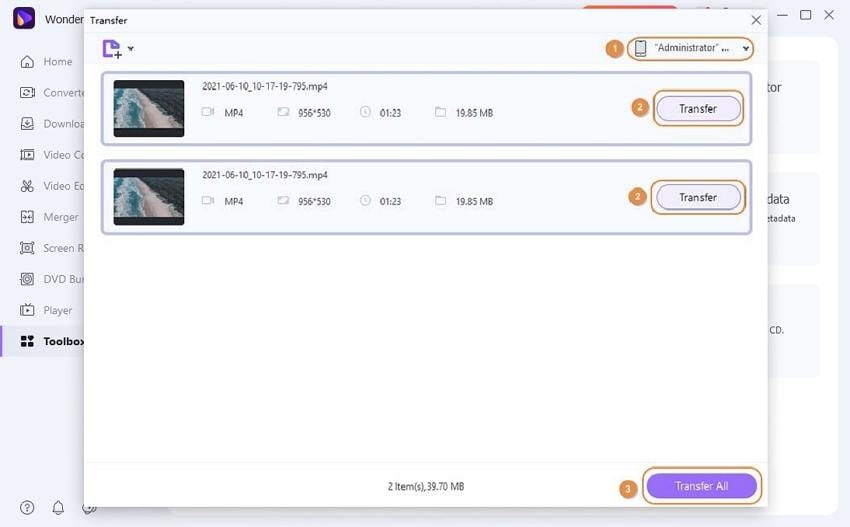
Part 3. 3 Other Helpful Ways to Send Large Videos for WhatsApp
Sending large videos on WhatsApp can also be accomplished with your devices. In this part, we're going to introduce several other helpful ways to send large videos on WhatsApp.
Quick answer on how to send long videos on WhatsApp with Android / iPhone:
- Solution 1: Trim and delete unwanted parts of your video with a video converter for Android / iPhone to reduce the large video files to less than 16MB.
- Solution 2: Cut your large videos into pieces that are smaller than 16MB.
- Solution 3: Compress videos for WhatsApp video limit online free. It can be the best way for mobile devices to send long videos on WhatsApp.
Method 1. How to Send Large Videos on WhatsApp with Your Android Phone
Step 1: First of all, you'll need to go to the Google Play Store and find a video converter app that lets you trim your large video.
Step 2: Secondly, use the app to cut your videos into several clips, which are smaller the 16MB.
Step 3: Now, you can send the clips one by one on WhatsApp.
Method 2. How to Send Large Videos on WhatsApp with iPhone
Step 1: Go to Apple App Store and search for a video converter app.
Step 2: Use the app to cut your video into clips.
Step 3: Now, you can send the video clips on WhatsApp without any issue.
Part 4. 2 Alternative Solutions for Sending Large Videos on WhatsApp
Due to the WhatsApp file size limit, you need some other alternatives to send large videos with the same quality to your friends and family. If you don't know how to share a large video on WhatsApp, then here we are providing you with two alternative methods that would help you to get the work done easily.
1. Google Drive
The best method that you can use to share and send large videos on WhatsApp is using Google Drive. Nowadays, most people keep Google Drive on their phones to keep a backup of the files stored on their devices. And you can take advantage of the sharing feature of Google Drive. Steps on how to send big files with the alternative of Google Drive:
Step 1: Upload the files to Google Drive by clicking on the + icon on the home screen. Or you can directly share the file and save it to Google Drive.
Step 2: Once the file is uploaded on Google Drive, tap on the files and hold for some time and a few options will appear on the screen. From those options, select the Copy Link option.
Step 3: Now, launch WhatsApp and open the chat of the person with whom you want to share the video. In the text field, press and hold and paste the link to the video. The link will allow your contacts to see the video and download it if they want.
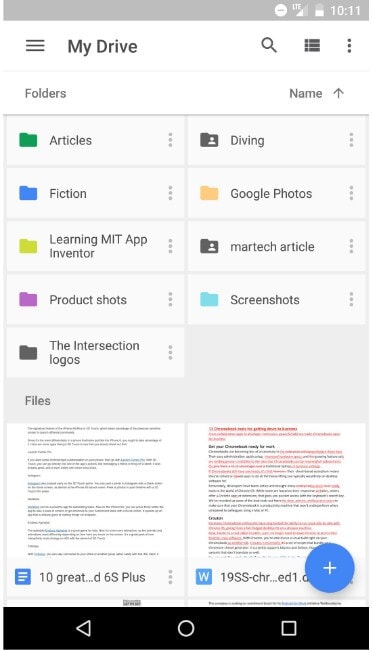
2. Dropbox
Another online service that can help you to share a large size Video is Dropbox. You will need a Dropbox account to use the Dropbox service, so first, register yourself on Dropbox. Then install the Dropbox app on your phone. Here is the guide on how to send large video files through Dropbox:
Step 1: Launch Dropbox and click on the + icon to add the video on Dropbox items. Then tap on the three vertical dots right next to the file and click on the Share option.
Step 2: In the next screen, you will be able to create the download link of the file. Then copy the link and share it with the contact on WhatsApp.
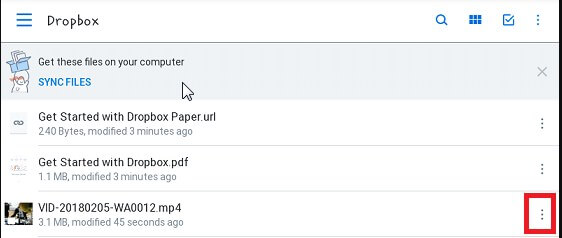
Pros and Cons for Sending Long Videos via Cloud Solutions:
Due to the limitation on WhatsApp file size, users have to rely on other third-party tools that can act as video size reducers for all the devices. Although Cloud solutions seem very useful, these online services have limitations over usage. Here are some pros and cons of online services.
Pros:
- You will be able to send large files on WhatsApp and other social media platforms.
- Cloud storage is a good backup and recovery option for the data.
- They are reliable and efficient to some extent.
Cons:
- Even online cloud storage have file size limitation that can be shared on these platforms.
- They don't offer any editing or enhancement features for the media files.
- The file format convert option is also not available.
- Moreover, the files take a lot of time to upload and download.
Conclusion: Now, it is clear how to compress and send large video files on WhatsApp. You can use any of the listed methods to share the files over the platform. As the cloud services are dependent on a network connection, we recommended Wondershare UniConverter as the best tool to handle sending large videos on WhatsApp. Free download to experience this all-in-one video tool.
Your complete video toolbox
 Reduce video size smaller than 16 MB to send with WhatsApp.
Reduce video size smaller than 16 MB to send with WhatsApp. 





Christine Smith
chief Editor