Compress Videos
- 1. Compress Video/Audio in Different Formats+
-
- 1.1 Compress MP4 on Winodws & Mac
- 1.2 Reduce Size of MP4
- 1.3 Resize MP4 Videos Online
- 1.4 Compress MP4 Online
- 1.5 Free MP4 Compressors
- 1.6 Compress FLV
- 1.7 Compress MKV
- 1.8 Compress MOV
- 1.9 Compress MOV Online
- 1.10 Compress WMV
- 1.11 Comrpess M4V
- 1.12 Compress MPEG/3GP
- 1.14 Compress AVI File
- 1.15 Reduce Size of MKV
- 1.16 Top 5 WebM Compressors
- 1.17 Compress WAV Free Online
- 1.18 FLAC Compression Software
- 1.19 Top 5 Online MP3 Size Reducers
- 1.20 Compress M4A Files Free Online
- 2. Compress Video from Devices/Apps +
-
- 2.1 Compress iPhone Video
- 2.2 Compress Camcorder Video
- 2.3 Compress GoPro Video
- 2.4 Compress QuickTime Video
- 2.5 Compress Fraps Video
- 2.6 Top 12 File Compressor for Android
- 2.7 MMS Video Size Limit for iPhone/Android
- 2.8 Shorten Videos on iPhone
- 2.9 10 Video Compressor App Android/iPhone
- 2.10 Top 8 Video Size Reducers for Android
- 3. Compress Video with Different Apps +
-
- 3.1 Resize Video in iMovie
- 3.2 Make VLC Resize Video
- 3.3 Make Windows Movie Maker Resize Video
- 3.4 Different Apps to Compress Video
- 3.5 Compress Videos with Windows Media Player Alternatives
- 3.6 Use FFmpeg to Resize Video
- 3.7 Apple Compressor 4 Alternative
- 3.8 Top 6 Clipchamp Alternatives
- 3.9 Top 7 Video Cutter and Compressor
- 3.10 HandBrake Video Compressor Alternative
- 4. Compress Video for Different Purposes +
-
- 4.1 Compress Video for Email
- 4.2 Compress Video for Web
- 4.3 Compress Video for YouTube
- 4.4 Compress Video for Vimeo
- 4.5 Compress Video for Facebook, Instagram
- 4.6 Twitter Video Compression
- 4.7 Resize Facebook Video Size
- 4.8 Resize Instagram Video Size
- 4.9 Compress YouTube Video Size
- 4.10 Compress Video for DVD
- 4.11 Send Large Files via Email
- 4.12 Compress Files for WhatsApp
- 4.13 Send Long Videos on WhatsApp
- 5. Other Tips & Tricks +
-
- 5.1 Full Guide to Compress Video
- 5.2 Free Video Compressors
- 5.3 Top 13 Video Compressors
- 5.4 Top 10 Video Compressor for Mac
- 5.5 Top Audio Compressors
- 5.6 Top 8 Audio Compressor Free Online
- 5.7 Compress Files to Small Size
- 5.8 Compress HD/FHD (4K/1080P) Videos
- 5.9 Compress A Video
- 5.10 Compressed Video Formats
- 5.11 Top 8 Compression Software 2019
- 5.12 Top 9 File Compressors
- 5.13 How to Make A File Smaller
- 5.14 How to Make Video Smaller
- 5.15 Lossless Compression
- 5.16 Top 10 Ways to Reduce Video Size
- 5.17 Compress Files & Folders
- 5.18 Compress Folder Online and Free
- 5.19 Top 10 Ways to Send Large Videos
- 5.20 Top 5 Video Resizer
- 5.21 Top 6 File Size Reducer
- 5.22 Shorten a Video Online and Free
- 5.23 Change MP4/MP3 Bitrate
- 5.24 11 Ways to Compress Videos Free Online
All Topic
- AI Tools Tips
-
- AI Photo Enhancer Tips
- Voice Changer Tips
- AI Thumbnail Maker Tips
- AI Script Generator Tips
- Smart Summarizer
- AI Subtitle Generator Tips
- Watermark Remover
- Vocal Remover Tips
- Speech to Text Tips
- AI Video Tips
- AI Image Tips
- AI Subtitle Translator Tips
- Video Extractor Tips
- Text to Speech Tips
- AI Video Enhancer Tips
- DVD Users
- Social Media Users
- Camera Users
- Photography
- Creative Design
- Movie Users
- Travelling Fans
- Educational Users
- More Solutions
- Holidays and Commemoration
- Game Lovers
- Other Tips
5 Ways on How to Compress MOV Files Online
by Christine Smith • 2025-10-21 20:09:39 • Proven solutions
Developed by Apple, MOV is a container file format that is capable of storing video, audio, and text content in a single file. MOV files are high in quality and large in size which makes them difficult to share over the internet and store. That's why so many people are looking for ways to compress MOV file online as online solutions are always free and easy to use. Find your answer by reading the following parts about how to reduce MOV files size online and other ways to compress MOV files.
- Part 2. Why You Need Online MOV Compressor Alternatives
- Part 3. Best Alternative to Compress MOV Videos without Losing Quality
- Part 4. Other 3 Solutions to Reduce MOV File Size Online
Part 2. Why You Need Online MOV Compressor Alternatives
Online converters are simple tools but offer basic compression features and have a lot of limitations as well. In order to achieve quality compression with added functions, the need for an online MOV Compressor alternative arises. Some major limitations encountered while using different online compression tools are as follows:
- Limits on the file size: The majority of the online programs have a limitation to the maximum size that can be added to the program for compression. Thus if you want to compress large sized videos, online tools are not the right choice.
- No editing features: Online programs are basic tools without any support for editing features. So if you want to customize your MOV files with features like cutting, cropping, adding special effects, and others, an alternative has to be looked for.
- Cannot preview compressed effects: When you reduce MOV file size online, the tool does not support any preview function where you can check the effects and the changes that will arise due to the compress feature.
- No batch compression support: Online tools allow adding one file at a time for compression as there is no support for batch processing. So to compress multiple files at a time, an alternative to the online program is needed.
Part 3. Best Alternative to Compress MOV Videos without Losing Quality
Considering the above limitations, it is clear that professional software is the best choice to get lossless quality compression for all your file types. To get the task done in a seamless way, we recommend Wondershare UniConverter (originally Wondershare Video Converter Ultimate) as the best alternative to compress MOV online. This complete video-toolbox facilitates compressing MOV as well as all types of audio and video files in just a few steps. The parameters of the files can be changed as needed to shrink the file for easy sharing over the net, email, and other sources. The preview function lets you check the effects of the compression before the process takes place. Wondershare UniConverter also works as an excellent video converter and editor to take care of all your video needs.
Wondershare UniConverter - Best Video Converter for Mac/Windows
-
Compress MOV videos by changing video size, resolution, quality, bit rate, format, and other parameters.
-
Reduce MOV file size with super fast speed and no quality loss on Windows/Mac.
-
Edit MOV videos by trimming, cropping, rotating, adding watermarks, applying effects, editing subtitles, etc.
-
Convert and compress MOV videos to other 1000+ video formats in a smaller size.
-
Support batch process to compress MOV videos and audio files easily.
-
Download videos from YouTube and other 10000+ video sharing sites by pasting URL.
-
Transfer compressed MOV videos from PC/Mac to iPhone/Android devices via a USB cable.
-
Toolbox with additional functions like Screen Recorder, GIF Maker, Fix Media Metadata, Cast to TV, etc.
-
Supported OS: Windows 10/8/7/XP/Vista, macOS 11 Big Sur, 10.15 (Catalina), 10.14, 10.13, 10.12, 10.11, 10.10, 10.9, 10.8, 10.7
Quick step-by-step navigation for compressing MOV files on Windows/Mac:
- Open Wondershare MOV compressor and select a video
- Select MOV file parameters for compression
- Compress MOV file
Steps to compress MOV files using Wondershare UniConverter
Step 1 Open Wondershare MOV compressor and select a video
Run Wondershare UniConverter on PC/Mac and select Video Compressor function on the main interface. To browse and add local MOV files, click on the + sign from the pop-up window.

Step 2 Select MOV file parameters for compression
The added MOV file with its size and other details are displayed on the pop-up window. To reduce the file size, you can change the bit rate, frame rate, resolution, and also the format of the added file. Alternatively, a progress bar is also present on the window that can be moved to choose the compression percentage that will change the file values accordingly.

Step 3 Compress MOV file
Check the effects of compression by clicking on the Preview button. At the File Location option, select the file destination to save the compressed MOV video. Finally, hit on the Compress button to start the compression process.
Pro-tip
If you want to learn more methods to compress .mov files on Windows/Mac with Wondershare UniConverter, just go to 3 Ways to Resize MOV Files Easily >> to read more details.
Part 4. Other 3 Solutions to Reduce MOV File Size Online
1. VideoSmaller
Using VideoSmaller, you can compress MOV file online free. The program supports adding a maximum of up to 500MB files that can be reduced in size by changing their width. To get high-quality output files, there is an option for a low compression level. To further reduce the size, mute videos can also be created by removing the audio. The program has an intuitive interface and the process is fast.
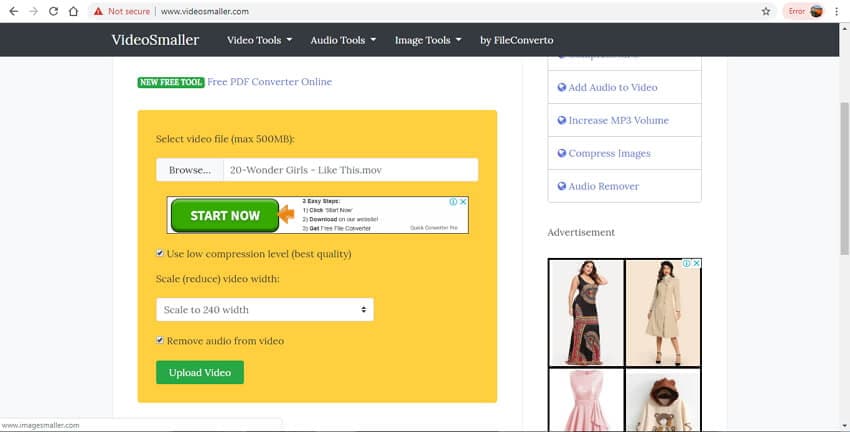
2. YouCompress
With YouCompress, reducing MOV file size is a quick and simple process. Working straight from the browser, the program needs no download installation or registration. You simply have to add the MOV file to the interface that will be uploaded and compressed using the best algorithms. The processed file can be downloaded on PC as needed.
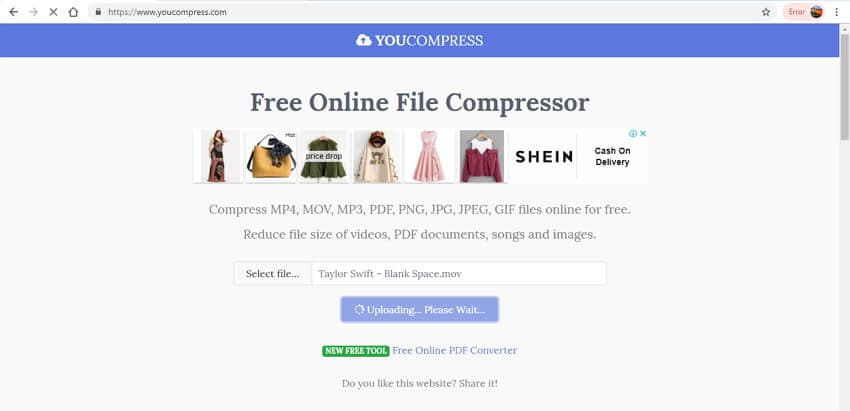
3. EZGIF
With EZGIF, you can reduce MOV size online by altering its height and width. The process of compression is simple where a file can be added from PC or from an online source through a URL. While changing the height and the width of the file, the percentage of the compression is shown by the program. Output format and encoding can also be selected from the given drop-down menu. The resized video is available at the interface itself for downloading.
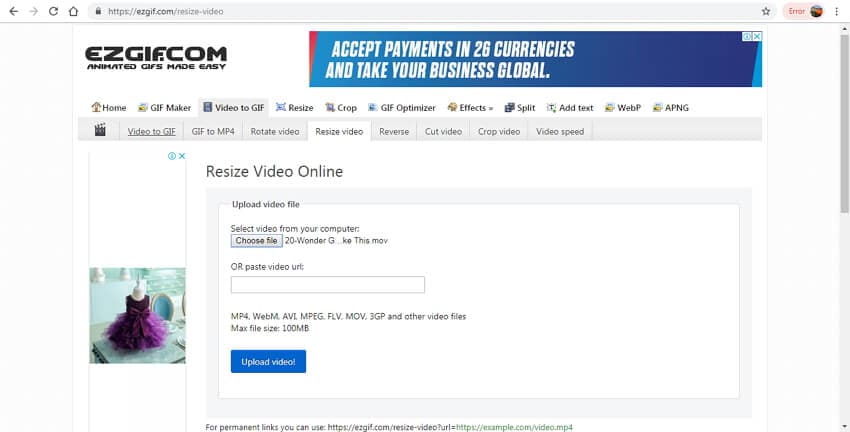
Check the features and functions of the above-listed MOV video compressor online tools and select the most appropriate one. For excellent quality and additional functions, Wondershare UniConverter is the most recommended MOV compressor.
Your complete video toolbox
 Compress MOV videos with super fast speed and no quality loss on Windows/Mac.
Compress MOV videos with super fast speed and no quality loss on Windows/Mac.





Christine Smith
chief Editor