Discord is a voice, video, and text communication service. It allows people to communicate with chat communities and their friends seamlessly. On this platform, you can share videos like movies, game tutorials, music, etc. But first, you'll need a video compressor for Discord. Why? As you may know already, the maximum video size you can share on Discord is 8MB. Now this means a short 4K or 1080P video can easily surpass this file limit. So, if you're looking for the perfect Discord video compressor, choose one from this list of five.
Watch Videos to Learn How to Compress A Video For Discord
How to compress a video for Discord?
Try UniConverter for free now - compress video for Discord easily!
Part 1. The Limitation of Compressing Videos for Discord
You'll gain a lot if you compress a video for Discord. First, a compressed video is smaller, meaning that file uploads and transfers on Discord are faster. This also implies that the recipient will quickly and easily download the video. In addition, a compressed video takes up less storage space on your device or cloud service.
But on the downside, you can encounter errors while transferring a compressed video on Discord or any other platform. That's because some compressed videos can become corrupt. Also, some video compressors don't support lossless compressions. Therefore, your video might lose the original quality after compression. Moreover, decompressing a video can be a challenge after compressing it.
Below is a summary of the cons of compressing a video:
- Frequent upload and download errors.
- Compression can be a complex process.
- The original video quality might be lost.
How to compress a video for Discord?
Try UniConverter for free now - compress video for Discord easily!
Part 2. 5 Best Video Compressors for Discord
1. UniConverter Video Compressor for Discord
Wondershare UniConverter is the perfect video compressor for Discord. It smoothly runs on most Mac and Windows systems and supports lossless compressions up to -70%. Here, you can upload any video format before compressing and converting to Discord-supported options like MP4, MOV, and WebM. In addition, it boasts an excellent screen recorder for capturing HD-quality Discord videos with annotations like texts, shapes, lines, and so on. And lest I forget, UniConverter supports quick edits like trimming, splitting, cropping, applying filters, adding effects, etc.
Steps to compress a video for Discord using Wondershare Video Compressor:
Step 1 Upload a video on the compressor tool.
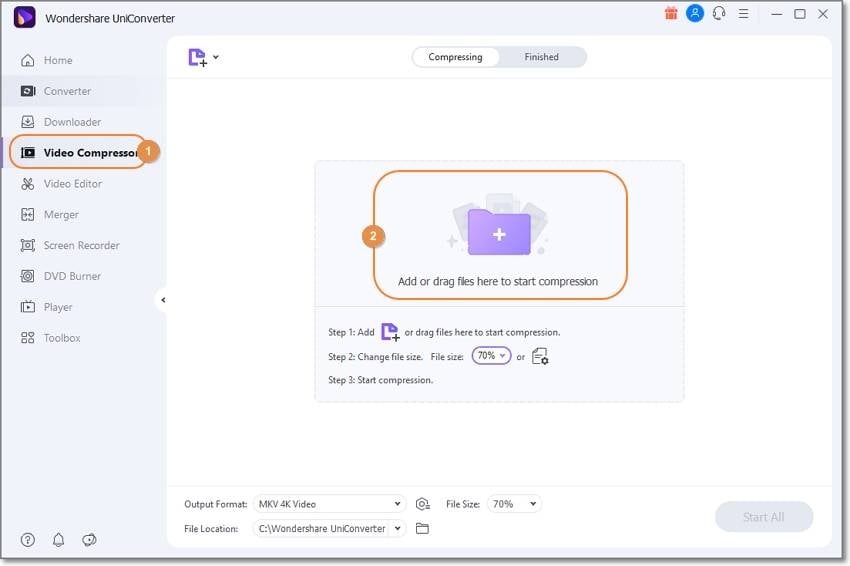
Install and launch UniConverter MP4 compressor for Discord and then tap Video Compressor on the left menu bar. Now upload your videos by dragging and dropping or tapping Add Files to browse and upload local videos.
Step 2 Choose the video compression rate.
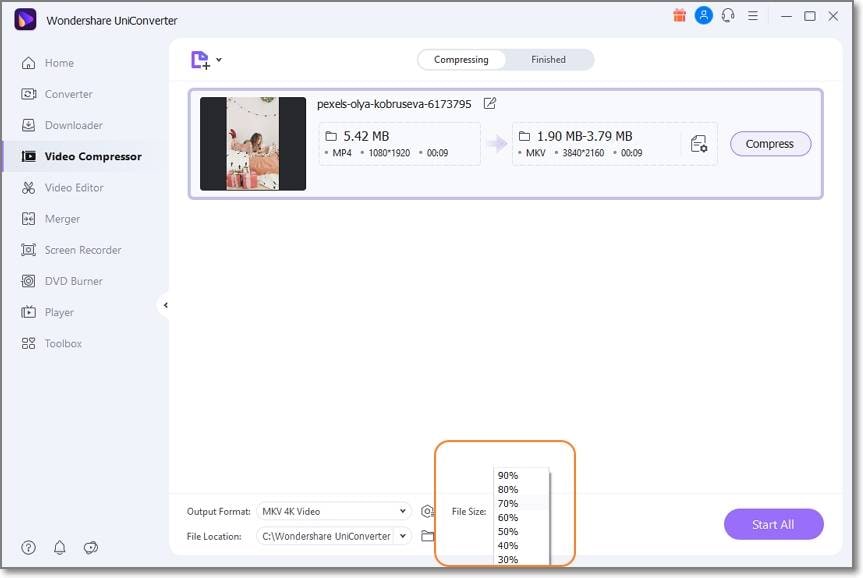
If you're compressing multiple videos for Discord, open the File Size drop-down arrow and then set the compression rate between 30% and 90%. Remember, a lower percentage means a higher compression rate.
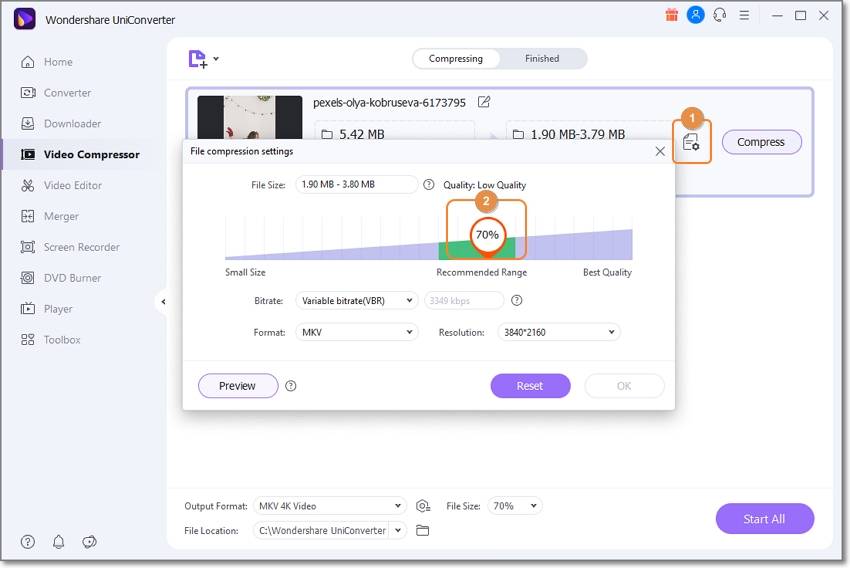
On the other hand, tap Settings and then set the compression percentage with a single file. Here, you can also edit the video codec, resolution, bitrate, etc.
Step 3 Select a target format and compress.

Last but not least, open Output Format and choose a Discord-supported format under the Video tab. Finally, choose a File Location and click Start All to compress the Discord video. That's it!
Wondershare UniConverter — All-in-one Video Toolbox for Windows and Mac.
Edit videos on Mac by trimming, cropping, adding effects, and subtitles.
Converter videos to any format at 90X faster speed.
Compress your video or audio files without quality loss.
Excellent smart trimmer for cutting and splitting videos automatically.
Nice AI-enabled subtitle editor for adding subtitles to your tutorial videos automatically.
Download any online video for teaching from more than 10,000 platforms and sites.
3. 8mbvideo
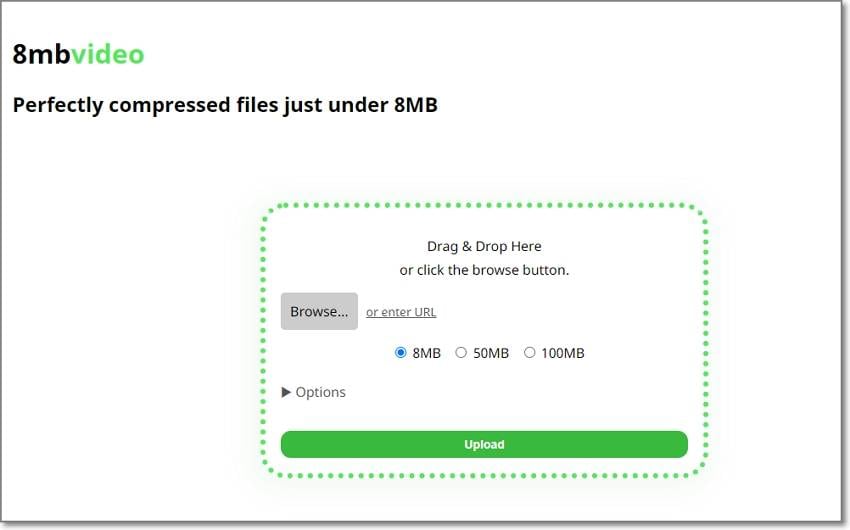
8mbvideos is a simple, ad-free online program for compressing videos. With it, you can upload a local video or enter a URL link from YouTube and other video-sharing websites. After uploading a video, you can compress it to less than 8MB, 50MB, or 100MB, depending on the file size and your preferences. Plus, you can mute video before downloading.
Below are the steps:
Step 1. Launch 8mbvideo and then tap Browse to load a video to compress.
Step 2. Next, choose 8MB to compress the video to less than this file size. Also, open the Options drop-down arrow and customize settings like audio, video quality, and so on.
Step 3. If satisfied, tap the green button to compress and download the video.
How to compress a video for Discord?
Try UniConverter for free now - compress video for Discord easily!
4. VEED.IO
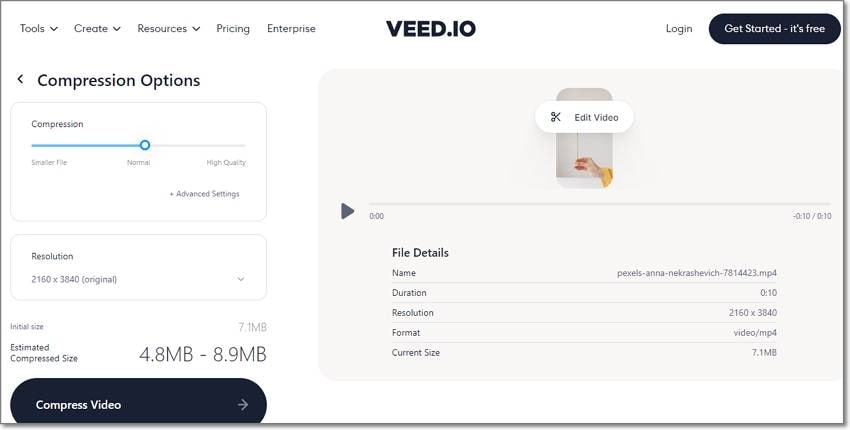
VEED.IO is another easy-to-use online tool to compress a file for Discord. It can losslessly compress MP4, MOV, MTS, VOB, 3GP, and other standard video formats. But before compressing the video, you can change the resolution, frame rate, bitrate, and other settings. And yes, you can edit the video further by cutting, splitting, cropping, and so on.
Step 1. Launch VEED.IO Video Compressor and then tap Upload a File to load your video on the program.
Step 2. After loading the video successfully, drag the Compression slider to create a Smaller File.
Step 3. Lastly, tap the Compress Video button to compress and download the video.
How to compress a video for Discord?
Try UniConverter for free now - compress video for Discord easily!
5. FreeConvert
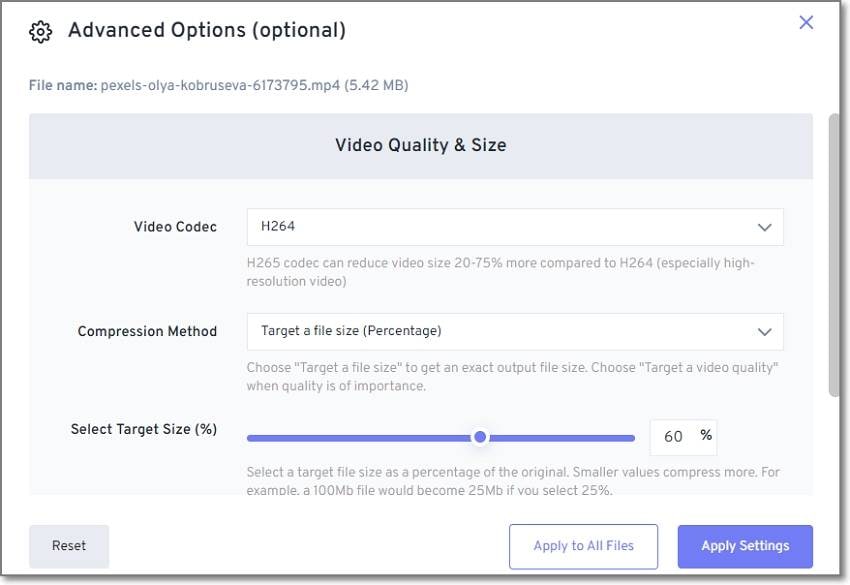
Want to compress large videos up to 1GB? Try FreeConvert! It's a simple website that supports compressing of MP4, MOV, AVI, FLV, and other formats. You can compress videos from Google Drive, Dropbox, URL, or local drives. And after compressing a video, you can export it to Discord-supported formats.
Follow these simple steps:
Step 1. Run FreeConvert and then tap Choose Files to load a video.
Step 2. Click the Advanced settings button and select the compression method. For instance, you can compress by percentage. Click Apply Settings to proceed.
Step 3. Finally, tap Compress Now.
How to compress a video for Discord?
Try UniConverter for free now - compress video for Discord easily!
6. ClipChamp
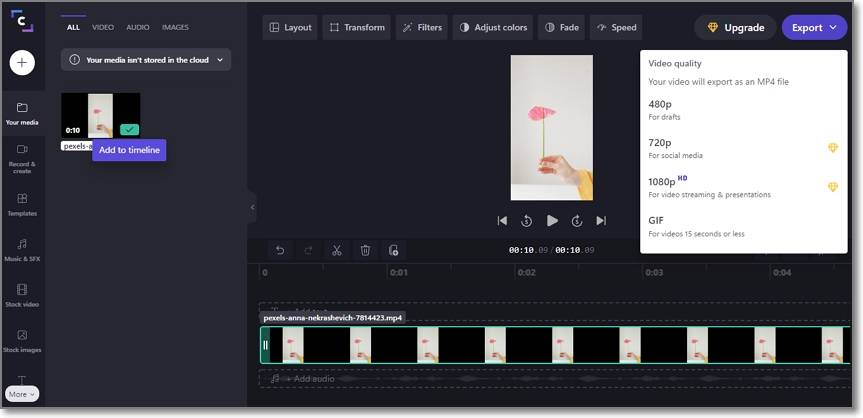
Lastly, use ClipChamp to compress and edit your videos with a few easy steps. It's a professional online tool that allows you to create beautiful videos from thousands of free templates or your own local files. To compress a video for Discord on ClipChamp, you can select from up to seven resolution qualities. Let's see how to do it:
Step 1. Open ClipChamp and create an account using your email or Facebook account.
Step 2. Tap Create Video and click the Add button on the left bar to upload a video.
Step 3. Now drag your video on the ClipChamp timeline and then edit it appropriately. For example, you can trim, split, add background audio, add text, and so on.
Step 4. Navigate to the top-right corner to choose a video aspect ratio and tap Export. Then, choose a lower video resolution and create your compressed MP4 video for Discord.
Part 3. FAQs About Compressing Videos for Discord
Why can't I send the videos after compressing them to under 8MB?
It's simple! Your video format may not be compatible with Discord. You can only share MP4, MOV, WebM, and GIF formats on the platform. So, choose a video compressor that allows you to export videos to multiple formats.
Is there a method to send videos larger than 8MB on Discord?
You can only share 8MB videos on Discord. But there's a way to share videos larger than this size. To do this, upload your video on cloud storage like Dropbox, OneDrive, or Google Drive and then share the video link with your contact. That's all!
Can I send videos through Discord on the computer?
Actually, it's effortless to send videos on Discord using a PC. Follow me:
Step 1. Open the Discord app and choose the chat with which you want to share the video.
Step 2. Now click the game controller icon on the top-left corner and select the conversation to share the video with.
Step 3. Tap the Add button on the text field and then browse and upload your video.
Step 4. Lastly, add a comment and tap Upload to share the video with your Discord contact.
How to compress a video for Discord?
Try UniConverter for free now - compress video for Discord easily!
Conclusion
Now you know what happens you get an "error" message while uploading a video on Discord. In most cases, it's because your video is larger than the recommended 8MB. Or, it can be that the video format isn't compatible with Discord. So, whichever the scenario, use Wondershare UniConverter to compress and convert videos to Discord losslessly. Of course, the other online Discord video compression methods are also worth trying.


