Compress Videos
- 1. Compress Video/Audio in Different Formats+
-
- 1.1 Compress MP4 on Winodws & Mac
- 1.2 Reduce Size of MP4
- 1.3 Resize MP4 Videos Online
- 1.4 Compress MP4 Online
- 1.5 Free MP4 Compressors
- 1.6 Compress FLV
- 1.7 Compress MKV
- 1.8 Compress MOV
- 1.9 Compress MOV Online
- 1.10 Compress WMV
- 1.11 Comrpess M4V
- 1.12 Compress MPEG/3GP
- 1.14 Compress AVI File
- 1.15 Reduce Size of MKV
- 1.16 Top 5 WebM Compressors
- 1.17 Compress WAV Free Online
- 1.18 FLAC Compression Software
- 1.19 Top 5 Online MP3 Size Reducers
- 1.20 Compress M4A Files Free Online
- 2. Compress Video from Devices/Apps +
-
- 2.1 Compress iPhone Video
- 2.2 Compress Camcorder Video
- 2.3 Compress GoPro Video
- 2.4 Compress QuickTime Video
- 2.5 Compress Fraps Video
- 2.6 Top 12 File Compressor for Android
- 2.7 MMS Video Size Limit for iPhone/Android
- 2.8 Shorten Videos on iPhone
- 2.9 10 Video Compressor App Android/iPhone
- 2.10 Top 8 Video Size Reducers for Android
- 3. Compress Video with Different Apps +
-
- 3.1 Resize Video in iMovie
- 3.2 Make VLC Resize Video
- 3.3 Make Windows Movie Maker Resize Video
- 3.4 Different Apps to Compress Video
- 3.5 Compress Videos with Windows Media Player Alternatives
- 3.6 Use FFmpeg to Resize Video
- 3.7 Apple Compressor 4 Alternative
- 3.8 Top 6 Clipchamp Alternatives
- 3.9 Top 7 Video Cutter and Compressor
- 3.10 HandBrake Video Compressor Alternative
- 4. Compress Video for Different Purposes +
-
- 4.1 Compress Video for Email
- 4.2 Compress Video for Web
- 4.3 Compress Video for YouTube
- 4.4 Compress Video for Vimeo
- 4.5 Compress Video for Facebook, Instagram
- 4.6 Twitter Video Compression
- 4.7 Resize Facebook Video Size
- 4.8 Resize Instagram Video Size
- 4.9 Compress YouTube Video Size
- 4.10 Compress Video for DVD
- 4.11 Send Large Files via Email
- 4.12 Compress Files for WhatsApp
- 4.13 Send Long Videos on WhatsApp
- 5. Other Tips & Tricks +
-
- 5.1 Full Guide to Compress Video
- 5.2 Free Video Compressors
- 5.3 Top 13 Video Compressors
- 5.4 Top 10 Video Compressor for Mac
- 5.5 Top Audio Compressors
- 5.6 Top 8 Audio Compressor Free Online
- 5.7 Compress Files to Small Size
- 5.8 Compress HD/FHD (4K/1080P) Videos
- 5.9 Compress A Video
- 5.10 Compressed Video Formats
- 5.11 Top 8 Compression Software 2019
- 5.12 Top 9 File Compressors
- 5.13 How to Make A File Smaller
- 5.14 How to Make Video Smaller
- 5.15 Lossless Compression
- 5.16 Top 10 Ways to Reduce Video Size
- 5.17 Compress Files & Folders
- 5.18 Compress Folder Online and Free
- 5.19 Top 10 Ways to Send Large Videos
- 5.20 Top 5 Video Resizer
- 5.21 Top 6 File Size Reducer
- 5.22 Shorten a Video Online and Free
- 5.23 Change MP4/MP3 Bitrate
- 5.24 11 Ways to Compress Videos Free Online
All Topic
- AI Tools Tips
-
- AI Photo Enhancer Tips
- Voice Changer Tips
- AI Thumbnail Maker Tips
- AI Script Generator Tips
- Smart Summarizer
- AI Subtitle Generator Tips
- Watermark Remover
- Vocal Remover Tips
- Speech to Text Tips
- AI Video Tips
- AI Image Tips
- AI Subtitle Translator Tips
- Video Extractor Tips
- Text to Speech Tips
- AI Video Enhancer Tips
- DVD Users
- Social Media Users
- Camera Users
- Photography
- Creative Design
- Movie Users
- Travelling Fans
- Educational Users
- More Solutions
- Holidays and Commemoration
- Game Lovers
- Other Tips
Top 3 Compressors to Compress MP4 Online Free and Without Quality Loss
by Christine Smith • 2025-12-11 19:10:18 • Proven solutions
How to compress an MP4 file Online and maintain its quality?
If you want to compress MP4 online free, you may have this question.
Today, it is very easy to reduce the file size thanks to different online free solutions. These online video compressors help shrink the files' size to be easily uploaded to social media, sent by email, or free up disk space. In this article, you will learn how to reduce MP4 file size online and the solution to shrinking MP4 videos without any limitation.
- Part 1. Compress MP4 Video to Smaller Size Without Losing Quality [Unlimited Size]
- Part 2. Other 2 Ways to Reduce Video File Size Online Free [Limited Size]
- Part 3. A Comparison Between Desktop MP4 Compressor and Online MP4 Compressors
Top 13 Video Compressors Online/Windows/Mac/iOS/Android
Find more video ideas from Wondershare Video Community.
Part 1. Compress MP4 Video to Smaller Size Without Losing Quality [Unlimited Size]
Large video files can be slow to load and download when we use an MP4 video compressor online. One of the most popular tools that can significantly reduce file size without losing quality in a short time is Wondershare UniConverter (originally Wondershare Video Converter Ultimate).
With Wondershare Video Size Reducer, you can convert your videos to almost all formats available, either in audio or video, in very fast and simple steps. You can also add subtitles to the videos or share them with your social networks. Also, it highlights when it comes to converting videos for YouTube, even in MP4 format at 4K resolution.
Key features of Wondershare UniConverter:
Wondershare UniConverter - Best Video Converter for Mac/Windows
-
Compress video without causing any harm to its quality.
-
You can customize a video in terms of resolution, bitrate, frame rate, and much more.
-
Edit, enhance & personalize your videos.
-
Burn video to playable DVD with attractive free DVD templates.
-
Versatile toolbox includes fixing video metadata, GIF maker, CD burner, and screen recorder.
-
Supported OS: Windows 10/8/7/XP/Vista, macOS 11 Big Sur, 10.15 (Catalina), 10.14, 10.13, 10.12, 10.11, 10.10, 10.9, 10.8, 10.7, 10.6.
Steps on how to compress MP4 with online MP4 reducer alternative:
Step 1 Upload MP4 videos to the online video compressor alternative.
Firstly, you need to download, install, and launch Wondershare UniConverter to convert MP4 to smaller file sizes. After this, open the software, click on Converter > Converting, and then click on Add Files to select your video from the pop-up window. You can also drag and drop MP4 files directly.
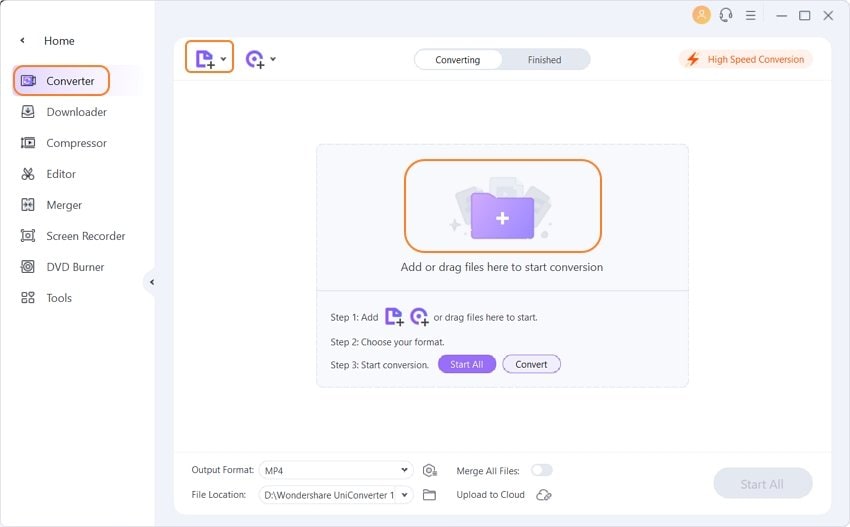
Step 2 Choose a video output format.
Go to the Output Format option and click on the drop-down button to open the format list. Choose a Video option and select the MP4 option or other formats you want as your output format.
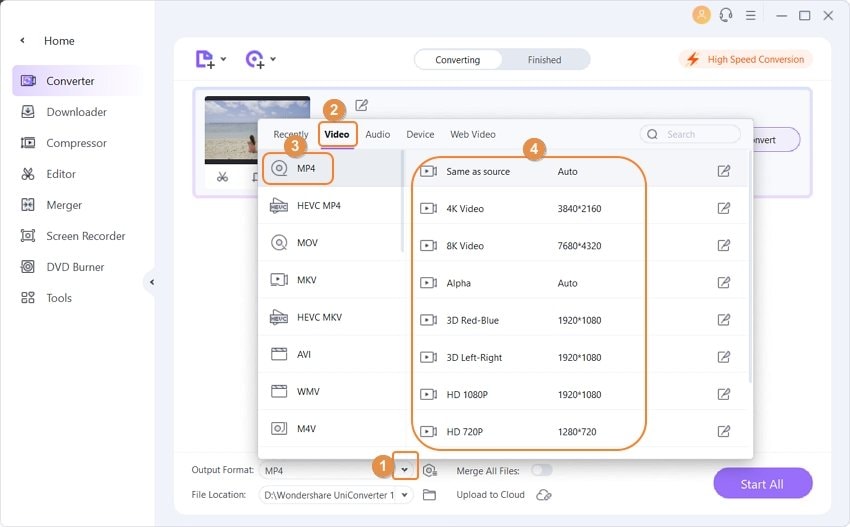
Step 3 Optimize MP4 to smaller file size offline.
You can find the video thumbnail on the interface. You're allowed to crop, trim or make other editing features if you want by clicking on the editing icons. Just skip it if you want to keep your video original.
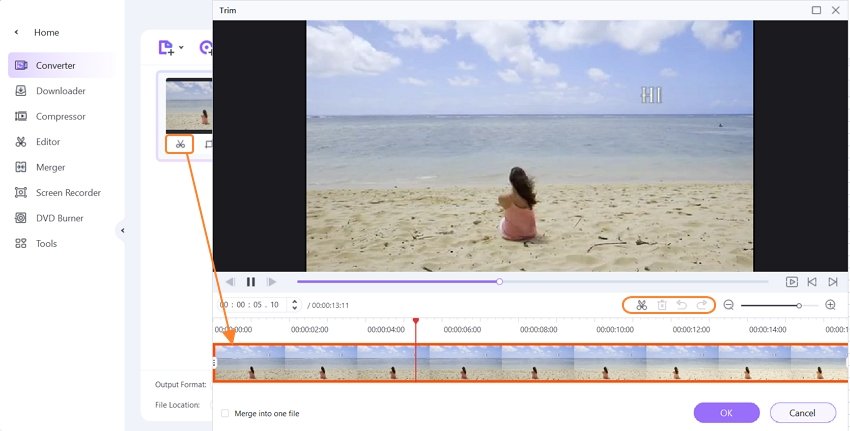
Next, click on the Settings icon on the Target bar, you'll get a new window to changing compression settings, including video quality, format, bitrate, etc. Choose the Small Size from the Quality tab. Finally, click on the OK button to save your changes.
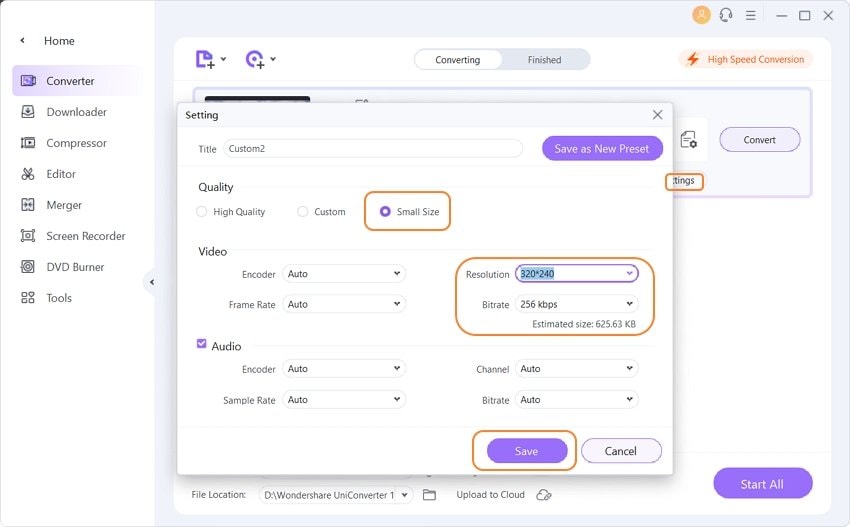
Step 4 Start compressing MP4 video size.
When you are finished with the Settings, click on the Convert or Start All button. Your MP4 videos will be compressed without losing quality after a while. You can find the compressed videos from the Finished tab.
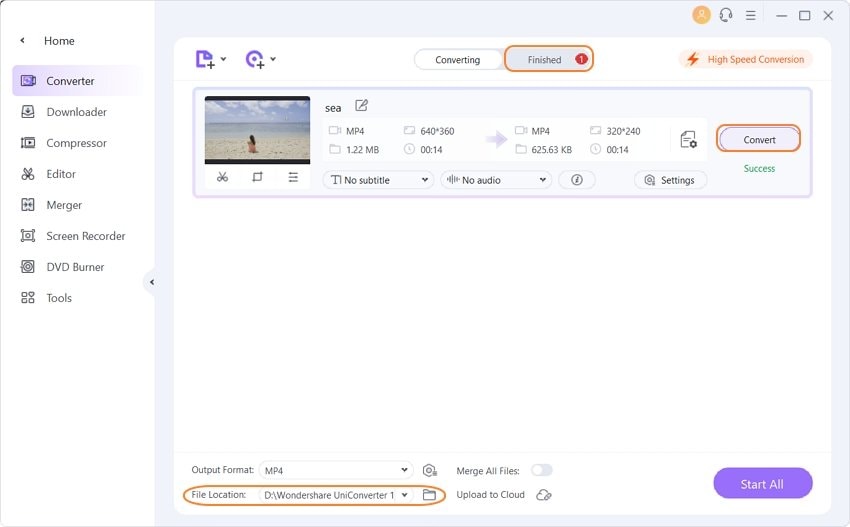
This method allows you to compress multiple files in a batch. If you want to compress an MP4 video quickly, you can try the other way to reduce video size easily >>.
Test results with this MP4 video compressor online alternative:
The time it took to compress MP4 offline: 1 min 05s
Input: MP4 video, 3 min 41s,386.68MB, 3846*2160(16:9), 30 FPS.
Output: FLV video, 3 min 41s, 82.49MB, 1980*1080p(16:9), 25 FPS.
Computer: Windows 7, 3.4GHz Intel Core i5, 16GB
Watch Video to Learn How to Compress MP4 Online with the Top 4 Compressors
Related articles you may concern:
Part 2. Easy 2 Ways to Reduce Video File Size Online Free [Limited Size]
Sharing digital videos through different social media by uploading them is something very common among your people, is something they do daily. The most used digital video format is MP4. However, this format provides DVD quality images, which means that the files are too large to upload online or send to other people via email. So, is there any way to compress MP4 videos to a smaller size? Yes, and we want to show you several different tools to compress MP4 videos to smaller size online.
VideoSmaller
It is an online MP4 video compressor that helps you to reduce your file size. It is available in nine different languages and supports MP4, MOV, and more formats. It has many other features that you can use online in a moment without installing any software like the conversion from documents into PDF files, extract audios from videos, upload files up to 500 MB. So it makes the problem of how to compress a video file to make it smaller become easy.
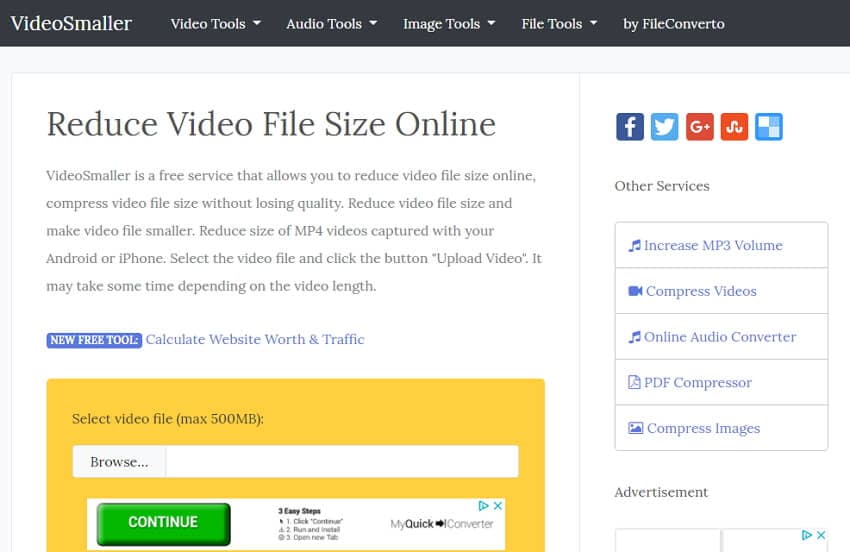
Cloudconvert
This is another good option to compress MP4 videos online without installing any application on your device. Cloudconvert allows you to compress different files simultaneously and make them ready to send through email without a problem. Now you can compress MP4 video to a smaller size online free.
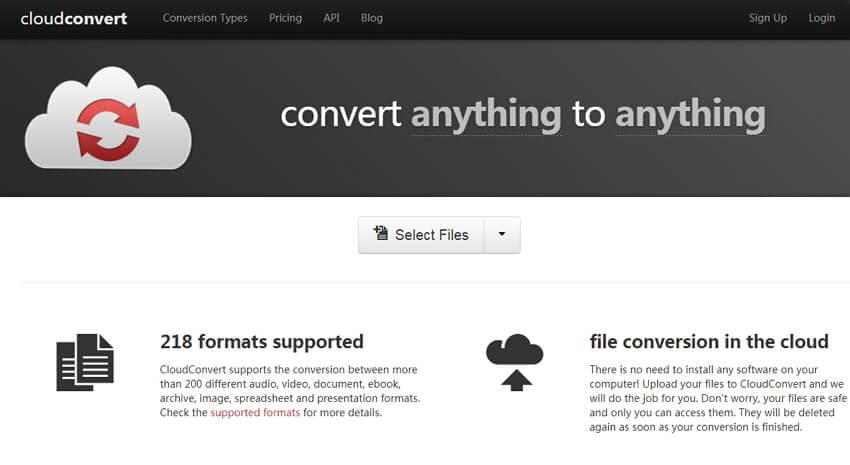
Part 3. A Comparison Between Desktop MP4 Compressor and Online MP4 Compressors
Nowadays, the capacity is no longer measured in Megabytes. But in Gigabytes and more in Terabytes, it also has increased the size of everything. These games occupy medium-hard disk, programs that need more space than the system operational, and compression is still necessary. We can compress MP4 video online or download the software to your device. It will depend on many things.
We want to show you a comparison table between desktop MP4 Compressor and online MP4 Compressor:
| Wondershare UniConverter | VideoSmaller | Cloudconvert | ||
|---|---|---|---|---|
| Video compressor formats | More than 1000 video/audio formats like MP3, MP4, AVI, MOV. | MP4, AVI, MOV, MPEG | MP4, AVI, M4V, MPEG | |
| Speed | 30X faster | Depend on your Internet connection | Depend on your Internet connection | |
| Video size limitation | No | Yes | Yes | |
| Allows batch compression once | Yes | No | No | |
| Without Internet limitation | Yes | No | No | |
| Edit videos | Yes | No | No | No |
| Compress audio files | Yes | No | No | |
| Convert videos to audio | Yes | Yes | No | |
| Fix video metadata | Yes | No | No | No |
| Video recording | Yes | No | No |
Compressing video files is one of the most common questions when you want to upload it to the Internet or export it to a social network. There are several very good programs to compress video files that are very easy to use, and you have to choose the one that best suits your needs to convert MP4 to smaller file size desktop or compress MP4 online. Wondershare UniConverter is what we recommended most as it's multiple functions and can compress videos without losing quality.
Your complete video toolbox




Christine Smith
chief Editor