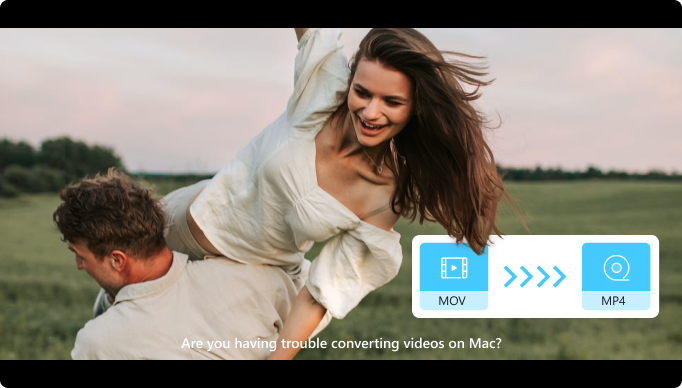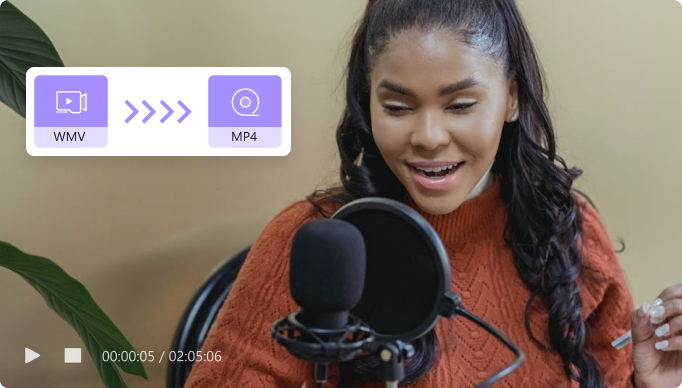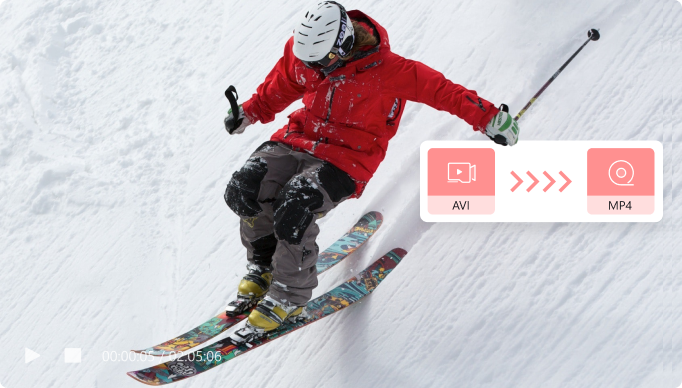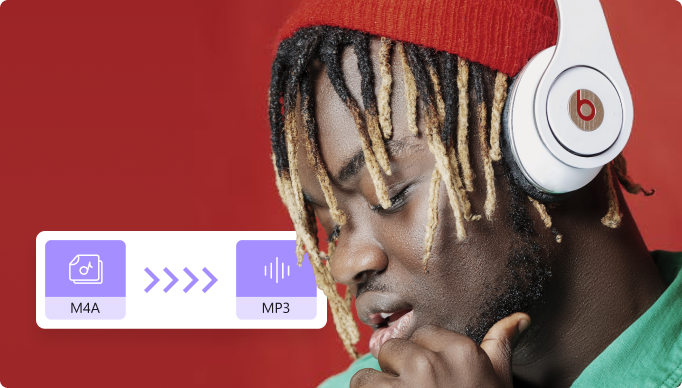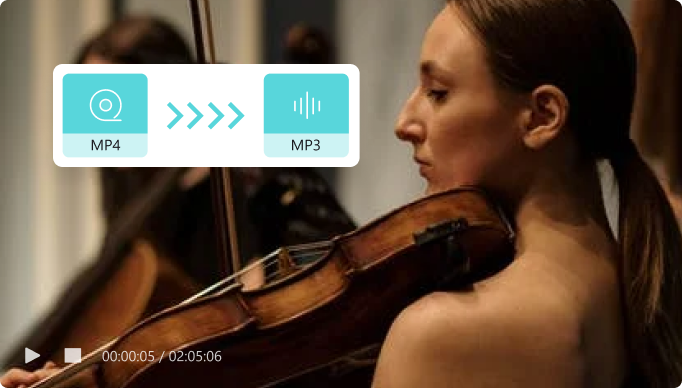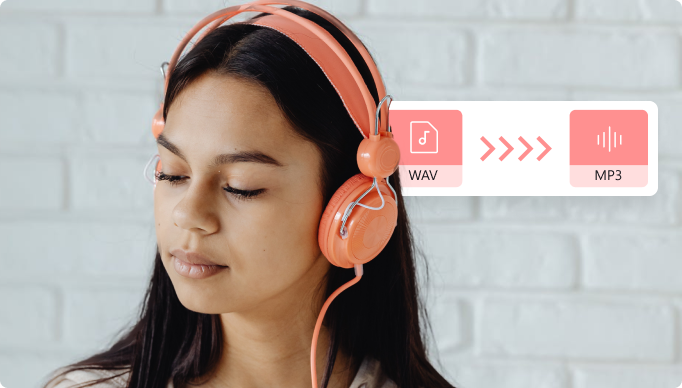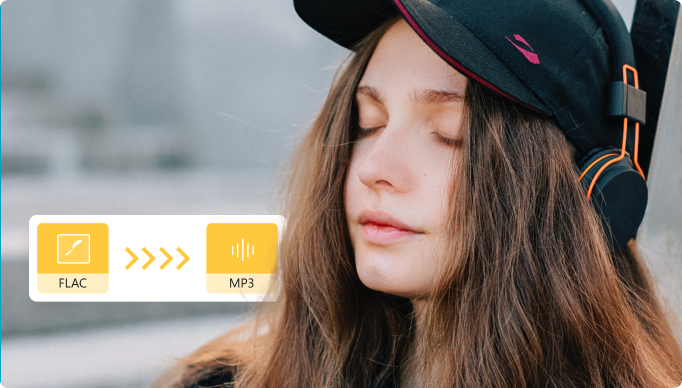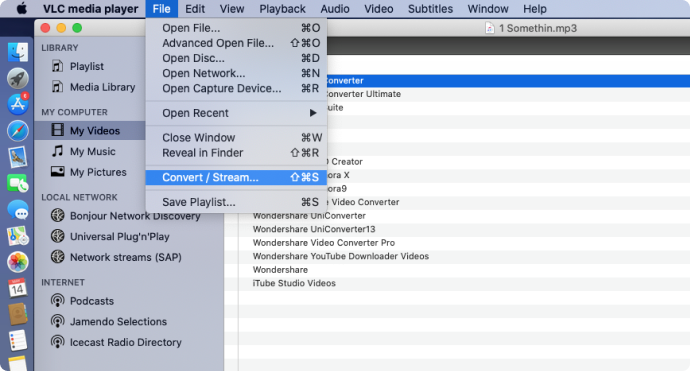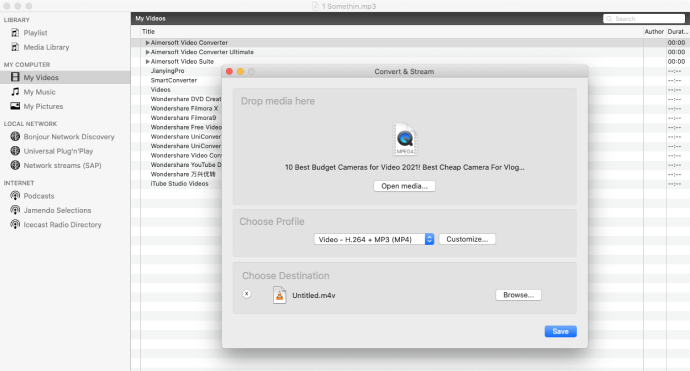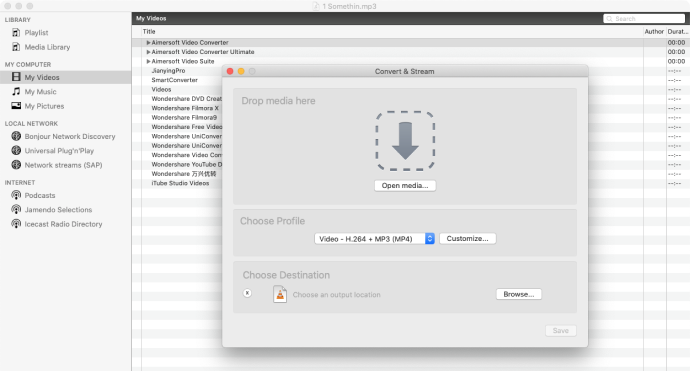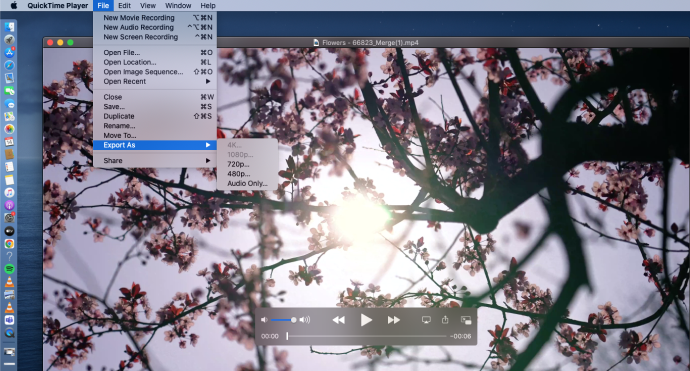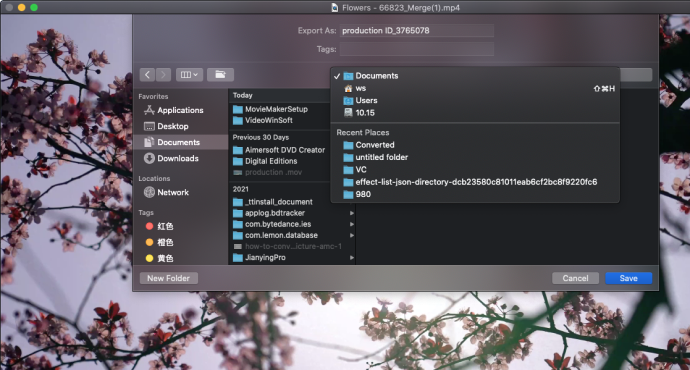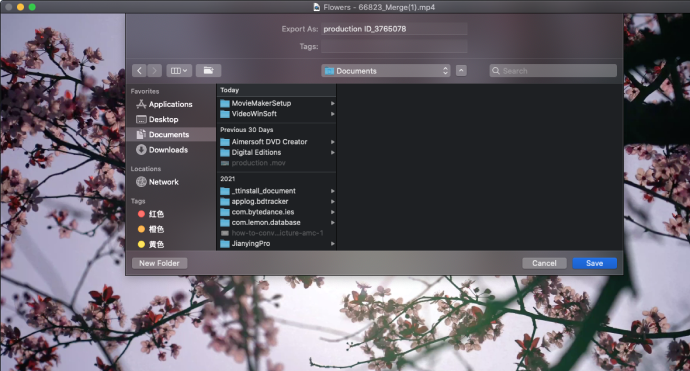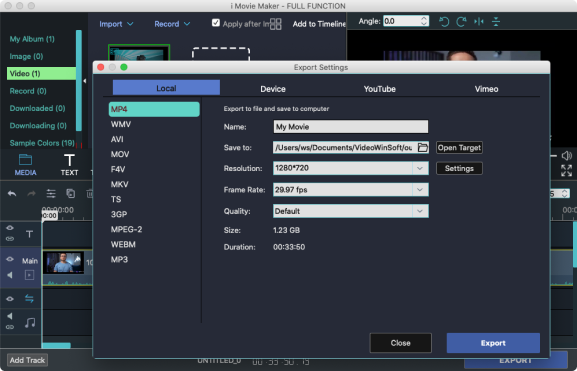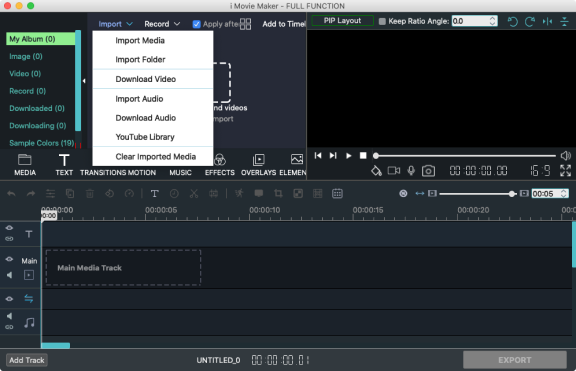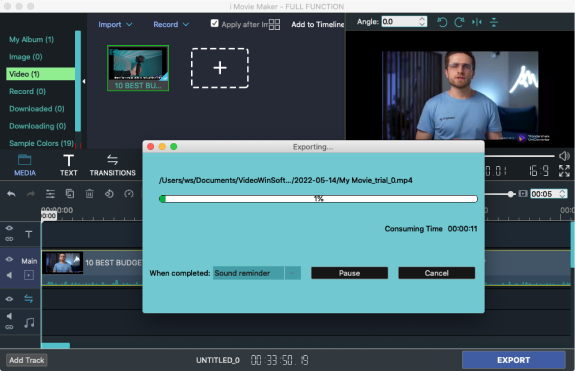Converting video on Mac
for you in different situations
Are you having problems with video conversion on Mac? Using this best video converter for Mac can help you solve the problem in different situations. Whether you are a video maker, audio producter,GIF lover or DVD Collector.

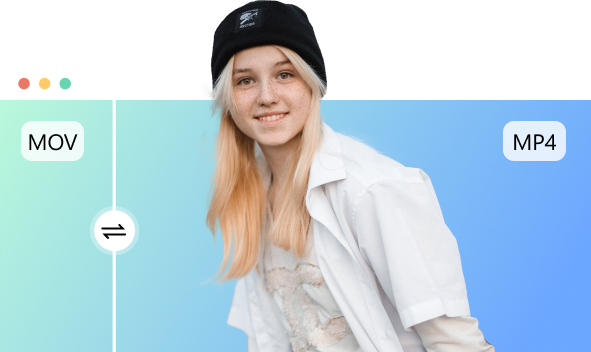
 0
0
Video makers tend to convert video to MP4 on Mac
Mac is not compatible with all video formats, so video makers often encounter finished videos that cannot be played on Mac. MP4 has better adaptability, here are the situations where you need to convert video to MP4 on Mac.
Music producers love to convert video to MP3 on Mac
MP3 is highly adaptable, stable, and occupies very little memory. Therefore, music creators often convert music or videos made on Mac to MP3 format. The following will introduce the situation that needs to be converted to MP3.
GIF lovers keep converting videos to GIFs
GIFs are pictures or video clips that are played in a continuous loop, and this repetitive expression can be impressive. GIF lovers are born entertainers, and in their world, GIFs are the most direct expression of emotion.
Using GIFs on Social Media
-
 Why choose GIFs? What is the source of the GIF material?
Why choose GIFs? What is the source of the GIF material? -
 GIFs are easy to understand. They take up less memory than videos. Able to help people express emotions in a fun, cute and intuitive way. The GIF material comes from the video. Converting MOV, MKV, MP4 and other video formats to GIF is the easiest way.
GIFs are easy to understand. They take up less memory than videos. Able to help people express emotions in a fun, cute and intuitive way. The GIF material comes from the video. Converting MOV, MKV, MP4 and other video formats to GIF is the easiest way.
Windows 11 / Windows 10 / Windows 8 / Windows 7 (64 bit OS)
macOS 10.11 - macOS 11(Apple M1 compatible)
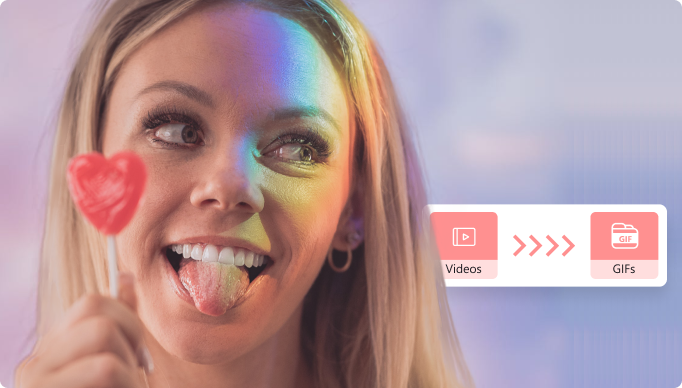
DVD collectors always convert DVDs to MP4 on Mac
DVD collectors are a nostalgic bunch, with memories of the past resurrected in MP4 format. They have always commemorated youth in this way. But most of the time DVD cannot be played on Mac.
DVD won't play on Mac
-
 Why can't my Mac read DVDs? How to watch DVD?
Why can't my Mac read DVDs? How to watch DVD? -
 An unreadable DVD is usually caused by a damaged or outdated DVD drive. If you have a large collection of your favorite videos on DVD, you can only enjoy them on a DVD player. The easiest way to read DVDs on Mac is to convert DVDs to MP4.
An unreadable DVD is usually caused by a damaged or outdated DVD drive. If you have a large collection of your favorite videos on DVD, you can only enjoy them on a DVD player. The easiest way to read DVDs on Mac is to convert DVDs to MP4.
Windows 11 / Windows 10 / Windows 8 / Windows 7 (64 bit OS)
macOS 10.11 - macOS 11(Apple M1 compatible)
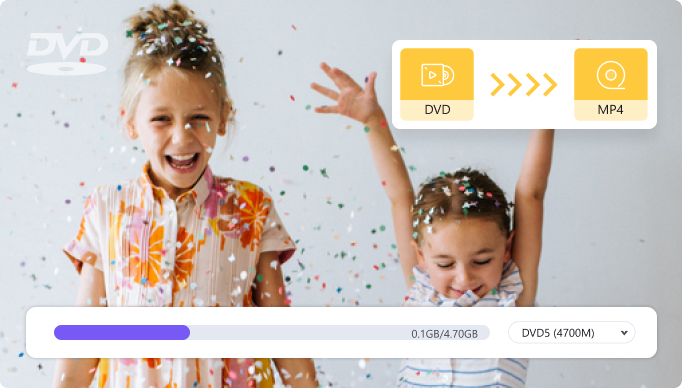
How to convert video on Mac
Converting video on Mac for free
The easily way to convert video on Mac by Uniconverter
UniConverter VS. Mac built-in Applications
| Video Compressor for Mac | UniConverter for Mac | iMovie | VLC | Quicktime |
|---|---|---|---|---|
| Supported import format(Video) | 1000+ | MOV, MP4, 3GP, AVI, M4V | 10+ | MOV, MP4, M4V |
| Supported output format(Video) | 1000+ | MP4, MOV, AVI, DV | 10+ | MOV |
| Batch add files for conversion | √ | X | X | X |
| The quality of output video | Up to 99% of original video | Low, Medium, High, Best (ProRes), Custom | Medium | Medium |
| Coverting speed | Up to 99% of original video | Low, Medium, High, Best (ProRes), Custom | Medium | Medium |
UniConverter for Mac
-
 Convert video/DVD to 1000+ formats with high quality.
Convert video/DVD to 1000+ formats with high quality.
-
 Convert video to MP3 and 100+ audio formats.
Convert video to MP3 and 100+ audio formats.
-
 Convert video/DVD to different formats in batch.
Convert video/DVD to different formats in batch.
-
 Support High-Speed Conversion and GPU acceleration.
Support High-Speed Conversion and GPU acceleration.
-
 Merge videos into one.
Merge videos into one.
-
 Add files to iTunes after conversion automatically.
Add files to iTunes after conversion automatically.
-
 VR Converter
VR Converter
macOS FAQs & Tips
Explore more tips&trick about how to convert record on Mac better.
You may want to record videos on Mac when you are using the Mac to make a tutorial, playing a game, starting a video call, etc. There're different ways to record screen and audio and even record yourself on Mac, and in this article, we'll introduce the best free screen recorder mac supported and other useful ways to help you get the work done easily.
Merging videos on Mac can be a tricky task if you do not have the right tools. The need to merge videos arises in different situations like creating a single video from multiple clips, creating a tutorial combining different files, and others. So to assist you with the task, several video joiner for Mac are available. Know about how to combine videos on Mac using these tools in the following parts.
There are many methods of how to crop a picture on Mac easily and with high-quality. You don’t even need to download a third-party photo cropping app on your Mac to do that. That’s because all Macs come baked with the helpful Preview photo viewing app. So, let’s cut the chase and learn how to crop photos on Mac using the Preview App and other useful solutions like Wondershare UniConverter.
We are living in an era where digital artists are highly appreciated. Luckily, there are so many free drawing software for Mac and Windows that can help turn you into an Oscar Award-winning digital artist. But finding the right tool from the myriad of options available can be a serious challenge. So, to cut your long chase short, here is a list of the 15 best free drawing software for Mac in 2022.
Connecting a camcorder to Mac is not very complicated and is not so different from connecting it to a PC, but it must be done properly in order to achieve a good result. This way, it is advisable that you make sure to be informed on whether the connection method works and how to follow the right steps before actually connecting them.After connect and download media files to Mac, you can watch them with your favorite media player, or convert to other video formats for further editing in iMovie, Final Cut Pro, QuickTime, etc.