Audio
- TRY IT FREE TRY IT FREE
- 1. Play Audio Files+
- 2. Convert Audio+
-
- 2.1 Convert AC3 to AAC
- 2.2 Convert Voicemail to MP3
- 2.3 Convert AC3 to MP4
- 2.4 Convert OGG to MP4
- 2.5 Convert FLAC to MP4
- 2.6 Convert AAC to AC3
- 2.7 Convert DTS to AC3
- 2.8 Convert WAV to Google Music
- 2.9 Convert FLAC to iTunes
- 2.10 Convert Audio to WAV
- 2.11 Convert FLAC to WMA
- 2.12 Convert WMA to WAV
- 2.13 Convert FLAC to ALAC
- 2.14 Convert FLAC to MP3 Linux
- 2.15 Convert MP3 to OPUS
- 2.16 10 Best FLAC Converters
- 3. Convert Audio Mac+
- 4. Audio Tips+
How to Convert M4A to MP3 on Mac OS
by Christine Smith • 2025-10-21 20:01:08 • Proven solutions
Both M4A and MP3 are popular audio formats, but, MP3 has recognized by a wider variety of devices and systems than M4A. M4A was created by Apple, and therefore you can play it without a problem on Mac, iPhone, iPad, or an iPod, but if you want to play it on Windows or other operating systems, you may face challenges. The classic MP3 players only support MP3 audio files. Thus, to access and play your M4A files with the majority of the players and devices, converting it to a more device-friendly format like MP3 is an ideal solution. Several online and desktop-based tools you can easily convert M4A to MP3 Mac.
- Part 1. M4A Vs. MP3: Why convert M4A to MP3
- Part 2. Best Mac Audio Converter for M4A to MP3 Conversion
- Part 3. [Official] How to convert M4A to MP3 with iTunes on Mac
- Part 4. Online Alternative to Free Convert M4A to MP3 on Mac
Part 1. M4A Vs. MP3: Why convert M4A to MP3
M4A is a MPEG-4 audio file format that is majorly used for downloading songs from Apple’s iTunes Store. The M4A format may be encoded with lossy AAC codec or use lossless Apple Lossless Audio Codec (ALAC).
MP3 is also an audio file format that is compatible with the majority of devices, players, and platforms. The format uses the lossy data compression for encoding that reduces the file size and thus making MP3 one of the most widely distributed audio formats.
Though M4A and MP3 both are audio formats, compatibility is one of the major factors that differentiate the two. M4A is convenient to use and can be played seamlessly on Apple devices but playing M4A on Samsung, Windows, HTC, and other players and devices can run into trouble. Thus, one of the major reasons to convert M4A to MP3 is to make the audio files accessible by a range of players and devices.
Additionally, the conversion may also be required when you want to save the audio files to a disc, transfer them, or share them over networks.
Part 2. Best Mac Audio Converter for M4A to MP3 Conversion
There are many useful options to convert M4A to MP3 on the Internet, but you shouldn’t settle for an average converter when you can have the best. The perfect software to handle not only your audio files conversion but other multimedia needs as well, Wondershare UniConverter is a great choice for M4A to MP3 conversion on Mac OS. It can easily convert your audio files without loss of quality and deliver results extremely fast. With an added option to choose from pre-defined presets for different devices, you won't have to worry about any trouble when you convert M4A to MP3 audio files. What's more, Wondershare UniConverter offers more features for you to manage your multimedia files. It can convert over 1000 different video/audio formats, with a speed that is 90x faster than any other on the market. In addition to the conversion features, Wondershare UniConverter offers editing features, where you can take advantage of the editing features to customize your video. If you often visit video hosting sites like YouTube, you’ll be glad to know that Wondershare UniConverter can download the videos from the video-sharing sites to have an offline enjoyment. So, not only you can easily convert M4A to MP3 on Mac OS with Wondershare UniConverter, it will become irreplaceable when it comes to managing your videos.
 Wondershare UniConverter - Your Complete Video Toolbox
Wondershare UniConverter - Your Complete Video Toolbox

- Convert M4A to MP3, WMA, AAC, and other 1000+ audio and video formats.
- Convert to optimized preset for almost all of the devices.
- 90X faster conversion speed than any conventional converters.
- Edit, enhance & personalize your video files.
- Burn video to playable DVD with an attractive free DVD template.
- Download or record videos from video-sharing sites.
- Versatile toolbox combines fixing video metadata, GIF maker, video compressor, and screen recorder.
- Stream your videos from Windows or Mac to other devices, including Chromecast, Roku, Apple TV, Xbox 360, or PS3.
- Supported OS: Mac OS 10.15 (Catalina), 10.14, 10.13, 10.12, 10.11, 10.10, 10.9, 10.8, 10.7, 10.6, Windows 10/8/7.
Steps to Convert M4A to MP3 on Mac OS
The following guide will show you how to convert M4A to MP3 on Mac OS with the help of Wondershare UniConverter in detail, check it out.
Step 1 Add M4A files to Wondershare audio converter.
Download and install Wondershare M4A to MP3 converter on your Mac first, then start it and click the ![]() to add the M4A audio files to the audio converter. You can also directly drag and drop your desired M4A files to the primary interface.
to add the M4A audio files to the audio converter. You can also directly drag and drop your desired M4A files to the primary interface.

Step 2 Convert M4A to MP3 format on Mac.
Now you can click the ![]() to get the full list of output format as the screenshot shows, go to Audio > MP3 and select a audio quality in the right.
to get the full list of output format as the screenshot shows, go to Audio > MP3 and select a audio quality in the right.
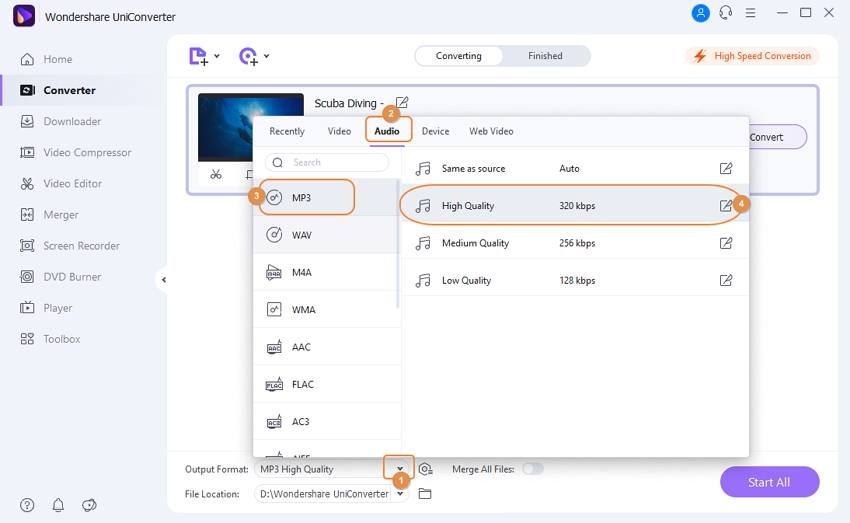
Note: If you want to change the bitrate of the MP3 file you export, you can click the Create in the bottom and choose the bitrate you need.
Step 3 Start M4A to MP3 Mac conversion.
When the settings are finished, you can hit the Convert or Start All to start converting M4A to MP3 audio files. When the conversion finishes, you can switch to the Finished tab to locate your converted MP3 file.
![]()
Part 3. [Official] How to convert M4A to MP3 with iTunes on Mac
Steps to convert M4A to MP3 Mac with iTunes:
Step 1. Launch the iTunes app on your system and from the main interface click on Edit > Preferences.
Step 2. A General Preferences window will open from where click on the General tab. Tap on the Import Settings button and a pop-up window will open. Expand the drop-down menu next to the Import Using tab and select the MP3 Encoder option. Click OK to confirm the changes.
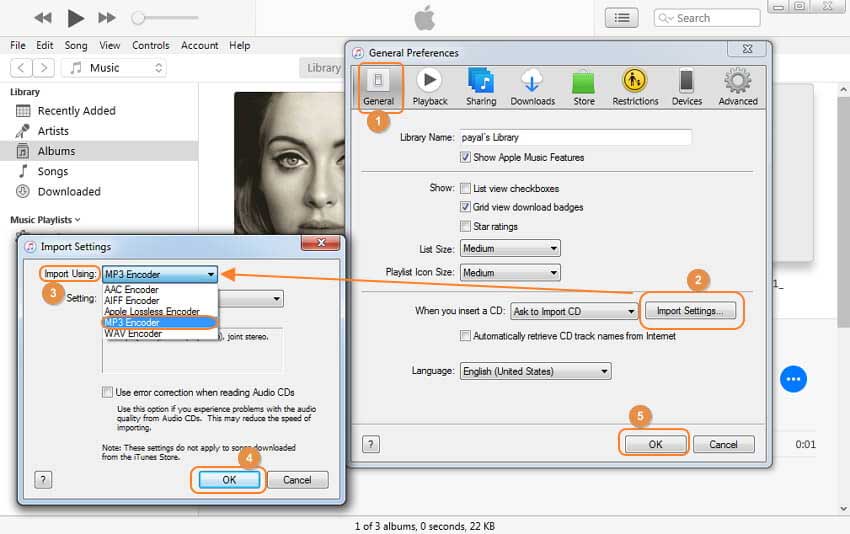
Step 3. At the main iTunes interface select M4A song and then click on File > Convert > Create MP3 Version. iTunes will convert and save a copy of the converted MP3 file in iTunes.
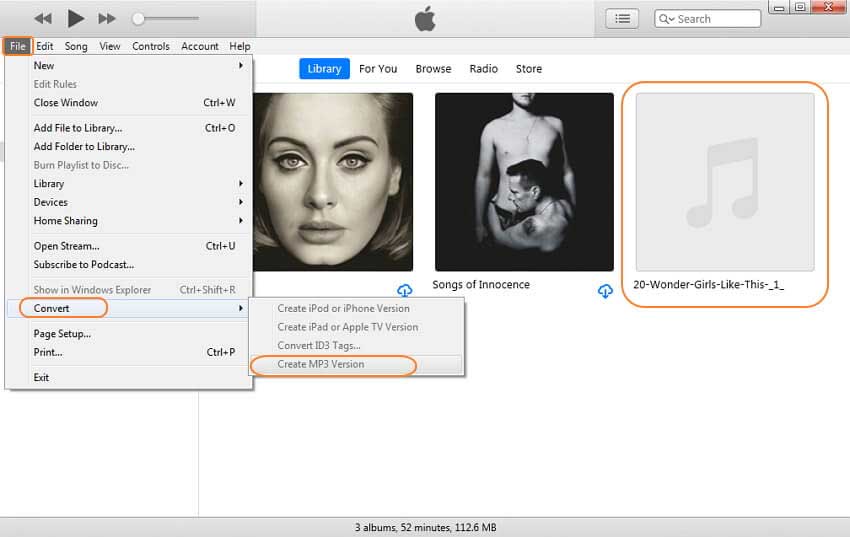
Note: If the M4A file is already not added to the iTunes library, you can do so by clicking on File > Add File to Library and then browsing and importing the file.
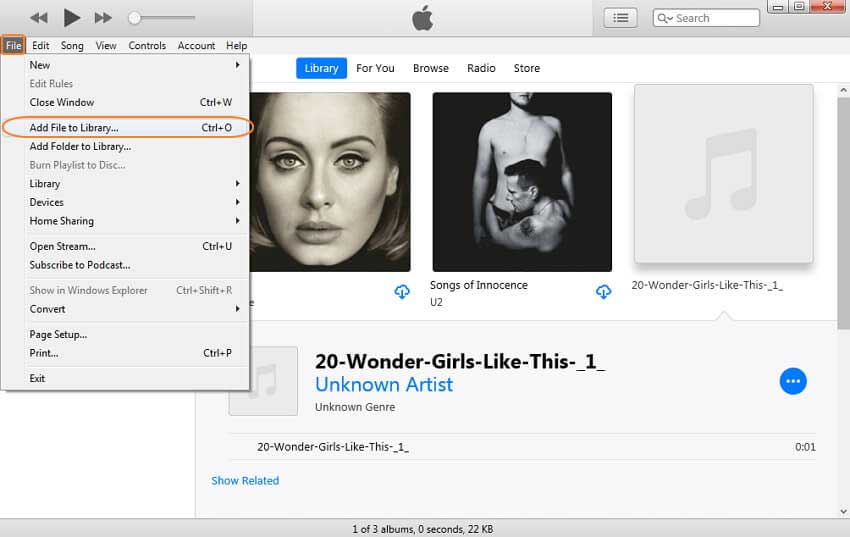
Part 4. Online Alternative to Free Convert M4A to MP3 on Mac
Sometimes, you just want to avoid downloading and installing software on your computer, and in that case, the solution for you is to use one of the online converter tools.
2. Zamzar M4A to MP3 Converter
This is a widely used online conversion tool supporting an array of conversion types including M4A to MP3. Local as well as online files using the link can be added to the interface and the maximum file size limit is 50MB for the free version. The converted files can be added to the local system or can also be recovered on an email. A simple user interface and quick conversion make the program popular among the users.
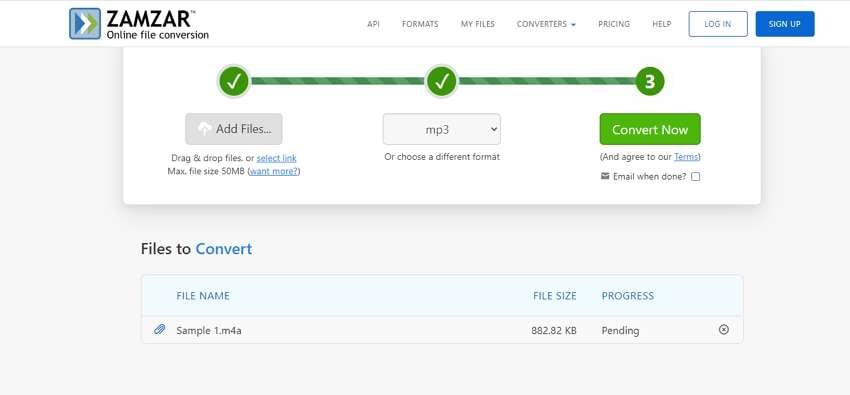
Steps to convert M4A to MP3 using Zamzar:
- Open Zamzar and click on Add Files button to browse and add the M4A files.
- Choose MP3 as the desired target format.
- Enable the option to receive the converted file on email if needed. Finally, tap on Convert Now to start the conversion process.
3. CloudConvert
This is another widely used browser-based tool that helps in the conversion of all popular audio and other multimedia files including M4A, and MP3. The files can be added from multiple sources including system, URL, Google Drive, Dropbox, and One Drive. The tool also gives you the option to trim the not-needed audio parts and file parameters like codec, Qscale, bitrate, and volume can also be edited if needed. You can preview the converted file after the conversion and can download it to the local system.
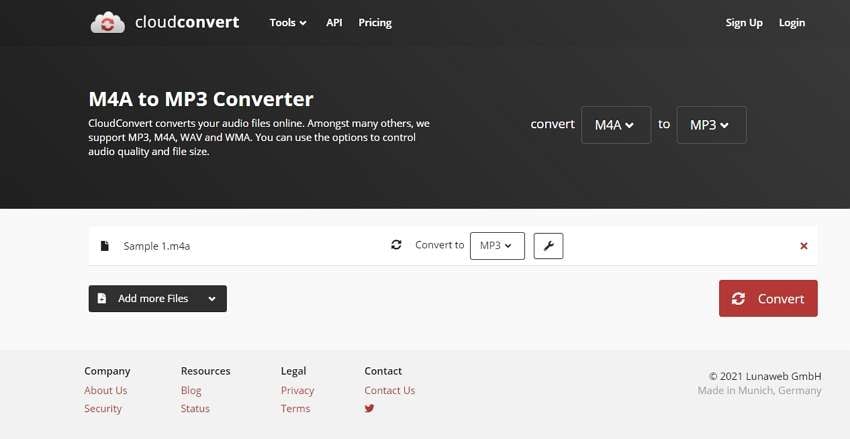
Steps to convert M4A to MP3 using CloudConvert:
- Run CloudConvert on the browser and click on Select File to import the M4A files to be converted.
- At Convert to drop-down menu choose MP3 as the desired format. Clicking on the Settings icon will let you edit the parameters and trim the file if required.
- Click on the Convert button at the bottom-right corner to upload and convert the file.
Conclusion: Now you have two solutions to convert M4A to MP3 audio files. When you make a comparison between Wondershare UniConverter and the online audio converter, you can easily find out that Wondershare UniConverter is easier to use than the other. Therefore, if you are interested in this program, you can free download the program to have a try.



Christine Smith
chief Editor