MP3 Converter
- TRY FREE TRY FREE
- 1. Convert MP3 to Other Format+
-
- 1.1 Convert MP3 to WAV
- 1.2 Convert MP3 to OGG
- 1.3 Convert MP3 to AA
- 1.4 Convert MP3 to M4R
- 1.5 Convert MP3 to WMA
- 1.6 Convert MP3 to FLA
- 1.7 Convert MP3 to AIFF
- 1.8 Convert MP3 to WMV
- 1.9 Convert MP3 to M4A
- 1.10 Convert MP3 to Ringtone
- 1.11 Convert MP3 to iTunes
- 1.12 Convert MP3 to FCP
- 1.13 Convert MP3 to Windows Media Player
- 2. MP3 Tools & Tips+
-
- 2.1 MP3 Converter for Mac
- 2.2 MP3 Converter
- 2.3 Free MP3 Converter
- 2.4 MP3 Player
- 2.5 Best MP3 Players
- 2.6 Convert iTunes to MP3
- 2.7 CD to MP3 iTunes
- 2.8 Convert DVD to MP3
- 2.9 Convert Spotify Playlist to MP3
- 2.10 MP3 to Text Converter
- 2.11 MP3 Converter for Android
- 2.12 Download MP3 to iPhone
- 2.13 Free YouTube to MP3 Converter
- 2.14 Export Audacity to MP3
- 2.15 Convert MIDI to MP3
- 2.16 Convert SoundCloud to MP3
- 2.17 Convert Voice to MP3
- 2.18 MP3 Sites
- 2.19 Upload MP3 to YouTube
- 2.20 MP3 Cutter
- 2.21 Online MP3 Size Reducer
- 2.22 MP3 Tag Editor
- 2.23 Save Garageband File in MP3
- 2.24 MP3 Recorder
- 2.25 Remove Vocals from MP3
- 2.26 Clip to MP3
- 2.27 Top MP3 Editors
- 2.28 Video to MP3 Converters for iPhone
- 2.29 Convert link to MP3
- 2.30 Video to MP3 Apps for iPhone and Android
- 2.31 Free MP3 to MP4 Converter Apps
- 2.32 Add MP3 to Video
- 2.33 Convert Recording to MP3
- 2.34 Free MP3 Song Converters
- 2.35 Convert GSM to MP3
- 2.36 MP3 Extractors
- 2.37 Music to MP3 Converters
Best MP3 Converters to Convert Audio to or Extract MP3 from Video
by Christine Smith • 2025-11-17 11:06:23 • Proven solutions
- Want to convert WMA, M4A, WAV and more audio files to MP3?
- Want to extract the beautiful background music from a movie?
- Want to upload MP3 or a CD to WMV to be uploaded to YouTube, Facebook, or other social sharing sites?
- ...
If you want to achieve the things above, all you need is just an MP3 converter. This article will introduce several great MP3 converters. Just read through the article to get it.
- Part 1. How to Use Wondershare MP3 Converter on Your Computer
- Part 2. Free MP3 Converter on Your Computer
- Part 3. MP3 Converter on iPhone - MyMP3
- Part 4. MP3 Converter on Android
Part 1. How to Use Wondershare MP3 Converter on Your Computer

Wondershare UniConverter - Your Complete Video Toolbox
- Extract MP3 from videos easily and quickly, support the most popular video and audio formats.
- Convert audio files to video formats and uploading to sharing sites.
- Convert any other audio files in WMA, M4A, M4V, OGG, etc. to MP3 audios.
- Customize video before converting with features of cropping, trimming, rotating, and more others.
- Download videos from 10,000+ popular websites by pasting links.
- Transfer video/audio files to iPhone/iPad/iPod and Android devices easily.
- Burn videos to DVD with customized menu templates.
- Support additional functions, Screen Recorder, Fix Video Metadata, video compressor, and more.
- Supported OS: Windows 10/8/7/2003/XP/Vista, Mac OS 10.15 (Catalina), 10.14, 10.13, 10.12, 10.11, 10.10, 10.9, 10.8, 10.7, 10.6.
Note: This MP3 converter can also work as a professional video converter, video editor, and video downloader. You can use it to batch convert videos in any format with presets, edit videos by trimming, cropping, merging, or adding effects. Moreover, you can download videos from the video-sharing sites to your computer for offline playback with UniConverter (originally Wondershare Video Converter Ultimate). The following guide will show you how to use this MP3 converter in detail.
How to Use Wondershare MP3 Converter
Step 1 Import files to MP3 Converter.
Start Wondershare UniConverter after the installation and choose the Convert section at the main interface's top. You can either drag and drop the files into the program window or click the Add Files button to add files from your computer.
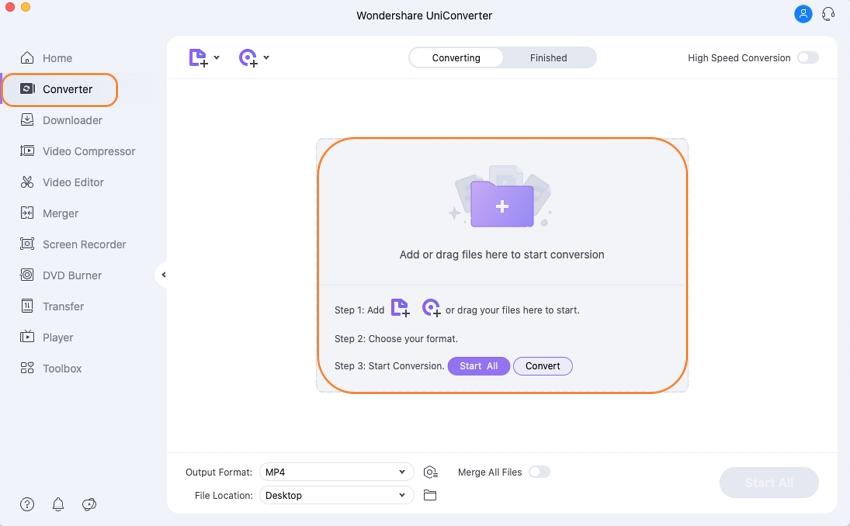
Step 2 Select the output format.
If you want to convert files to MP3 format or convert MP3 files to any other format, you can click the drop-down icon at the right side of the Target section, and then select your desired format as an output there.
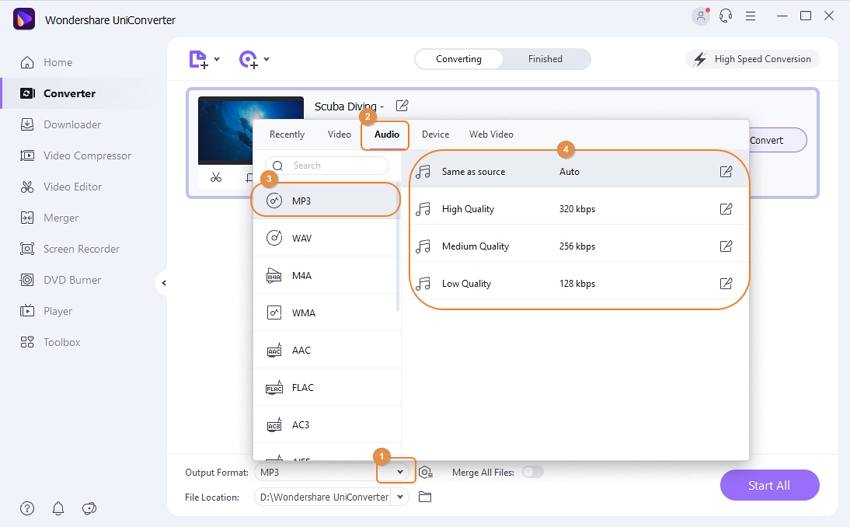
Step 3 Start the MP3 conversion.
Hit the Convert button at the lower right of this MP3 Converter to convert other audio files to MP3, extract MP3 music from video files, or convert MP3 to WMV (MKV, MP4, MOV, etc.) for uploading MP3 to video sharing sites. When the conversion is complete, you just need to click the folder-like icon beside Output or switch to the Finished tab to locate the converted files.

Part 2. Free MP3 Converter on Your Computer
No 1. Free Video Converter - Wondershare Free MP3 Converter
This free MP3 video converter supports converting media files to video, audio, or iPhone, iPad, and other Android devices. You can simply import your video or audio to this MP3 converter, set the output format, and then start to convert.
If you just want to convert media files to MP3 or convert MP3 to other common media formats, this free MP3 converter can be a good choice. However, if you care about the video output quality and conversion speed, you'd better try UniConverter.
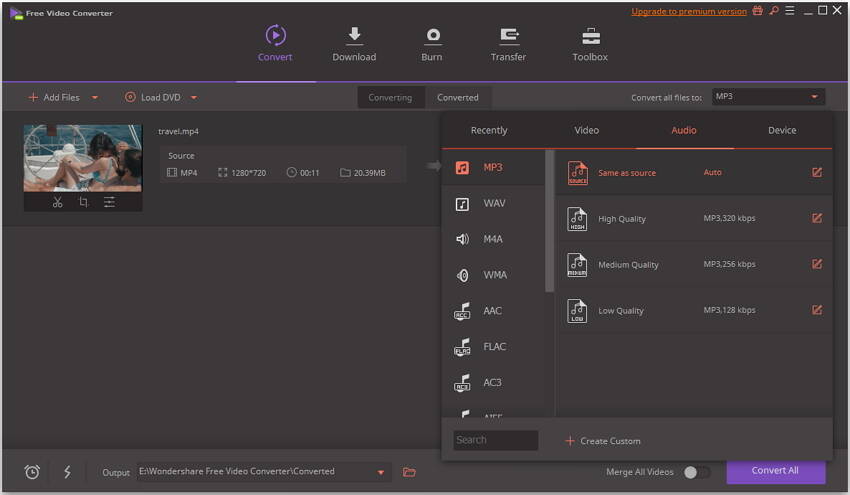
Part 4. MP3 Converter on iPhone - MyMP3
MyMP3 is an iOS app that allows the users to convert any type of video or audio file to MP3 at a super-fast speed. This app, designed by Local Network Media, can convert your files from many different file formats and have it in MP3 for you to play it on your phone or other iOS devices. The MP3 converter for iPhone requires iOS 8.0 or later for the compatibility.
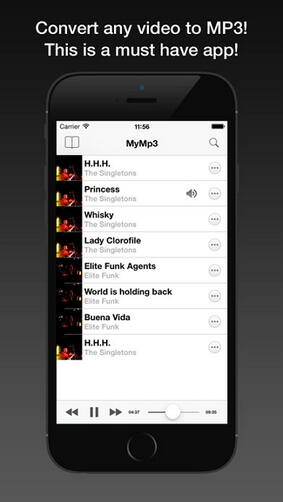
Key Features:
- Auto picking suitable bit rate and metadata for files.
- Fast conversion.
- Keep the converted audio organized.
- Support M4A, WAV, and WMA formats.
- Share converted MP3 on the social network.
Part 5. MP3 Converter on Android
MP3 Video Converter by Springwalk is an Android app that allows the users to convert any video or audio file stored on the Android devices to MP3. The converted files can then be easily played on most of the common music players. While converting, the users can also select the required sound quality and specifications.
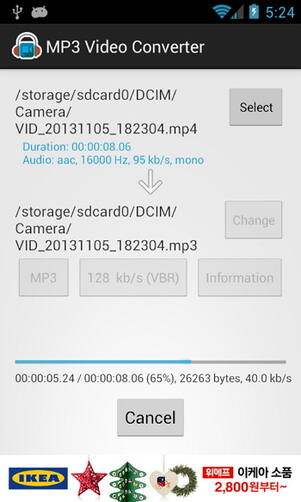
Key Features:
- Convert video files to audio files with options of metadata and bitrate.
- Fix meta information like album, title, artist, and others.
- Support multiple formats like 3GP, FLV, MP4, and others.
- Support multiple audio formats like MP3 and AAC.
- Make use of the FFmpeg and mp3lame library.
- Support ARMv7 and higher version.


Christine Smith
chief Editor