MP3 Converter
- TRY FREE TRY FREE
- 1. Convert MP3 to Other Format+
-
- 1.1 Convert MP3 to WAV
- 1.2 Convert MP3 to OGG
- 1.3 Convert MP3 to AA
- 1.4 Convert MP3 to M4R
- 1.5 Convert MP3 to WMA
- 1.6 Convert MP3 to FLA
- 1.7 Convert MP3 to AIFF
- 1.8 Convert MP3 to WMV
- 1.9 Convert MP3 to M4A
- 1.10 Convert MP3 to Ringtone
- 1.11 Convert MP3 to iTunes
- 1.12 Convert MP3 to FCP
- 1.13 Convert MP3 to Windows Media Player
- 2. MP3 Tools & Tips+
-
- 2.1 MP3 Converter for Mac
- 2.2 MP3 Converter
- 2.3 Free MP3 Converter
- 2.4 MP3 Player
- 2.5 Best MP3 Players
- 2.6 Convert iTunes to MP3
- 2.7 CD to MP3 iTunes
- 2.8 Convert DVD to MP3
- 2.9 Convert Spotify Playlist to MP3
- 2.10 MP3 to Text Converter
- 2.11 MP3 Converter for Android
- 2.12 Download MP3 to iPhone
- 2.13 Free YouTube to MP3 Converter
- 2.14 Export Audacity to MP3
- 2.15 Convert MIDI to MP3
- 2.16 Convert SoundCloud to MP3
- 2.17 Convert Voice to MP3
- 2.18 MP3 Sites
- 2.19 Upload MP3 to YouTube
- 2.20 MP3 Cutter
- 2.21 Online MP3 Size Reducer
- 2.22 MP3 Tag Editor
- 2.23 Save Garageband File in MP3
- 2.24 MP3 Recorder
- 2.25 Remove Vocals from MP3
- 2.26 Clip to MP3
- 2.27 Top MP3 Editors
- 2.28 Video to MP3 Converters for iPhone
- 2.29 Convert link to MP3
- 2.30 Video to MP3 Apps for iPhone and Android
- 2.31 Free MP3 to MP4 Converter Apps
- 2.32 Add MP3 to Video
- 2.33 Convert Recording to MP3
- 2.34 Free MP3 Song Converters
- 2.35 Convert GSM to MP3
- 2.36 MP3 Extractors
- 2.37 Music to MP3 Converters
5 Quick Solutions to Convert MP3 to WMA Free or Online
by Christine Smith • 2025-10-21 20:03:26 • Proven solutions
There are many audio file formats in existence today, two of which are the WMA and MP3 formats. Both formats are supported by a wide range of devices and are highly compressed to reduce them to a fraction of their original size.
- MP3, also known as MPEG-1 or MPEG-2 Audio Layer III, is the more popular and more widely used of the two formats. Most of the music we hear is in MP3 format, and virtually all electronic media players support it. MP3 compression reduces audio files to less than 10% of their original size by removing information in an audio file that is not perceptible to our ears. This then allows us to fit hundreds of songs on to a CD or flash drive. The small file size also saves time and bandwidth when sharing files over the internet.
- WMA or Windows Media Audio format is an audio data compression technology developed by Microsoft. WMA can be used to refer to the audio format or codec and uses the same principle as MP3 to reduce the file size.
The advantage WMA has over MP3 is that its files are smaller and sounds better at lower bitrates. This makes it an excellent choice, especially when you are running low on disk space. Additionally, since WMA is Microsoft's own proprietary format developed to undermine MP3 and AAC, it is highly compatible with the Windows operating system. If you are using Windows Media Player or a Windows device to play your audio files, it’s recommended you convert your MP3 files to WMA format. You can refer to the following 3 parts to learn how to convert MP3 to WMA.
- Part 1. How to Convert MP3 Files to WMA with Windows Media Player
- Part 2. Free Online Converter Tools for Converting MP3 to WMA
- Part 3. Ultimate MP3 to WMA Converter for Lossless MP3 to WMA Conversion
Part 1. How to Convert MP3 Files to WMA with Windows Media Player
Windows Media Player (WMP) is the default multimedia player for the Windows operating system. It allows users to playback audio files in a variety of formats, including MP3 and WMA. While WMP features additional functions such as media streaming and CD ripping, it does not allow for converting media files. However, with a little creativity, there is a way to convert MP3 files to WMA with Windows Media Player. Here's how to do in 5 easy steps.
Step 1: Launch Windows Media Player and navigate to Library > Playlists.
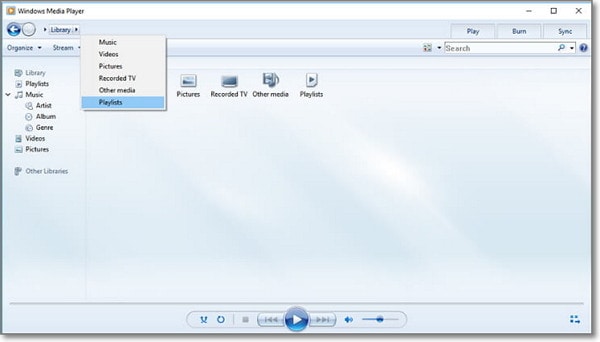
Step 2: Create a playlist and give it a name, then click on Music on the right panel to display a list of all your audio files—Right-click on the MP3 files you want to convert and add them to your playlist.
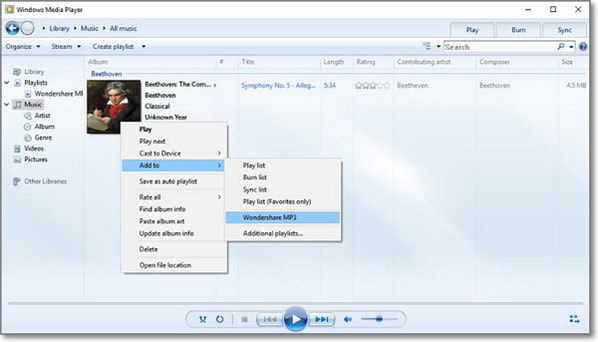
Step 3: Insert a blank CD into your optical disc drive. Now in Windows Media Player, select the Burn tab and drag-and-drop your MP3 files to the Burn List. When finished, click Start Burn.
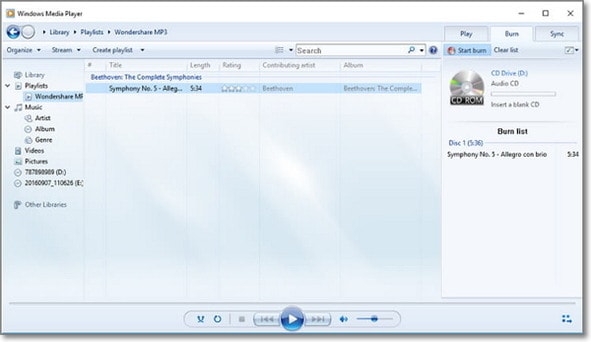
Step 4: When the burn process is complete, the CD will be ejected. Put it back in the optical drive and click Stop when it starts to play music on your CD automatically.
Step 5: On the Rip, right-click, and choose More Options. Now select Windows Media Audio (WMA) under Rip Settings: Format as your rip format. Check the boxes to select all the MP3 files you want to rip, and then right-click on the Rip tab and select Rip [CD name].
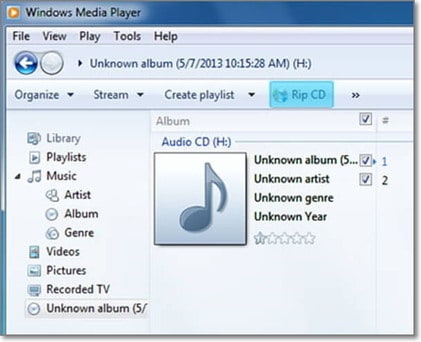
That's it.
Part 2. Free Online Converter Tools for Converting MP3 to WMA
Sometimes you may have MP3 files that you want to convert to WMA format on your computer without going through purchasing, downloading, and installing converter software. In these cases, you may opt to use an online converter. Online converters are also a great option for people who only occasionally need to convert media files. Finding a good MP3 WMA converter online isn't always easy. Many converter sites are full of annoying advertisements and popups, while others have limits that restrict more than a set amount or size of files. Below are our picks for the best free online converters.
1. Media.io (originally Media.io)
Media.io (originally Media.io) is an online tool which can help you convert MP3 to WMA for free online. From our experience, it is the best and easiest to use. To convert your audio files, simply visit the website, select and upload the files you want to convert, choose your output format, and bitrate quality and finally click Convert to start the process.
![]()
2. Zamzar
Zamzar is another free online converter that will convert audio, video, image, and document file types. It can convert your MP3 files to WMA in 3 quick steps. First, upload your MP3 files by pointing to their location or by drag-and-drop. Next, set your output format to WMA and finally enter your e-mail address to send the converted files.
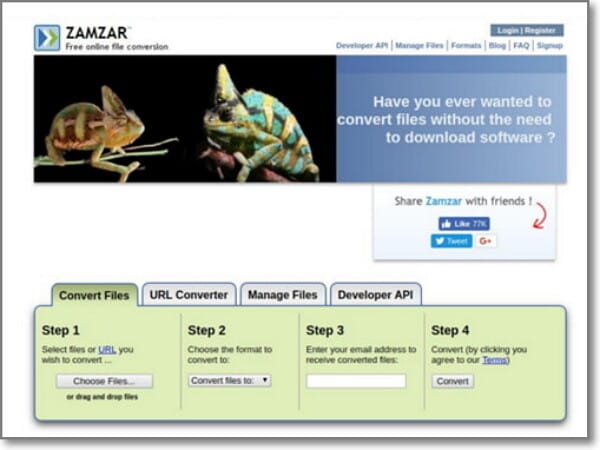
3. Convertio.co
Convertio is a sleek and easy-to-use web app that both downloads and converts video, audio, and images into multiple formats. To convert your MP3 audio files to WMA or any other format, upload your files from your local hard drive, Dropbox, or Google Drive. Next, select your output format and choose whether to save your files in Dropbox or Google Drive and then click Convert to begin the process.
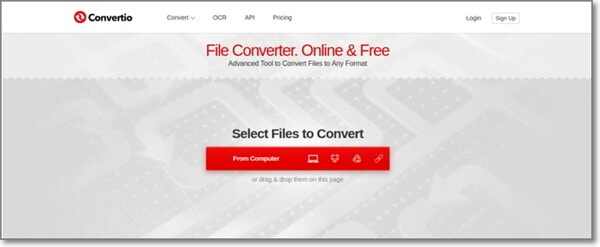
Part 3. Ultimate MP3 to WMA Converter for Lossless MP3 to WMA Conversion
Wondershare UniConverter is, in many aspects, the best all-purpose converter available today. With this powerful converter, you can easily prepare your audio or video files for instant playback in any format and any device. In addition to converting your multimedia files, Wondershare UniConverter can also stream media, burn CDs and DVDs, download videos, edit videos, record your screen, etc.
 Wondershare UniConverter
Wondershare UniConverter
Your Complete Video Toolbox

- Convert MP3 to over 1000 formats, including WMA, AAC, FLAC, MP4, and more.
- Convert to optimized preset for almost all of the devices.
- Support 90X faster conversion speed than any conventional converters.
- Edit, enhance & personalize your video files.
- Burn and customize your video to DVD with free DVD menu templates.
- Support download or record videos from 10,000+ video sharing sites.
- Versatile toolbox combines fixing video metadata, GIF maker, VR converter, and screen recorder.
- Supported OS: Windows 10/8/7, macOS 11 Big Sur, 10.15, 10.14, 10.13, 10.12, 10.11, 10.10, 10.9, 10.8, 10.7, 10.6.
If you are interested in the lossless conversion of MP3 to WMA on your PC or laptop, we will show you how to do it in a few easy steps.
Step 1 Load MP3 files into Uniconverter.
Launch the Wondershare converter and add your MP3 files by clicking the +Add Files button.
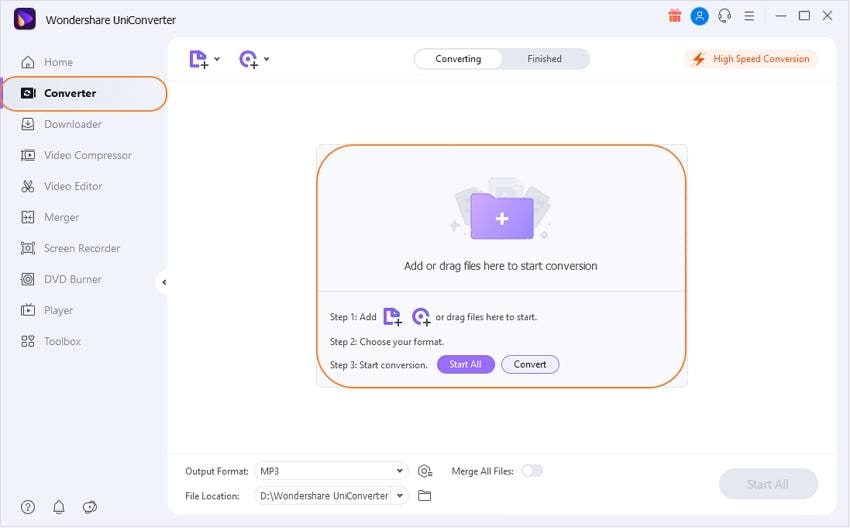
Step 2 Choose Output format as WMA.
In the Output Format tab, select the WMA from the extensive list of supported formats. Here you have the option of further customizing your conversion profile by clicking on the + Create Custom button.
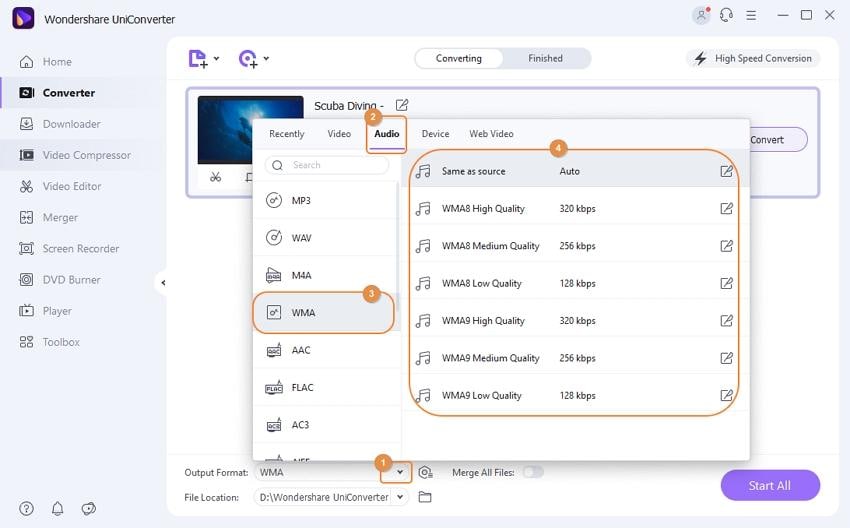
Unless you know what you are doing, we recommend using the default settings that have been optimized for efficiency and quality.
Step 3 Start to convert MP3 to WMA on your PC.
Click the Start All button to start the process.
![]()
No matter which multimedia file type you want to convert, you can always rely on Wondershare UniConverter to produce the best results. Simply select the format or device you want from the extensive list of supported options, and your files will be ready in seconds. You don't need to be familiar with programming or media formats. Wondershare Converter is easy and fun to use. Don't take our word for it, download it today and try it for yourself!



Christine Smith
chief Editor