MP3 Converter
- TRY FREE TRY FREE
- 1. Convert MP3 to Other Format+
-
- 1.1 Convert MP3 to WAV
- 1.2 Convert MP3 to OGG
- 1.3 Convert MP3 to AA
- 1.4 Convert MP3 to M4R
- 1.5 Convert MP3 to WMA
- 1.6 Convert MP3 to FLA
- 1.7 Convert MP3 to AIFF
- 1.8 Convert MP3 to WMV
- 1.9 Convert MP3 to M4A
- 1.10 Convert MP3 to Ringtone
- 1.11 Convert MP3 to iTunes
- 1.12 Convert MP3 to FCP
- 1.13 Convert MP3 to Windows Media Player
- 2. MP3 Tools & Tips+
-
- 2.1 MP3 Converter for Mac
- 2.2 MP3 Converter
- 2.3 Free MP3 Converter
- 2.4 MP3 Player
- 2.5 Best MP3 Players
- 2.6 Convert iTunes to MP3
- 2.7 CD to MP3 iTunes
- 2.8 Convert DVD to MP3
- 2.9 Convert Spotify Playlist to MP3
- 2.10 MP3 to Text Converter
- 2.11 MP3 Converter for Android
- 2.12 Download MP3 to iPhone
- 2.13 Free YouTube to MP3 Converter
- 2.14 Export Audacity to MP3
- 2.15 Convert MIDI to MP3
- 2.16 Convert SoundCloud to MP3
- 2.17 Convert Voice to MP3
- 2.18 MP3 Sites
- 2.19 Upload MP3 to YouTube
- 2.20 MP3 Cutter
- 2.21 Online MP3 Size Reducer
- 2.22 MP3 Tag Editor
- 2.23 Save Garageband File in MP3
- 2.24 MP3 Recorder
- 2.25 Remove Vocals from MP3
- 2.26 Clip to MP3
- 2.27 Top MP3 Editors
- 2.28 Video to MP3 Converters for iPhone
- 2.29 Convert link to MP3
- 2.30 Video to MP3 Apps for iPhone and Android
- 2.31 Free MP3 to MP4 Converter Apps
- 2.32 Add MP3 to Video
- 2.33 Convert Recording to MP3
- 2.34 Free MP3 Song Converters
- 2.35 Convert GSM to MP3
- 2.36 MP3 Extractors
- 2.37 Music to MP3 Converters
The Quickest Solution to Convert MP3 to WMV
by Christine Smith • 2025-10-21 20:02:46 • Proven solutions
MP3 (MPEG-1 Audio Layer 3) is an audio format that used to save and transfer sound recordings. It is, in fact, the most popular audio format thanks to its manageable size and device compatibility. But do you know why you might need to convert MP3 to WMV format? Here is the thing; MP3 sound quality is not as good as WAV's. Most are encoded at 128Kbps compared to WAV files which might go as high as 320Kps. Also, MP3 is a lossy format, so the sound quality degrades with time. Therefore, read on to find out the best methods and tools to convert MP3 to WMV format on Windows/Mac desktop.
- Part 1. Possible Requirements People Convert MP3 to WMV
- Part 2. How to Convert MP3 to WMV Easily
- Part 3. Other Excellent MP3 to WMV Online Converters
Part 1. Possible Requirements People Convert MP3 to WMV
Some these questions do arise that, what is the requirement and why people need to convert MP3 to WMV format online? So, as to answer this question, we have listed some important points that will clarify, why it is required to convert MP3 to WMV format with MP3 files to WMV converter freeware.
- The file size of WMV is smaller than that of MP3 that makes it easy to utilize low disk space.
- When we talk about low bitrates, then WMV comes out with better sound quality than MP3.
- WMV being Microsoft proprietary, is more compatible with Windows OS.
- Windows media player with WMV offers better quality sound.
- In order to resolve the compatibility issue, one need to convert MP3 to WMV format.
Due to the above reasons, we do convert MP3 to WMV format online. Now lets we move on to know about the process how to convert MP3 files into WMV format.
Part 2. How to Convert MP3 to WMV Easily
Let's start with the best desktop app that can convert MP3 to WMV easily –Wondershare UniConverter. This program is easy to download, install, and use, regardless of your experience. It is easy to understand whether you're a beginner or a pro in the online conversion business. With some simple steps, you can convert your MP3 files to WMV, WMA, FLAC, AAC, or any other audio format available. What's more, Wondershare MP3 Converter offers lossless quality conversion, which is 90x faster than other programs. And of course, it features a plethora of file editing features to help you personalize your MP3 files before converting to WMV.
 Wondershare UniConverter - Best MP3 Converter
Wondershare UniConverter - Best MP3 Converter

- Easily convert MP3 to WMV or any other audio format with lossless quality output and 30x faster conversion speed.
- Edit audio files before conversion by compressing or cutting into segments.
- Burn audios to CDs for future playback as well as rip CDs.
- Download or record MP3 files from file sharing sites.
- Transfer audio files to iOS, Android, or external hard disks.
- Robust toolbox featuring a screen recorder, CD ripper, CD burner, and many more.
Here're the steps to convert MP3 to WMV with Wondershare Audio Converter
Step 1 Adding MP3 file.
On the Convert tab, click the ![]() then select and import your MP3 audios. If you’d like to edit the MP3 files, click the “Scissors-like” icon below the audio thumbnail.
then select and import your MP3 audios. If you’d like to edit the MP3 files, click the “Scissors-like” icon below the audio thumbnail.

Step 2 Select your Output format.
Click the Output Format: > Video > WMV > resolution. You can change the bit rate, channel, encoder, sample rate, and tittle by clicking the Create button.
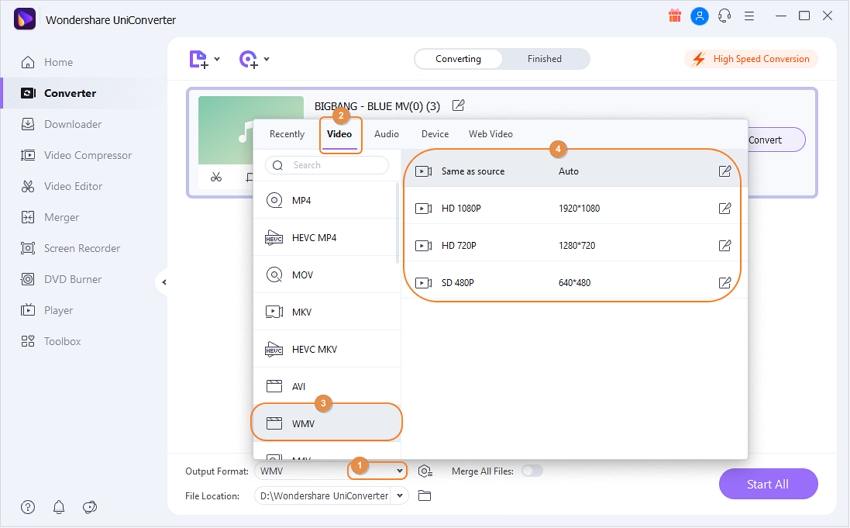
Step 3 Start Converting MP3 to WMV.
Now click the Start All and Wondershare Audio Converter will begin changing your MP3 files to WMV videos. You'll find the WMV videos under the Finished tab.
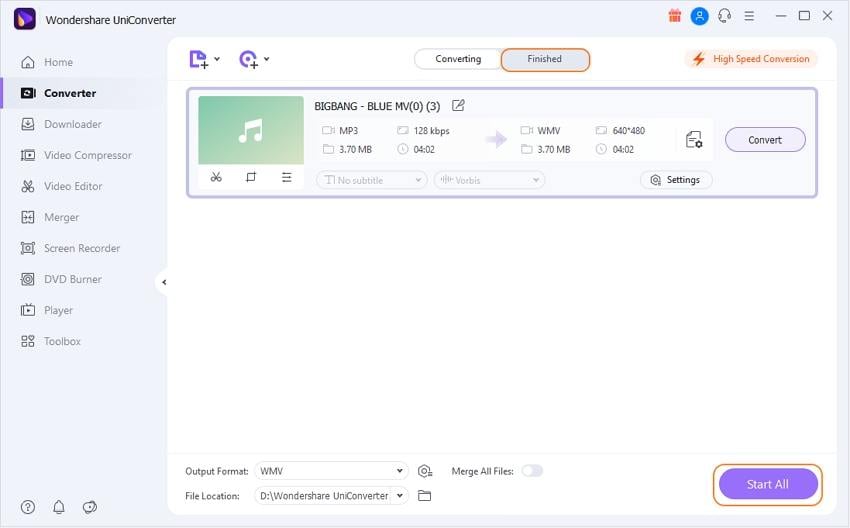
Part 3. Other Excellent MP3 to WMV Online Converters
If your computer is low on of memory space that you can't afford to install another program, you can use these online MP3 converters.
1. Convertio
When it's about the easiness of use and supported conversion combinations, no web-based converter on this list can rival Convertio. The website is quick to open and offers users more than 330 formats. With Convertio, you can quickly convert MP3 audios to WMV, MP4, AAC, AU, FLAC, and many more. And as if that's not enough, it comes with a powerful file editor, though with limited features. It goes without saying that Convertio is safe and secure because it doesn’t feature any annoying ads. Here're the detailed steps on how to use Convertio.
Step 1: Click the Choose Files to import MP3 files from your computer, Dropbox, Google Drive, or internet. You can click the Add more files button to import additional MP3 files until you exhaust the 100MB size.
Step 2: Tap the Convert all to > Video > WMV format.
Step 3: Click the Convert and wait for the output.
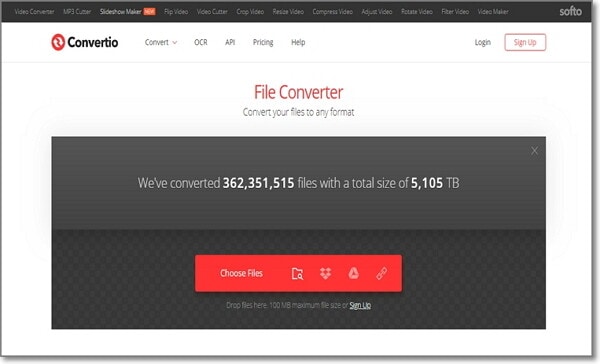
2. Online-Convert MP3 to WMV
Second on this competitive list is Online-Convert, which facilitates the conversion between audio, video, image, document, eBook, device, and archive formats. Additionally, you will not pay anything you use it and just like with Convertio and it's free of any ads as well. Some supported output video formats include WMV, MP4, FLV, and many others. Additionally, Online-Convert comes with an intuitive editor for making your videos/audio files look as professional as possible. Lastly, users can import WMV files from Google Drive, Dropbox, or any other site. For a free program, this is impressive.
Step 1: Open Online-Convert then choose the convert to WMV under the Video Converter option.
Step 2: Drop your MP3 files on the program or click the Choose files to import them locally.
Step 3: Edit the MP3 files under the Save settings section then click the Start conversion.
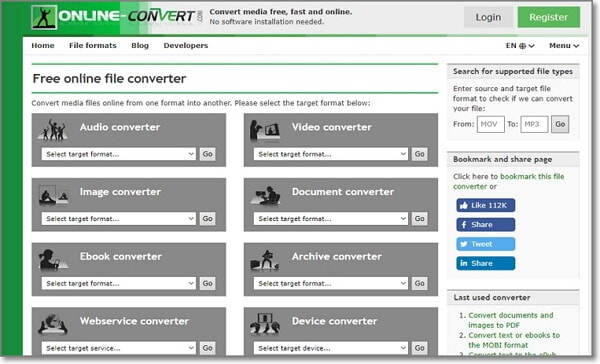
3.Zamzar
If you're green in the file conversion field, then I advise you to take a look at Zamzar. That's because Zamzar lists all the conversion steps in numbers. That aside, it can convert MP3 to WMV and other more than 1000 formats. Apart from audio conversion, Zamzar can convert documents, images, and videos. If you want to convert and send the files for someone else, just enter the email address and Zamzar will drop the files to them instantly after conversion. Last but not least, Zamzar won't slow you down with some useless ads.
Step 1: Open Zamzar then click the Add Files… to import MP3 files.
Step 2: Click the Convert To > Video formats > WMV.
Step 3: Enter an email then click the Convert Now. Zamzar will quickly convert your MP3 file to WMV format losslessly.
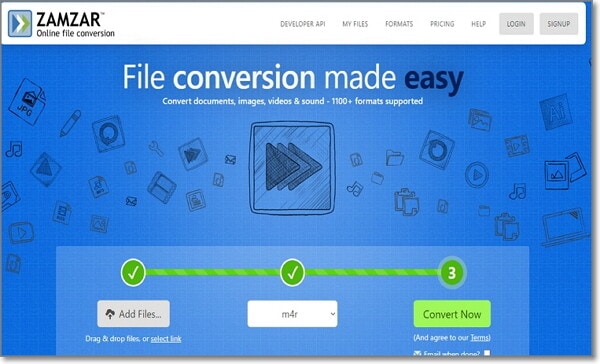
4.FileZigZa
Lastly, we have FileZigZag which supports multiple formats from audios, images, videos, archives eBooks, and documents. Surprisingly, this online converter offers an impressive conversion size of more than 2000MB free. The UI is also clear of any ads and easy to navigate, unlike many free converters on the internet. And yes, there's no need to install anything on your computer to use it.
Step 1: Open FileZigZag then drop your files there. Alternatively, click the Browse for files button to do just that – browse for files.
Step 2: Click the Please select drop-down list under Target Format and choose WMV.
Step 3: Tap the Start Converting and FileZigZag will handle the rest..

In conclusion, all of these converters will convert MP3 to WMV easily. However, to get the best audio/video quality, fast conversion, and many more, choose Wondershare UniConverter.



Christine Smith
chief Editor