Want to learn how to add MP3 to video quickly and losslessly? Here is the right tutorial. Adding background audio to video is essential in many ways. For instance, you may have a photo slideshow that you want to make more engaging with befitting background audio. Or, you might look to translate a video narrated in a foreign language. So, whichever reasons you may have to add MP3 to MP4or any other video format, keep reading to the end.
In this article
Part 1. 9 best handy tools to add MP3 to video recommended
This section will show you how to add MP3 to a video on any platform. In other words, the solutions listed here cover online, Windows, Mac, Android, and iPhone users. Let's get started!
Top 3 software to add MP3 to a video on Windows and Mac
1. Wondershare UniConverter
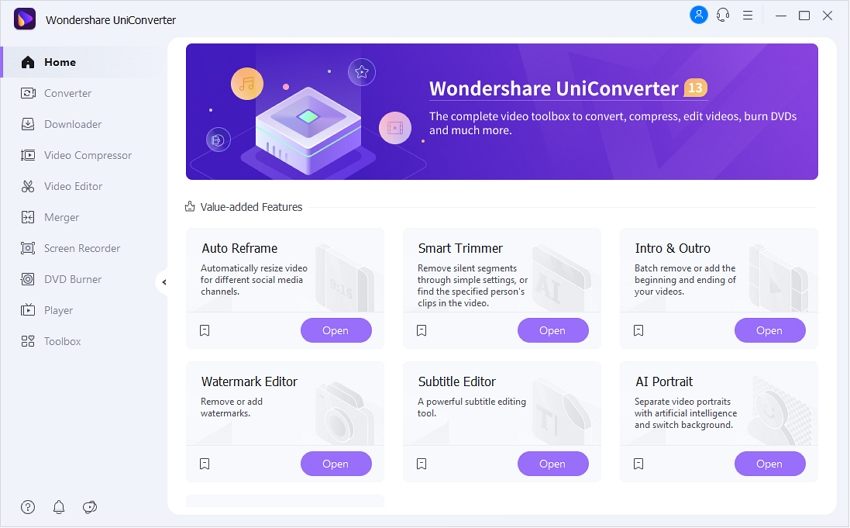
| Average Rating | 4.7 |
| Compatibility | Mac and Windows |
| Pricing | Free trial |
| Watermark | X |
Wondershare UniConverter is the best audio and video editor for Mac and Windows PCs. It supports hundreds of media formats, including MP4, MOV, MTS, 3GP, OPUS, MP3, OGG, FLAC, and many others. With it, you can easily add MP3 music to MP4 video before editing the applied music file. You can adjust the volume, enhance human voice, change stereo, de-noise audio, and apply fade effects. And if you're done adding music to video, you can convert the video to any format, including device-optimized presets like iPhone, iPad, Samsung, Xbox, etc.
Pros
It supports 1,000+ file formats.
Trim and edit audio before adding to video.
Edit video by cutting, cropping, adjusting speed, etc.
Download video and audio from YouTube, TikTok, Likee, etc.
Cons
Limited free plan.
Wondershare UniConverter — All-in-one Video Solution for Windows and Mac.
Edit MP3 files easily.
Converter videos or audios to any format at 90X faster speed.
Compress your video or audio files without quality loss.
Excellent smart trimmer for cutting and splitting videos automatically.
Nice AI-enabled features for editing videos automatically.
Save any videos to MP4 or MP3 from more than 10,000 platforms and sites.
2. ShotCut
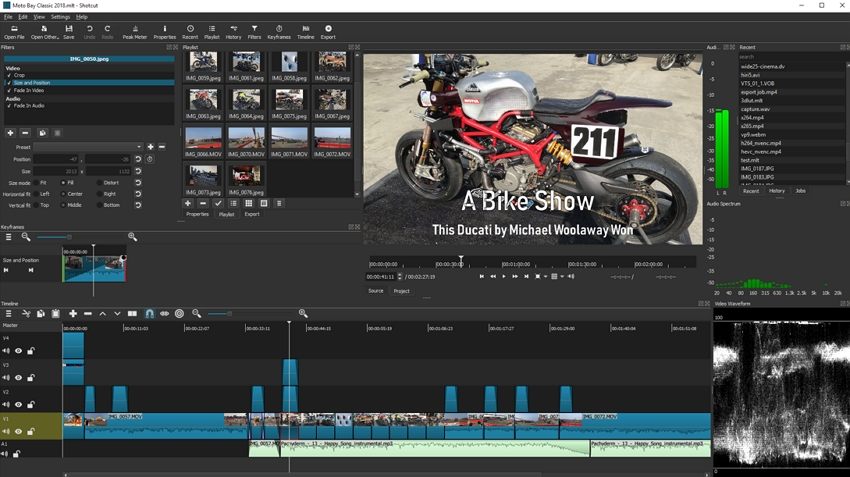
| Average Rating | 4.0 |
| Compatibility | macOS, Linux, and Windows |
| Pricing | Free |
| Watermark | X |
ShotCut is a free, open-source audio editor for Mac, Windows, and Linux computers. It boasts a sleek and intuitive interface that supports multitrack editing. With ShotCut, you can perform audio editing tasks like volume control, change playback speed, and audio mixing. This program can also apply audio filters like balance, bass, treble, reverb, etc. Users can also add crossfade transitions between overlapping shots to make the output more presentable. And lest I forget, it offers the all-important 4K support.
Pros
Multiple format support.
360-degree video filters.
Multitrack timeline.
Detach audio from video.
Cons
Needs a learning curve.
No device-optimized outputs.
3. iMovie
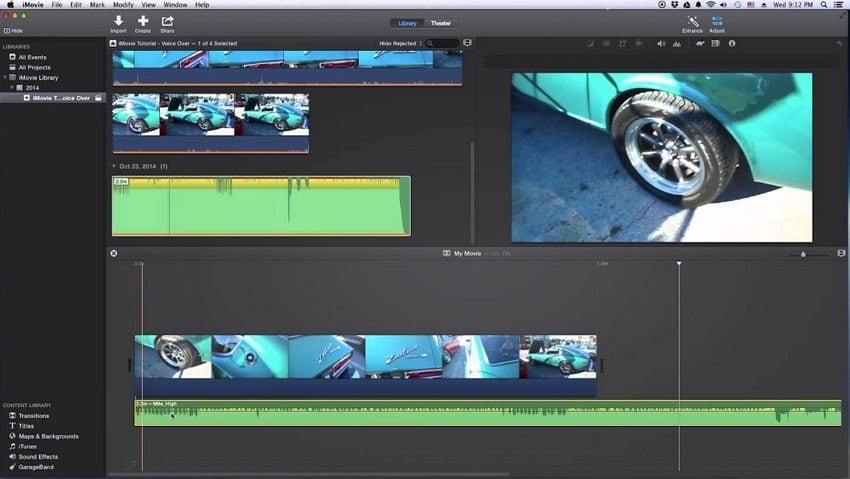
| Average Rating | 4.0 |
| Compatibility | macOS and iOS |
| Pricing | Free |
| Watermark | X |
Mac users need no introduction to iMovie. That's because iMovie comes baked inside your macOS system. On iMovie, you'll find hundreds of royalty-free music and sound effects to add to your 4K videos. To make your video stand out, iMovie lets you customize them with tens of cinema-style trailers and seamless transitions. You can also fly through movie scenes by adding motion effects and enjoy a broadcast feel with a picture-in-picture effect. What's more, iMovie is compatible with iPhones and iPads.
Pros
No download or installation is required.
iPad and iPhone support.
Hundreds of free music and sound effects.
It supports Apple ProRAW images and ProRes videos.
Cons
No Windows support.
Not for professionals.
1. Clideo
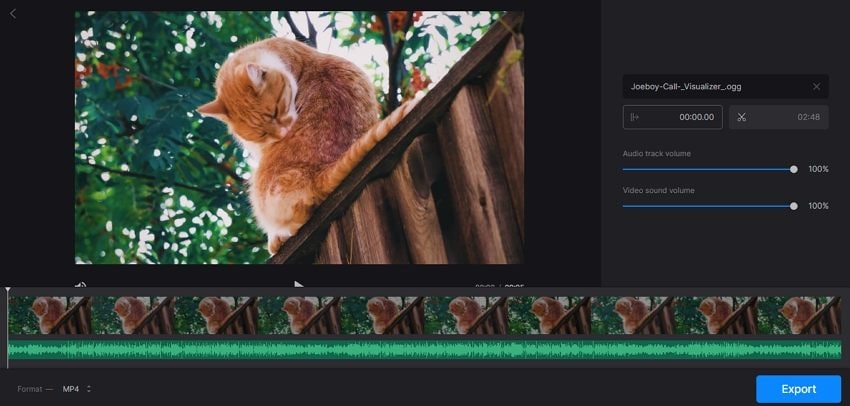
| Average Rating | 4.7 |
| Compatibility | Online |
| Pricing | Free |
| Watermark | √ |
Clideo is another safe online platform to add audio to MP4, MOV, FLV, VOB, and other video formats. It's excitingly easy to use as you only need to upload video and add audio. As expected, this online tool allows you to retouch audio by trimming, adjusting volume, and changing the video volume. And after adding audio to the video, you can export to multiple video formats. Sadly, Clideo outputs have a "Clideo" watermark. Also, the rendering speed is slow.
Pros
Upload audio and video from Google Drive and Dropbox.
Trim and adjust audio volume.
Multiple output video formats.
Simple to use.
Cons
Clideo watermark.
Slow rendering speed.
2. Kapwing
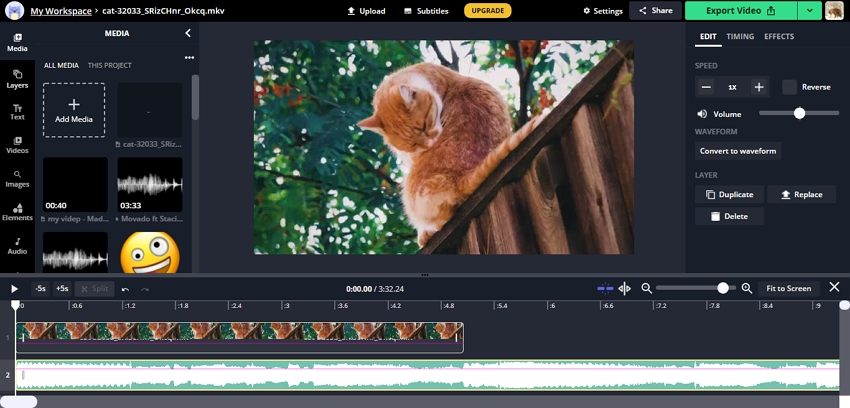
| Average Rating | 4.5 |
| Compatibility | Online |
| Pricing | Free |
| Watermark | X |
If the other methods to add MP3 music to video online don't impress you, try Kapwing instead. It's a desktop-like editor that supports local or online videos on the drag-n-drop multitrack timeline. To add music to a video on Kapwing, simply drag and drop it below the video track on the timeline. Then, you can proceed to polish things up by trimming, adjusting volume, changing playback speed, and so on. Note, however, that Kapwing only supports MP3 outputs.
Pros
Multitrack editing timeline.
Customize videos with subtitles.
Change video background.
500MB conversion limit for free users.
Cons
Only MP3 outputs.
Not beginner-friendly.
1. FilmoraGo
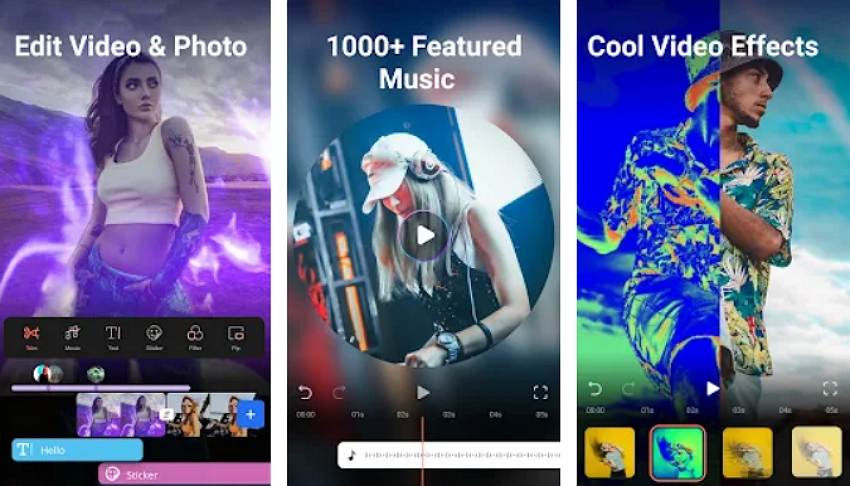
| Average Rating | 4.5 |
| Compatibility | Android/iPhone |
| Pricing | Free |
| Watermark | √ |
FilmoraGo is a nice Android and iPhone app for users looking to edit their videos and audio. It comes with a royalty-free library full of music, video, and sound effects to download for free. To add MP3 to video on FilmoraGo, just upload the video and add the audio overlay. As expected, the app also allows you to trim out the audio file's unnecessary parts. Then, you can edit the video by trimming, cropping, adding filters, changing the aspect ratio, etc. Unfortunately, free outputs have a "Wondershare FilmoraGo" watermark.
Pros
Extensive music, sound, and video library.
Extract music from a video.
It supports audio speed adjustment.
Multiple text styles and fonts.
Cons
Watermarked outputs.
A bit glitchy.
2. VivaVideo
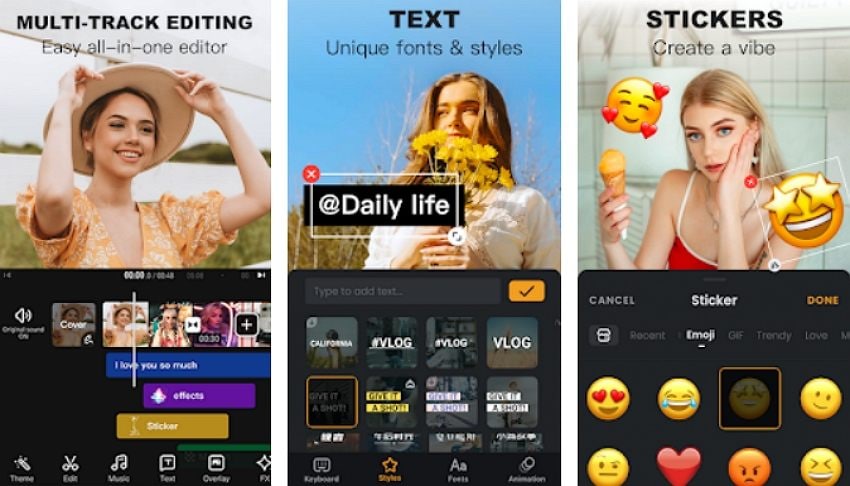
| Average Rating | 4.4 |
| Compatibility | Android/iPhone |
| Pricing | Free |
| Watermark | √ |
VivaVideo for Android and iPhone is a free, easy-to-use video editor that lets amateurs create stunning videos in seconds. It houses tools for cutting, merging, adding music to videos, applying cool transitions, adding text to videos, and so much more. But that's not all; this excellent app features many stylish themes to create a killer vlog. You can also directly record yourself on the app before editing and exporting to Facebook, Instagram, TikTok, or YouTube. But like FilmoraGo, free account users will make do with watermarked outputs.
Pros
It supports 4K exports.
Record videos directly on the app.
Multiple video transition effects.
Create blur backgrounds for photos and videos.
Cons
Watermarked outputs.
The timing for background music is a bit off.
3. InShot
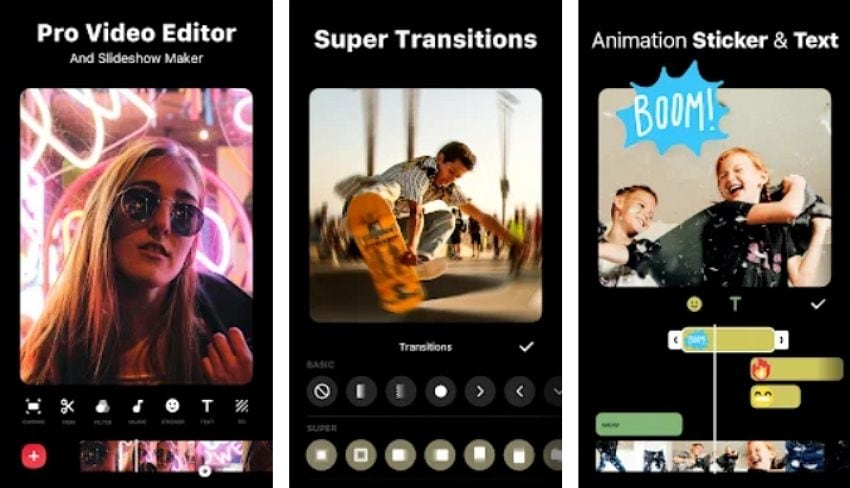
| Average Rating | 4.6 |
| Compatibility | Android/iPhone |
| Pricing | Free |
| Watermark | √ |
InShot is an all-in-one video maker and editor with professional-grade features. It can perform any video editing procedure like adding music, effects, filters, blur background, slow motion effect, etc. This simple video editor also allows users to trim and cut videos into several clips before merging them. In addition, InShot comes with a chroma key feature to remove and replace video background and supports adding a picture-in-picture effect with a customized mask. And to cap it off, the Pro version unlocks 60+ video transition effects.
Pros
Multiple aspect ratios are supported.
It supports 4K exports.
Create a video collage and photo slideshow.
Directly export to social media.
Cons
Watermarked outputs on free accounts.
No transition effects on the free account.
4. Magisto
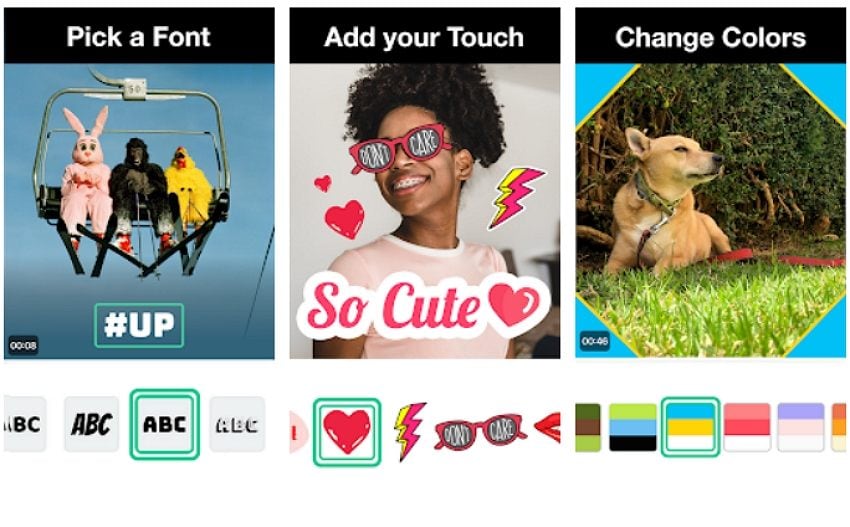
| Average Rating | 4.4 |
| Compatibility | Android/iPhone |
| Pricing | Free |
| Watermark | √ |
Lastly, use Magisto to join millions of editors worldwide to edit videos, create slideshows, make collages, and so on. This award-winning movie maker can generate a mini-film in seconds. It packs beautiful tools for cutting, trimming, merging, resizing, changing orientation, adding background music, and more. Also, Magisto comes with hundreds of colorful stickers, transitions, themes, text fonts, and video clips. Moreover, you can easily share the edited videos to popular messaging apps. But like its peers on this list, free outputs have a "Magisto" watermark.
Pros
Licensed music library.
Exclusive styles and templates.
Customizable fonts and colors.
3+ million photos and videos.
Cons
Watermarked outputs.
10-minute maximum movie length.
Part 2. How to add MP3 to a video quickly
Now let's quickly add MP3 music to MP4 video using Wondershare UniConverter:
Watch Videos to Learn How to Add Audio to Video on Mac Easily
Step 1 Upload a video on the Converter tool.
Run Wondershare UniConverter and then tap Converter on the left pane. Then, drag-n-drop your video or click Add Files to open a local video on the Converter.

Step 2 Add a background music file.
Next, click the Advanced Audio drop-down arrow and then tap Add to upload background music. Make sure it's selected on the list.
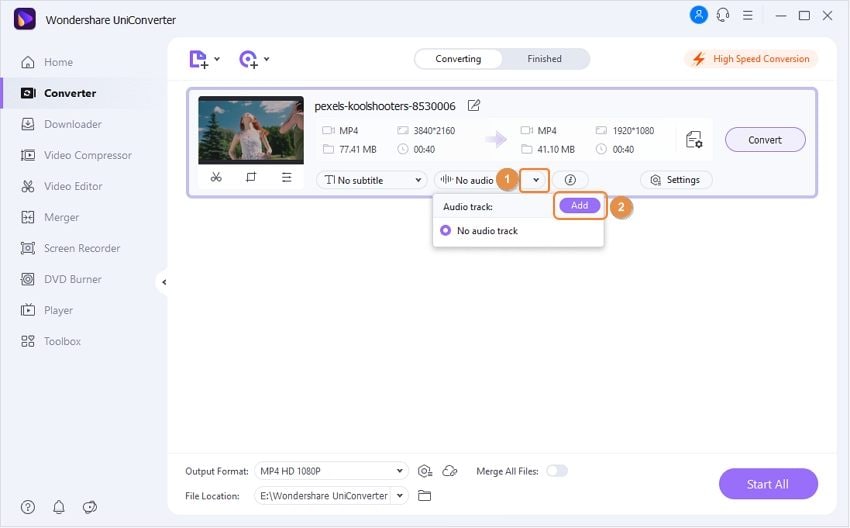
Step 3 Preview the video and export.
Click Play to preview the video on Wondershare Media Player. If satisfied, choose an output video format before clicking Start All. That's it!
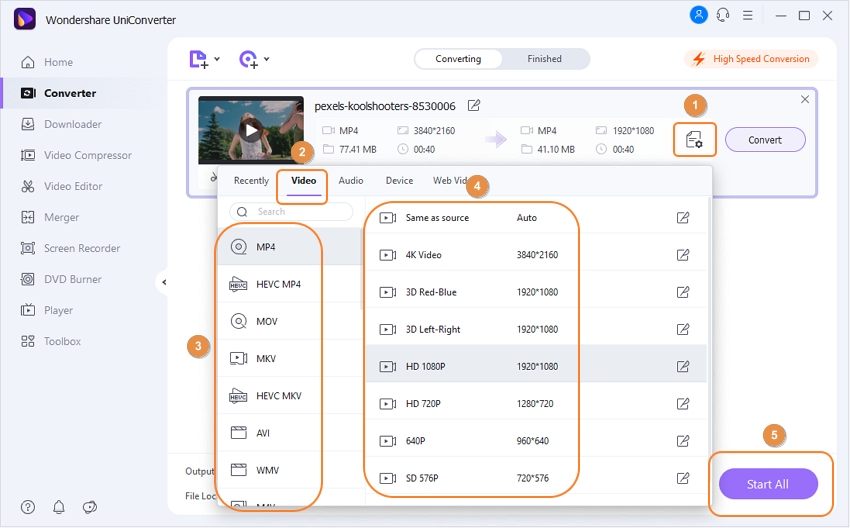
Try Wondershare UniConverter for free now!
Over 3,591,664 people have downloaded it to try the advanced features.
Part 3. Conclusion
Up to this point, I hope you can add MP3 to video quickly and easily. It's nothing complex, actually. All you need is to install Wondershare UniConverter and apply the steps above. But if you like editing videos on iPhone or Android, choose one of the dedicated apps above or simply edit online. Remember, though, that online programs are quite limited.


