Do you wish to convert a voice recording to MP3?
How do I convert a mobile recording into an MP3? For several reasons, creative professionals need to convert audio and video recording to MP3. Sometimes, the recorded audio must be converted to MP3 because most devices are only compatible. Whether you want to convert a voice recording or recorded interviews from Skype to MP3, you can find the solution here. The article offers a diverse range of ways to convert recording to MP3. Let us begin!
Part 1. The fastest and simplest way to convert recording to MP3 format
The easiest way to convert the recording to MP3 is Wondershare UniConverter that has made beginners and advanced professionals insane. Being compatible with Windows and Mac, UniConverter knows it all. It can be relied upon for converting the video and audio into MP3 format at 90x faster conversion speed and it wouldn't disappoint you with the quality. The conversion feature offers batch processing whose speed cannot compete with anyone. Essentially, they have the CD Converter functionality as well.
The CD Converter enables the users to convert their CDs into popular audio formats to make their workability effortless. Apart from this, UniConverter offers unmatched services in compressing the audio and video files to make them easily shareable. If you belong to the education sector, the software allows you to record yourself and send it to the students.
Wondershare UniConverter — All-in-one Video Solution for Windows and Mac.
Batch convert recordings to MP3 format in high quality.
Convert YouTube videos to MP3 without any hassle.
Convert video or audio files to more than 1,000 format at 90X faster speed.
Compress your video or audio files without quality loss.
Excellent smart trimmer for cutting and splitting videos automatically.
AI-powered video editing features make video editing more easier.
Save any online video from more than 10,000 platforms and sites.
To know how to convert the recording to MP3 for audio, follow the steps below.
Step 1 Opening Wondershare UniConverter.
Launch Wondershare UniConverter. Click on the Converter tool as the interface appears. Import the audio recording from the (+) sign. You can also drag or drop them.
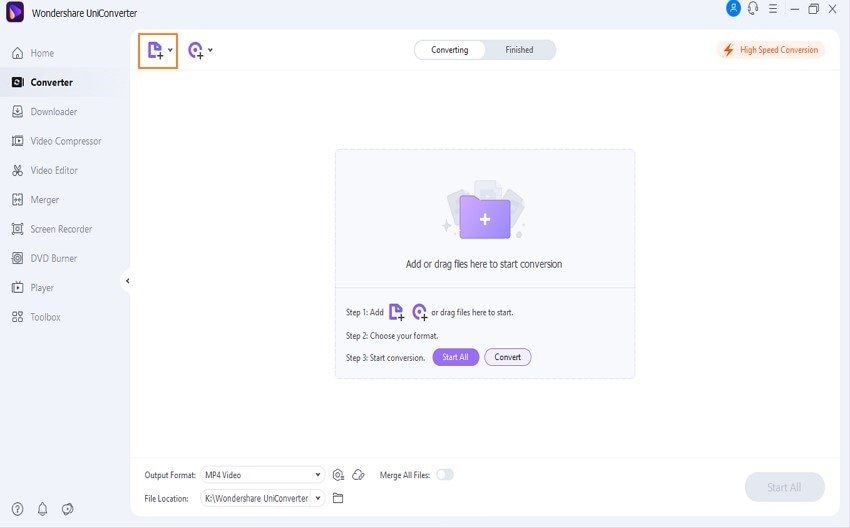
Step 2 Select audio output format.
Now, click on the output format. Use the Audio tab to tap on MP3 and then alter the quality as you desire. Tap on the Convert button to start converting your recording to the MP3 format.
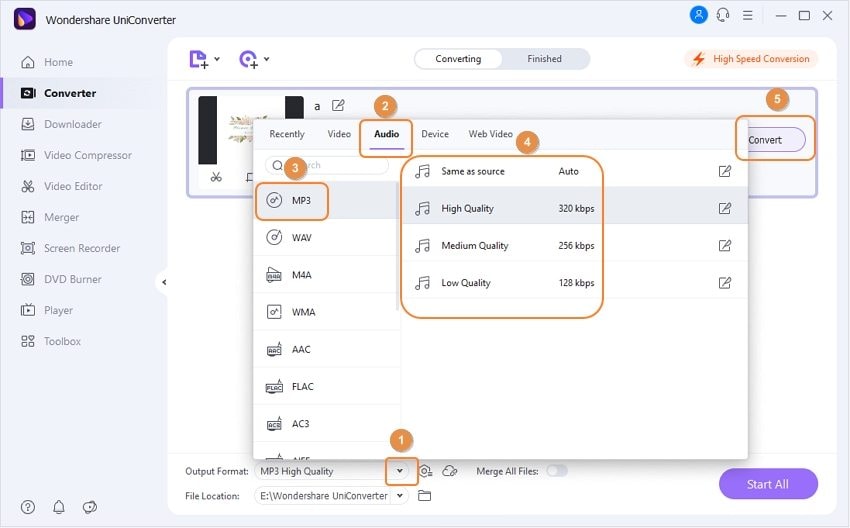
Step 3 Access finished tab.
The MP3 format file can be accessed via the Finished tab or the file location.
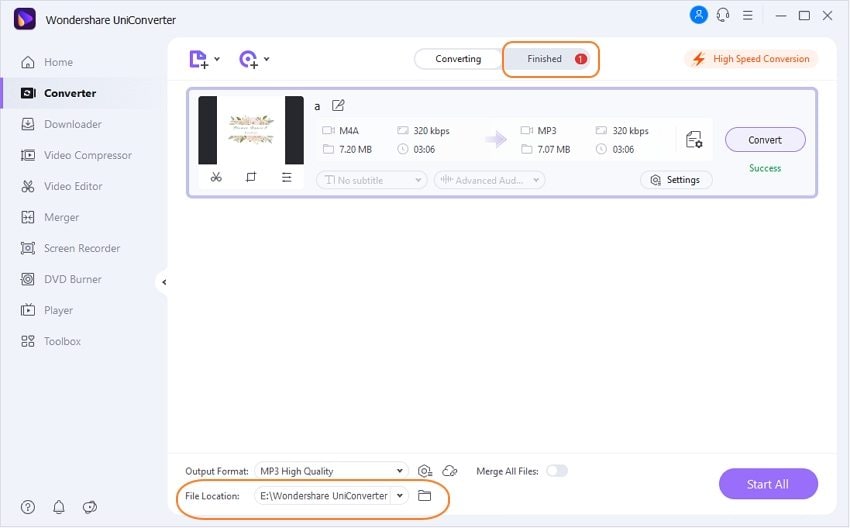
Pro tip: UniConverter allows you to batch convert recording files into MP3 format. Just upload your recordings, set the output format to MP3, and click the "Start All" button. The multiple recordings will be saved in MP3 format.
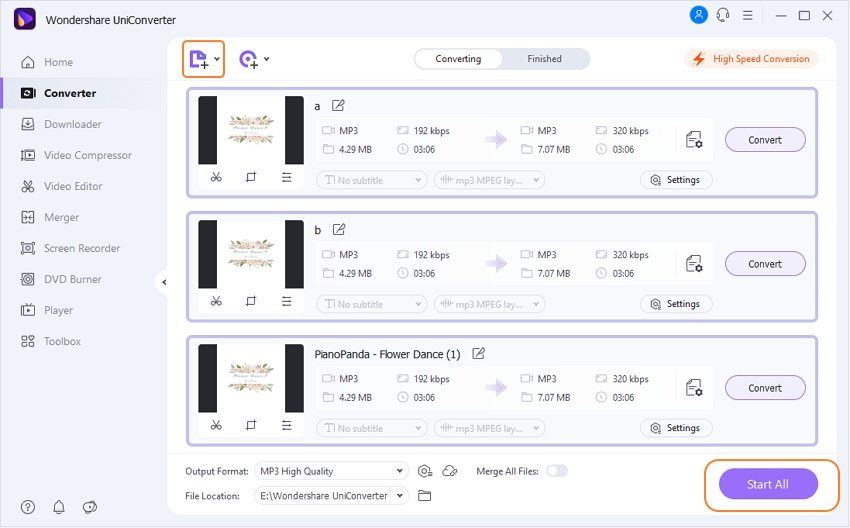
#Conversion of CD to MP3
Step 1: Opening CD converter.
Open Wondershare UniConverter and launch the Toolbox from the left menu bar. Click on CD Converter afterward. Then, the user would be suggested to insert the CD.
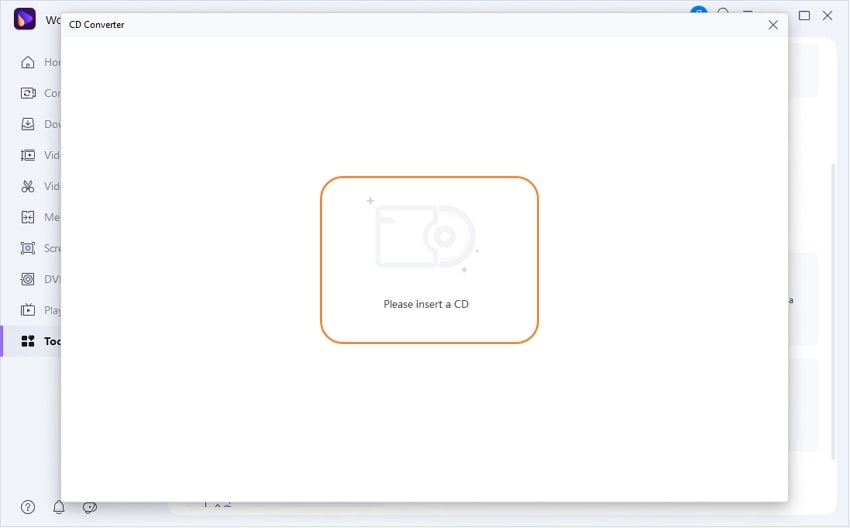
Step 2: Access output format settings.
The software will display all the audio files once you insert the CD into your system. Click on the files that need to be converted. After that, choose the output format and customize the sample rate, bitrate, and channel. UniConverter also allows its users to change the export location before initiating the process.
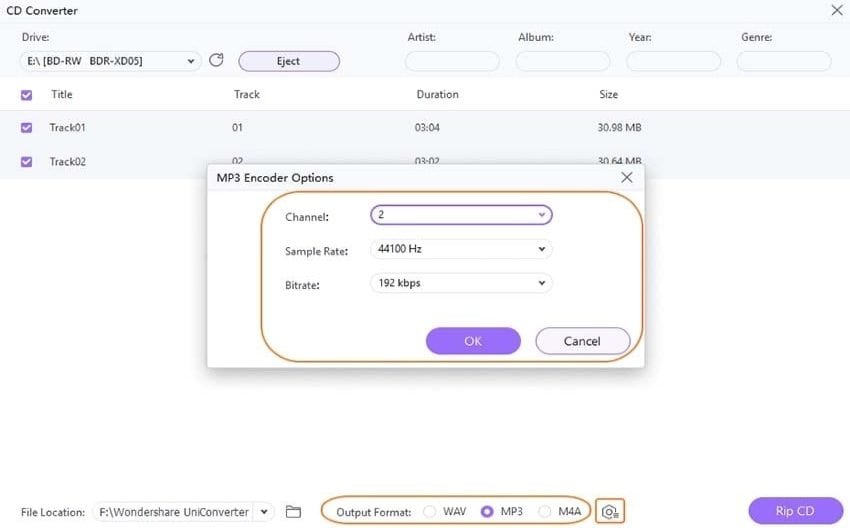
Step 3: Rip the CD.
Hit Rip CD afterward and wait for a couple of minutes. After the conversion is successful, click on Open Folder to access them.
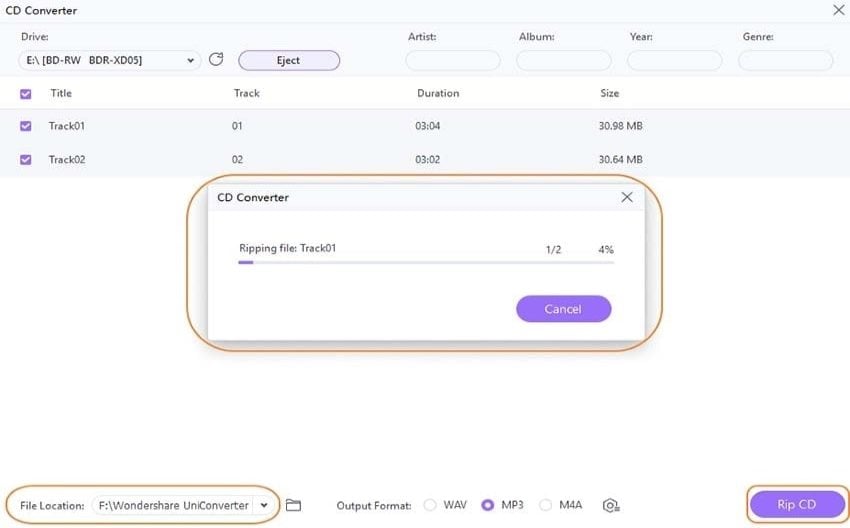
Try Wondershare UniConverter for free now!
Over 3,591,664 people have downloaded it to try the advanced features.
Part 2. Another 3 helpful solutions for converting recording to MP3
The sub-section reflects three helpful solutions other than UniConverter to convert an audio recording to MP3. You can use Online-Convert, Audio Converter, and MP3 Converter for Online, iPhone, and Android, respectively. Let us begin.
1. Convert recording to MP3 online
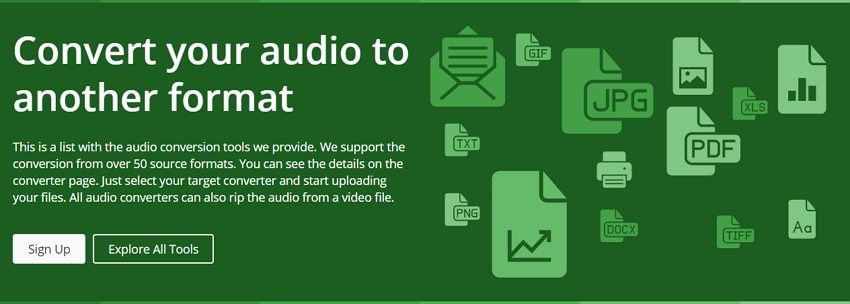
Online-Convert can be used to carry out the operation online. The tool allows you to take full control of the final MP3 format as it comes up with different parameters. The pros and cons include:
Pros
The user can enter the targeted file via Dropbox, Google Drive, or enter URL.
The variable bitrate, constant bitrate, and audio frequency can be changed effortlessly.
It can also extract the audio from any video of your choice.
The quality would never be compromised in Online-Convert.
Cons
You cannot convert if you do not have a stable internet connection.
If the file sizes are larger, it may take more time than expected.
To know how to convert an audio recording to MP3 through Online-Convert, the process is as follows:
Step 1: Launch the Online Convert from your browser. From the interface, import the recorded audio. After the audio is uploaded, it will be shown on the online tool interface.
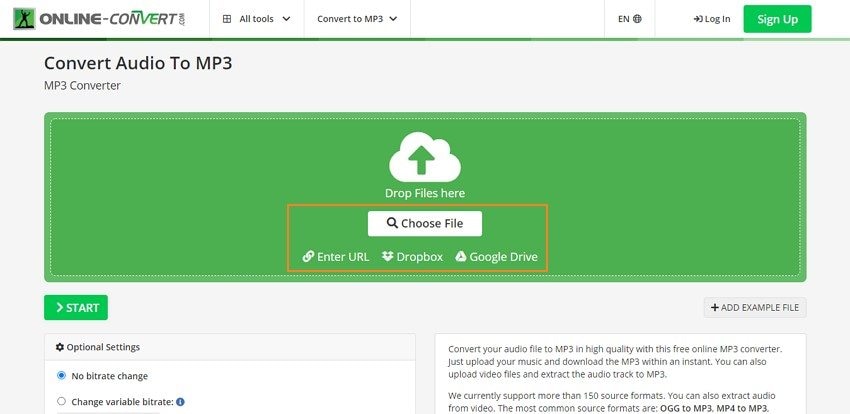
Step 2: Alter the settings such as variable bitrate, constant bitrate, audio frequency, and audio channel. You can also trim audio and play with audio normalize and cover art.
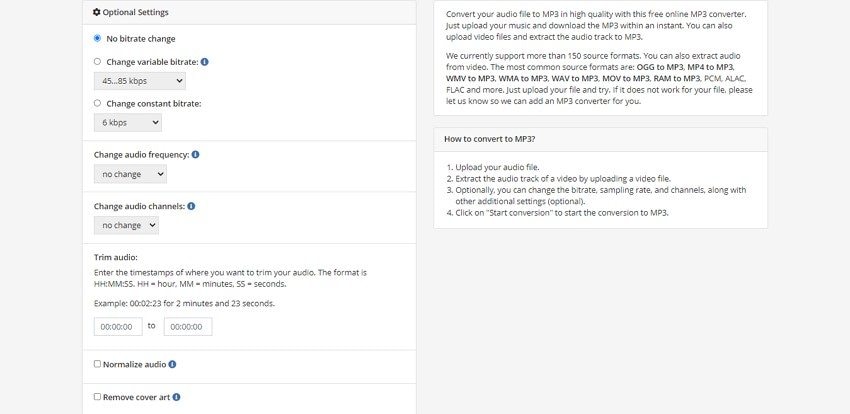
Step 3: Hit "Start" to initiate the process. The new window launches with the final MP3 file. To save the converted MP3 audio file on your system, you must export it.
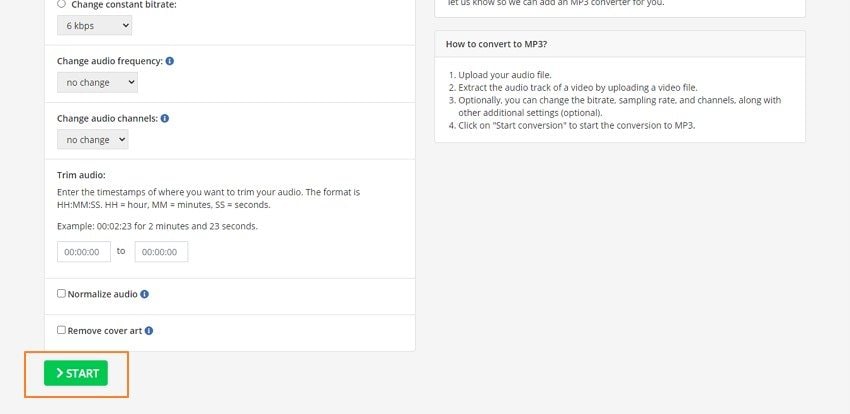
2. Convert recording to MP3 on iPhone/iPad
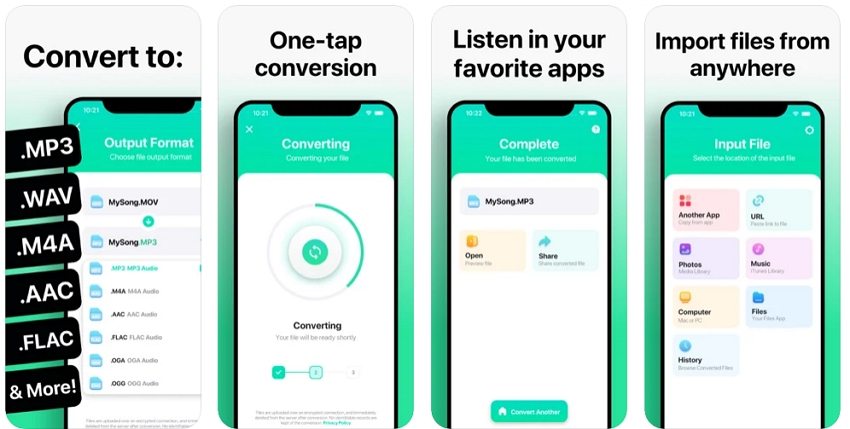
The Audio Converter is another perfect tool to convert a voice recording to MP3 if you are an iPhone/iPad user. With this app, you can have the final output in seconds.
Merits
After the conversion process is over, the user can AirDrop the files in Mac.
The MP3 file can be listened to and viewed on any device.
The conversion process occurs on a secure cloud server that saves time and battery.
Various input and output audio formats are supported in this application for conversion.
Demerits
Audio files having larger sizes will take time to import into the application.
Data protection is not guaranteed in this application.
Step 1: Tap on the Audio Converter app from the iPhone home screen. The interface appears that shows multiple options to import the recorded audio. You can input the targeted file from another app, URL, Photos, Music, or Files.
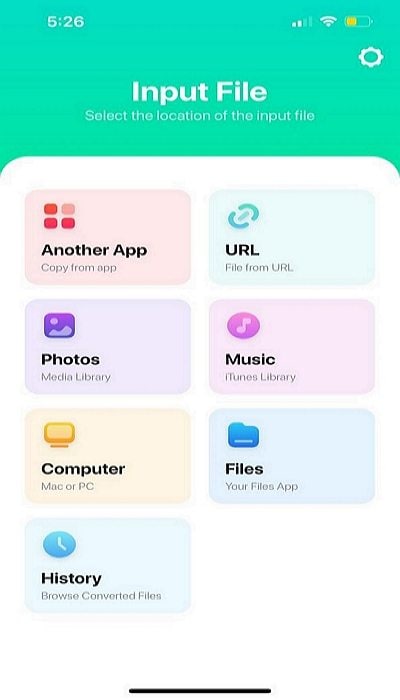
Step 2: Now, choose the output format MP3. After that, a new window appears, showing input and output files.
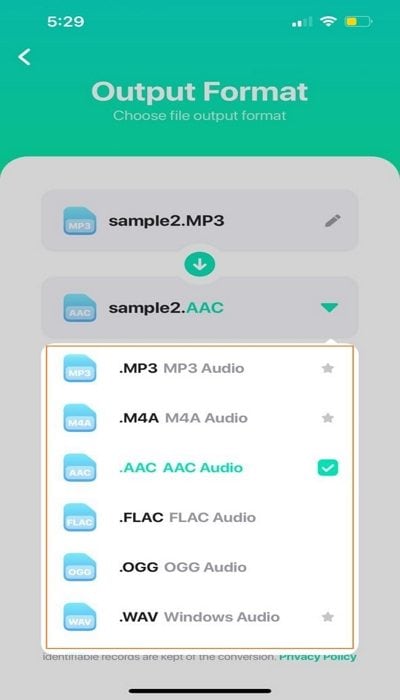
Step 3: Hit "Convert File," and you are done with the operation.
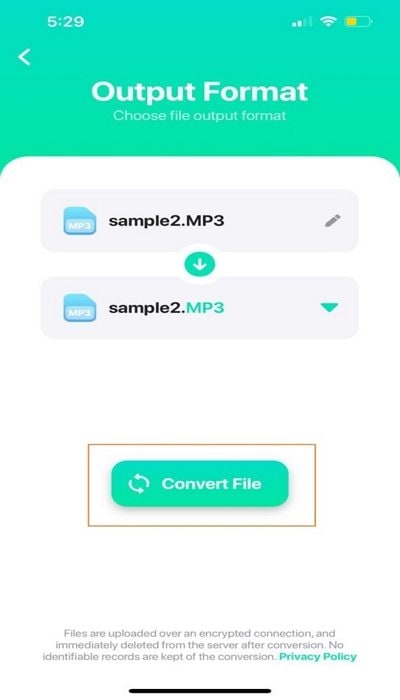
3. Convert recording to MP3 on Android
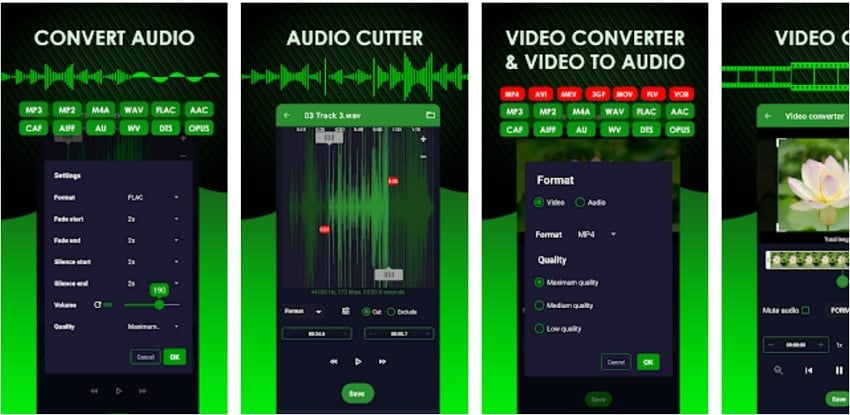
If you are an Android user looking for an answer to how to convert recording to MP3, we have got you covered. The MP3 Converter is the fastest way to convert the recorded audio into MP3 format. Following are some upsides and downsides of this software.
Upsides
The audio converter supports all major audio formats.
The audio conversion enhances the workflow.
Audio files can be edited or trimmed using this app.
The application has an easy-to-use interface, which makes it easier for beginners.
Downsides
Some bugs are present in the application.
The updates often hijack the default audio player.
Follow our lead to convert a voice recording to MP3 using an MP3 Converter.
Step 1: To begin, launch the mobile application. Choose the source to input the recorded audio. All your device audios will be displayed in the application.
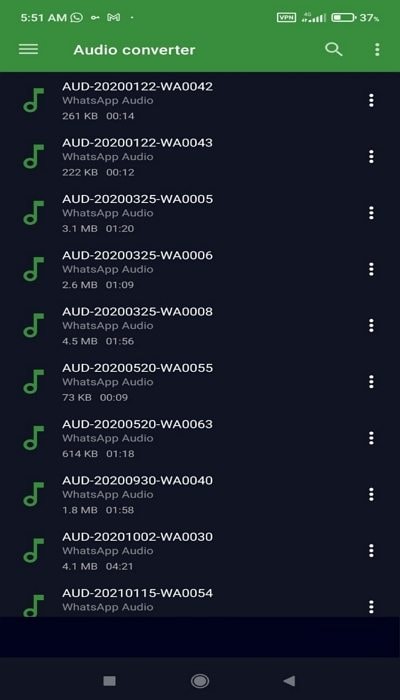
Step 2: The filter icon present on the interface will allow you to edit your audio settings before converting. The user is free to play with a fade start, fade end, silence start, silence end, volume, and quality of the final output. You can also perform audio trimming by pressing the scissor icon.
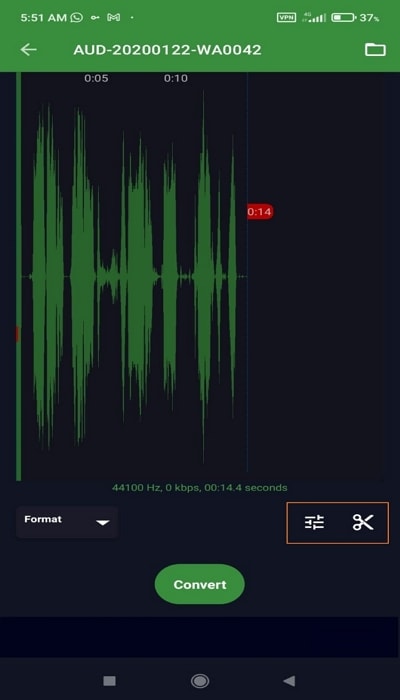
Step 3: Change the output format to MP3 and hit "Convert." To distinguish your converted file from the original one, you can set a new file name.

Part 3. Frequently asked questions about converting recording to MP3
1. How do I convert M4A to MP3 without iTunes?
You can convert M4A to MP3 without iTunes by using Wondershare UniConverter. The software enables you to get through the conversion process without compromising quality.
2. Can M4A play on Windows?
Yes, M4A can be played on Windows using Windows Media Player However, you must download the latest version of the app. Essentially, if you cannot still play the file, it is crucial to install the respective codec. The lack of an M4A codec limits the workability of Windows.
3. What app plays M4A files?
Different apps play M4A files, for instance, VLC, iTunes, Quick Time, Windows Media Player, and Winamp. The Android tablets and Apple devices also open this file from an email or website without special software.
4. How do I convert a voice recording to MP4?
You can convert a voice recording to MP4 through Wondershare UniConverter. Launch the UniConverter and head to the "Converter" tool for starters. Now, drag and drop or import the recording to the converter. Tap on the "Output Format" feature to move to the "Video" tab. Change the format and resolution as desired. After that, the user should initiate the process by clicking on the "Convert" button.
Final thoughts
The conversion of an audio and video recording to MP3 is the need of the hour. We need to have audio playing in the background most times instead of a video for successful workability at the workplace. Therefore, the article focused on multiple solutions to convert recording to MP3. Wondershare UniConverter is the complete video toolbox to carry out the any operation effortlessly.


