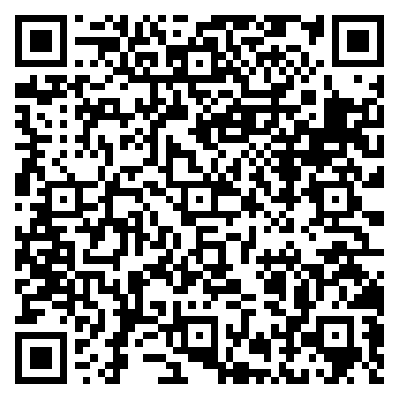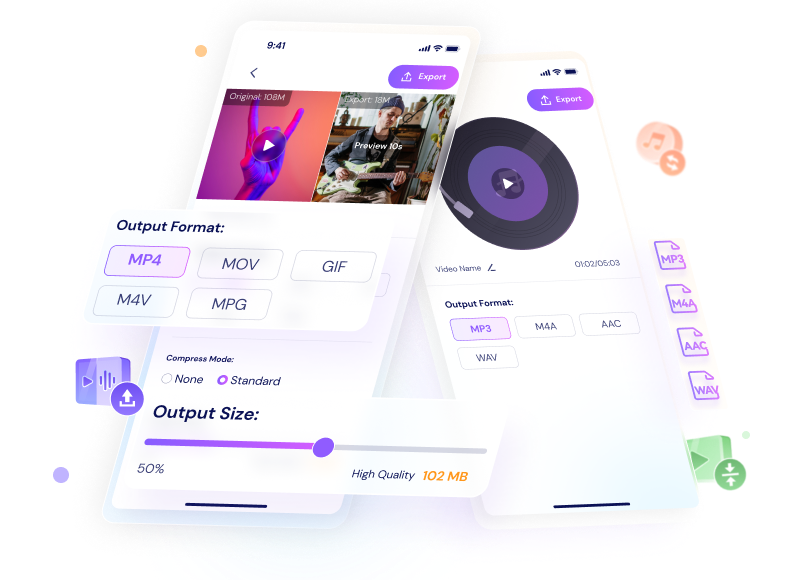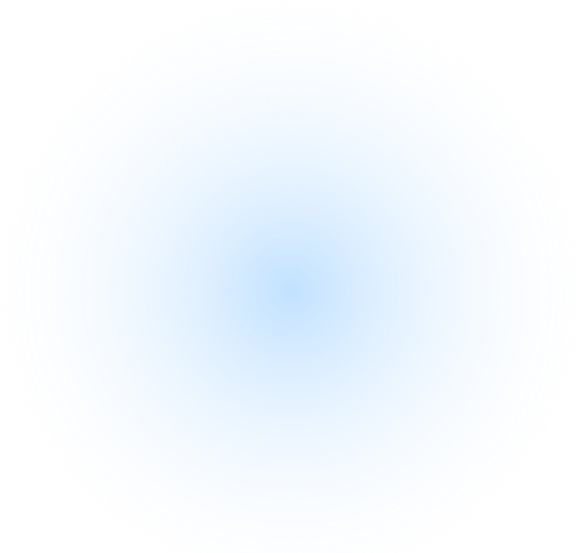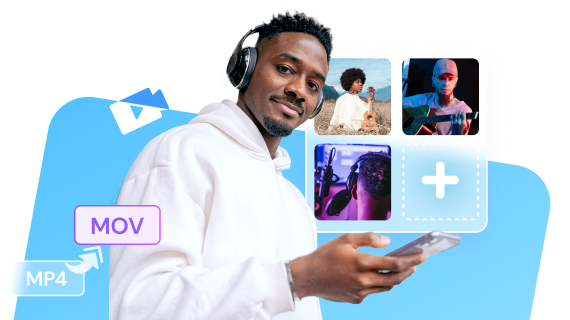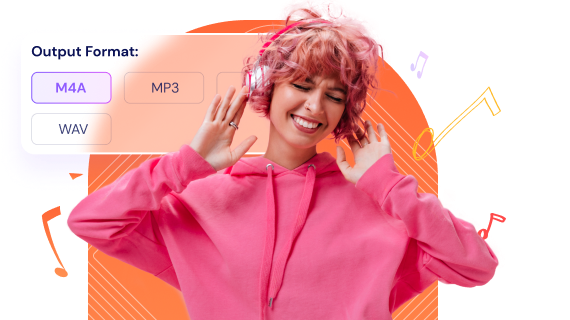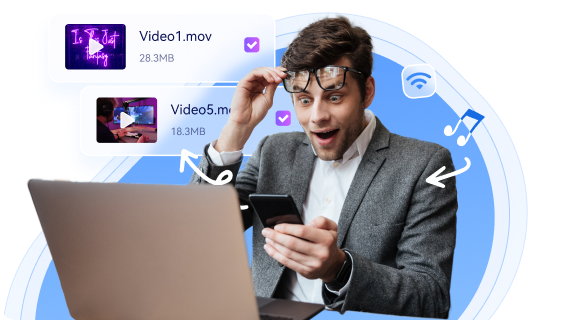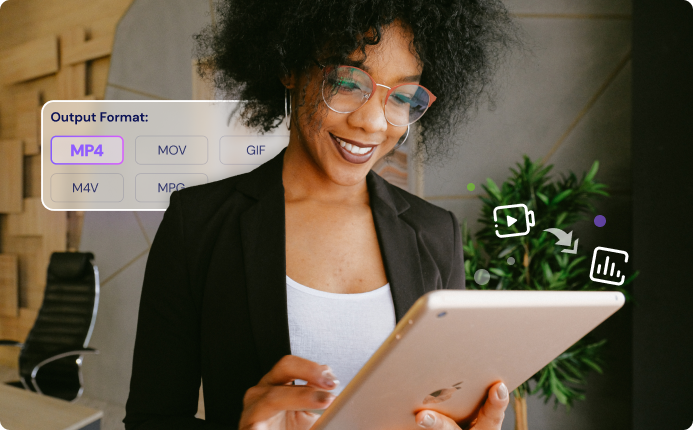How to use AniSmall on iPhone & iPad
Step1
Launch AniSmall and choose
your desired function.
Step2
Add video/audio files
(From Apple music, album, my iphone, icloud, or with WiFi transfer).
Step3
Select an audio/ video output format and
complete the customization.
Step4
Export the processed files and you can transfer files to your computer through WiFi transfer.
See what users and media say about AniSmall.

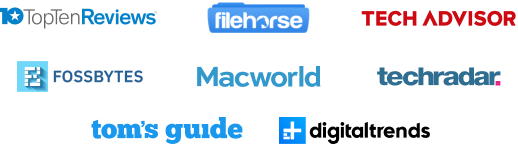
Compatible & Supported Data
AniSmall For iOS 14/15/16
Support iPhone models from 6 to 14, inicluding Pro,
Pro Max, Mini, Plus.
See All Models>>>
Pro Max, Mini, Plus.
See All Models>>>
AniSmall For iPadOS 14/15
Support all iPad models, inicluding Pro, Airx, Mini.
See All Models>>>
See All Models>>>
| Tech | File Input | File Output |
|---|---|---|
| Video & Audio path | Video: Album , iCloud , My iPhone , WiFi Transfer(From PC). |
• Album & Document Library • Share to social media • Make ringtone • Transfer to PC |
Audio: Apple Music , iCloud , My iPhone , WiFi Transfer(From PC). |
||
| Supported format |
Video:
MP4、MOV、MKV、M4V、F4V、FLV、AVI、MPG、MPEG、3GP、3G2、 WMV、RM、RMVB、WEBM、MXF、MTS、M2TS、M2T、TP、TRP、TS、DV
|
• Audio Format: MP3/M4A/WAV |
|
Audio:
MP3、WAV、WMA、AC3、FLAC、AIF、AIFF、CAF、M4B、M4A、M4R、AU、APE、MKA、OGG、AMR、MP2、RA、RAM
|
• Video Format: MP4/M4V/MOV/GIF/MPG |