MKV
- TRY IT FREE TRY IT FREE
- 1. Play MKV on Device+
-
- 1.1 Top MKV Player
- 1.2 Play MKV on Mac
- 1.3 Play MKV on Apple TV
- 1.4 Play MKV on Samsung TV
- 1.5 Play MKV on Sony TV
- 1.6 Play MKV on LG TV
- 1.7 Play MKV on PS3
- 1.8 Play MKV on Xbox360
- 1.9 Play MKV to iPhone
- 1.10 Play MKV to iPad
- 1.11 Play MKV on Android Phone
- 1.12 Play MKV in VLC
- 1.13 Play MKV in Windows Media Player
- 2. Convert MKV to Other Format+
-
- 2.1 Convert MKV to MP4
- 2.2 Convert MKV to MP4 on Mac
- 2.3 Convert MKV to MP4 Online
- 2.4 Convert MKV to MP3
- 2.5 Convert MKV to Audio
- 2.6 Convert MKV to M4V
- 2.7 Convert MKV to AVI
- 2.8 Convert MKV to AVI Online
- 2.9 Convert MKV to MOV
- 2.10 Convert MKV to iTunes
- 2.11 MKV to MOV Converter Online
- 2.12 Convert MKV to VOB
- 2.13 Convert MKV to MPEG
- 2.14 Convert MKV to MPEG2
- 2.15 Convert MKV to MPEG4
- 2.16 Convert MKV to M2TS
- 2.17 Convert MKV to TS
- 2.18 Convert MKV to VCD
- 2.19 Convert MKV to AC3
- 2.20 Burn MKV to DVD
- 2.21 Burn MKV to Blu-ray
- 2.22 Convert MKV to WAV
- 2.23 Convert MKV to MPG
- 2.24 Convert MKV to ISO
- 2.25 Convert MKV to WebM
- 3. Convert Other Format to MKV+
-
- 3.1 Convert MP4 to MKV
- 3.2 Convert MP4 to MKV on Mac
- 3.3 Convert MP4 to MKV Online
- 3.4 Convert M4V to MKV
- 3.5 Convert WMV to MKV
- 3.6 Convert MOV to MKV
- 3.7 Convert DVD to MKV
- 3.8 Convert M2TS to MKV
- 3.9 Convert AVI to MKV
- 3.10 Convert AVCHD to MKV
- 3.11 Convert OGM to MKV
- 3.12 Convert MTS to MKV
- 3.13 Convert VOB to MKV
- 3.14 Convert WebM to MKV
- 4. Edit MKV & Other Tips+
-
- 4.1 Extract Subtitles from MKV
- 4.2 Add Substitles to MKV
- 4.3 Add SRT to MKV
- 4.4 Compress MKV Video
- 4.5 Reduce MKV File Size
- 4.6 Cut MKV Files
- 4.7 Edit MKV Metadata
- 4.8 MKV No Sound
- 4.9 MKV Video Player for Android
- 4.10 Free MKV Converter
- 4.11 MKV Player Mac
- 4.12 2D to 3D MKV Converter
- 4.13 Remux MKV
- 4.14 MKV Encoder
- 4.15 Convert MKV to FCP Mac
- 4.16 Stream MKV to TV with Chromecast
- 4.17 Import MKV to iMovie
- 4.18 Windows DVD Maker MKV
- 4.19 Convert MKV to MP4 with HandBrake Alternative
- 4.20 What is an MKV File
All Topic
- AI Tools Tips
-
- AI Photo Enhancer Tips
- Voice Changer Tips
- AI Thumbnail Maker Tips
- AI Script Generator Tips
- Smart Summarizer
- AI Subtitle Generator Tips
- Watermark Remover
- Vocal Remover Tips
- Speech to Text Tips
- AI Video Tips
- AI Image Tips
- AI Subtitle Translator Tips
- Video Extractor Tips
- Text to Speech Tips
- AI Video Enhancer Tips
- DVD Users
- Social Media Users
- Camera Users
- Photography
- Creative Design
- Movie Users
- Travelling Fans
- Educational Users
- More Solutions
- Holidays and Commemoration
- Game Lovers
- Other Tips
How to Convert MKV to iPhone 11/Xs/X/8 and All Models (Windows 10 included)
by Kayla Morrison • 2025-10-21 20:10:37 • Proven solutions
Different from MP3, MP4, and other formats, MKV is not a media format but an extensible open standard Audio/Video container, or we can just define it as a multimedia container. Although MKV video can't be played in Mac by default, we can enjoy them on iPhone 11/Xs/X/8/7 Plus/7 by converting them to iPhone compatible formats. Then you're in badly need of MKV to iPhone converter!
There're hundreds of video converters in the market, many of them occur some or other problems: the crash of programs, loss of video quality, limited format supported, etc. To save your time, we here directly recommend Wondershare UniConverter to help you out as quick and easy as possible. With perfect performance during MKV to iPhone conversion, Wondershare offers an optimized preset for iPhone to shorten the conversion.
Wondershare UniConverter - All-in-One Video Converter
-
Convert MKV to iPhone 11/Xs/X/8/7 Plus/7, MP4 to VOB (DVD-Video ), AVI, MKV, MOV, and 1000+ other formats.
-
Edit videos with advanced video editing functions like trimming, cropping, adding watermark, subtitles, etc.
-
Support 90X faster conversion speed than any conventional converters.
-
Toolbox with additional functions like Screen Recorder, VR Converter, GIF Maker, Fixing Media Metadata, and more.
-
Supported OS: Windows 10/8/7/XP/Vista, macOS 11 Big Sur, 10.15 (Catalina), 10.14, 10.13, 10.12, 10.11, 10.10, 10.9, 10.8, 10.7.
Step 1 Add MKV to Wondershare MKV to iPhone Converter.
Click the ![]() button to load MKV files. You can also arrange MKV video by dragging them as you like.
button to load MKV files. You can also arrange MKV video by dragging them as you like.

Step 2 Select iPhone as Output Format.
Going to the Device > Apple > iPhone to select a specific iPhone model as output format under the Output Format: section on the right side of the software.
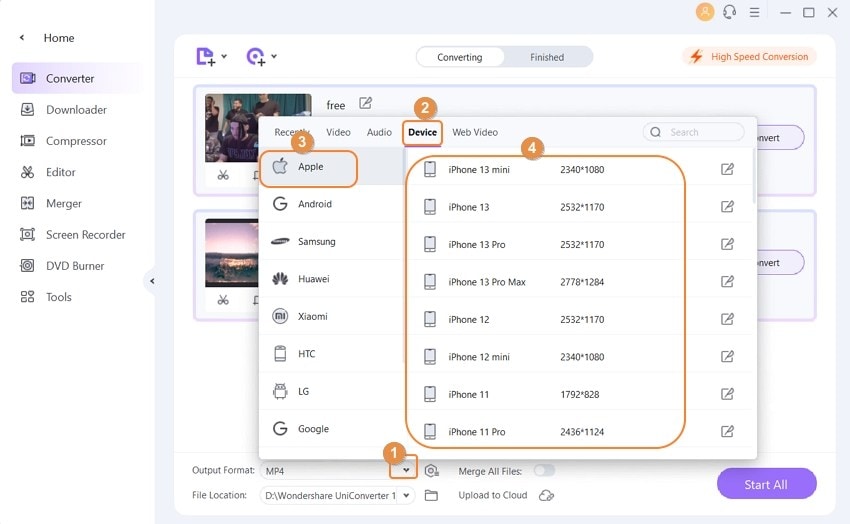
Tips: Before starting MKV to iPhone conversion, it is optional to customize MKV videos by trimming unwanted parts, cropping disgusting commercial mark, merging video clips into one, etc. In short, you can tune your video perfectly by clicking the edit icons below the chosen videos.
Step 3 Start Converting MKV to iPhone.
After confirming everything goes as you plan, just click the Start All button to proceed and the progress bar will show you the conversion processing. When it's done, then congratulations! You can enjoy your videos on iOS 10.15 within several seconds.
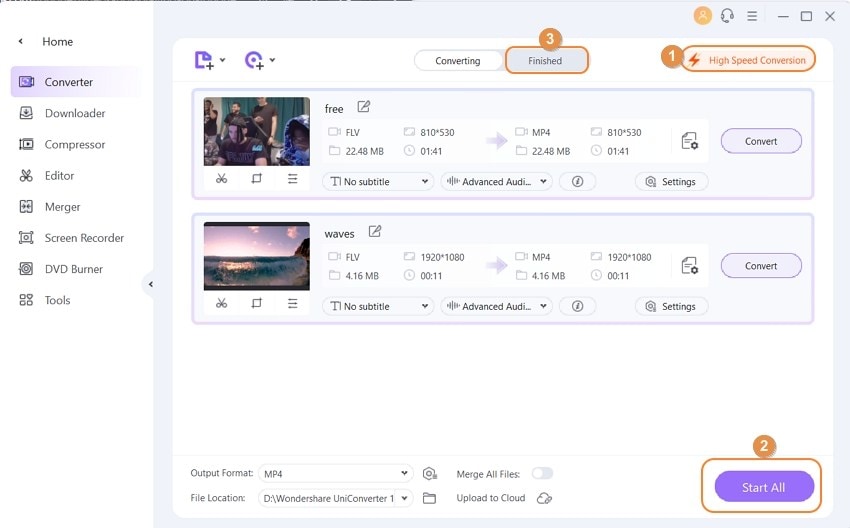
Step 4 Transfer and watch MKV on iPhone.
From the Toolbox tab, you can select the Transfer option to load the file in the ![]() menu in Wondershare Uniconverter.
menu in Wondershare Uniconverter.

Then connect your iPhone to your computer with the USB cable, meanwhile, you need to tap the Trust pop-up on your iPhone screen. Finally, choose the Transfer All button to start the process.

Have a nice time with your MKV media files on iPhone 11/Xs/X/8/7 Plus/7! If you're a Mac user, please try MKV to iPhone Converter Mac with the same step.
Your complete video toolbox
 Convert MKV to iPhone, iPad, Android, Car Player, and for almost all of the devices.
Convert MKV to iPhone, iPad, Android, Car Player, and for almost all of the devices.




Kayla Morrison
staff Editor