[2025] 7 Easy-to-use Video Editors for Primary Users
"I am one of the prime members of the creative team in my college, and now and then there is a requirement to create projects for which I need to convert, merge, and edit videos from several different sources. I used UniConverter, and it worked amazingly well. The software works great and looks after all my video conversion and editing needs."
Video editing is a tricky task, and creating professional-looking videos is no cakewalk. To help you get your desired editing and video conversion task done, an array of easy-to-use video editing tools are available. Listed below are the best video editors for beginners.
Part 1. 7 Easy-to-use Video Editors for Beginners
For beginners, selecting the right video editing tool is important so that they are easy to understand and, at the same time, get the desired task done. To help you with the selected, we have picked up 6 best and easy-to-use video editing software for beginners.
1. Wondershare UniConverter
Video editing for beginners is taken care of in the best manner using Wondershare UniConverter. This Windows and Mac-based software is easy to install and supports a wide range of functions. Not only for beginners, but the tool also works excellent for the professional as well. All major editing functions like trimming, cropping, adding watermark, adding filters, and others are supported by the software. Additionally, video conversion between 1000 formats is also supported by the tool.
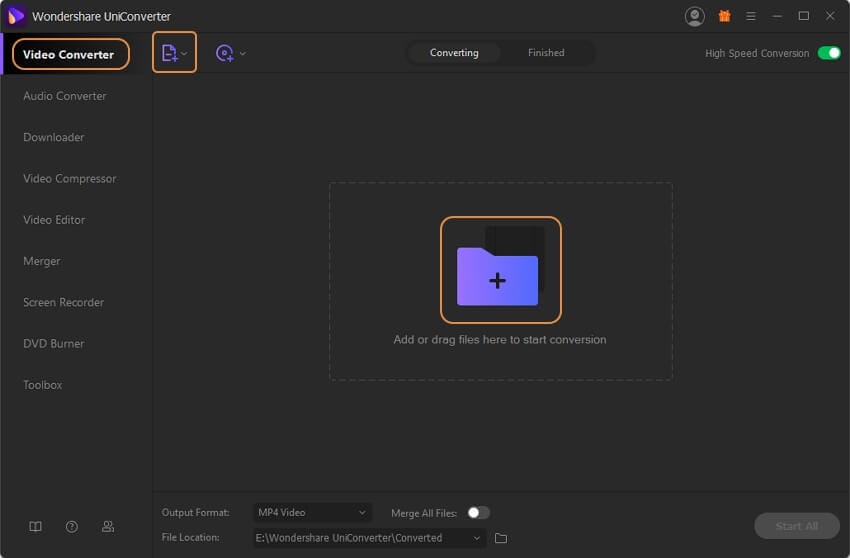
Pros:
- It supports almost all video formats.
- Batch processing supported.
- There are several video editing functions.
Cons:
- Paid software.
- As a desktop tool, it needs to be installed.
2. Wondershare VidAir - Online Tool
If you're looking for an online video editor for primary users, Wondershare VidAir is the right choice. It provides kinds of video templates and editing functions, such as text effects, stickers, etc. You can find abundant free resources, including images, videos, and background music. You can make a video within a few minutes even you have no experience. Just dragging and clicking, uploading local resources can customize a video easily.
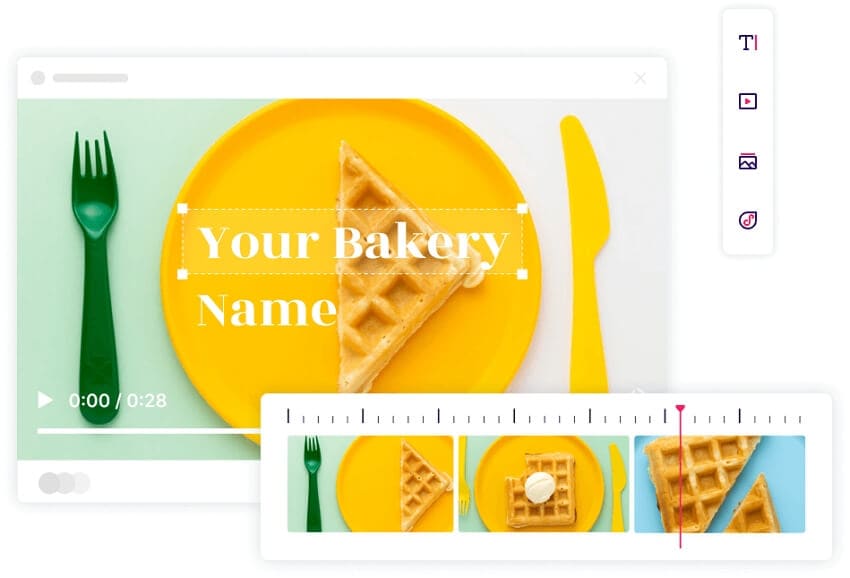
Pros:
- Abundant video templates in themes for beginners.
- Adding text effects, stickers, background music, images, and video clips easily.
- Available on Chrome, Safari, and Firefox.
Cons:
- Watermark on the free version.
3. Wondershare Filmora
This is another best free video editing software for beginners that comes packed with multiple video editing options. The software can be installed on your Windows and Mac system and allows you to customize your videos by layering the clips, sound-protection with noise removal, and others. The program supports fast processing, adjusting the preview quality, and can also fix the problems like camera shake and others. Basic functions like trim, crop, rotate, join, add, delete, and others are also supported by the software.
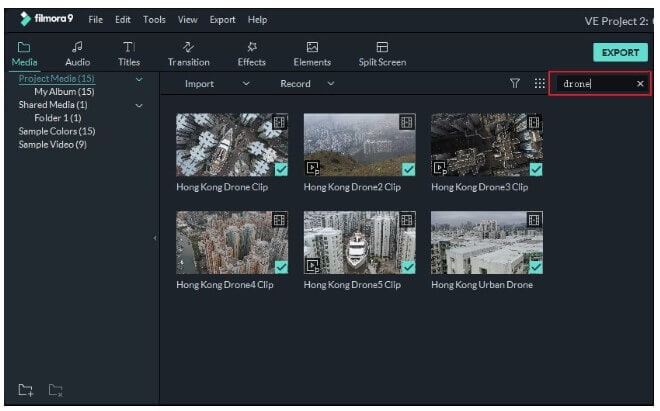
Pros:
- Available for Windows and Mac.
- It supports high-end features.
- All popularly used video formats supported.
Cons:
- The free version has limited features, and if you want to use all the advanced functions, the paid version has to be installed.
4. Studio
Developed by Studios, this video editing software allows the beginners to edit and customize the files like a professional. The tool comes packed with 1500 effects, color grading options, titles, templates, and a lot of other features. Some high-end features include multi-cam, 360 degrees VR support, 4K support, and others. With several features of the software, your raw videos can be converted into a polished one.
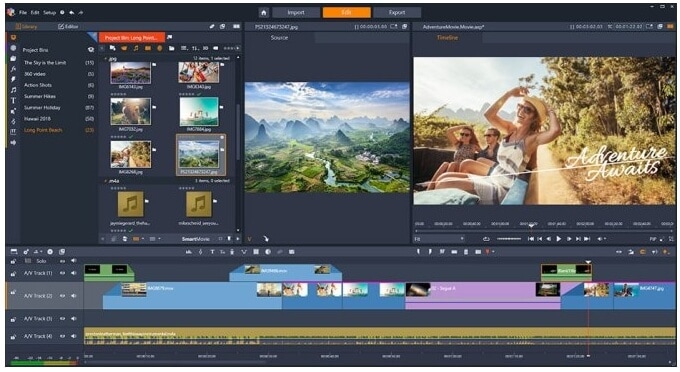
Pros:
- Fast video processing speed.
Cons:
- Paid software.
- Not a user-friendly interface.
- Limited functions.
5. Nero Video
This video editing software is developed by Nero AG and offers an array of basic as well as advanced editing features. The program allows creating impressive videos and slideshow quickly and simply. Multiple effects can be added to your video files using the tool. Adding audio tracks is also facilitated, and an option to stream, export, and burn is also there.
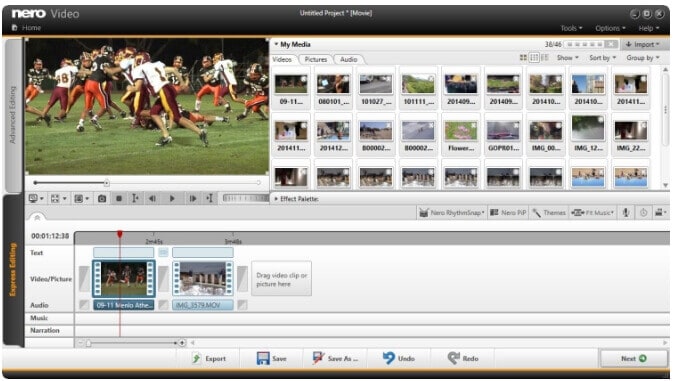
Pros:
- Add videos to be edited from multiple sources like system, mobile devices, USB sticks, camcorders, external HD, and others.
- It comes with more than 1000 movie templates with well-stocked effects.
Cons:
- The file processing speed is not very impressive.
6. Avidemux
This free to use video editing tool can work seamlessly on your Windows, Mac, and Linux systems. All the basic video editing features like cutting, encoding, filtering, and others are supported by the tool. All major file types are supported by the program, including AVI, MP4, ASF, DVD, and others. The clear and simple interface makes the tool apt for beginners.
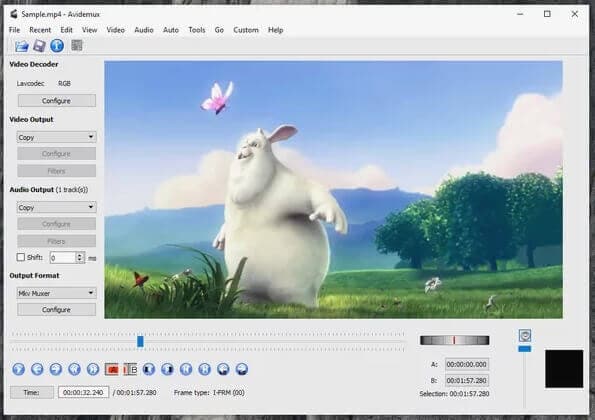
Pros:
- Free to use the software.
- Compatible with all OS.
- Uncluttered and easy to understand interface.
Cons:
- It has limited editing options in comparison to other professional tools.
7. Clipchamp
This is a popularly used online video editing tool that works from the browser window and does not require you to download or install any software. All the functions that you expect from a decent tool like cutting, filtering, trimming, and others are supported by the program. Additionally, ClipChamp also works as a great video compressor, webcam recorder, and a conversion tool.
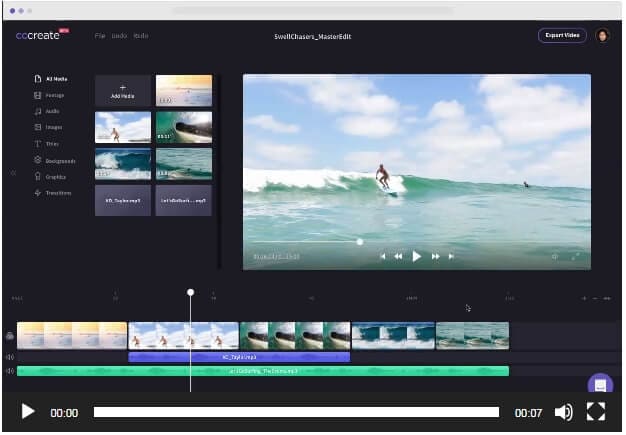
Pros:
- Free to use the tool.
- There is No need for software download or installation.
Cons:
- Internet-dependent.
- The processed file needs to be downloaded.
Part 2. How to Edit Videos with Easy Steps
The built-in editor of Wondershare UniConverter allows you to trim, crop, add subtitles, add watermark, rotate, and perform several other functions. Listed below are the steps to edit video using the software.
 Wondershare UniConverter - Easy-to-use Video Editor for Windows/Mac
Wondershare UniConverter - Easy-to-use Video Editor for Windows/Mac

- Edit videos with trimming, cutting, merging, cropping, adding subtitles, applying effects, etc.
- Edit videos with real-time preview to help you change your video needs easily.
- Support 1,000+ video and audio formats for input and output, including MP4/MOV/WMV/AVI/MKV and more others.
- Convert MOV files to optimized preset for almost all devices, like iPhone, iPad, Huawei phone, etc.
- It has a 30X faster conversion speed than common converters with unique APEXTRANS technology.
- Burn and customize videos to your DVD or Blu-ray disc with free DVD menu templates.
- Download or record videos from YouTube and other 10,000+ video sharing sites.
- Versatile toolbox: Add video metadata, GIF maker, video compressor, and screen recorder.
- Supported OS: Windows 10/8/7/XP/Vista, macOS 11 Big Sur, 10.15 (Catalina), 10.14, 10.13, 10.12, 10.11, 10.10, 10.9, 10.8, 10.7, 10.6.
Easy Steps to Edit Videos Simply with Wondershare UniConverter
Step 1 Add video to the best video editor for beginners.
Run the Wondershare UniConverter on your PC and go to the Video Converter tab, click on the  button to browse and load the local videos to be edited. You can also drag and drop the files directly to the interface.
button to browse and load the local videos to be edited. You can also drag and drop the files directly to the interface.
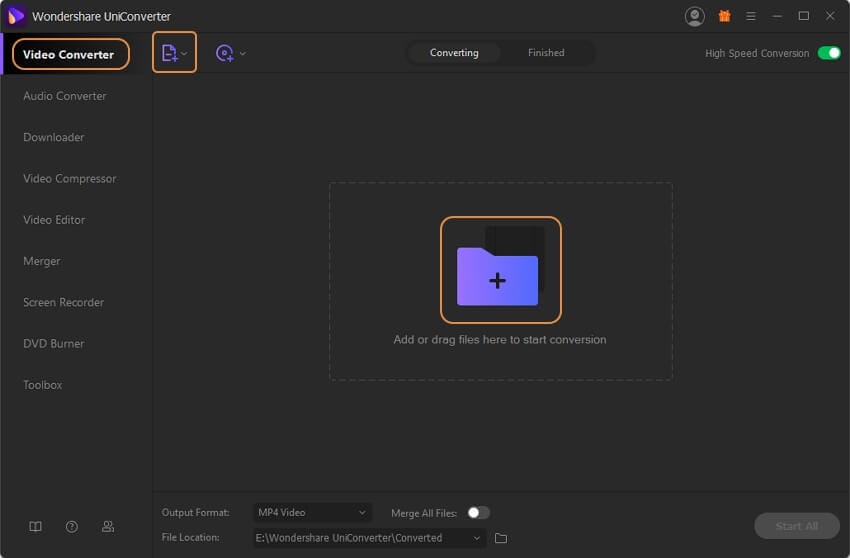
Step 2 Choose the editing function and customize the video.
The added video will appear on the software interface along with a thumbnail image. Under the image, the icons for – Crop, Trim, and Effect are present. Click on the desired icon will open a new pop-up window from where you can make the needed changes. Learn more details here.
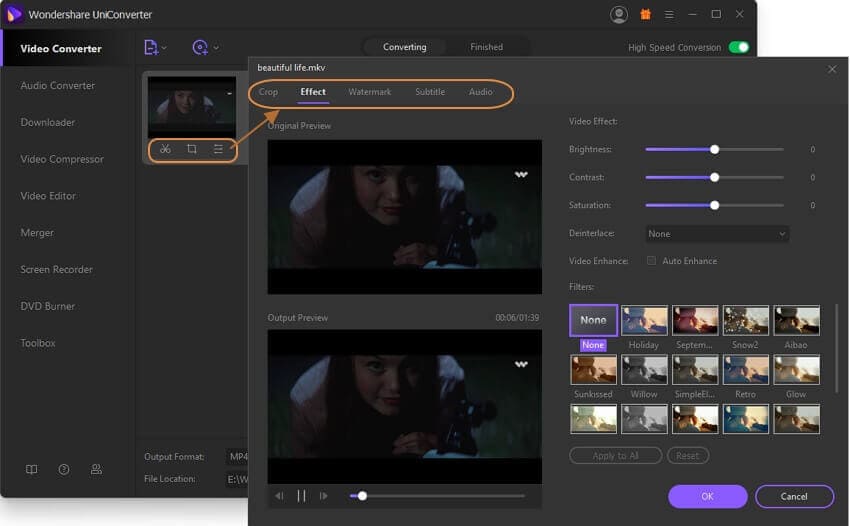
Step 3 Convert and edit video.
When file editing is done, choose the target format from the Output Format tab. The output tab can be used to select the desktop location to save the processed file. Finally, click on the Start All button to start with the file processing.
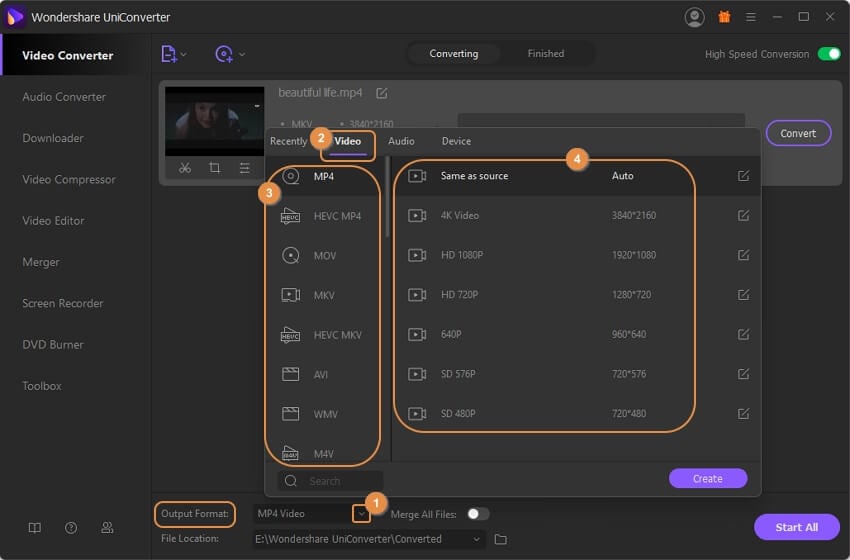
You may also like
Free Invitation Video Makers for Desktop and Mobile
Do you need a tool that will create invitation videos? Or a video invitation maker with a 3d effect? In any case, finding a free invitation video maker might be challenging given the abundance of choices available. That’s why we’ve compiled the best choices for you here.
Things You Need To Know About Creating A Birthday Photo Video
Want to give your loved ones the best birthday gift ever? Learn how to create a birthday photo video through our simple and easy tutorial.
The 5 Best Photo Video Maker Apps For Creating Stunning Videos
Are you looking for a photo video maker app for your project? Read this article to find the best one for you.
[100% Working] The Best Online Photo Video Makers in 2025
Are you looking for a photo video maker? Check out this list of the best online photo video makers this year.
Things You Need To Know About Creating a Photo Video
Do you want to know about creating a video out of pictures? Keep reading this article because we have the answer for you.
Best Slideshow Maker of 2025 [Desktop, Online & App]
Are you looking for the best slideshow maker of 2025? Keep reading this article since we have the answer for you.
The Best 3D Animated Video Makers of 2025
Do you want to work at Disney/Pixar or make your own animation studio in the future? You'd need a good 3D animated video maker for that dream. Here are your best options.


