Try Wondershare UniConverter for free now!
Over 3,591,664 people have downloaded it to try the advanced features.
What video editing software do YouTubers use? - Quora
YouTube is home to over 2 billion active subscribers eager to view fresh and entertaining content. But to rake in the views on YouTube, your videos must meet the mark. And that's why you need a video editor for YouTube. The perfect YouTube editing software should offer features like transition effects, filters, screen recorder, trimmer, cropper, and so on. So, if you're struggling to find a video editor to trim and edit YouTube videos, this guidepost has numerous options for you.
Part 1. Top 6 Best Video Editing Software for YouTube Beginners
If you're a novice video editor, you may need something simple without necessarily sacrificing functionality. So, choose one of these excellent video editors:
1. Adobe Premiere Pro
Adobe Premiere Pro is arguably the best professional video editor around. Although this Hollywood-grade software can look intimidating at first, it packs all essential tools to give you the perfect YouTube video. For example, it's the ideal video editor to cut out parts based on audio waveforms or Source Monitor. In addition to trimming, you can freeze and hold frames, apply animation and graphics, change the video background, and so on. Just note that it costs $20.99/month. Nonetheless, it's worth every penny.
Pros
Add graphics and 3D titles to videos.
Multiple video effects and transitions.
Free 100GB cloud storage to continue creating anywhere.
Up to 64 different viewing angles.
Cons
Not an affordable option.
Intimidating UI.

2. Final Cut Pro X
Final Cut Pro X is another professional-grade video editor for Mac computers. Like Premiere Pro, it's not an affordable option, costing $299.99/lifetime. But if you can pay up, you'll enjoy a revolutionary video editing experience with unmatched speed. With Final Cut, you can load and edit any video, including 360-degree footages captured using GoPro and other digital cameras. In addition, it allows users to organize their clips within libraries and customize them with beautifully animated 3D titles, sound effects, transitions, and so on.
Pros
Fast rendering and export.
Wide format support.
It supports 360-degree video editing.
Cons
Expensive software.
Only for Mac computers.
Intimidating UI.
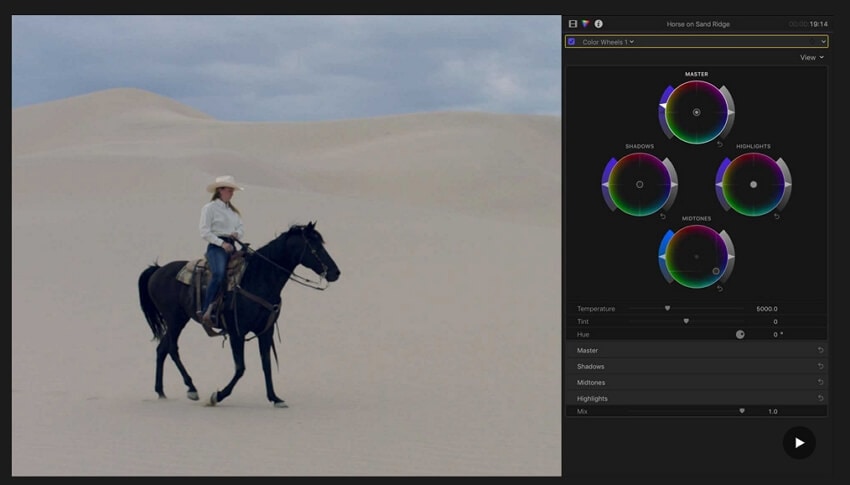
3. Adobe After Effects
After Effects is a fantastic video editing software from Adobe Systems. Like Premiere Pro, it costs $20.99 per month, which most average Joes would find rather steep. But in return, you'll enjoy a wealth of editing features and free cloud storage. It allows users to breathe life into boring videos by adding cinematic titles, transitions, and intros. In addition, it boasts a library full of video effects and filters to liven up your project. Even better, you'll enjoy smooth motion tracking and create precise logos and graphics.
Pros
Add moving texts and graphics to videos.
Add motion graphics to effects.
Apply creative texts and captions with unique styles.
Cons
Expensive subscription plans.
Not perfect for beginners.
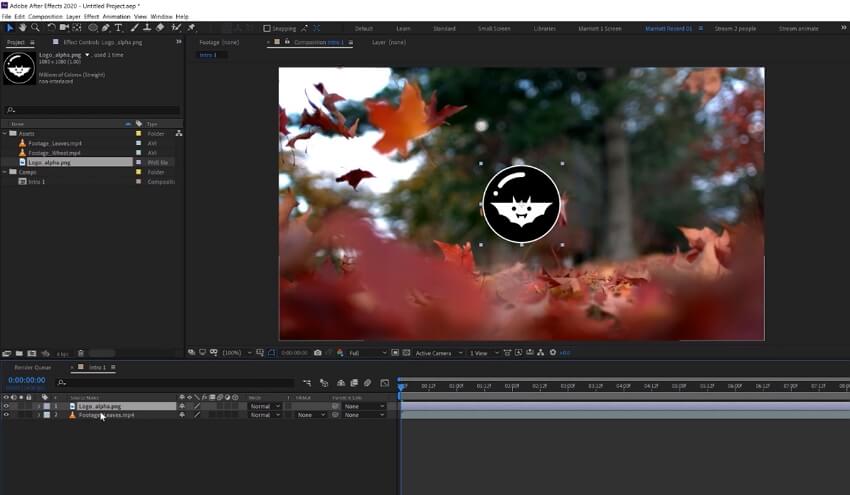
4. Freemake
Feel intimidated by the three professional-grade tools above? Use Freemake instead. It's an excitingly simple video editor that works with 500+ video formats, including MOV, MTS, MP4, VOB, etc. With Freemake, you can download videos from thousands of websites, including YouTube, Vimeo, Likee, TikTok, etc. Then, edit the video by trimming, splitting, and merging. You can even add watermarks and subtitles to videos. But that's just about it, as Freemake is pretty basic!
Pros
Super simple to use.
Download videos from 10,000+ sites.
Export videos to device-optimized presets.
Cons
Limited video editing tools.
No Mac support.
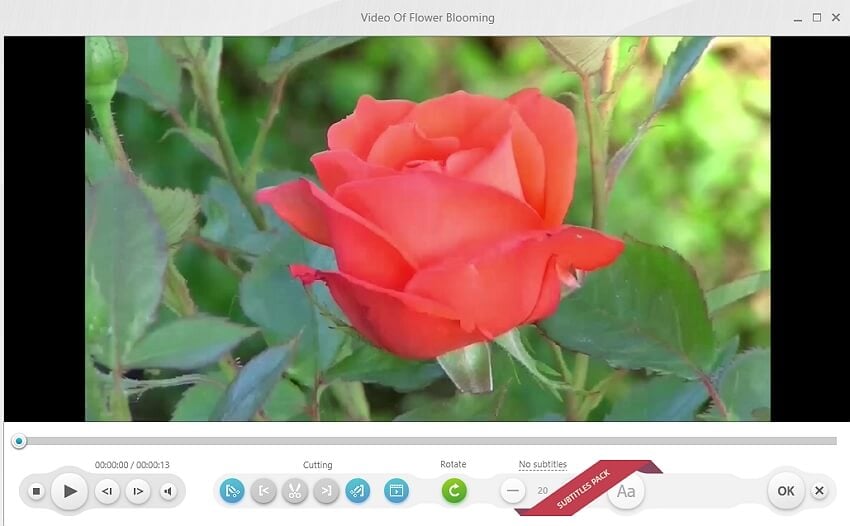
5. iMovie
If you're a Mac or iPhone user, here's the perfect free, open-source video editor for you. This Apple program is simple and helps users create cinema-quality movies in seconds. With iMovie, just select your clip on the timeline and then proceed to apply titles, sound effects, music, filters, motion effects, and so on. You can also trim videos by merely moving the sliders before adding beautiful cinematic transition effects. Furthermore, iMovie users can add green screen effects to videos.
Pros
Free to install and use.
Hundreds of Hollywood-style movie trailers.
It supports 8K editing.
Cons
Not for professionals.
Only for Mac and iPhones.
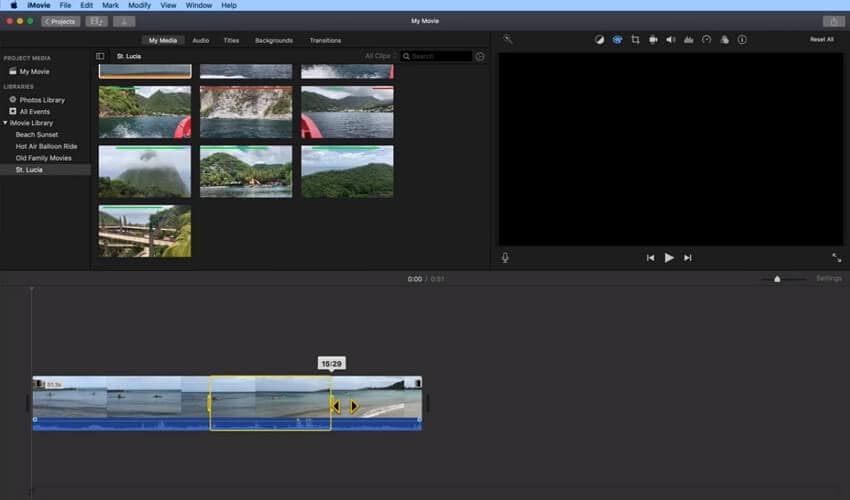
6. Shotcut
Shotcut is a free, open-source video editor for Windows, macOS, and Linux. Although it needs a learning curve, this video trimmer for free packs excellent editing tools that you can only find in programs like Premiere Pro and Final Cut Pro X. First, Shotcut supports all video and audio formats, thanks to FFmpeg compatibility. Second, it offers naïve multi-timeline editing with thousands of filters, effects, and transitions. Plus, you can precisely and efficiently trim source clips with the ripple option, similar to what you'll find on Premiere Pro.
Pros
Free, open-source desktop app.
Unlimited undo and redo editing.
Detach audio from video.
Cons
It requires a learning curve.
No stock music available.
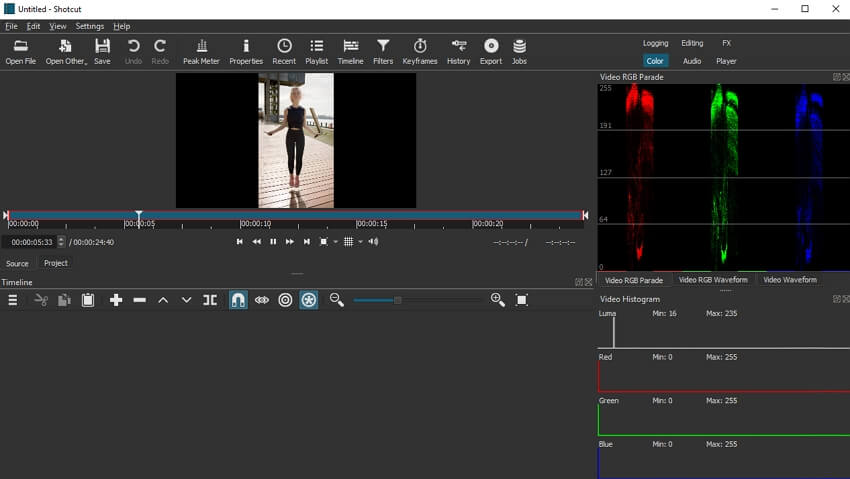
Part 2. Is There a Way to Auto-Trim Video Clips
Sometimes you may want to save time while trimming videos on Mac or Windows. In that case, use Wondershare UniConverter to auto-trim hundreds of popular video formats like MP4, MOV, 3GP, FLV, etc. This video cutting tool uses AI technology to automatically identify and trim unwanted sections of a video. It can recognize and select video scenes based on audio settings like volume, playback duration, and buffer. Another thing, it can auto-trim unwanted faces and objects by simply uploading the picture you want to crop and erase.
Steps to automatically trim MP4 file with UniConverter Smart Trimmer:
Step 1 Load a video on the Smart Trimmer.
Install and open Wondershare UniConverter on your PC, then tap Smart Trimmer. After that, click the Remove Silent Segments tap and tap Add Files to load the video. Or, just drag-n-drop your video.
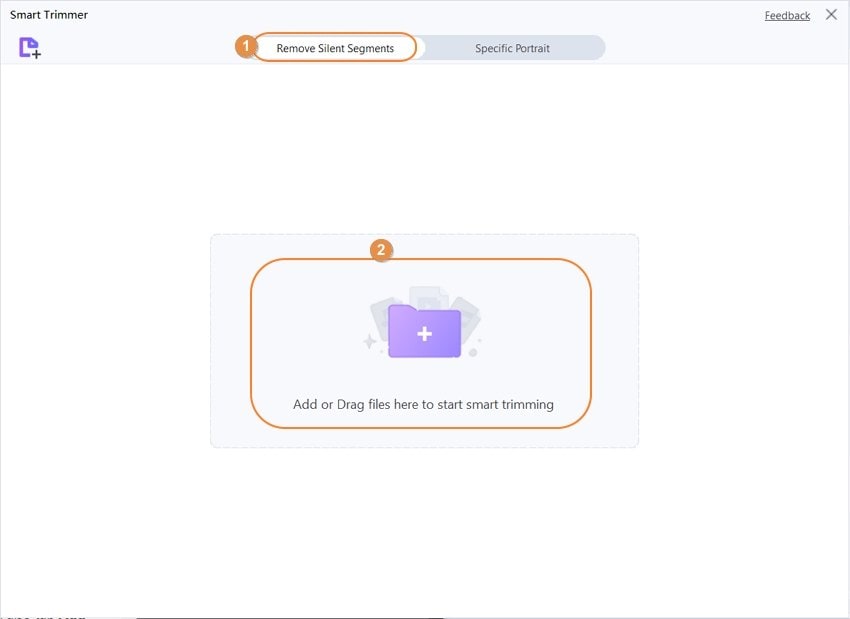
Step 2 Enter the auto-select values.
After loading the video successfully, enter the audio settings that the program will use to auto-select scenes to trim. For instance, you can enter the audio playback length as 10. The program will then select and cut sections with less than 10 seconds playback duration. After entering the value, tap Run.
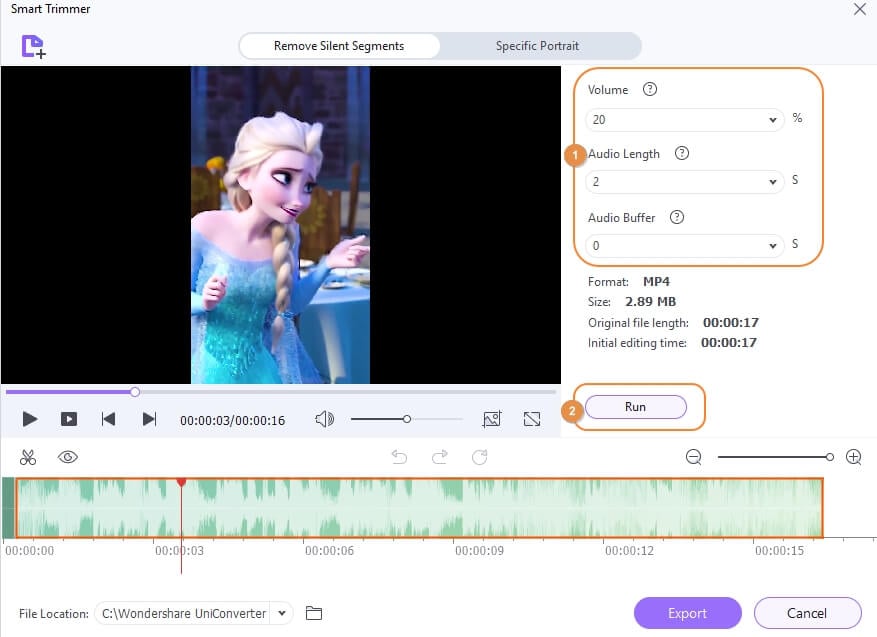
Step 3 Save the new video file.
If satisfied, choose a File Location to save your video before clicking Export. That was quick and easy!
Wondershare UniConverter — All-in-one Video Toolbox for Windows and Mac.
Edit videos on Mac by trimming, cropping, adding effects, and subtitles.
Converter videos to any format at 90X faster speed.
Compress your video or audio files without quality loss.
Excellent smart trimmer for cutting and splitting videos automatically.
Nice AI-enabled subtitle editor for adding subtitles to your tutorial videos automatically.
Download any online video for teaching from more than 10,000 platforms and sites.
Part 3. 5 Essential Skills That Every Video Creator Should Possess
YouTube is constantly evolving, with cut-throat competition for viewership. Therefore, it's advisable to learn critical video creation skills to stay ahead of the gang. Below are some tried and tested tips:
1. Expertise with video editing software
Let's be honest; your videos won't impress if they are not correctly done. In other words, you need to learn vital video editing skills and how to use the best video editors in the game. For example, you may need to know how to add background music and which type of music to add. It may also come in handy to learn how to stabilize videos and change the background to something more attractive. As said before, Premiere Pro and Final Cut Pro X are the crème de la crème video editors today. So, learn a few things about these programs first.
2. Know your audience
This is another vital point for YouTuber or any other online content creator to remember. You should study your audience and know which type of content makes them smile. Then, if possible, create a niche for yourself. A good example is TikTok and Likee. Viewers mostly hang out on these platforms looking for short and entertaining clips about pranks, dancing, and so on. So, if you want to share something long like a how-to tutorial on Windows, consider setting up a YouTube channel.
3. Spread your wings
In the world of online content marketing, presence is vital. In other words, your fans should easily find your content anywhere, any time. By this, I mean that you shouldn't just depend on one social media platform. Ensure that you share similar content on YouTube, Facebook, TikTok, Instagram, and so on.
4. The more, the merrier
Churning out regular content isn't negotiable if you want to be a star on TikTok or any other social media platform. In fact, it can turn out to be a full-time job if you're going to please your fans often. New viewers would always like to associate with active channels with millions of videos and subscribers. If possible, a content a day would do. Just don't overdo it.
5. Analytical skills
Analyzing how your content is fairing in a somewhat crowded market is critical. This will help you identify weak points and fan behavior. An excellent example is the TikTok analytics tool that calculates the number of views within a specific period and from which regions. You can also learn about the gender of your viewers and what time they like watching. So, get the most from these tools.
For Win 7 or later (64-bit)
For macOS 10.11 or later
Conclusion
These are the best YouTube video editing software to consider this year. If you ask me, Final Cut Pro X and Premiere Pro will make a difference in your YouTube channel. But if you like posting short and fun clips, a program like iMovie should get the job done. And don't forget to use UniConverter Smart Trimmer to auto-trim videos quickly and easily. Have fun!


