Cutting and removing unwanted parts of the video is one of the most widely used editing functions. Though numerous tools are available that help you with video cutting, the process is tedious and time-consuming. You have to manually search for the wanted video parts to get them removed. With the ever-growing technology, video cutting tools have become smarter, and the latest video auto cutter is an auto cutting technology based on sound analysis. For a few, cutting a video based on analyzing sound may look weird, but actually, it is very useful and beneficial.
For instance, if you have captured a long video of a nature walk, sports event, or similar others, you can automatically remove the parts of the video where the volume is low, mute, or have some unwanted sounds like breathing. Manually searching for these video parts would have been a long process, and thus auto cutters save a lot of time and effort.
For the YouTubers, people in blogging, and other similar jobs, these smart video cutters based on sound analyzing work great by simplifying the video editing workflow.
So, if you, too, are keen to learn more about the smart video auto cutter and the tools supporting the functions, the article below will be a good read.
Tips: Learn Top 6 Best Video Editing Software for YouTube Beginners here.
Part 1. What is a video smart trimmer/auto-cutter?
The commonly used video trimmer works by allowing the user to choose the video parts that are not needed and delete them. While using these tools, you need to check the entire video and then manually select the parts to be removed. The process is simple, but it is time-consuming, and when the videos are large, it becomes even more tedious.
On the other hand, the latest smart auto-cutter are smart tools that work by automatically deleting the video parts based on pre-set conditions. While using these tools, the editor does not have to go through the entire video and rather can just set the conditions based on which the trimming of the video is done automatically. The latest audio-based smart trimming tools work by splitting the videos based on audio analysis and thus function as excellent YouTube video cutters.
Part 2. Best video automatic cutter app for mobile phone
To help you edit and cut videos automatically on your mobile phone, we should say the Video Auto Cuter app is a good choice. Designed by Berrynet, this is a free app on Google Play Store with a 3.9 rating. Cutting and editing are simple and fast using the app. The app used the sound analysis technique where the areas of the video can be selected on an audio basis and can be trimmed and removed.
Key features:
- Free app to edit videos
- Option to cut area setting based on sound analysis
- The desired area can be selected like editing
- Support precision search in 0.1 second
- Support for high-resolution videos up to 1080p
- No limitations on the length of the video
How to use the video auto cutter app
Step 1. On your Android device, download the app from the Google Play Store using the link https://play.google.com/store/apps/details?id=com.kinp.videomulticutter&hl=en_US&gl=US
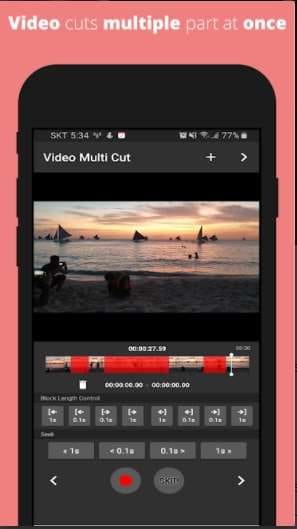
Step 2. Click on the + sign on the app interface to add the video to be edited
Step 3. Make the blocks for trimming the video.
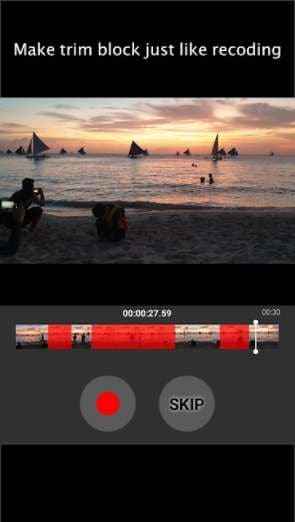
Step 4. Pre-set the audio conditions for trimming
Step 5. Use Ultra-precise video trimming setting
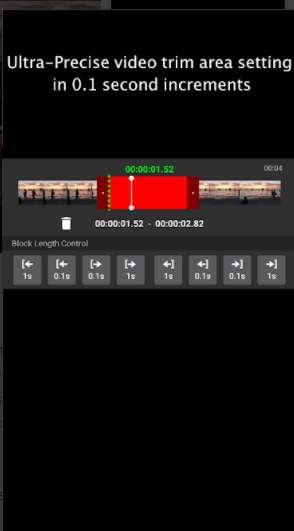
Step 6. Start the video processing to edit and remove the unwanted parts.
Part 3. Best YouTube video auto-cutter for Windows/Mac
For those who want to settle for the best tools for video editing, Wondershare UniConverter works as an ideal choice. This Windows and Mac-based software works as a complete video toolbox supporting tons of features, including video auto cutting and more. The latest version 13 of the software comes loaded with a smart video auto-cutter that helps cut your videos based on audio and volume analysis.
The feature is of great help for YouTubers as it helps in removing video parts automatically and in no time, thus saving a lot of editing hours. Wondershare UniConverter is a widely and popularly used professional software that is known for its conversion, download, and editing features.
With the addition of the smart trimmer and other features in the latest version 13 of the software, the efficiency and the utility of the tool have increased.
Wondershare UniConverter - Best Video Auto Trimmer/Cutter on Mac/Windows
The latest smart trimmer allows cutting videos based on audio analysis.
Cut the video parts that are mute, low in volume, or based on the audio buffer.
Video cutting and other editing functions are performed without any quality loss.
Fast video editing speed.
Additional features include video conversion in over 1000 formats and devices, video download from more than 10,000 sites, recording, DVD burning, merging, subtitle editing, and much more.
Support to Windows 7/8/10 and Mac OS 10.11 to OS 11 (with Apple M1 compatibility).
Steps for video auto cutting using Wondershare UniConverter:
Step 1 Launch the latest version of Wondershare UniConverter and choose Smart trimmer
Run the software on your system, and from the main interface, select Toolbox > Smart Trimmer.
Step 2 Add videos to be trimmed
To browse and import the local videos to be trimmed, click on the Add Files button. Alternatively, you can also click on the + sign or drag and drop the files to the program.
Step 3 Choose the option for smart trimming
Next, you need to pre-set the conditions for selecting the irregular parts of the video based on which your videos will be trimmed. There are 3 options below that you can set for auto trimming.
- Audio Volume: In this section, you can choose the video parts where the volume is less than the selected percentage compared to the original video audio. Values between 0-30% can be selected from the drop-down menu.
- Audio Length: Here, you can select the video part, which is mute. Thus, the clips with a silent portion for the specified time can be trimmed using this tab. You can choose between 1-20 seconds.
- Audio Buffer: For more precise trimming, this section can be used. Using audio buffer, parts of the video can be recognized which fall under the above two criteria but should not be removed for keeping the flow of the video smooth. Thus, the audio buffer can be set for these parts with options to choose between 1-5 seconds.
Step 4 Manually adjust the auto-extracted clips
When all the settings are done, click on the Run button for the software to auto-clip the video parts. The hidden parts (that must be deleted) appear on the timeliest list below. Next, you can manually choose more video parts to be deleted using the mark bar. Choose the clips, click on the Scissors icon and then tap on the closed eye icon to hide these parts.
For the video parts that you do not want to keep visible, choose them and tap on the closed eye icon again that will turn into an open eye.
Step 5 Export the video
At the File Location tab, choose the system folder where you want to save the processed file. Finally, click on the Export button to start the file trimming process and saving it.
Part 4. What is the so-called best video auto-cutter?
When it comes to selecting the best video auto-cutter, there are several parameters and features to consider. Among the long list, the 3 major factors to look out for include the following:
- Efficiency: A good video auto-cutter must be efficient in its working, which means that it must help get the task done quickly and hassle-free. The process of trimming must be smooth and fast.
- Difficulty: A software is used to help you get the desired task done easily and thus must not be difficult to use, which then serves no purpose. A good interface along with simple editing and trimming tasks is among the top requirements for software to be the best in its category.
- Precision: Good software needs to trim and edit your videos precisely, and that too without losing the original video quality.
In addition to the above, several other factors add up to make the software the best.
The above-listed mobile app and Wondershare UniConverter software quite perfectly match the above criteria for the software being the best. The mobile app can work only from your smartphone and have a few limitations. On the other hand, it is a professional desktop tool supporting a wide range of features. The software can be considered as the best in the category as it is simple to use, fast, results in lossless quality files, and support additional features as well.
Conclusion:
Trimming your videos based on volume and audio analysis is a great way to save a lot of editing time and remove unwanted parts easily and automatically. Wondershare UniConverter's latest version comes packed with the smart trimming function, apt for YouTubers and other video editors to trim and cut the videos automatically and quickly. Additional features make the software best for all types of editing and other video requirements.


