Try Wondershare UniConverter Smart Video Trimmer for free now!
Over 3,591,664 people have downloaded it to try the advanced features.
Instagram is the sixth-largest social media platform with more than 1 billion active users. Here, you can share posts, videos, stories, live videos, and photos. But as fun as it sounds, Instagram only allows videos with a maximum playback duration of 60 seconds. So, if you have a long video that you want to share with your Instagram followers, use the inbuilt Instagram video trimmer to shorten it to the recommended playback duration. Or, you can split video for Instagram Story using robust third-party programs like the ones listed in this post.
Part 1. Why Create Instagram Videos for Your Business?
There are 1,001 why you should create Instagram videos for marketing. Here are some of them:
1. Build Trust and Brand
When it comes to marketing content with high ROI (return of investment), videos dwarf the rest. At least, that's according to 52% of marketing professionals who believe videos can help build trust among potential clients and showcase creativity. In addition, posting interesting marketing videos can quickly create strong customer relationships, as most Instagramers are likely to watch videos.
2. Drive More Sales and conversions
Marketing is all about numbers, whether you're doing it online or offline. So, if you want to increase sales, a platform with more than 1 billion users is simply too good to ignore. Research says that 64% of clients are likely to purchase after watching a video. Now that's reason enough to start creating marketing videos for Instagram and other social media platforms.
3. Engage Leads
A video that provides value can quickly increase website traffic and create more backlinks. According to research by Aberdeen Group, video marketers get 41% more web traffic than marketers who don't use videos. In addition to this, embedding a video on your website can significantly increase the dwell time. Think that's a lie? Mist Media claims that an average internet surfer can spend 88% more duration on a website with videos.
Try Wondershare UniConverter Smart Video Trimmer for free now!
Over 3,591,664 people have downloaded it to try the advanced features.
Part 2. How to Trim and Cut Videos Using the Official Android/iOS Instagram Video Trimmer
Now that you have every reason to create a marketing video for Instagram, it's time to learn how to cut video for Instagram Story. As mentioned earlier, Instagram comes with an inbuilt video trimmer to keep things within the required 60 seconds. Note that viewers are also more likely to watch a short and engaging video than a long, drawn-out clip.
So, without dilly-dallying around, let's learn to trim an Instagram Story video on the Android/iOS app:
Step 1. Fire up the Instagram app and tap the Add (+) button.
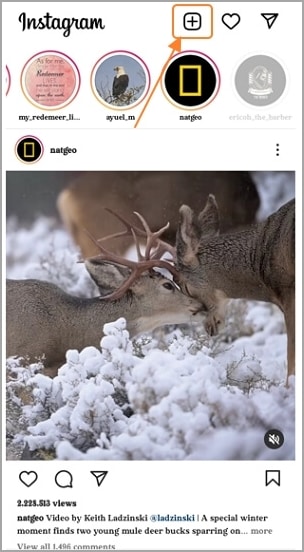
Step 2. Select a video that you want to share and tap the Next button. Remember, you can select multiple videos.
Step 3. After entering the edit mode, tap the Trim button to cut the video and remove unwanted sections at the beginning and ending points. You can also click Filter to choose an appropriate video filter.
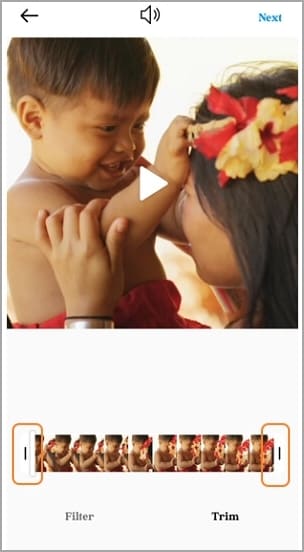
Step 4. Click the Next button and tap Share to post the trimmed video. And there's that!
Try Wondershare UniConverter Smart Video Trimmer for free now!
Over 3,591,664 people have downloaded it to try the advanced features.
Part 3. 3 Best Free Instagram Video Editing Apps
If the built-in Instagram video cutter doesn't impress you, try a third-party app instead. Here are our top three picks:
1. VideoShow
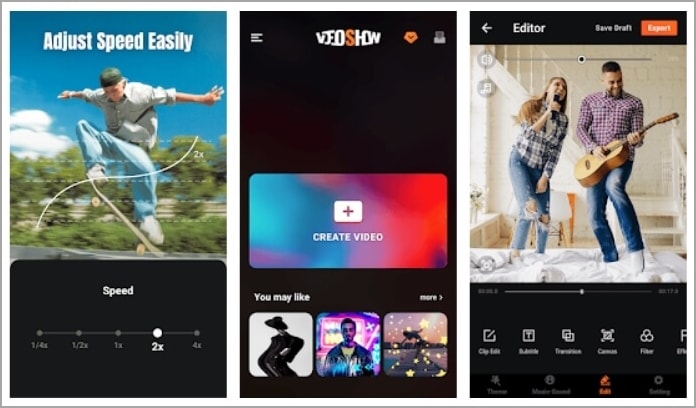
VideoShow is an iPhone and Android video editing app that boasts excellent features. For starters, this video editor comes with thousands of ready-made and trendy templates to customize for free. Or, you can quickly load a local video and edit it by splitting, cutting, applying filters, adding effects, and so on. Also, VideoShow boasts a rich royalty-free music library that you can add to the background of your video. What's more, you can losslessly extract audio from video.
Key features:
- Extensive music and video library.
- Multiple sound effects.
- No watermarks for the Pro version.
- It supports HD and 4K exports.
- Export videos to GIF.
2. InShot
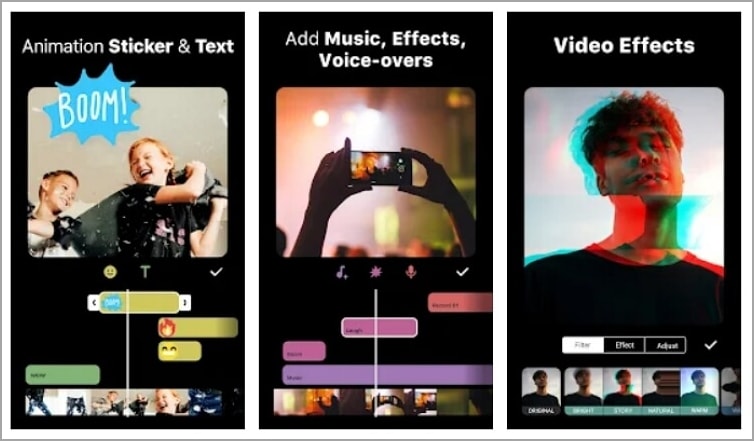
InShot is another all-in-one video creator and editor with professional-grade features. With InShot, you can trim, split, and merge a video before deleting or rearranging. You can also crop and cut out unwanted video objects like logos and watermarks. InShot also comes with tools for adding filters, effects, background music, motion effects, and more. Furthermore, InShot doubles up as a photo editor to create collage slideshows and apply text or stickers.
Key features:
- Split videos into multiple clips.
- Adjust video aspect ratio.
- Add picture-in-picture effect to videos.
- Extract audio from video.
- Multiple sound effects.
3. GoPro Quick
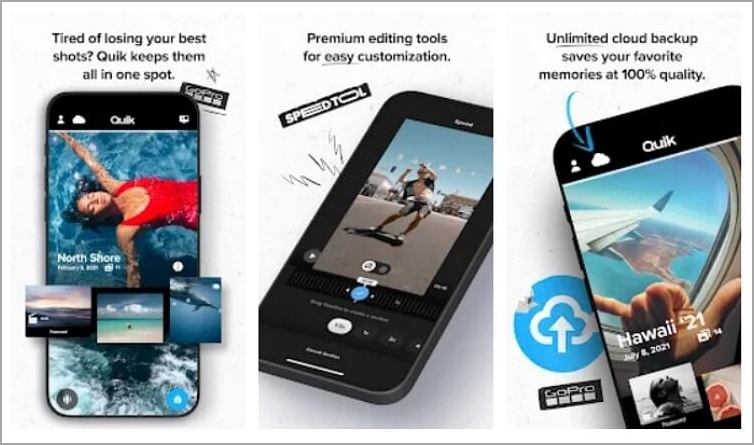
GoPro Quick is a professional and straightforward editor to retouch your GoPro videos and photos. Here, users can automatically load your videos and photos and sync them with background music quickly and easily. And to make your editing sessions a breeze, this mobile and desktop app can auto-find the best video moments like jumps, smiling people, and steady footage. Also, Quick includes tens of royalty-free music tracks and filters to access for free.
Key features:
- Auto-find and select video scenes.
- 18+ royalty-free music.
- 25+ stunning video filters.
- Create private content feeds.
- Standalone apps for Android and iPhone.
- Free cloud storage.
Part 4. Automatically Split and Cut Long Instagram Videos on Mac/Win to Save Time
Time is money in the fast-paced video editing world. As such, you may not have the luxury to manually trim and split a video before loading it to Instagram. Thankfully, Wondershare UniConverter can automatically select video scenes before splitting and trimming them out. It uses advanced machine learning to auto-select silent video scenes or uploaded human portraits to achieve this. In short, the AI-powered smart trimmer does all the dirty work as you take a back seat.
Key features:
- Compatible with 1,000+ video formats like MOV, MP4, MTS, 3GP, etc.
- AI-powered smart trimmer to auto-select and trim silent video segments.
- AI smart trimmer for auto-selecting and cropping out human portraits.
- Additional AI tools for adding subtitles and adding/removing video backgrounds.
- Download videos from 10,000+ video-sharing sites.
- It runs smoothly on macOS 10.10+ and Windows 11/10/8/7.
Below is how to cut and split video for Instagram using Wondershare UniConverter Smart Trimmer:
Step 1 Launch the Smart Trimmer and load a video.
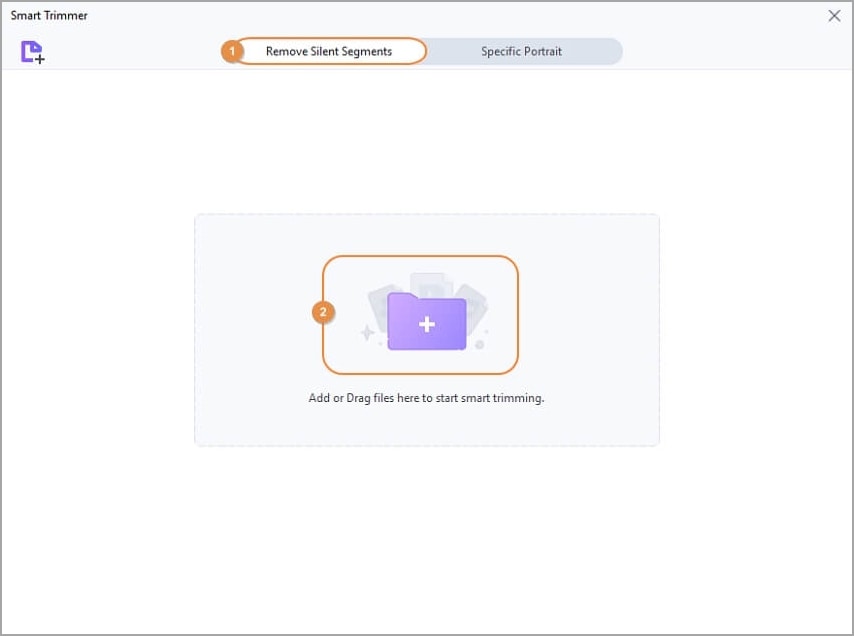
Install and run UniConverter 13 and then tap Smart Trimmer on the home page. Then, tap Remove Silent Segments once this tool launches. Now drop your video on the UI to load it or simply tap Add Files to browse and upload local videos.
Step 2 Auto-select the audio scenes to trim.
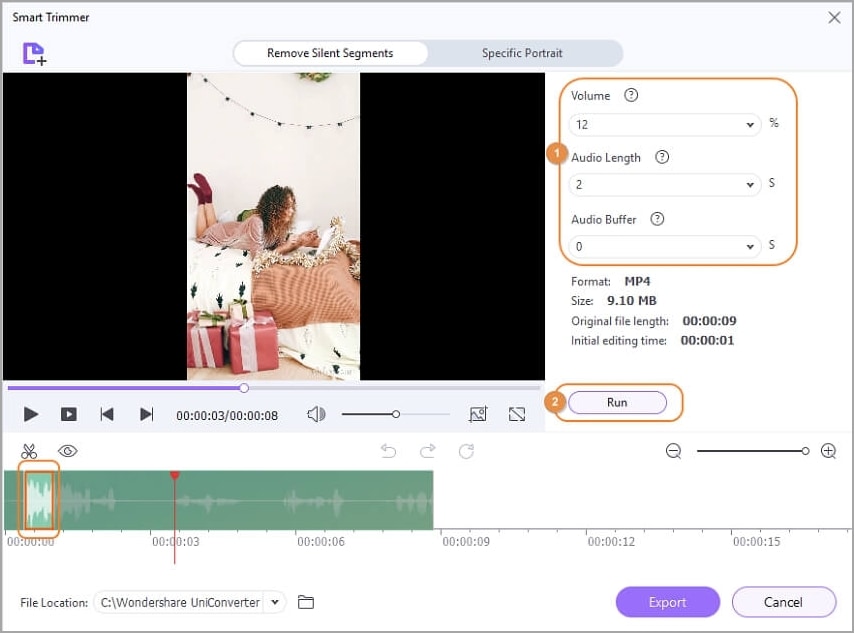
Navigate to the right pane and choose the auto-selection mode. For example, you can enter 20% as the volume level to select all scenes with volumes less than this rate. You can also trim depending on the audio playback duration or buffer rate. Whichever the case, tap Run to auto-select the video segments. You'll see all the selected regions marked with the Invisible mark on the audio timeline.
Step 3 Trim and save the Instagram Story video.
If satisfied with what you see, simply set a File Location and tap Export. Wondershare Smart Trimmer will auto-delete the selected scenes and save your video.
Wondershare UniConverter — All-in-one Video Toolbox for Windows and Mac.
Edit videos on Mac by trimming, cropping, adding effects, and subtitles.
Converter videos to any format at 90X faster speed.
Compress your video or audio files without quality loss.
Excellent smart trimmer for cutting and splitting videos automatically.
Nice AI-enabled subtitle editor for adding subtitles to your tutorial videos automatically.
Download any online video for teaching from more than 10,000 platforms and sites.
Conclusion
You now know how vital video marketing is, especially on populated platforms like Instagram. But as said, you can only share 60-second clips. Also, an excellent Instagram video should include features like background music, filters, vibrant texts, and so on. Therefore, use the Instagram video trimmer and editor apps above to split and cut videos. But to trim, cut, split, convert, and edit Instagram videos quickly and professionally, use Wondershare UniConverter. Thank me later!


