Birthdays have become the most memorable events to celebrate. Since it only happens once a year, we want to give our loved ones the fondest memories as a special gift. It can be through a greeting, such as sending a warm, happy birthday photo video. Because of this, the need for an online birthday video maker with photos increases. Such an online tool helps add the celebrant's favorite music, photos, and special effects that will tell a story and captivate our loved ones' hearts.
This article aims to give helpful tips to create an awesome birthday video, along with some online photo video makers and alternatives you can use for the most important event of your loved ones. Read along!
How to create a birthday photo video?
There are some pointers you need to consider before you start creating a birthday video. Here are our top 3 tips:
1. Make it personalized
The first thing you need to keep in mind is to add a personal touch to the birthday video greeting. Gather all the memorable photos or videos about the celebrant, such as their favorite food, interests, or even one on their wishlist.
2. Pick a concept
A concept sets the overall mood of the birthday video greeting. You can be creative and base the theme of the video on the celebrant's important life events that happened in the past, such as attending their first-ever concert, celebrating a job promotion, or their first out-of-town travel.
3. Choose an appropriate photo video maker
Lastly, you'll need a powerful birthday video maker to make all of your ideas put into reality. Choose a tool that has powerful and creative editing tools and an easy-to-use interface. It also needs to have all the features you need, such as a text options, wide music library and eye-catching animations and effects
Recommended online birthday photo video makers
Here are our top 5 birthday photo video maker recommendations for you:
1. Clideo Online Video Maker
Clideo is an all-in-one seamless video editor that allows you to manage your media efficiently with the help of a multi-track timeline. It is one of the best online video makers with photos because it allows you to effortlessly import videos from your gallery or online media storage and edit it with simple steps.
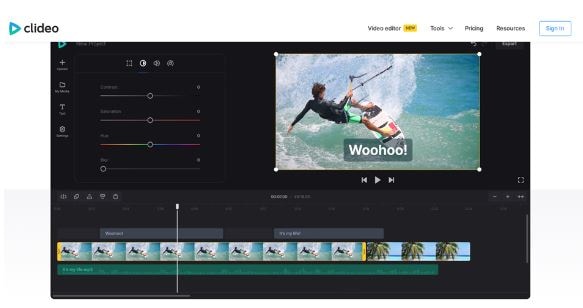
Key Features:
- Basic video editing tools like cut, merge, compress, resize and many more
- Meme maker
- DPI converter
- Works on all devices
- Supports all popular media formats
Pros
Works on all devices
Has different aspect ratio presets
Simple and handy
Cons
Lack of themes and design elements
Steeper learning curve
Pricing
Clideo offers two tiers for subscription: 9$ for the monthly plan or 72$ for the annual plan. Both plans can be canceled anytime you feel unsatisfied with their service.
2. Veed-Online Photo Video Maker
Veed is an online free video maker with photos perfect for any occasion. It is considered one of the best due to its versatile editor that allows you to upload, format, and compile your videos in only a few clicks.
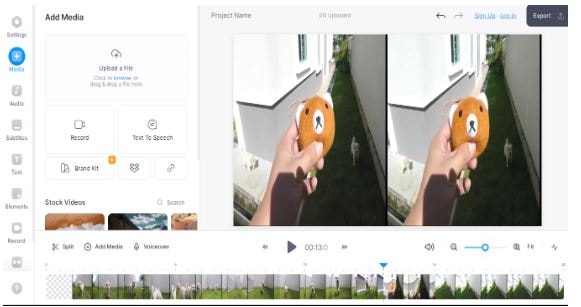
Key Features:
- Drag and drop video editor
- Popular templates for marketers, explainers etc.,
- Helpful explainer videos
- Once-click subtitling, translation, noise reduction and compression
Pros
Simple yet highly efficient tool
Easily navigable
Cons
Needs upgrade to enjoy full features
It has no mobile version
Pricing
You can use Veed for free online. But, if you want to edit videos with a duration longer than 10 minutes, and explore the software’s full feature, you can avail the Veed Pro Plan for 24$ a month.
3. Canva-Free Online Photo Video Maker
The third on our list of free birthday video makers with photos and music is Canva. This online software allows you to craft dynamic photo videos instantly. With Canva’s online photo video maker, you can easily edit a birthday video from scratch and directly post it on your social media accounts.
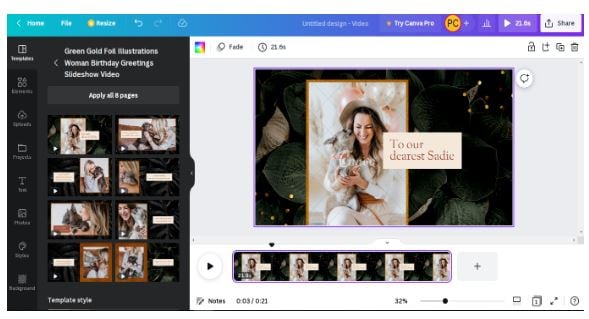
Key Features:
- Drag-and-drop tools
- Video timeline editing function
- Comprehensive library of media elements
- Thousands of design layouts for any project
Pros
It is user-friendly
Affordable monthly plans
Easily accessible in any device
Cons
Can be glitchy sometimes
Does not have a local file storage
Pricing
Canva is always free for every individual and team. However, if you want to unlock premium features, you can upgrade to Canva Pro for 6$ a month.
4. Flixier Photo Video Maker
Flixier is a birthday photo video maker that offers a tool that lets you craft a video as easily as making a slideshow presentation. It is also a fast and easy-to-use editor that runs fast on your computer to create beautiful videos for any occasion.
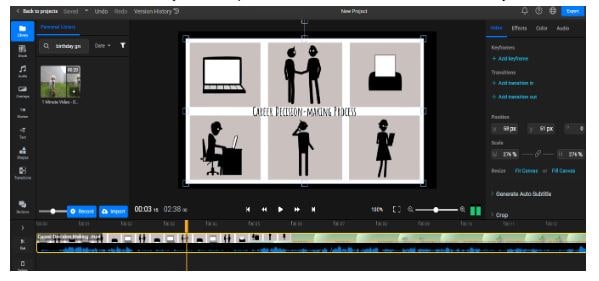
Key Features:
- A library of non-copyrighted stock music
- Simple image adjustment and color correction sliders.
- Fully customizable animated titles and lower thirds
- 1000 built-in fonts
Pros
Intuitive and easy-to-figure-out interface
Compatible with all the popular image file
Uses cloud-powered technology
Cons
Limited storage space
No "unlimited" plan
Pricing
Like the other three tools mentioned above, Flixier can be used for free. If you wish to have access with its advanced tools and features, you can avail Flixier Pro for 14$ a month.
5. Biteable
Biteable is a birthday photo video maker that turns your photos to a compelling video with its various animations, music and effects. The software promises its users with an impactful and engaging video editing tool ideal for events, business and personal use.
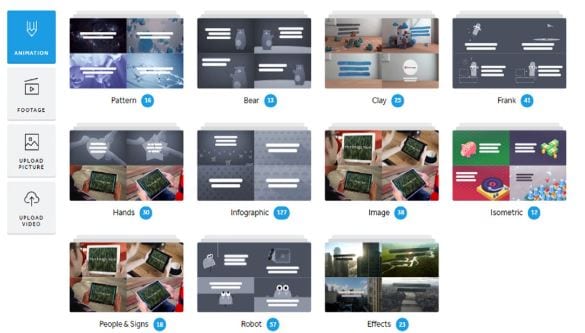
Key Features:
- Hundreds of animated, live action and photo scenes
- Pre-made video templates
- Video Marketing Lab Feature
Pros
Offers unlimited video exports
Clean and simple to use
Cons
Limited font library
Slow video exporting
Pricing
Biteable offers 2 different plans for their users. Biteable Plus (19$ a month) or Biteable Ultimate (49$ a month)
Alternative birthday photo video makers on desktop
While online video makers with photos previously mentioned offer lots of free exciting features, it is also important to note that online video makers have several disadvantages. Some of these are limited professional working tools, a need for more customer support, and a high learning curve. In this instance, you might need a birthday photo video maker for your desktop, like WondeshareUniconverter. Its various professional editing tools make it a perfect video editing toolbox that allows you to create stunning birthday photo videos and directly export them to popular social media platforms.
Wondershare UniConverter — All-in-one Video Toolbox for Windows and Mac.
Edit videos on Mac by trimming, cropping, adding effects, and subtitles.
Converter videos to any format at 130X faster speed.
Compress your video or audio files without quality loss.
Excellent smart trimmer for cutting and splitting videos automatically.
Nice AI-enabled subtitle editor for adding subtitles to your tutorial videos automatically.
Here is how you can use UniConverter to create a stunning birthday video!
1. Add your birthday photos/videos
The first thing you need to do is to launch WonderShare UniConverter. Click Editor>Add Files. You can choose to import your files from a device or a folder.
2. Use special effects to your video
UniConverter makes editing your birthday photo/video with its easy-to-navigate tools. Go to Editor>Effect. Here, you can adjust your video's brightness, contrast, saturation and white balance. You can also apply special effects to your video.
3. Add your birthday greeting
A text on your video completes your greeting. Express your wishes through words. To add text on your video, click Subtitle. There are various options you can use to add style to your text like changing font color, outline width or opacity
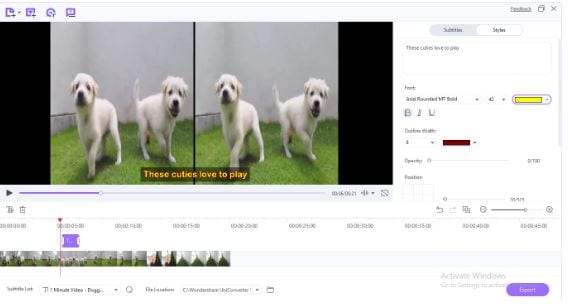
4. Add/Edit Music
Adding music such as a birthday song makes the video greeting extra engaging. To do this, Click the Advanced Setting>Add track. Meanwhile in the audio editor, you can adjust the volume, enhance human voice or remove background noise. You can also utilize the fade in and fade out feature. Once done, click OK.
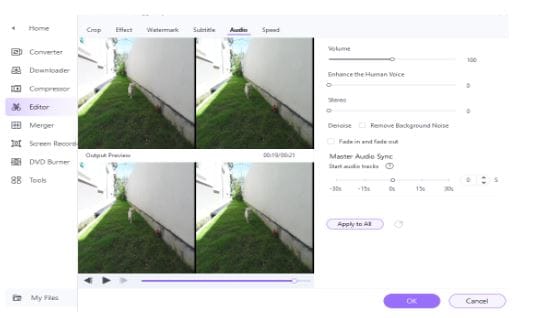
5. Select an Output Format
After editing your birthday video, you are now ready to share it to the world. Choose an output format from the tab below and your desired file location>Start All>Finished Tab.
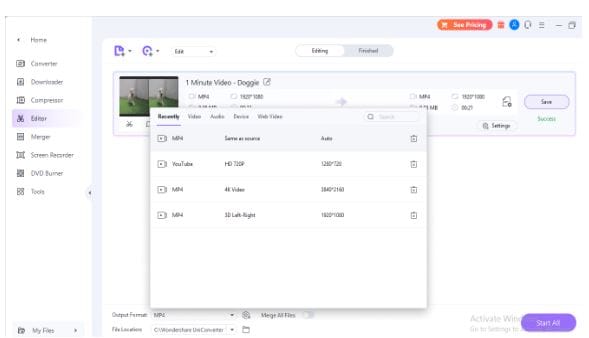
Bottomline
Free online birthday video makers with photos are indeed popular these days. However, its limitations stop you from crafting the most memorable birthday video ever. Wondershare UniConverter, on the other hand, is an all-in-one video software that is easy to use, has a smooth workflow, and has creative tools that cater to any special occasion. Aside from these, it works faster than any other video maker in terms of video conversion and supports multiple formats.
FAQs
We provided answers to the most frequently asked questions about this topic:
How do I add music to my photo video?
You can add music to your photo video through these three easy steps:
- Launch Wondershare UniConverter and import the video
- Add the audio file
- Save the video with music
Does Windows 10 have a photo video maker?
Yes. For Windows users, Wondershare UniConverter is worth trying. It offers you many editing options to organize your media materials.
How do I change the speed of my photo video?
A proper speed of a photo/video is important in creating compelling videos. UniConverter is the best tool for this problem. Just go to Editor>Spee to make your video longer or shorter.


