Almost everyone is hooked on social media these days. Since this is a truth, there is a sharp rise in the number of people who want to make videos. In other words, as the number of people who make videos grows, the number of people who need videos maker also increases.
Not only making videos go viral. Making videos can also be a great way to remember precious moments. You create simple content to capture a special moment. For example, you can make a video by putting together a bunch of pictures. If you want to know deeply about making a video out of pictures keep reading this article.
Part 1: How to create a photo video?
If you want to make a video using photos, there are a few things to which you need to pay attention to ensure success. You not only have to select a photo that is ideal for the video you intend to create, but you also have to choose a reliable photo video maker. Indeed, photo video maker plays a crucial role in creating a video using a picture.
At least your photo video maker is easy to use and doesn't take long to learn. Also, it will let you make beautiful videos with just photos. Moreover, you don't need any special skills or knowledge to use the tool either. In Addition, the tool should quickly process your videos. You can read the next section to learn about some of the best photo video makers you can use.
Part 2: Recommended online photo video makers
1. Canva
With Canva's photo video maker, you can make a video with pictures easily and quickly, even if you don't know how to edit videos. Indeed, you can easily make a dynamic video for any use or special occasion with Canva's easy-to-use drag-and-drop tools, video timeline editing feature, and a large library of media elements. Also, Canva provides customizable templates. If you already have a concept, the Canva photo video maker allows you to start from scratch and edit as you wish.
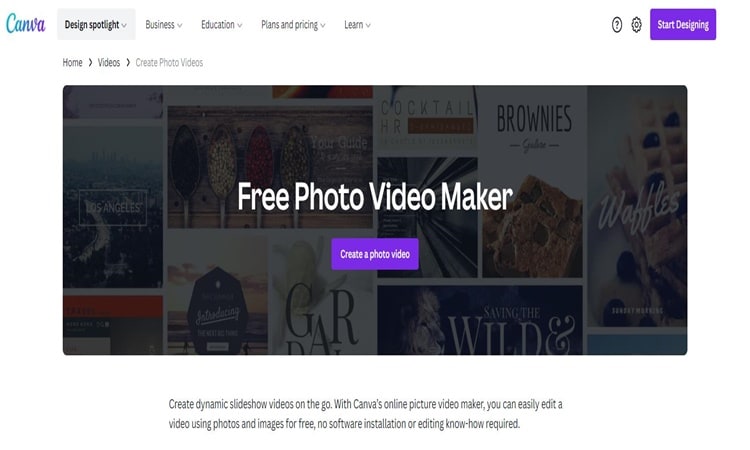
Official website: https://www.canva.com/
Features
- Timeline editing, splitting, trimming, and cutting.
- Variety of video sizes that are free to customize.
- Drag-and-drop feature.
Pros
There is a free plan.
Easy to use.
Canva has numerous templates for videos that you can use.
Cons
Not mobile-friendly.
2. Clideo
Clideo is a platform that makes it incredibly simple to modify videos, photos, and GIFs. You can easily create videos from photos using Clideo. One of the good things about using this online tool is the security of our files. Clideo can be considered one of the online tools with a good security system. It is because Clideo stores your files for no longer than 24 hours. After 24 hours, Clide will permanently delete your file.

Official website: https://clideo.com/
Features
- Clideo supports all current picture, audio, and video file formats.
- Do not keep your file for more than 24 hours.
- Works on any devices, such as Windows, Mac, iOS, Android
Pros
Simple and handy for creating a content.
A free plan is available.
Cons
There is a watermark for the free plan.
3. Veed
Veed is another easy-to-use photo video maker. You can sign up for free, and with an easy-to-use drag-and-drop timeline, you can start immediately. In Addition, it works in most browsers, including Firefox, and has several useful features, such as a well-designed subtitle generator. You can use text-to-speech to add subtitles, type them in by hand and place each line on the timeline, or upload an SRT file that already has subtitles.
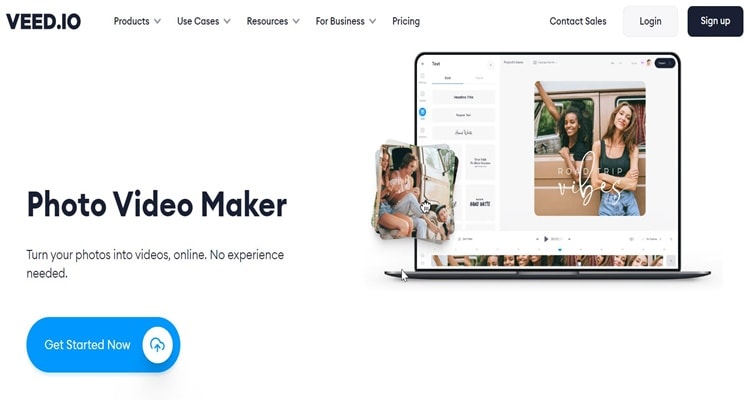
Official website: https://www.veed.io/
Features
- io has a lot of templates for videos that you can use on any social media platform.
- io has many layouts for making your recordings.
- You can add many beautiful filters and effects to your videos.
Pros
Simple & Easy UI.
There is an option to add a subtitle.
Fast response customer services.
Cons
Most of the good features come from the paid plan. For example, adding subtitles.
4. Biteable
Biteable is a free online video maker with photos that lets you make high-quality videos in just a few minutes. It is one of the easiest ways to make a video out of photos. However, Biteable didn't have many video formats, and you could only export to YouTube and Twitter. They give you a link to share your project, but please keep in mind that it has two big watermarks on either side.

Official website: https://biteable.com/
Features
- The vast stock library contains many helpful categories and variations.
- Create and edit videos by dragging and dropping clips on a timeline.
- Hundreds of animated, live-action, or photo scenes in a wide range of styles and video templates are already made.
Pros
Simple interface.
There are numerous audio track varieties and customization choices
Cons
There is a watermark.
Lack of video formats.
5. Flixier
With Flixier Photo Video Maker, you can take photos from your computer or cloud storage services and transform them into fabulous videos with transitions, effects, sound, or animated text. Also, you do not have to download or install anything; you can transform photos into videos from your browser.

Official website: https://flixier.com/
Features
- You can use a huge online library with more than 2 million video templates, images, and music files for free.
- It's easy to immediately share your videos on YouTube and other online social media.
- Flixier gives you all the tools that a professional editor needs., such as adding motion.
Pros
Easy to use.
Friendly interface
Easy to change the color tone of the video production.
Cons
Takes up a lot of RAM while working on the production.
Part 3: Alternatives: photo video makers on desktop
All of the above tools are good enough to make a video with pictures, but UniConverter is the best choice if you want a versatile video editor with a plethora of functions that can also make a video with pictures. UniConverter is easy to use video editor with tons of features inside. Since UniConverter is easy-to-use, it's also a great tool for a beginner.
Wondershare UniConverter — All-in-one Video Toolbox for Windows and Mac.
Edit videos on Mac by trimming, cropping, adding effects, and subtitles.
Converter videos to any format at 130X faster speed.
Compress your video or audio files without quality loss.
Excellent smart trimmer for cutting and splitting videos automatically.
Nice AI-enabled subtitle editor for adding subtitles to your tutorial videos automatically.
Meanwhile, after you make a video out of pictures, you can upload your photo video directly from UniConverter into social media. Follow all the following steps below to learn how to make a photo video by UniConverter.
Step 1
In step 1 you must download and launch UniConverter on your computer. After that, click "Tool"> "GIF Maker."
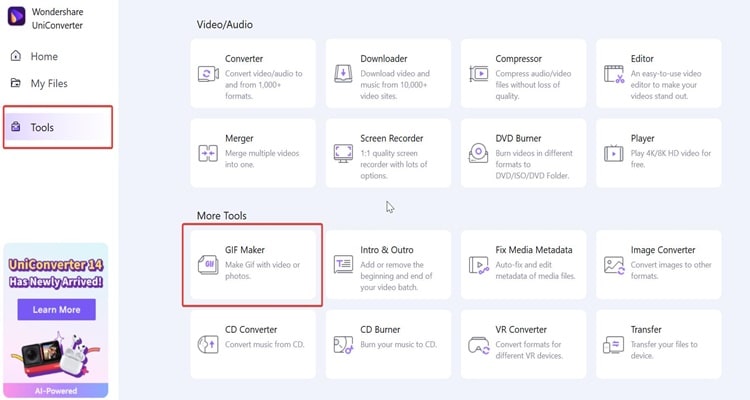
Step 2
In the next window, choose "Photo to GIF" and click the "+" icon to import your material pictures into UniConverter.
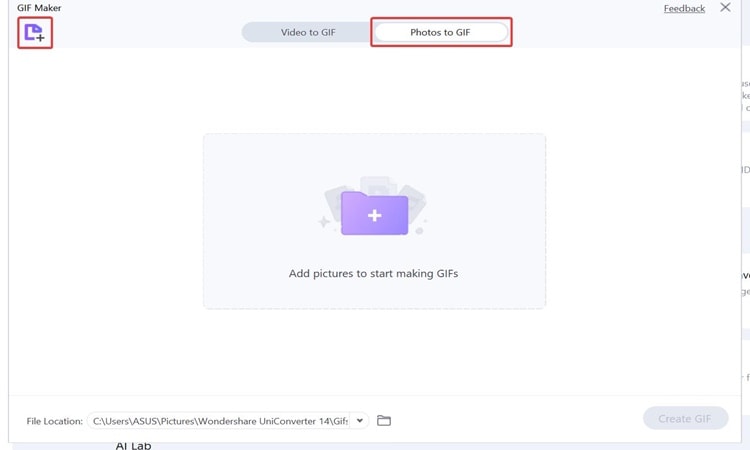
Step 3
Once you import all your pictures material into UniConverter, you can click the "Play" video button to see what your photo video will look like. After you are sure, simply click "Create GIF."
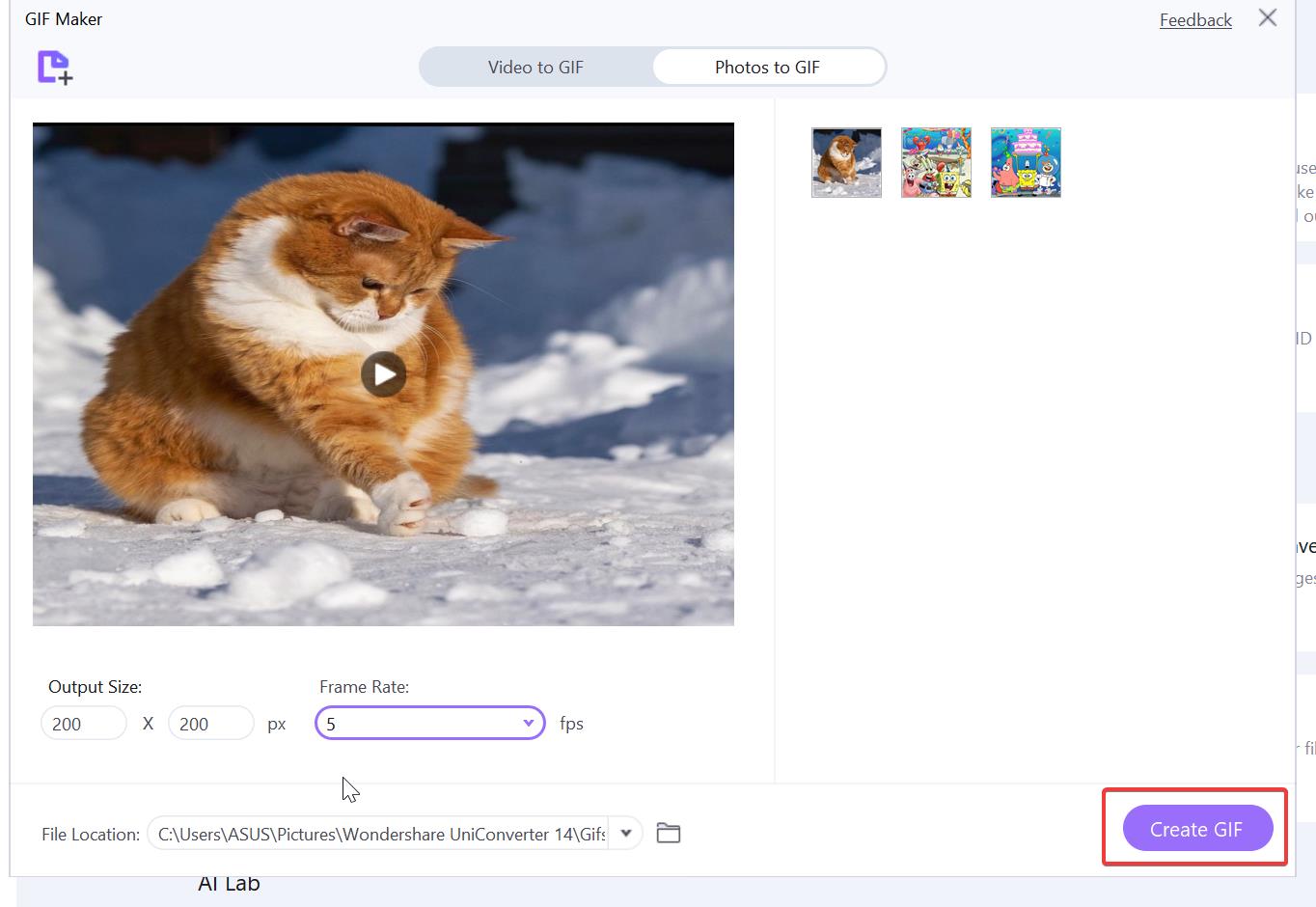
Step 4
When you click "Create GIF", your photo video file will be saved on your computer automatically.
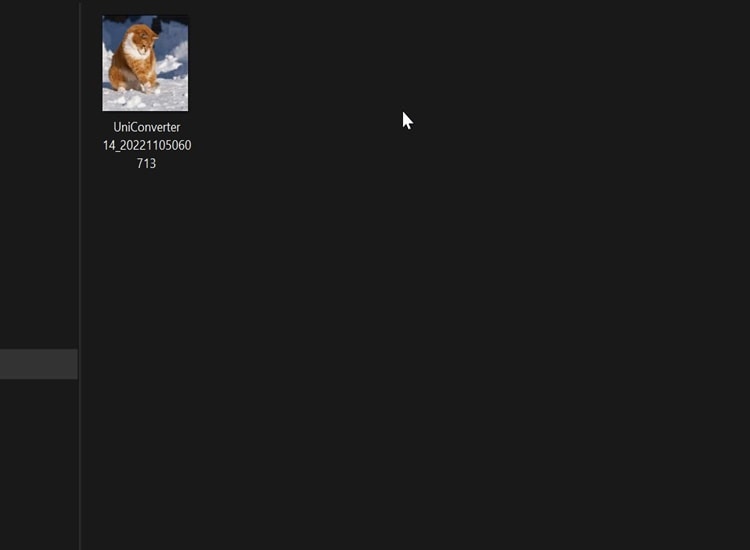
Bottom Line:
It's easy to make a video out of pictures. If you have the right tools, you can make your own photo video in just a few steps. All of the tools above are great ways to turn pictures into videos. But if you want a tool with many features that can process your video 90 times faster, UniConverter is a good choice.
FAQs
How do I add music to my photo video?
You need an audio editor that works with images or an image editor that works with audio. No matter what editing software you use, you can add audio to a picture by making an audio overlay. Most editors will automatically make an audio overlay when you add audio to your project.
How can I make a photo video on my phone?
Firstly, open the Google Photos app on your Android phone or tablet. Secondly, tap "Library" at the bottom and then "Utilities". Next, under "Create new", click Movie. Lastly, tap New movie to choose the photos you want in the video. Select your photos. At the top right, tap Create. When you're done, tap Save.


