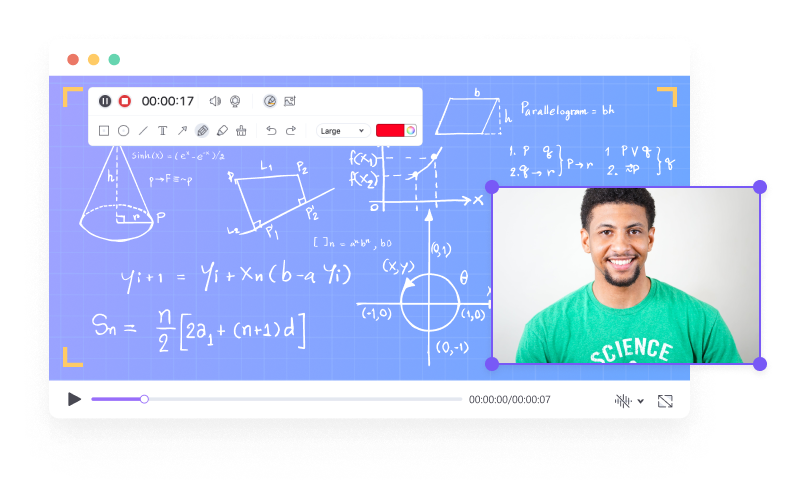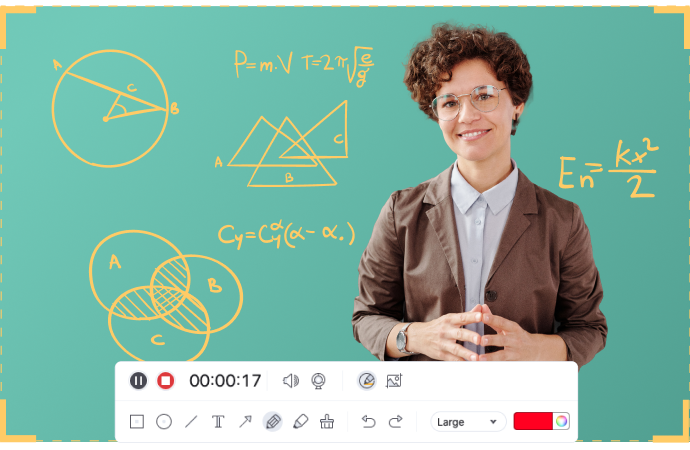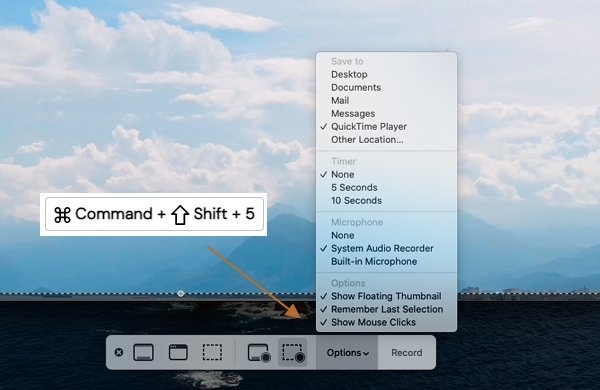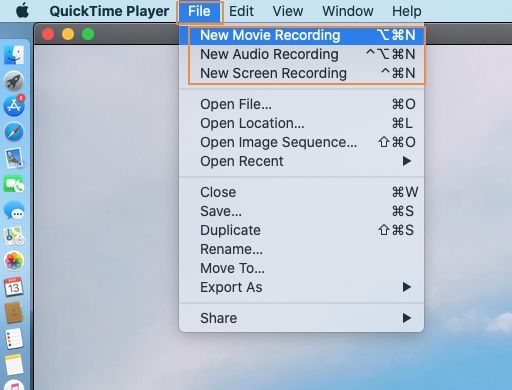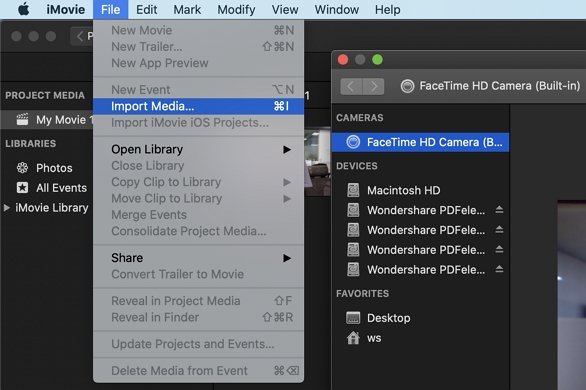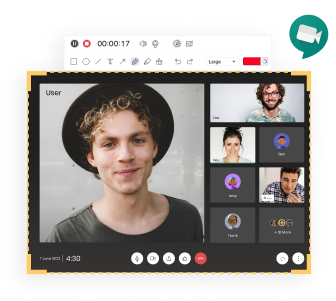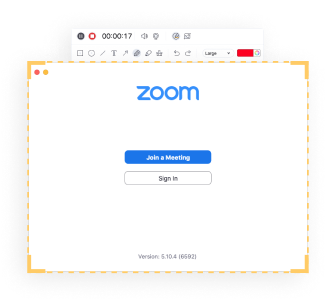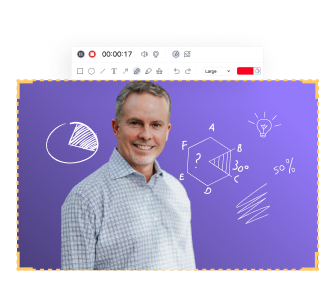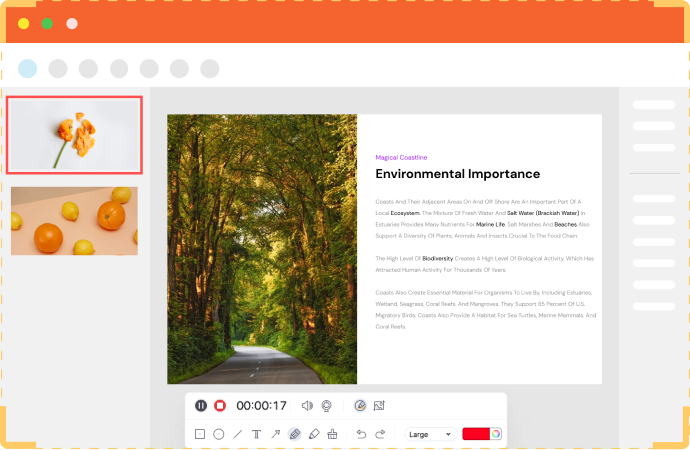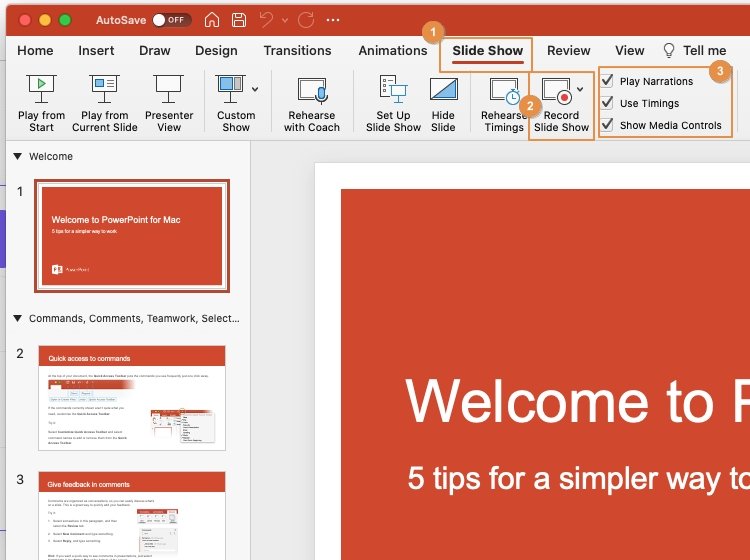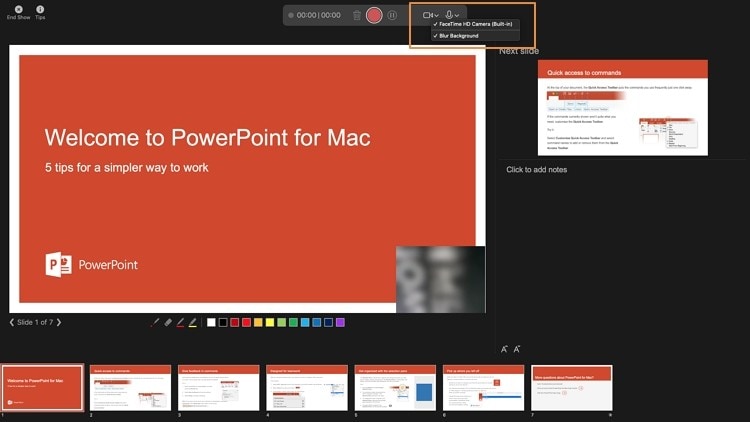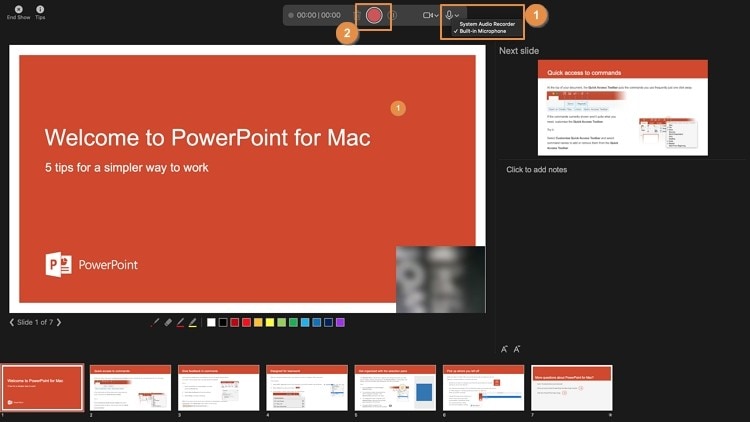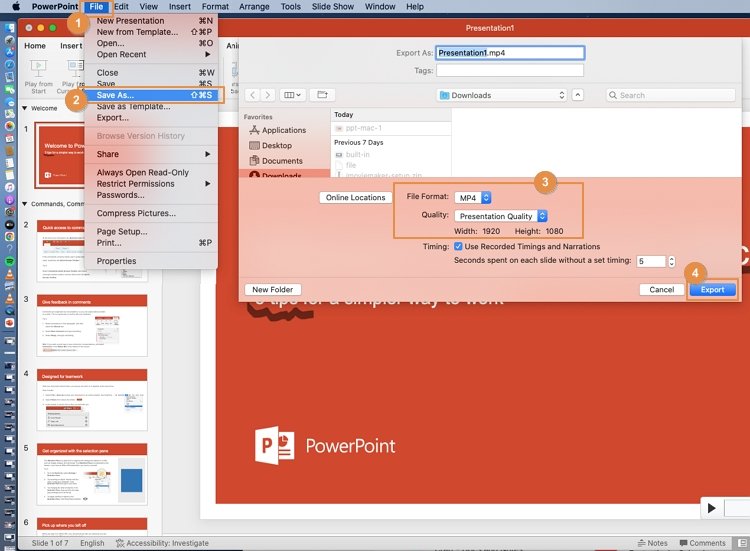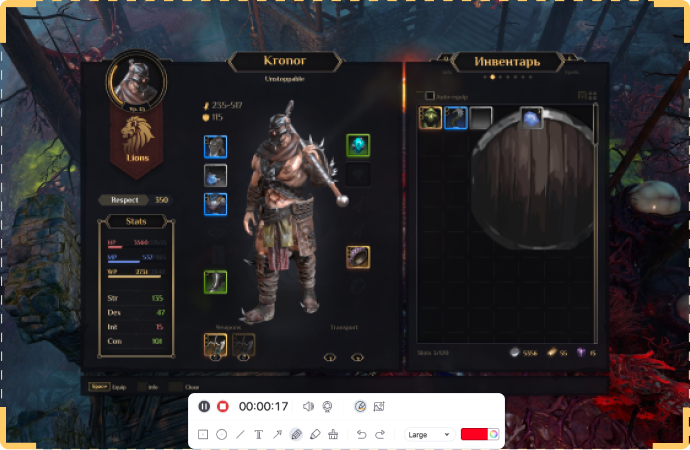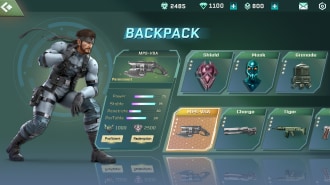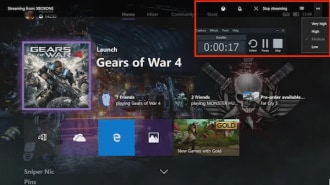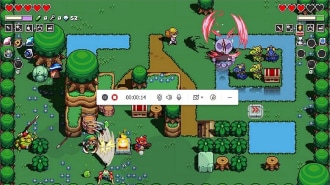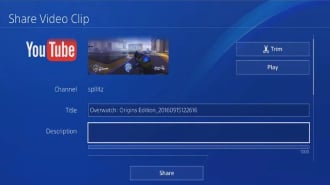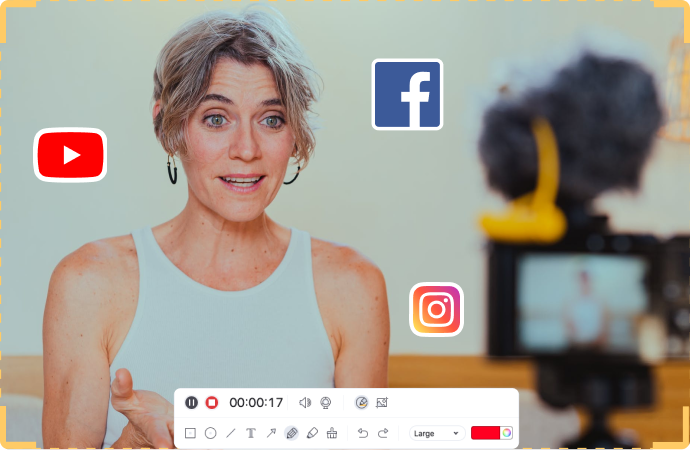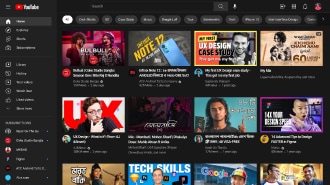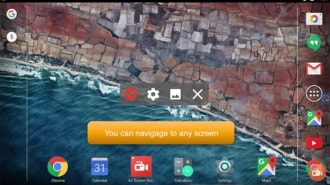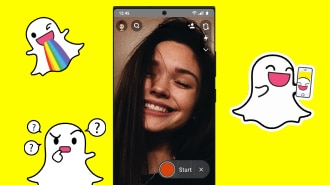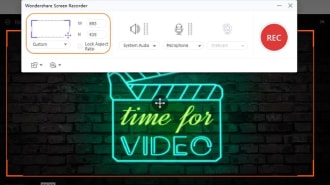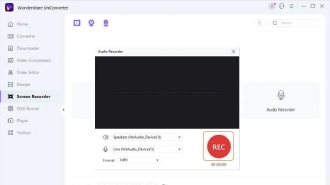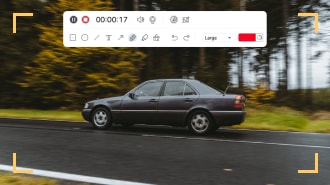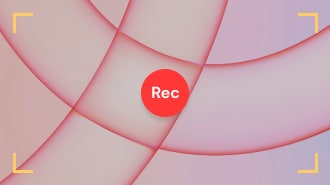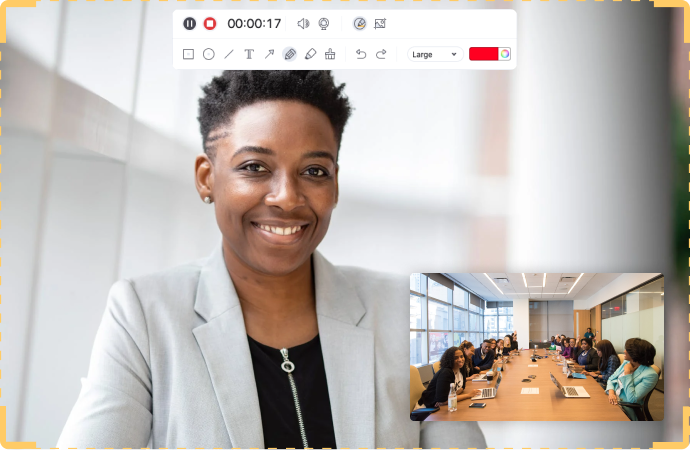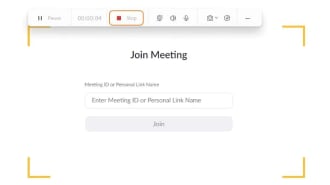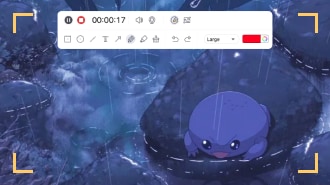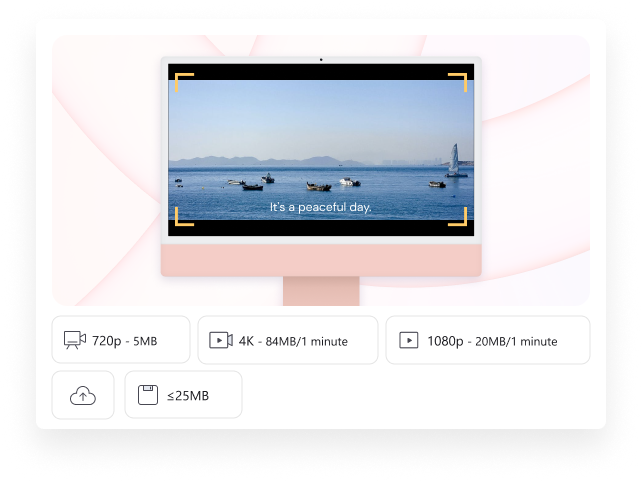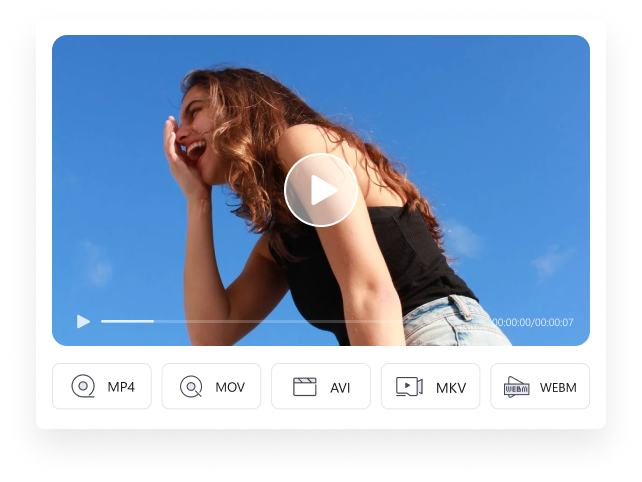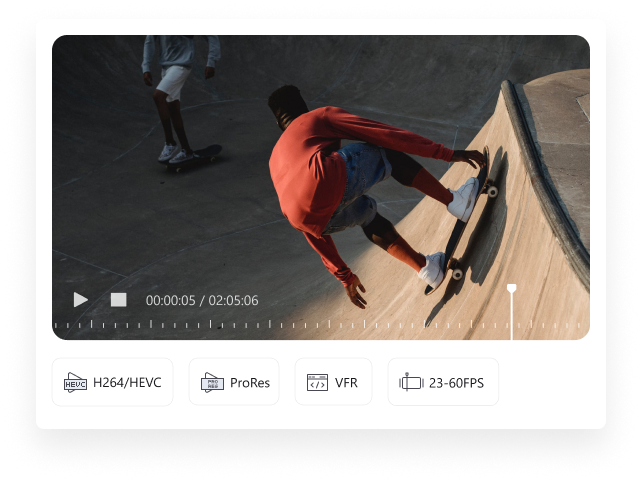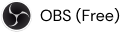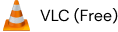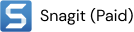Screen Record on Mac
for All Your Needs
How to screen record on Mac? Try this best screen recorder for Mac to screen record Mac with internal audio/Mic audio easily, which helps educators, learners, tutors, gamers, and influencers make and edit video recordings to reach more audiences.





Level Up Your Video Recording on Mac
Where will your mac os screen recording be used?
How can UniConverter for Mac improve your macOS screen recording
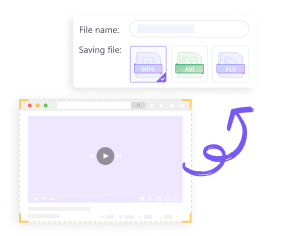
Convert MOV macOS screen recordings to MP4 Easily
Convert MOV macOS screen recordings to MP4 Easily
Rich output settings for recording video on Mac for playing, editing, and sharing usages. Also, powerful video converter to change your video recordings to any format you need.
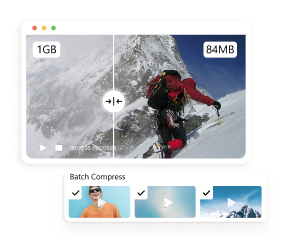
Compress macOS screen recordings without quality loss
Compress macOS screen recordings without quality loss
Compress videos with the right size and quality for sharing on YouTube, Facebook, Vimeo, and other social media platforms.
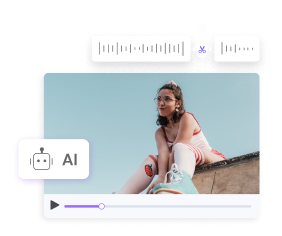
Smart trim clips and merge them quickly
Smart trim clips and merge them quickly
The feature of Smart Trim automatically analyzes and trims the muted part in your recordings and merges all clips into one quickly.
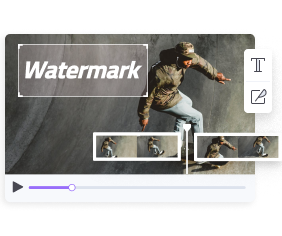
Custom your Mac screen recording with smart editing tools.
Custom your Mac screen recording with smart editing tools.
Powerful value-added features like Subtitle Editor, Intro&Outro, Video background Remover, Watermark Editor, and more to make your video recording more inspired.
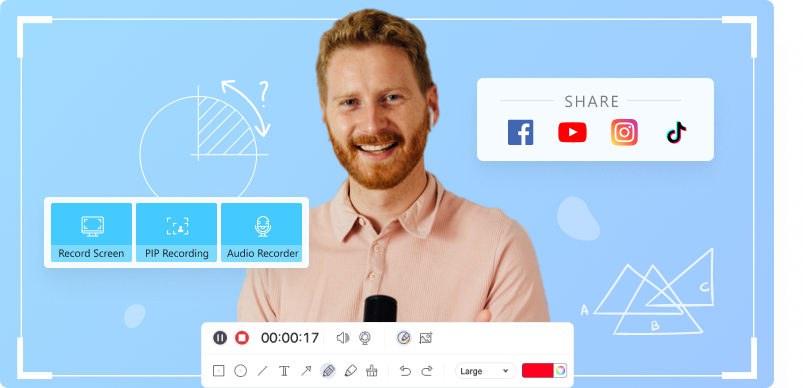
UniConverter - Best Screen Recorder for Mac
-
 Record Full Screen or Custom Screen in 16:9/4:3 or any area easily.
Record Full Screen or Custom Screen in 16:9/4:3 or any area easily.
-
 Record games without frame rate loss by pre-setting the FPS.
Record games without frame rate loss by pre-setting the FPS.
-
 Drawing Tool - Add text and annotations to the recorded screen.
Drawing Tool - Add text and annotations to the recorded screen.
-
 Support MP4/MP3 as output for social media or mobile devices.
Support MP4/MP3 as output for social media or mobile devices.
-
 PIP Mode - Capture your screen and film yourself at the same time.
PIP Mode - Capture your screen and film yourself at the same time.
-
 Switch screens while recording
Switch screens while recording
macOS FAQs & Tips
Explore more tips&trick about how to use your Mac better.
01
How to Connect GoPro to Mac?
Connecting your GoPro camera to a Mac computer might be a bit challenging if you are a newly macOS user. Here are 3 choice to connect GoPro to Mac, via Image Capture, SD Card or Quik. Learn more details on How to Connect GoPro to Mac with 3 Easy Methods
02
How do I reduce screen recording size on Mac?
You can reduce the screen recording file size by pre-set the output format and FPS before start recording. If you already have a recording file in large size, you can also try our UniConverter to compress videos quickly without quality loss.
03
How do I Edit a screen recording in QuickTime Player Mac?
You can trim video clips in QuickTime Player > Edit/Trim > dragging the yellow handles > Save.
04
What is the shortcut to stop QuickTime screen recording?
Press Command-Control-Esc (Escape) to stop screen recording on Mac when using QuickTime.