Do you have a vlog or a YouTube channel where you constantly share your gaming skills and advice? Getting a professional-grade game recorder should be top of the agenda. The best game screen recorder should allow you to capture game videos at least 720P, although 1080P and 4K are the norms these days. Also, a few recording extras like picture-in-picture effects and annotations will come in handy. So, this post reviews 25 game recorders for Mac, Windows, Android, and iOS.
Try Game Recorder of UniConverter for free now!
Record game screens in high quality and share to social media easily.
Part 1. Top 10 game recorders for Windows and Mac
1. Wondershare UniConverter
Compatibility: Windows & Mac
Wondershare UniConverter is an all-in-one utility program for Mac/Win desktops. It's free and features a smooth application recorder for capturing games, browser tabs, Skype, Zoom, etc. You can easily capture background apps in 1080P at 60 frames per second. Also, users can customize the output quality and format. It's also worth noting that UniConverter packs an intuitive video editor for trimming, splitting, cropping, converting, adding subtitles, etc.
Pros
Capture games, movies, or live streams in the background.
Record an app in the background while browsing other websites.
Capture all desktop apps with HD quality.
Apply annotations and PiP effect to videos.
Record screen, webcam and audio with perfect quality.
Cons
Not entirely free.
Follow these steps to record gaming apps with the best game recorder for desktops:
Step 1 Launch the Application Recorder tool.
Run UniConverter and then click the Screen Recorder tab on the left pane. Then, tap the Application Recorder tab to launch the function.
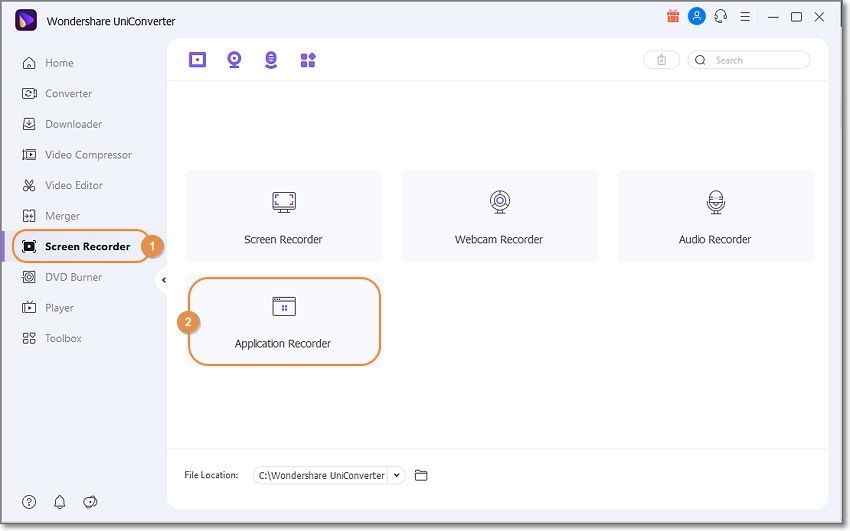
Step 2 Choose the gaming app and customize the settings.
Now press the Select an Application button and open the gaming app you wish to record. Then, choose the audio output device for capturing the system audio and a voice input device under the Microphone section.
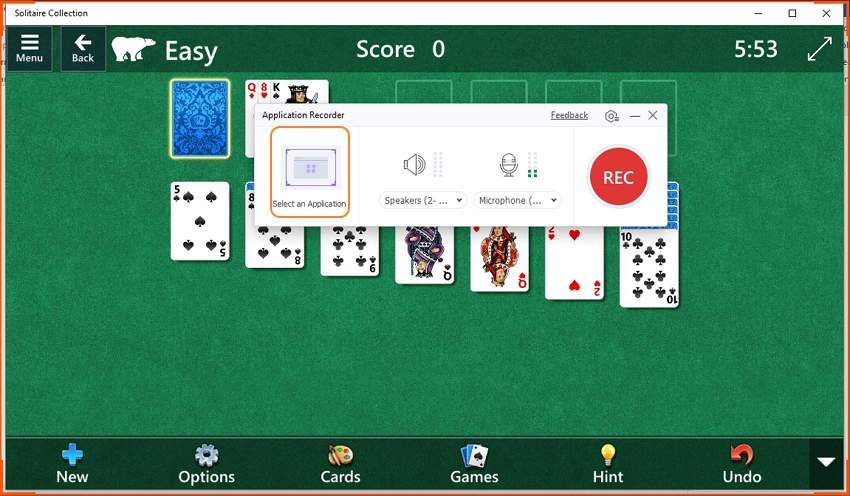
Don't stop there. Tap the Settings icon to preset the output format as MP4, AVI, or FLV. You can also set the video quality, frame rate, and keyboard shortcuts.
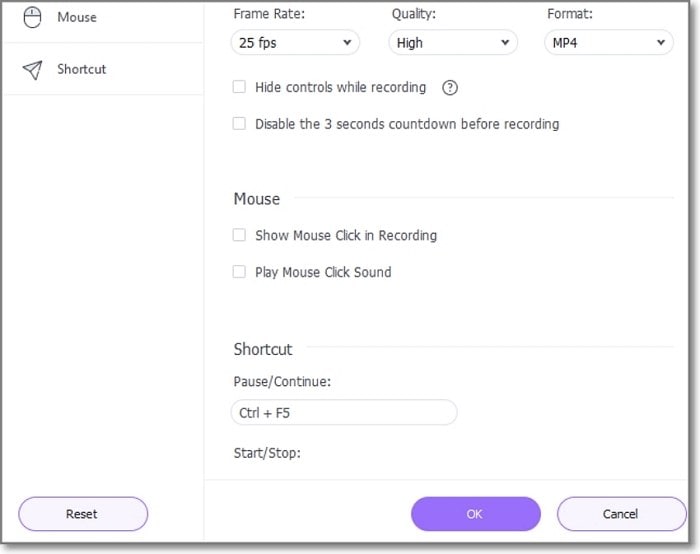
Step 3 Record the game clip in HD quality.
Are you ready to record the video? Press Rec to start capturing the clip. After recording enough gaming content, press Stop to wrap up the session.
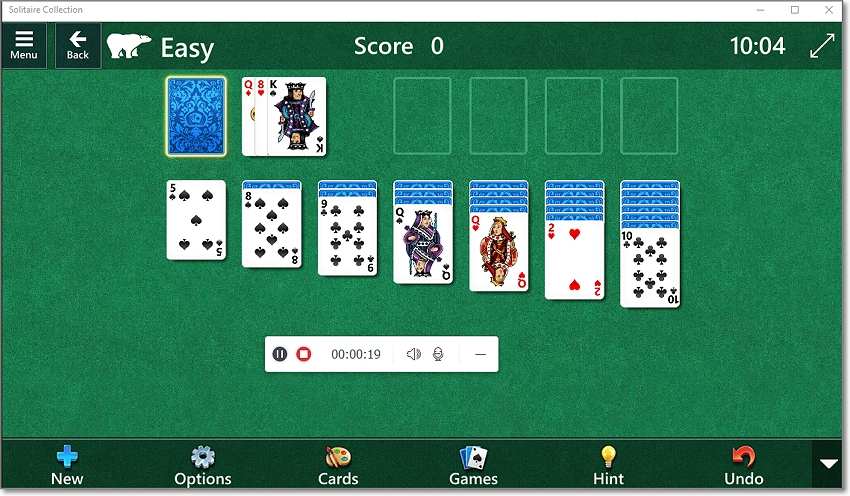
Wondershare UniConverter — Best Game Recorder for Mac and Windows.
Record the screen of a particular Application while using another one.
Capture games, movies, or live streams in the background while browsing other websites or using other software.
Support picture-in-picture recording mode.
Convert and compress your video, audio, and image files without quality loss.
Save any online video or music from more than 10,000 platforms and sites.
AI-powered features such as Smart Trimmer, AI Portrait, and Background Remover take your video to the next level.
The complete video toolbox to convert, compress, edit videos, burn DVDs, and much more.
2. Bandicam
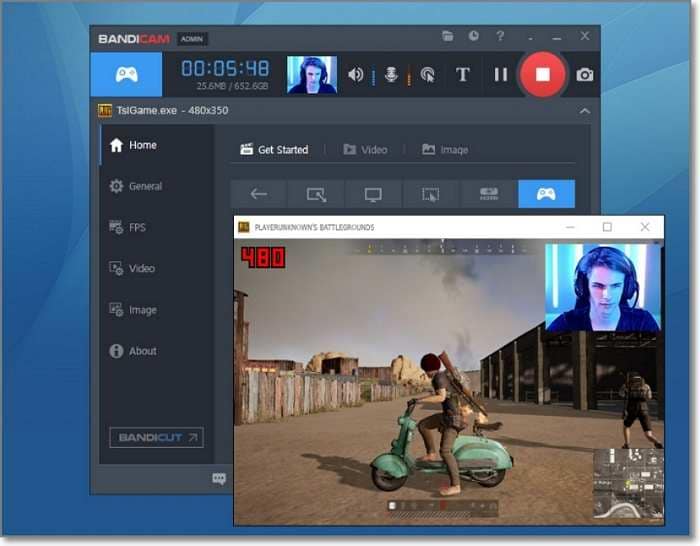
Compatibility: Windows
Bandicam is a lightweight yet powerful video game recorder for Windows for recording 4K UHD videos in 400 frames per second. You can record a specific part of the gaming screen or the whole window. In addition, Bandicam allows you to add annotations like drawings and shapes and add a webcam overlay of yourself. Furthermore, it features a Chroma key effect for the picture-in-picture video.
Pros
Free to use.
Add mouse animation and click effect.
Record microphone and system audio.
Daily and weekly recording schedules.
Cons
Limited free plan.
It lacks an inbuilt video editor.
3. Filmage Screen Recorder
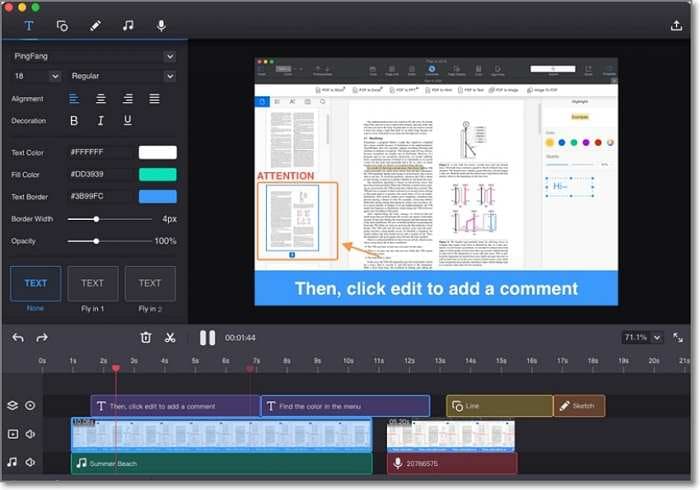
Compatibility: Mac
Mac users can use Filmage Screen Recorder to capture any computer screen activity, including video games, VoIP calls, browser tabs, etc. This game clip recorder can capture 4K/1080P/720P videos with customizable frame rates of 15 to 60fps. You can also make your gaming video more engaging and entertaining by adding a webcam overlay and voice commentary. Additionally, it can convert the recorded video to MP4, MOV, AVI, and other formats.
Pros
Record 4K, 1080P, and 720P videos.
Capture iPhone and iPad screens.
Add a picture in picture mode.
Customizable frames per second.
Cons
Watermarked videos for the free plan.
No scheduled screen recording.
4. OBS Studio
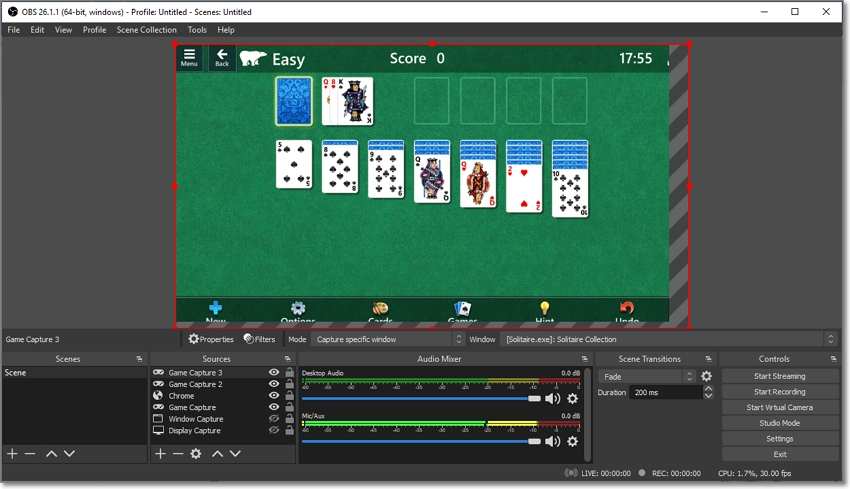
Compatibility: Mac/Windows/Linux
OBS Studio is an open-source, cross-platform game screen recorder for Linux, Windows, and macOS. This software supports multiscreen game recording, meaning you can add multiple recording sources and switch between them with beautiful transitions. As expected, you can add a webcam overlay and voice narrations. OBS also supports direct broadcasts to YouTube Live and Twitch TV. But the UI can be a little complex to navigate. Also, OBS isn't compatible with some PC games
Pros
Free, open-source game recording software.
Low frame rate impact.
Multiscreen game recording.
Live broadcasts to YouTube and Twitch.
Cons
Needs a learning curve.
Doesn't support all PC games.
5. Xbox Game Bar
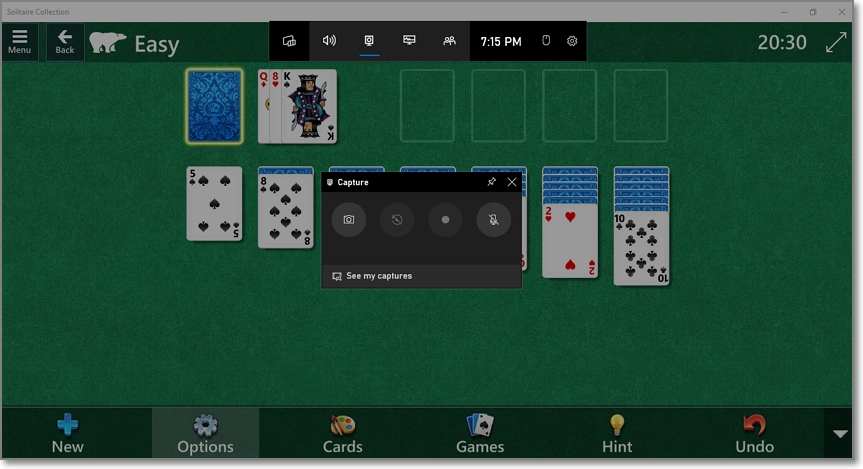
Compatibility: Windows
Xbox Game Bar is a customizable game recorder for Windows PCs. This game recorder usually comes baked inside your Windows 10 system, although you may need to install it sometimes. It works with most PC games and allows you to set the dark or light modes. As you record the video game, you can add the system sound and voice narrations, which is the industry standard from a game recorder. However, you can't switch windows once you start recording.
Pros
Comes pre-installed in Windows 10.
Dark and Light theme modes.
Works with most PC games.
Multiple keyboard shortcuts.
Cons
Can't switch recording windows.
Doesn't work with apps like Maps, Desktop, and File Explorer.
Only for Windows 10.
6. Screencast-O-Matic
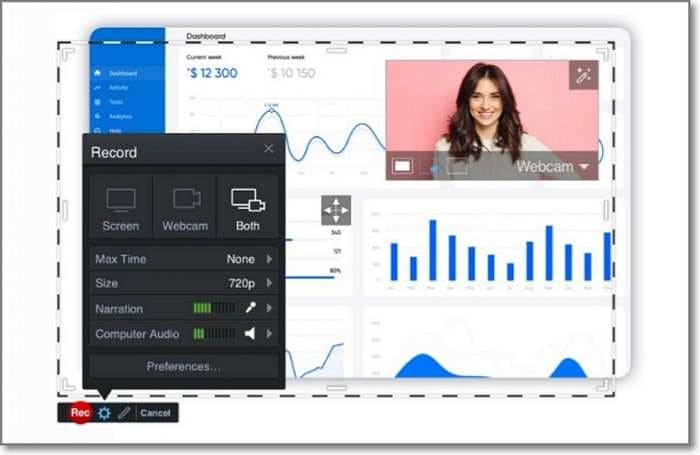
Compatibility: Windows/Mac/Linux
Screencast-O-Matic is an action game recorder that boasts an intuitive and feature-rich UI. With it, you can create game videos with voice narrations and webcam overlays without even creating an account. After recording the video, Screencast-O-Matic has an inbuilt editor for trimming, adding texts, applying shapes, etc. What's more, it has dedicated mobile apps.
Pros
Simple and intuitive UI.
Record webcam overlays on gaming videos.
The paid version has an editing suite.
Reasonable pricing.
Cons
Requires a learning curve.
Exports PNG images only.
7. VideoProc Converter
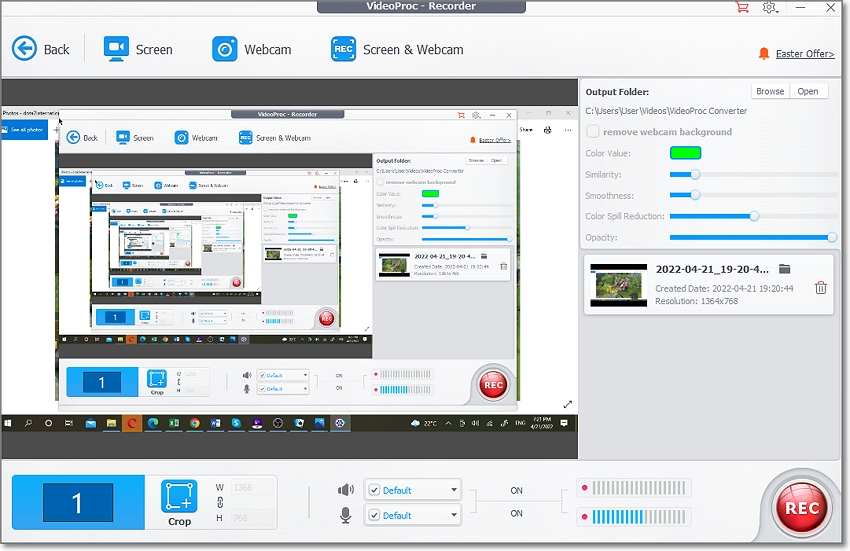
Compatibility: Mac/Windows
Still unimpressed, which I doubt? Try VideoProc Converter. As the name suggests, it's an all-in-one desktop app for converting between all standard video formats and codecs. However, it also packs a smooth game recorder to capture HD-quality gaming clips with voice narrations and PiP effects. VideoProc also features paint tools for adding shapes, texts, drawings, and other annotations. But the free plan is very limited.
Pros
Quick and easy to use.
Record screen with webcam and microphone narrations.
30-days money-back guarantee.
Intuitive video editing tools.
Cons
Limited free trial.
No direct social sharing.
8. Apeaksoft Screen Recorder
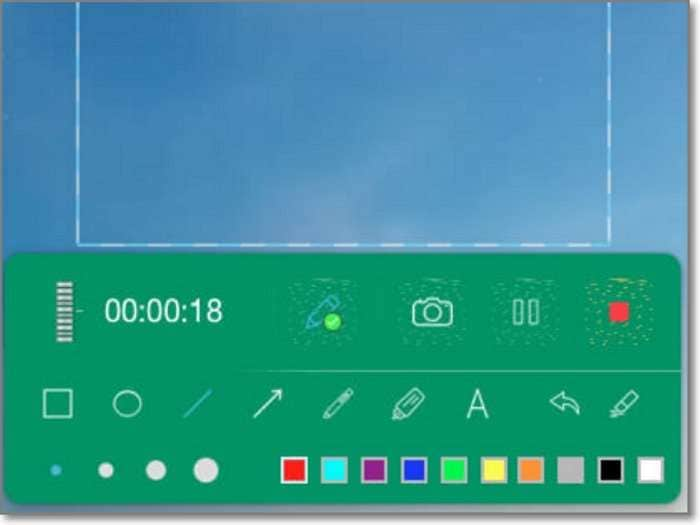
Compatibility: Mac/Windows
Here is another professional tool to record video and audio on your PC. This smooth game recording software can capture HD 1080P videos of PC games, lectures, webinars, etc. Additionally, Apeaksoft Screen Recorder allows you to add webcam and microphone overlays during the recording session. You can even apply annotations like shapes and texts. Plus, the audio recorder can capture sounds in MP3, OGG, AC3, etc.
Pros
Customized area selection.
Add annotations and drawings.
Add watermark to the video.
Record microphone and system sound.
Cons
Watermarked free trial outputs.
Limited recording duration.
9. Camtasia
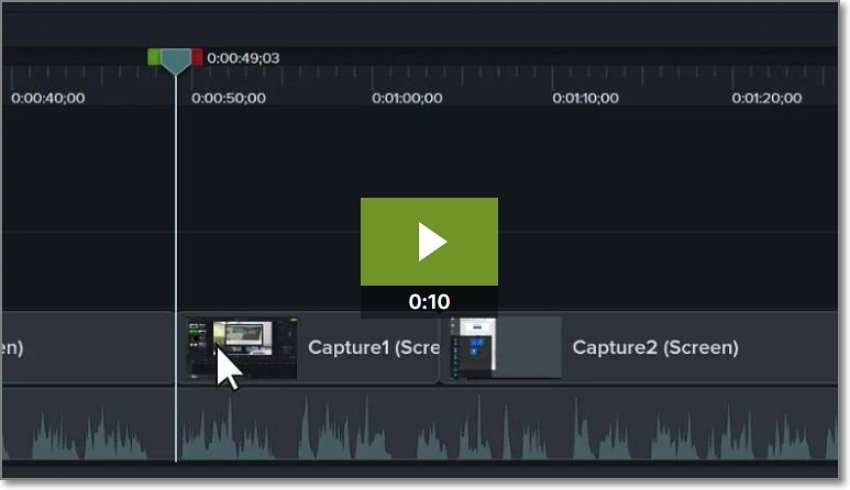
Compatibility: Mac/Windows
Camtasia will help you generated professional-looking gaming videos in seconds. It's easy to learn and users don't need a hefty budget to purchase it. That said, Camtasia can record anything, including games, tutorials, video calls, etc. Then, you can retouch the recorded clip with effects, texts, and beautiful transitions. And another thing, you can upload the gaming video directly to YouTube or Vimeo.
Pros
Excellent video output quality.
Inbuilt video editor.
Special cursor effects.
Add links to videos.
Cons
No audio recording.
Not for advanced users.
10. Loom
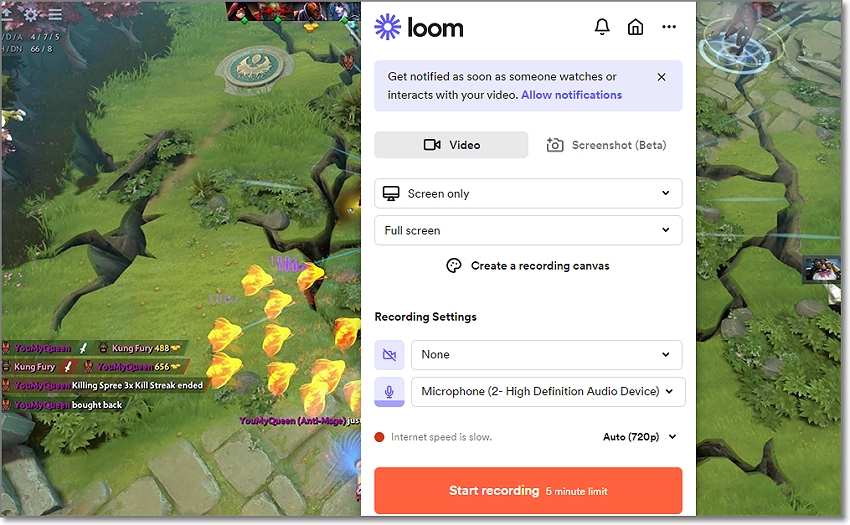
Compatibility: Mac/Windows
Lastly, install Loom on your PC to record the screen or webcam with HD quality. This lightweight game recorder can capture content in any desktop app before using the inbuilt editor to trim, split, and add buttons to the video. Then, if you're satisfied, you can directly share the video on social media for views and likes.
Pros
Lightweight game recording app.
Record up to 4K UHD videos.
Instant video editing.
Intuitive annotation tools.
Cons
The video trimmer lags at times.
Limited shapes and annotation tools.
Try Game Screen Recorder of UniConverter for free now!
Over 3,591,664 people have downloaded it to try the advanced features.
Part 2. Top 5 game screen recorders online recommended
Gamer Recorder |
Pros |
Cons |
| iTop Screen Recorder |
· Simple to use. · Three screen recording modes. · No sign-up or log-in is required. · No watermark on output. |
· Only WebM outputs. · It doesn't support the PiP effect |
| VEED.IO Screen Recorder |
· Record screen with webcam. · It has an inbuilt video editor. · It supports 4K outputs. · Generate video link for seamless sharing. |
· 10-minute recording. · The free version has a VEED.IO watermark. |
| ScreenApp.IO |
· Three game recording modes. · Fast and easy to use. · Add webcam overlays. · Directly share with social media friends. |
· Not advanced enough. · No video editor. |
| Screen Capture |
· Record a webcam overlay. · Show mouse click effects. · Schedule recordings. · Share recordings to social platforms. |
· Free watermarked outputs. |
| Clipchamp Screen Recorder |
· Record screen with webcam. · Intuitive video editor. · Add texts and subtitles to the video. · 1080p free exports. |
· No cloud storage for free users. · Clipchamp watermark. |
1. iTop Online Screen Recorder
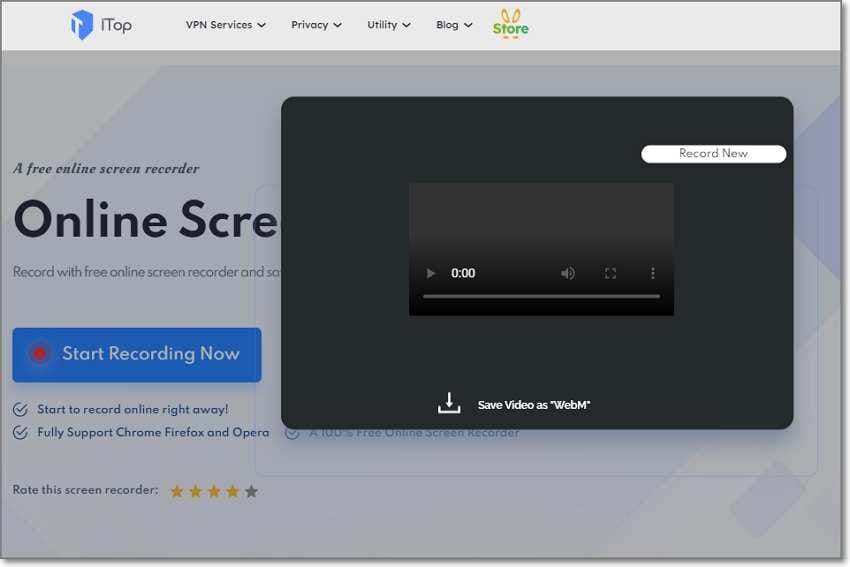
iTop Online Screen Recorder is an easy-to-learn screen grabber tool that works smoothly on Chrome, Firefox, and Opera. It's 100% free and comes with three recording modes for capturing the entire screen, browser tab, or software window. However, it doesn't support webcam recording.
2. VEED.IO Screen Recorder
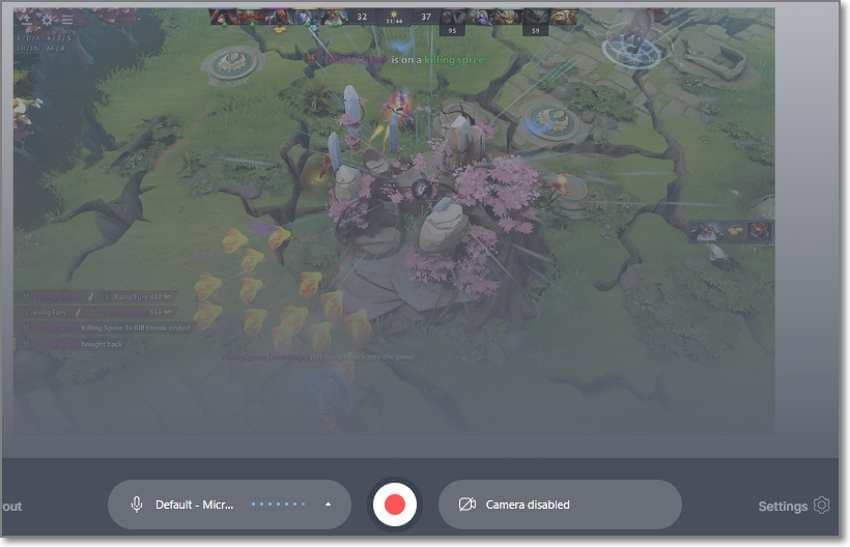
VEED.IO is a free online screen and webcam recorder that works on desktop and mobile browsers. You can record a particular section of the gaming screen or the whole screen before customizing it with a webcam or microphone overlay. Also, this online game clip recorder allows you to edit the gaming video by trimming, adding texts, applying subtitles, etc.
3. ScreenApp.IO
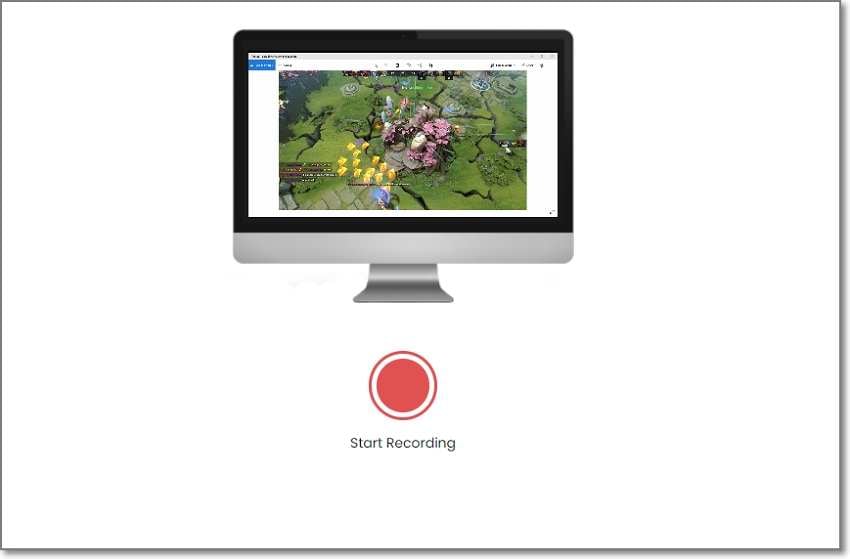
You can also use ScreenApp.IO to record gaming videos online for free and without any time-wasting registrations. It can record the screen only or with a webcam overlay. Also, ScreenApp.IO allows you to add system audio, microphone audio, or browser audio while recording the video.
4. Screen Capture
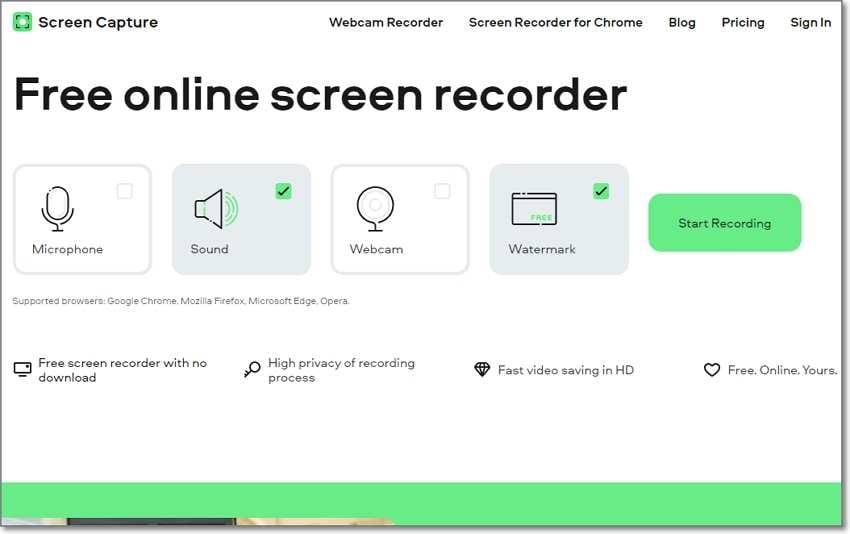
Screen Capture is another HD-quality game recorder that runs on all HTML5 desktop browsers. While capturing your gaming activity, Screen Capture lets you add your face and voice narrations using a webcam and mic. You can also draw on videos and show keystrokes.
5. Clipchamp Screen Recorder
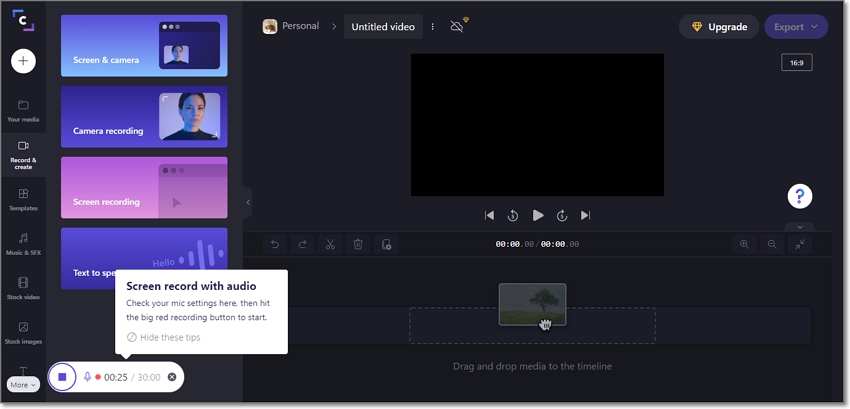
Lastly, use Clipchamp to record your gaming screen and webcam for free. On the ad-free UI, you can record a YouTube-grade gaming video before retouching it by trimming and splitting. You can also add texts and subtitles to your gaming video for clarity. However, the slow loading speed can be annoying.
Try Game Recorder of Wondershare UniConverter for free now!
Record games in high quality without any hassle.
Part 3. Newest top 10 game recorders for Android and iOS
1. Screen Recorder - Record Game
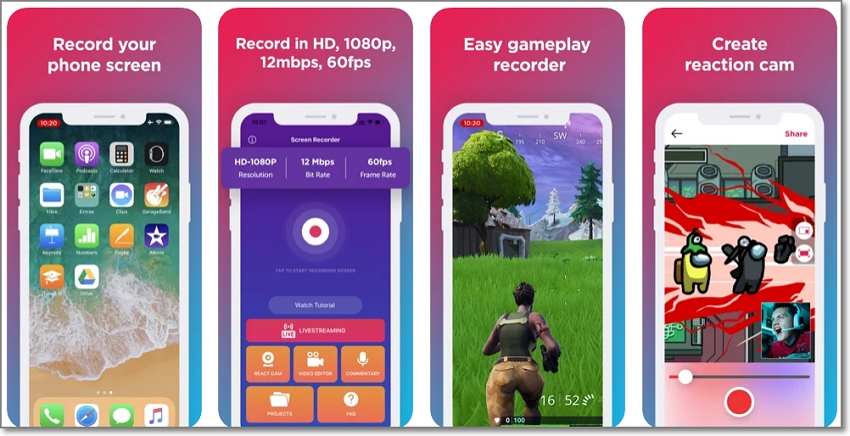
| Average Rating | 4.3/5 |
| Compatibility | Ios |
| Installs | 5,900+ |
| No Ads | √ |
| No Watermarks | √ |
This is a highly-rated iPhone app that lets you capture crisp-clear gaming videos. You can record the video with voice narrations before adding texts, filters, and audio. Also, you can trim and split the video on the inbuilt editor. And yes, you can directly export to YouTube, Instagram, Facebook, Twitch, etc.
2. AZ Screen Recorder
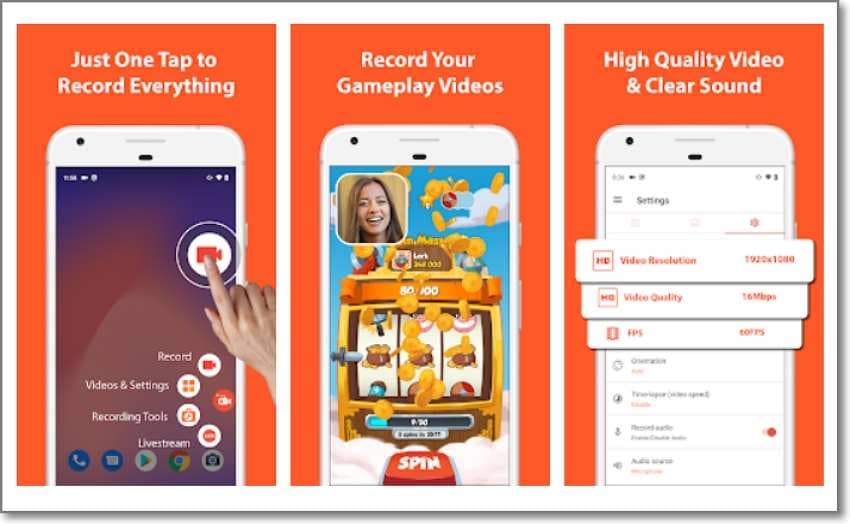
| Average Rating | 4.4/5 |
| Compatibility | Android |
| Installs | 1.5+ million |
| No Ads | X |
| No Watermarks | √ |
With AZ Screen Recorder, you'll enjoy stable and interactive game recording sessions on Android. Besides the video screen recorder, it packs numerous features like the video editor, webcam recorder, GIF maker, and a screen broadcast function.
3. Game Screen Recorder
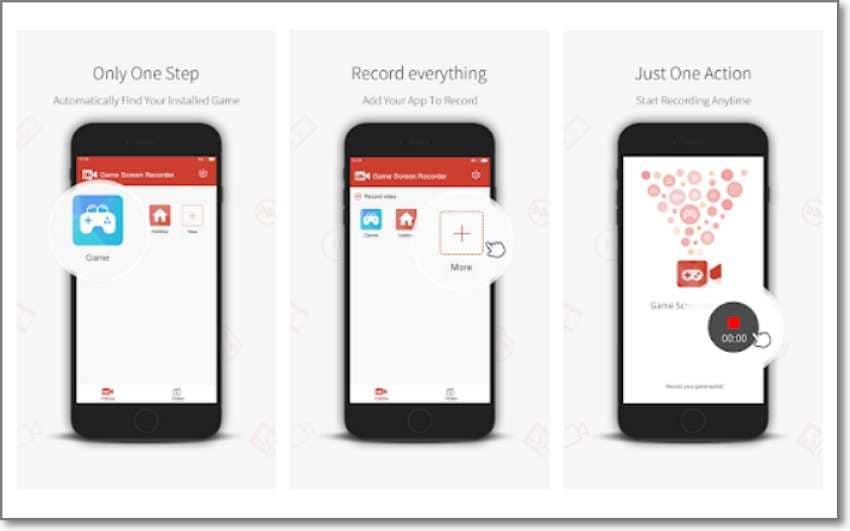
| Average Rating | 4.9/5 |
| Compatibility | Android |
| Installs | 140K+ |
| No Ads | √ |
| No Watermarks | √ |
Here's another highly ranked game recorder for Android. This AI-powered app can automatically identify a gaming screen and start recording instantly. Also, you can pause and resume game recording any time you feel like it. Even better, it's 100% free.
4. ADV Screen Recorder
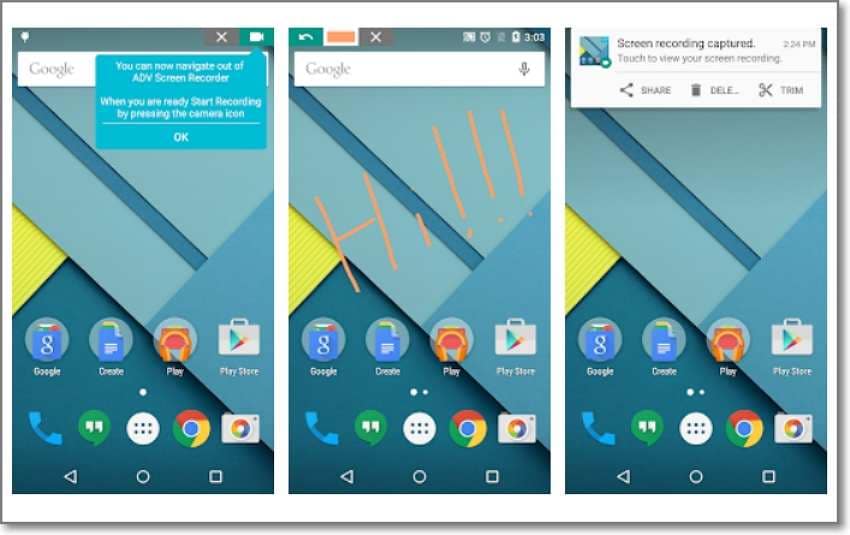
| Average Rating | 4.4/5 |
| Compatibility | Android |
| Installs | 241K+ |
| No Ads | X |
| No Watermarks | √ |
ADV Screen Recorder is an ad-supported game clip recorder for Android phones. Here, you'll enjoy a 10-month free trial to record your smartphone screen with unique texts, shapes, and drawings. Then later, you can trim and cut the video to remove unwanted parts.
5. Super Screen Recorder
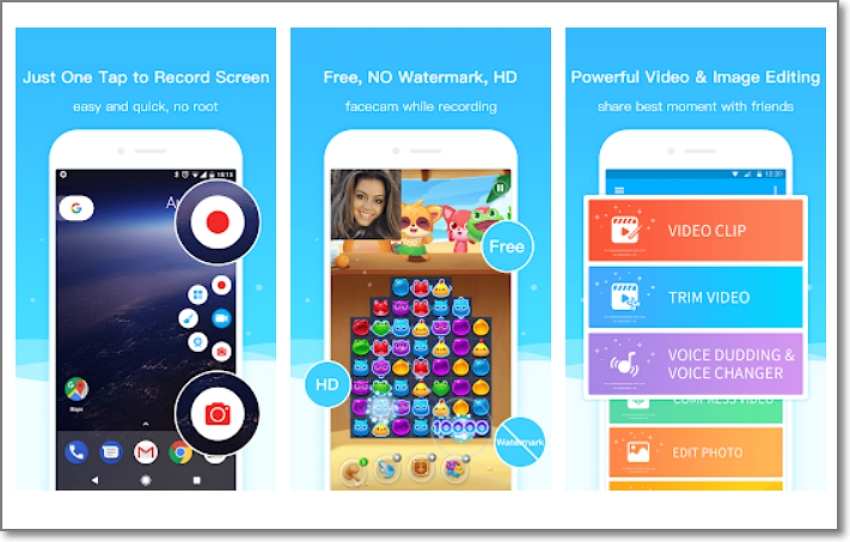
| Average Rating | 4.6/5 |
| Compatibility | Android |
| Installs | 326K+ |
| No Ads | X |
| No Watermarks | √ |
Super Screen Recorder is a simple-to-navigate game capture app with no watermarks or time limits. It's a free, user-friendly app that lets you capture HD clips in up to 60fps. Of course, you can also add your own custom watermark to show your brand.
6. Airshou
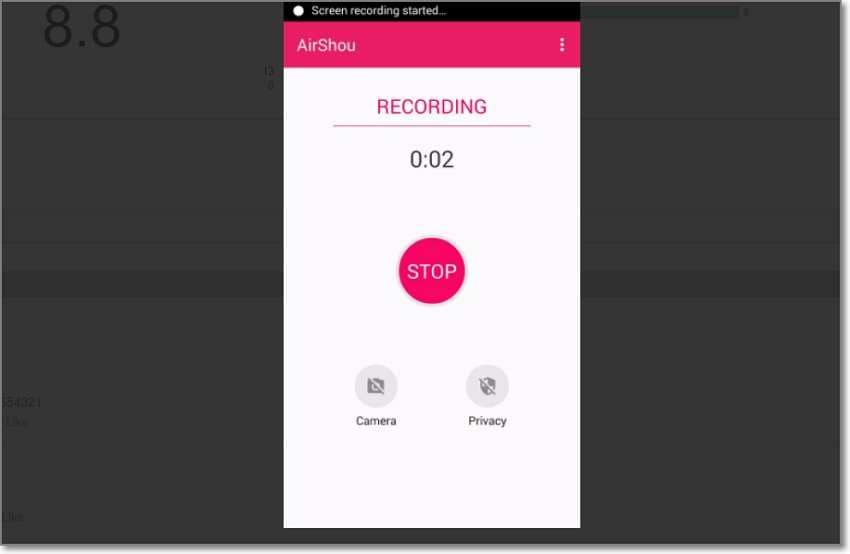
| Average Rating | N/A |
| Compatibility | Android |
| Installs | 2,800+ |
| No Ads | N/A |
| No Watermarks | N/A |
Airshou is an Android APK that does its game recording business with minimal fuss. With Airshou, you don't need to root your Android phone to record videos. Just launch it and record the mobile screen with your face to depict emotions.
7. Record It
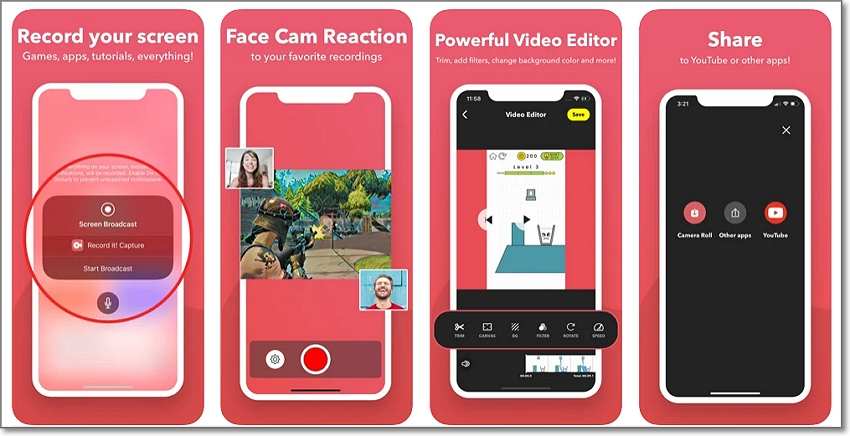
| Average Rating | 4.6/5 |
| Compatibility | Android/Ios |
| Installs | 280K+ |
| No Ads | √ |
| No Watermarks | √ |
Record it is a cross-platform screen recorder for Android and iPhone. With it, users can capture gaming apps, browsers, videos, etc. Also, you can add a facecam reaction to your video before editing by cutting, trimming, adding filters, changing the background, etc.
8. Go Record
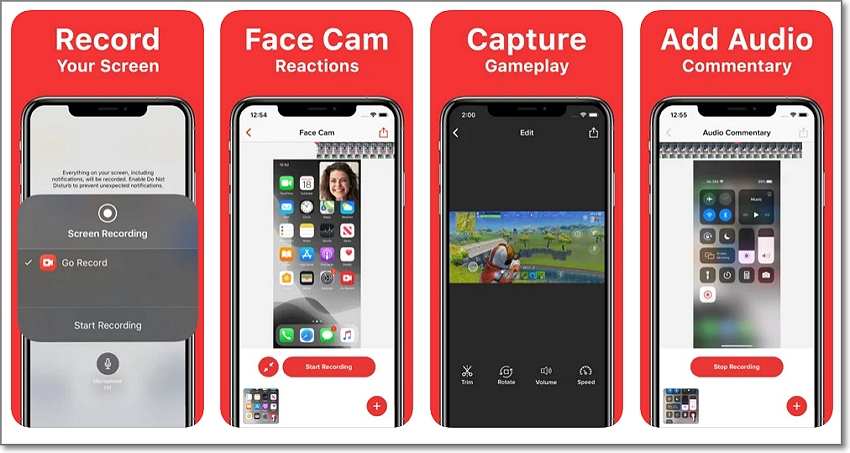
| Average Rating | 4.5/5 |
| Compatibility | Android/iOS |
| Installs | 59K+ |
| No Ads | √ |
| No Watermarks | √ |
Go Record is another game recorder for Android and iPhone. It's simple to learn and allows you to capture all games and apps on your phone. To make your gaming video look professional, you can show reactions using a facecam. Moreover, you can directly upload the recorded video on YouTube.
9. Screen Recorder, Screen Capture
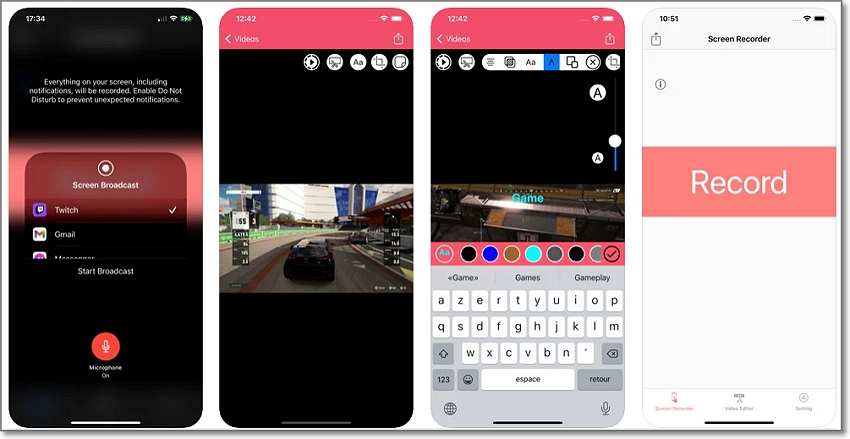
| Average Rating | 4.6/5 |
| Compatibility | iOS |
| Installs | 1,300+ |
| No Ads | √ |
| No Watermarks | √ |
The name says it all. This is an iPhone app for capturing everything on your screen. On the friendly UI, you'll enjoy unlimited recordings with zero ads. You can record your iPhone games with microphone commentary and elements like stickers, notes, shapes, etc. Additionally, it has a video editor for cropping, splitting, and adding motion effects.
10. Recorder - Screen Recorder
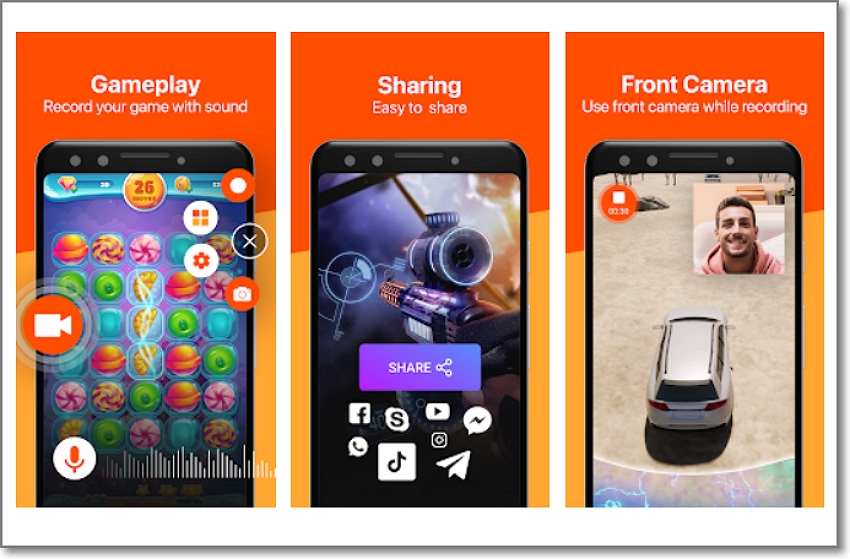
| Average Rating | 4.2/5 |
| Compatibility | Android |
| Installs | 28K+ |
| No Ads | √ |
| No Watermarks | √ |
Recorder - Screen Recorder isn't new to most Android users. This famous app offers an excellent experience and functionalities to capture HD gaming videos on most Android versions. Actually, you can record Full HD 1080P videos at 60fps. You can also add internal and external audio through a connected mic.
Try the Best Game Recorder for free now!
Over 3,591,664 people have downloaded it to try the advanced features.
Conclusion
Any questions or additions? Well, these are the best game recorders for desktops and mobile. If you want something easy and practical, I recommend the desktop options like UniConverter and OBS Studio. But the dedicated mobile apps should also do a clean job.


