Want to share your best PC gaming skills and moments with your online friends? Although most computer games allow live streaming on platforms like Twitch and YouTube Live, this requires lots of computer resources. But fortunately, you can get a game recording software and capture as many copies as possible. You can even save some on your VCD, DVD, flash drive, or cloud storage for future playback. So, without wasting time, let's hunker down and review the best game recording software for PCs in 2024.
Part 1. Top 10 game recording software for Windows and Mac [Desktop]
#1. 5 best game recording software for gamers, pro gamers, and game lovers
1. Wondershare UniConverter
"This is the best game recording software I've come across. It's the one I'd recommend to most ordinary users."
Wondershare UniConverter ticks most boxes of the best game capture software. First, this freeware is compatible with most macOS and Windows versions. Second, UniConverter features an application recorder that lets users capture Full HD 1080P videos in the background. Put simply, you can record the game as you perform other tasks like browsing, playing a movie, typing, etc. In addition, UniConverter can capture lossless videos in MP4, AVI, and FLV. And yes, it features an inbuilt converter and editor for retouching your videos.
Below are the steps to record a video game with Wondershare Application Recorder:
Step 1 Open the Application Recorder tool.
Install and run UniConverter and then tap Screen Recorder on the left side of the window. Then, tap the Application Recorder tab to launch it.
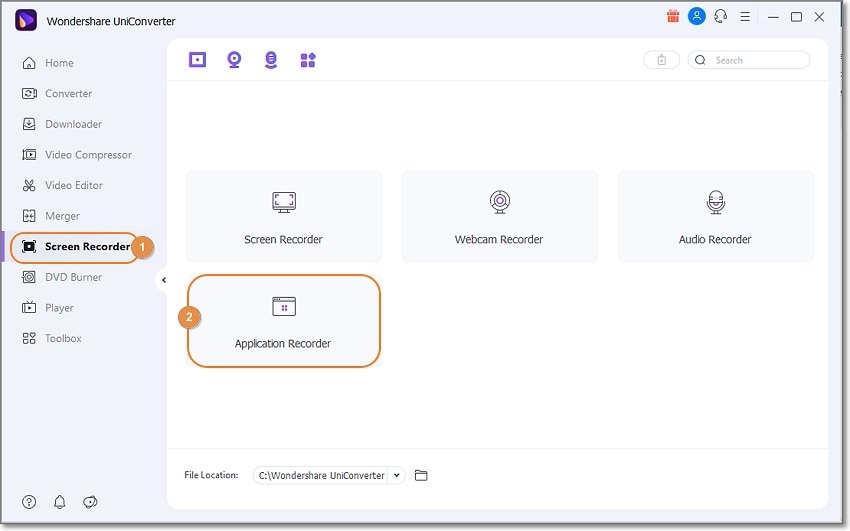
Step 2 Open the video game to record.
Next, launch the game to record and tap the Select an Application button on the Application Recorder. Remember, you can't reconfigure the capture area once you set it.
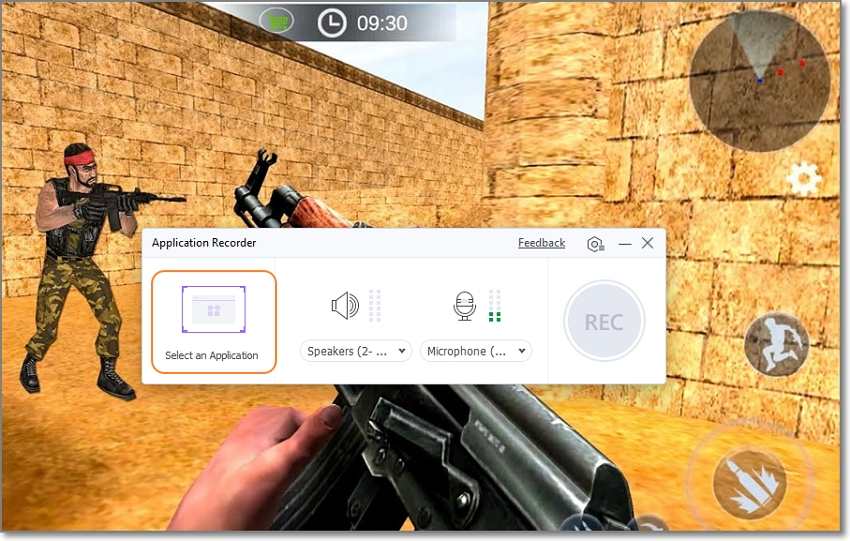
Step 3 Customize the game recording settings.
Sometimes you may want to add computer sounds like mouse clicks and keyboard sounds while recording the video. You may also need to add your voice commentary. In that case, choose a System Audio device and Microphone.

After that, tap the Settings button to set the output format as AVI, FLV, or MP4. You can also set the quality as High, Medium, or Low. Another thing, you can preset the frame rate as 15 to 60fps.
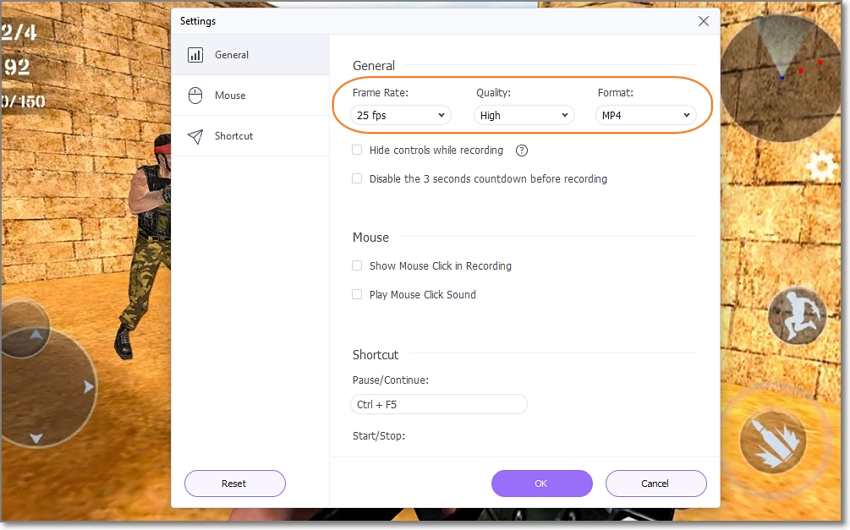
Step 4 Record the computer video game.
Lastly, tap Record to capture the gaming app in HD quality. Once you've captured enough gaming content, click Stop and share your video.
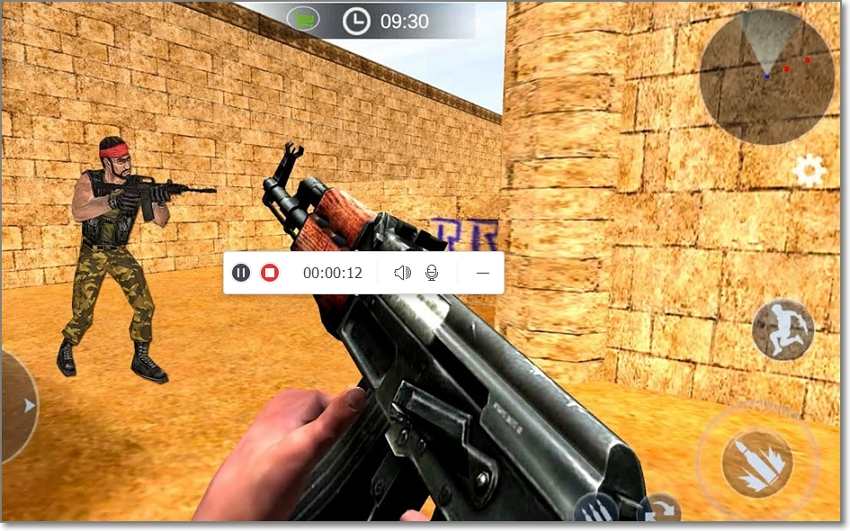
Highlights of UniConverter:
- Records gaming videos or any app in the background(Only on Windows).
- Capture videos in HD-quality videos in AVI, MP4, and FLV.
- Record videos with system sounds and voice narrations.
- Picture-in-picture recording mode.
- Record screen, webcam and audio easily.
Try game recording software Wondershare UniConverter for free now!
Over 3,591,664 people have downloaded it to try the advanced features.
2. Action!
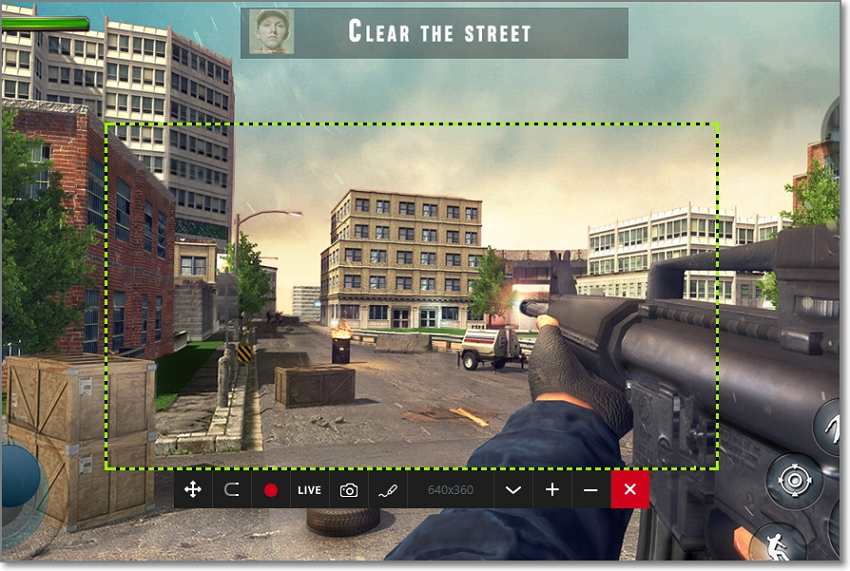
"The best thing I like about the action software is that it screen record and video stream very good with high quality."
Action! game recorder is a military-grade game recording software for PCs. You can create high-quality game videos with real-time frame rates and live audio commentary. This game capture software also allows you to add your facial expressions via a webcam overlay and works with most external webcams. That's not all. Action! supports live streaming to platforms like YouTube, Twitch, and hitbox. However, Mac users will have to consider other options on this list.
Highlights of Action! Game Recorder:
- Record videos in up to 4K UHD.
- Capture clips in up to 120fps.
- Live stream to YouTube, hitbox, Twitch, etc.
- Remote control via a smartphone.
- Record videos to MP4 (/AVC).
3. Gecata by Movavi
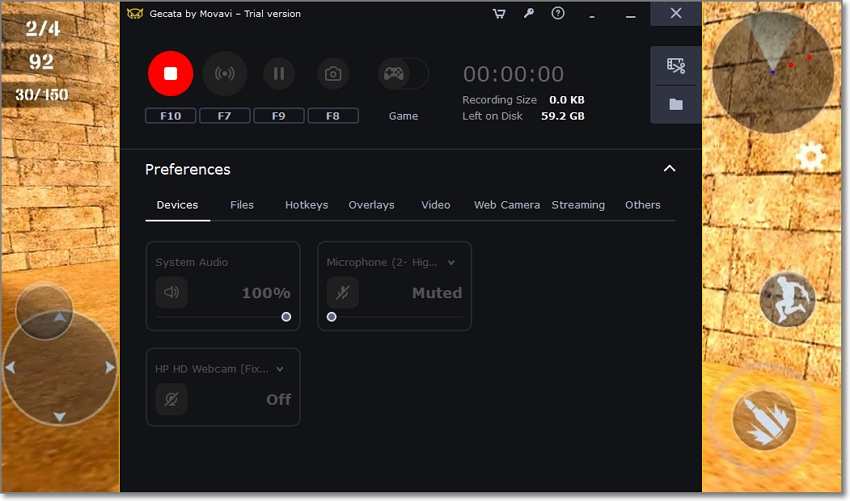
"Minimalistic game software which is also very affordable, and that makes it great for casual and pro gamers alike."
Gecata is another excellent video game recording software for YouTubers and Twitch creators. This simple-to-use software allows you to livestream games to these platforms, whether you're playing Minecraft, FIFA, Battlefield 4, etc. To make your game recording sessions a breeze, Gecata features multiple keyboard shortcuts that you can customize as you please. Moreover, you can apply a webcam overlay.
Highlights of Gecata:
- Record in-game sound effects, dialog, and music.
- Add a picture-in-picture effect to your game footage.
- Record 4K gameplay in 120fps.
- Live stream footage to YouTube and Twitch.
- Grab high-quality game screenshots.
4. Camtasia
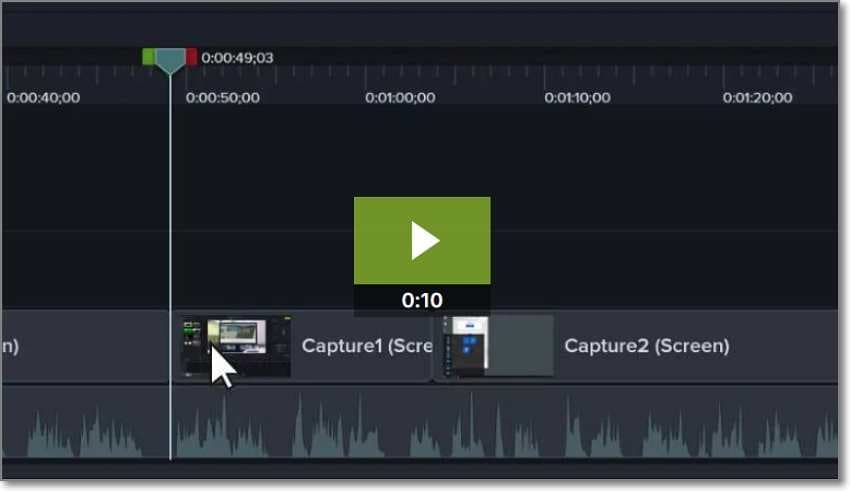
"What I love most about its UX design which allows editing a video with ease. You don't need any course or tutorial to work with or create videos."
Camtasia makes it quick and easy to record and create award-winning game videos on Mac or Windows PCs. It's quick to learn and allows users to record games in various modes. For example, you can capture the computer screen only or with a webcam overlay. You can also make the game footage more appealing with texts, effects, and beautiful transitions. Then, instantly upload the game video to YouTube, Vimeo, and other platforms.
Highlights of Camtasia:
- Record computer screen in various modes.
- 100+ transitions to add to scenes.
- Add annotations like shapes, arrows, sketch motion, etc.
- Royalty-free music library.
- Record iOS on PC.
5. FBX Game Recorder

"I like the speed in FBX opens up 3dStudio models for viewing."
FBX Game Recorder is an easy and smooth game capture software for creating award-winning HD video footage. It can capture your desktop screen with animated stickers, GIFs, and sound effects. You can also add captions with unique fonts, colors, and sizes. Interestingly, FBX Game Recorder also allows users to bask in those glorious game moments by adding slow-motion effects. Overall, it's perfect for any PC recording task.
FBX Game Recorder Highlights:
- Record videos in the background.
- Add eye-catching texts, stickers, and GIFs.
- Apply a slow-motion effect to the recorded video.
- Save game streams to a hard disc.
- Smooth and easy video streaming.
Wondershare UniConverter — Best Game Recording Software for PC.
Record the screen of a particular Application while using another one.
Capture games, movies, or live streams in the background while browsing other websites or using other software.
Support picture-in-picture recording mode.
Convert and compress your video, audio, and image files without quality loss.
Save any online video or music from more than 10,000 platforms and sites.
AI-powered features such as Smart Trimmer, AI Portrait, and Background Remover take your video to the next level.
The complete video toolbox to convert, compress, edit videos, burn DVDs, and much more.
#2. 5 best game capture software - YouTubers' Pick
1. OBS Studio
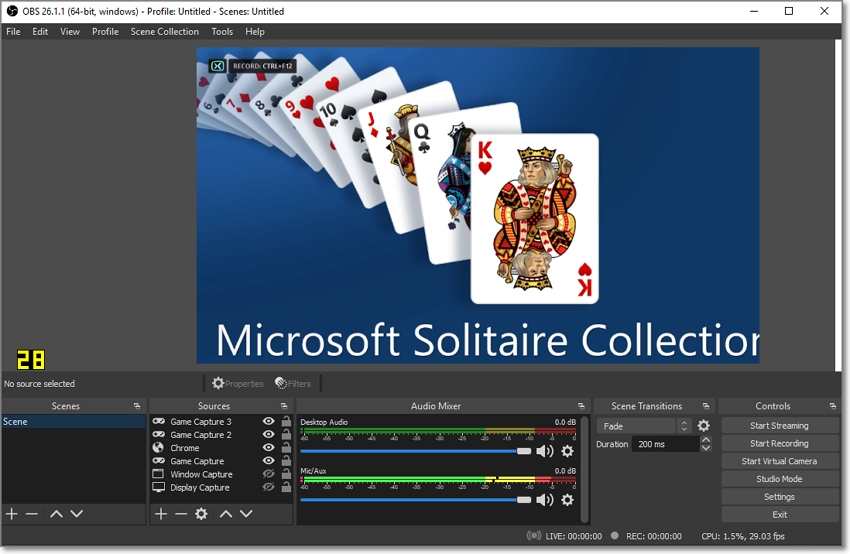
If you're an avid YouTuber and not ready to pay a dime for the best game capture software, consider OBS Studio. It's a free, open-source game recorder that offers cross-platform compatibility on Mac, Windows, and Linux PCs. Here, you'll get advanced tools for livestreaming your games to platforms like YouTube and Twitch. Also, OBS Studio allows you to create multiple recording scenes and switch between them effortlessly. But note that OBS Studio doesn't support some PC games and apps.
Pros
Free, open-source game recorder.
Switch between recording scenes with custom transitions.
Add sources like capture cards, webcams, and microphones.
Intuitive audio mixer.
Cons
Intimidating and complex UI.
Doesn't work with some PC games.
2. Bandicam
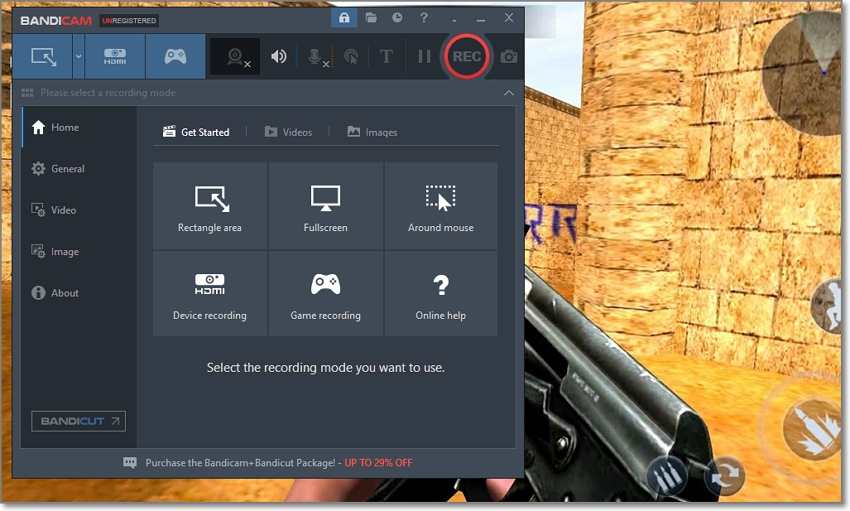
Bandicam is a free game recorder for PCs that lets you capture anything, including your gaming apps. This game recorder supports UHD 4K in 400fps, meaning you can easily record those action-packed game moments with excellent quality. Bandicam also allows you to capture computer sounds, voice narrations, and webcam overlays alongside your video. Even better, you can record dual monitors.
Pros
Record 4K in 400fps.
Add mouse animation effects.
Insert text watermarks and image logos.
Schedule your recording sessions.
Cons
Compatible with Windows only.
3. XSplit Gamecaster
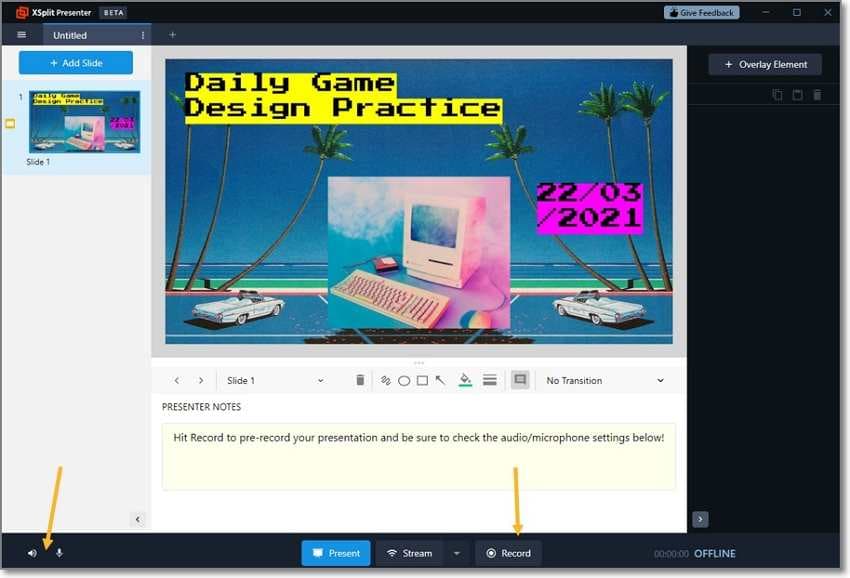
This free game recorder for PC will help you create impressive game footage on your PC. On the free version, you can capture HD-quality videos at up to 240fps. Also, you can add and record up to four scenes and apply a webcam overlay with your inbuilt camera or connect your smartphone. Furthermore, it comes with beautiful scene transitions to make switching between game scenes a breeze.
Pros
Record videos in up to 240fps.
Use your smartphone as the webcam.
Add a Chroma Key effect to webcam recordings.
Thumbnail scene preview supported.
Cons
Watermark on free outputs.
No preview editor for free users.
4. Xbox Game Bar
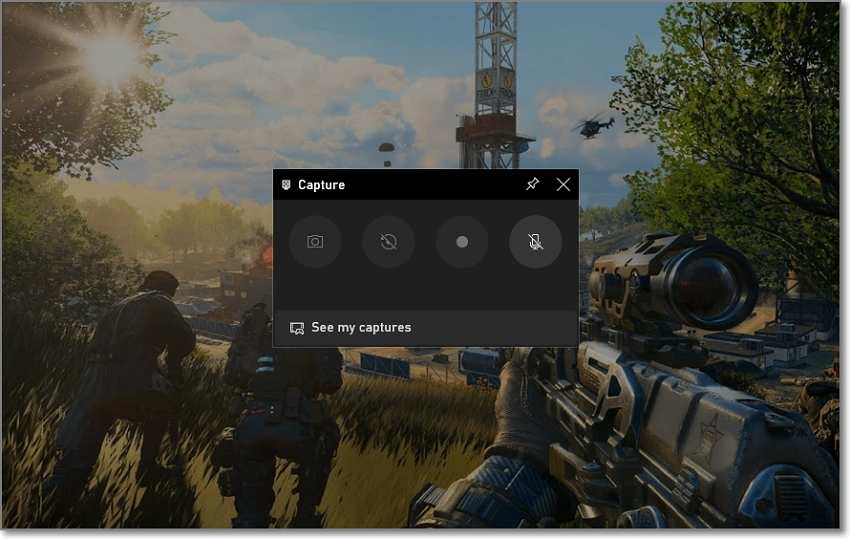
Here is another excellent freebie for Windows users. Typically, this game recording software comes pre-installed on Windows 10 systems, automatically ruling out other users. That aside, Xbox Game Bar can record computer games with system sound and external voice narration. Also, you can instantly chat and share gaming moments with your Xbox friends on PC, mobile, or Xbox console. What's best, it allows instant access to all Windows widgets.
Pros
Comes pre-installed on Windows.
Smooth live chat system.
Customizable keyboard commands.
Add commentary via microphone.
Cons
Only for Windows 10.
Doesn't record Desktop or File Explorer.
5. Nvidia GeForce Experience
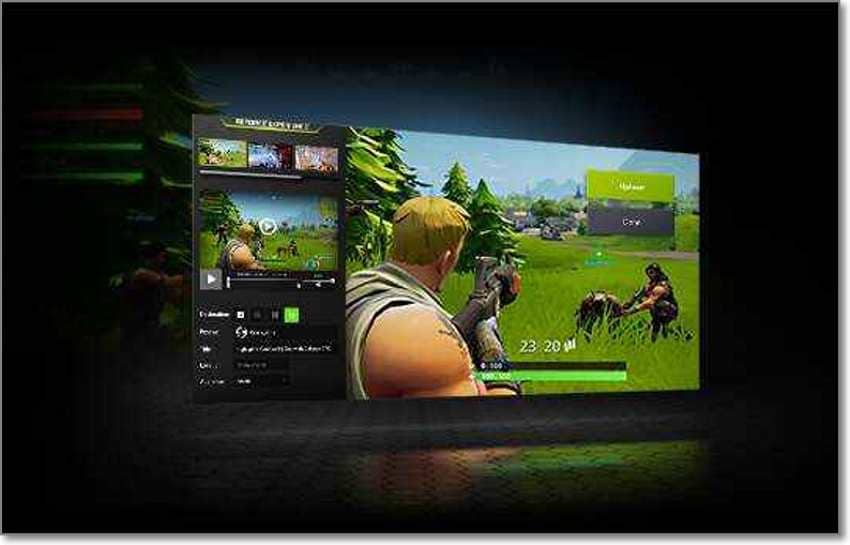
Finally, install Nvidia GeForce Experience on your PC and enjoy an AI-powered performance with support for 100+ games. You can easily record and stream popular games like Call of Duty, Blood of Heroes, Dream Engines, 22 Racing Series, FIFA 22, etc. Besides the fantastic performance, this game recorder also lets users grab high-res 360-degree screenshots and apply some cool filters. And lest I forget, you can livestream to Twitch, YouTube, or Facebook Live.
Pros
Free to install and use.
Support for 100+ games.
Livestream games to YouTube, Twitch, and Facebook.
Capture top-quality screenshots.
Cons
Requires an Nvidia graphics card.
Doesn't work with all PC games.
Try the best game recording software UniConverter for free now!
Record any games in high quality easily.
Part 2. 5 best game recording software online in 2024
Game capture software |
Vidmore |
ScreenApp.IO |
Screen Capture |
Panopto |
Apowersoft Screen Recorder |
| Rating | 4.5/5 | 4.4/5 | 4.5/5 | 4.4/5 | 4.8/5 |
| Picture-in-picture recording | √ | X | √ | √ | √ |
| Record a specific application | √ | X | X | X | X |
| No watermark | √ | √ | √ | √ | √ |
| No ads | √ | √ | √ | √ | √ |
| Well-managed and easy sharing | √ | √ | √ | √ | √ |
1. Vidmore Screen Recorder
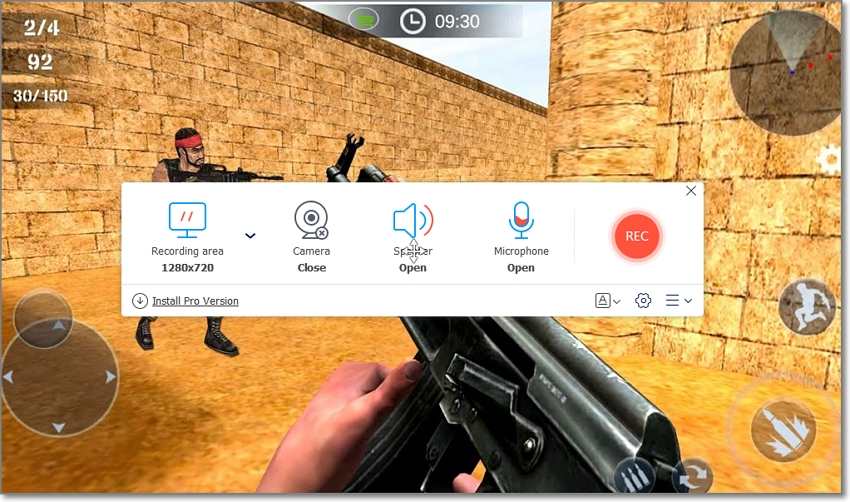
Vidmore is a straightforward online screen recorder that captures HD-quality game videos with lossless quality. On this full-featured app, you can record the entire screen, a particular app, or capture the screen and webcam. Then, after capturing your video, you can export it to MP4 or WMV, although premium users get more output options. But first, you must download the launcher.
2. ScreenApp.IO
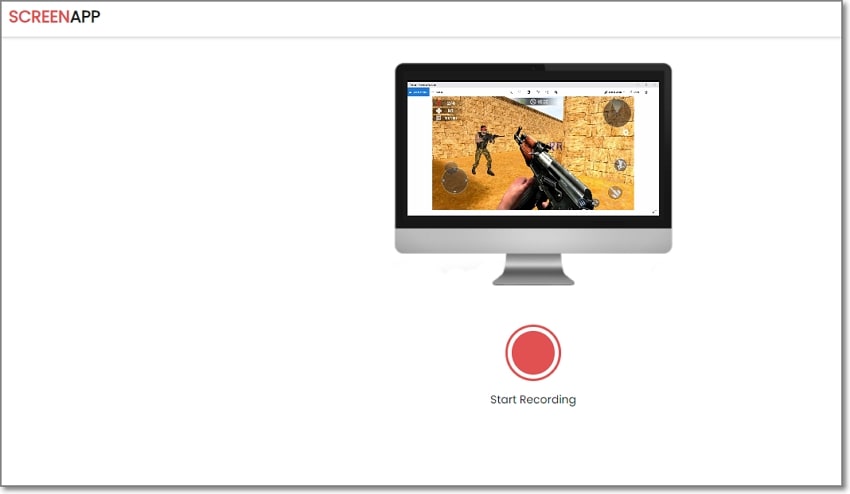
ScreenApp.IO is a neatly arranged online screen capture tool that runs smoothly on most browsers. The free basic account gives users up to an hour, which you can upgrade to 2 or 3 hours with the premium plans. You can record videos at 1080P and download them as a WebM file. But before that, use the online video trimmer to resize your recorded video.
3. Screen Capture
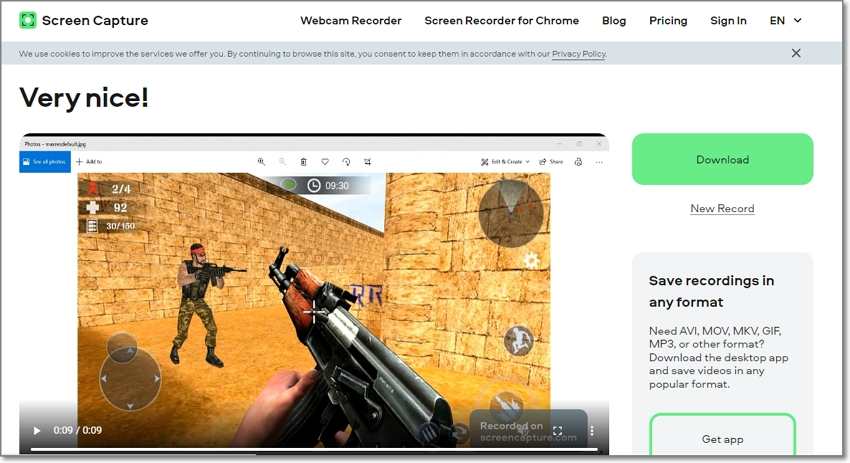
Screen Capture is another free online screen recorder that requires no prior knowledge to use. It can easily capture HD videos with a webcam, microphone, and system sound overlays. Even better, you can schedule your recordings and add keystrokes.
4. Panopto
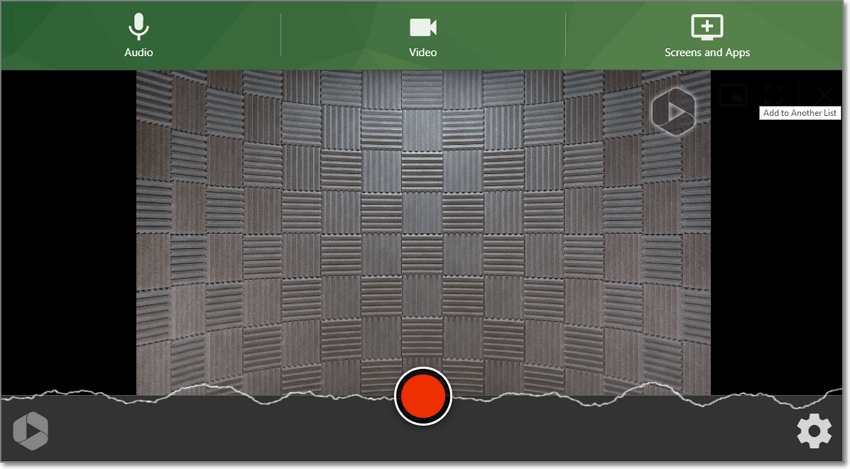
Last but not least, use Panopto to capture your computer screen online. It's easy to use and allows users to capture high-quality game videos in SD, HD, and UHD. Also, Panopto lets you add a picture-in-picture overlay with a custom background. Additionally, you can capture multiple screens at once.
5. Apowersoft Online Screen Recorder
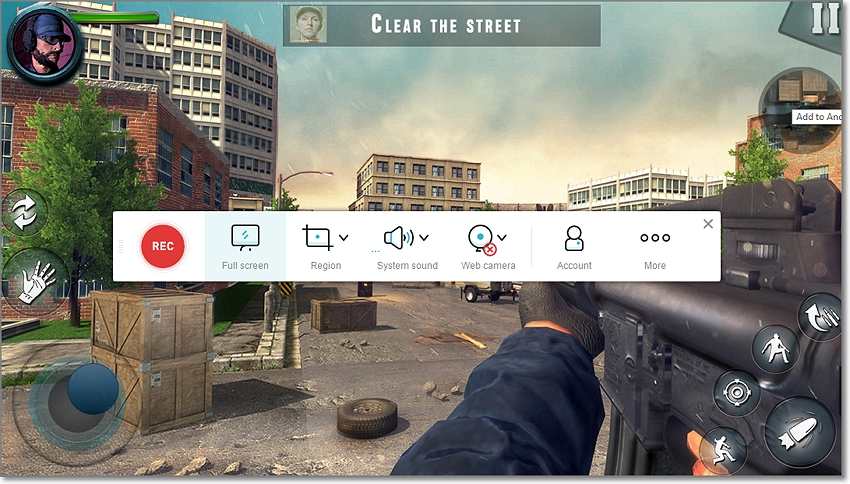
Apowersoft Online Screen Recorder is an online screen recorder that can capture videos without limits. It can capture the whole screen, part of it, or your webcam camera and add your webcam and microphone as you record the computer screen. This web-based program also supports adding annotations like notes, drawings, shapes, etc. And after that, directly send the video to your local drive, cloud storage, or share a social media link.
Try the best game recording software for free now!
Over 3,591,664 people have downloaded UniConverter to try its advanced features.
Part 3. FAQs about video game recording software
1. Which is best software for recording gameplay?
A good game recording software must fulfil some irreducible minimums. First, it should be simple and allow recording in various modes. Second, the video output quality should at least be HD 720P in MP4. And other extras like annotations, picture-in-picture effect, and Chroma Key are welcome additions.
2. How do you record your games?
The good thing about recording a game on PC is that you need zero skills. In most cases, just launch the game and select the capture area using the game capture HD software reviewed above. You may also need to choose a camera and microphone for adding a picture-in-picture overlay and voice narration while recording. Finally, tap Record to capture the gaming screen with elements like texts, shapes, drawings, etc.
3. What is the best game recording software for free?
There are many free game recording software. Consider OBS Studio, Xbox Game Bar, or Nvidia GeForce Experience if you're not willing to pay for a professional software. However, the user experience with these programs may not be beginner-friendly.
4. How do you record games with OBS?
OBS Studio is a popular PC game recorder, despite the intimidating UI. But surprisingly, it's relatively easy to record a video with OBS. Follow these steps:
Step 1. Launch OBS Studio and tap the "plus" icon in the Source box.
Step 2. Then, choose Game Capture and click Ok.
Step 3. Now choose the recording Mode on the Properties window of Game Capture. As expected, you can record a specific window or full screen.
Step 4. If OBS Studio recognizes the game, it will automatically show it on the preview screen. Now navigate to the bottom-right corner and click Start Recording.
Conclusion
I'm sure you've learned a lot up to here. But if you're yet to decide on the perfect option for your needs, choose Wondershare UniConverter. It's ideal for novice and advanced users and comes with an intuitive video editor. But if the complex UI of OBS Studio does not faze you, then it's an excellent alternative for freebie lovers. Either way, most desktop game recorders above will get the job done.


