Free Fire game is undoubtedly one of the most popular battle games that is played globally. The main reason behind the massive popularity of this game is that it connects game lovers from all over the world in a single digital place. With the unique interface, it motivates the player to win maximum battlegrounds to win rewards and weapons.
Due to its high popularity, many users like to record their gameplay to share with other interested individuals or to provide a source of entertainment on social media platforms. In this article, we will discuss the best 6 Free Fire screen recorders through which you can easily record your gameplays in high resolution and atmosphere.
In this article
Part 1. Items list
Screen recorders are widely used to capture the ongoing activities of the screen in the best possible quality. For instance, if you want to upload gameplay on platforms like TikTok or YouTube, you would require a professionally designed screen recorder. Through this article, you can learn about multiple Free Fire video recorders having unique abilities.
| Fire Free screen recorders |
| 1. Omlet Arcade |
| 2. DU Recorder |
| 3. REC Screen Recorder |
| 4. AZ Screen Recorder |
| 5. XRecorder |
| 6. Glip Screen Recorder Streamer |
Part 2. The best 6 screen recorders for Free Fire for mobile
Are you eager to know about the best screen recorder apps for Free Fire? In this section, we will highlight the top-notch screen recorders for Free Fire that you can use on iOS and Android platforms.
1. Omlet Arcade (Android/iOS)
Rating: 4.6/5
Omlet Arcade is compatible with both iOS and Android devices comprising various features for quality screen recording. This screen recorder is specially designed for games as it supports worldwide famous games like Free Fire, PUBG, MLBB, and many more. It's a multiplayer platform so that you can enjoy playing and recording games with your friends easily. You can also live stream your game on various social media platforms like TikTok, YouTube, and Facebook easily.
Apart from the live streaming, you can screen record the gameplays in high resolution. It also records the internal audio of the game in high quality, which makes this tool exceptional. Moreover, it offers a collaborative environment in which you can stream and record your gameplays with friends easily. Enhance your gaming experience while chatting with your friends. You can also consider sharing it with other people with the help of screen recording.
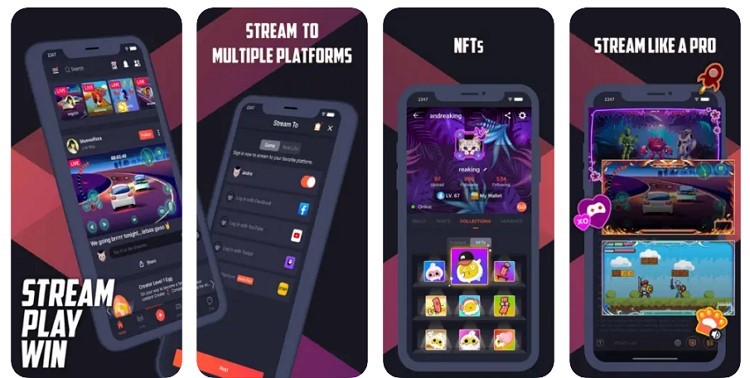
Pros
- Stream and record across the platform without paying for any subscription or by logging into any account.
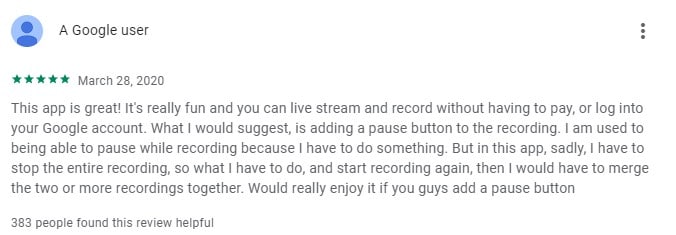
- It allows efficient in-game collaboration so that you can easily coordinate with your friends.
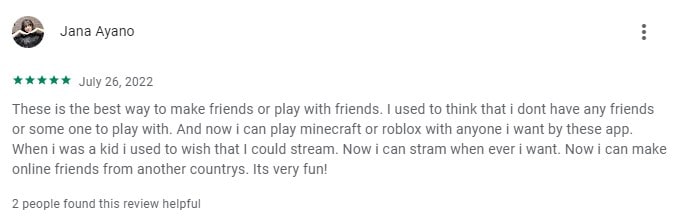
Con
- Have to press the stream button multiple times to keep it from getting buggy.
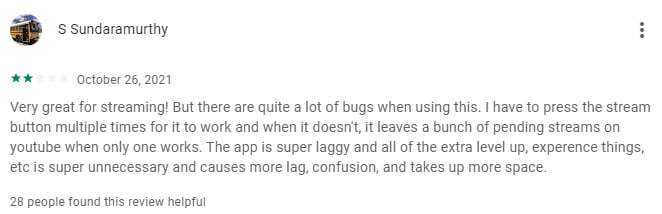
Synchronization Performance: Excellent
2. DU Recorder (Android/iOS)
Rating: 4.5/5
DU Recorder is one the best screen recorder for Free Fire with tons of exciting options. It has a simple yet friendly user interface that allows the player to record their gameplays without any interruptions instantly. If you want to capture memorable moments of yourself while playing the Free Fire game, you can easily take clear screenshots using this app.
Once done with the recording, you can export the video through custom settings. It offers 1080p with 60FPS and 12Mbps, which gives a professional look to your screen recording. Moreover, this app does not have any limits for recording the gameplay. Thus, you can screen record your games with no time limit and restrictions.
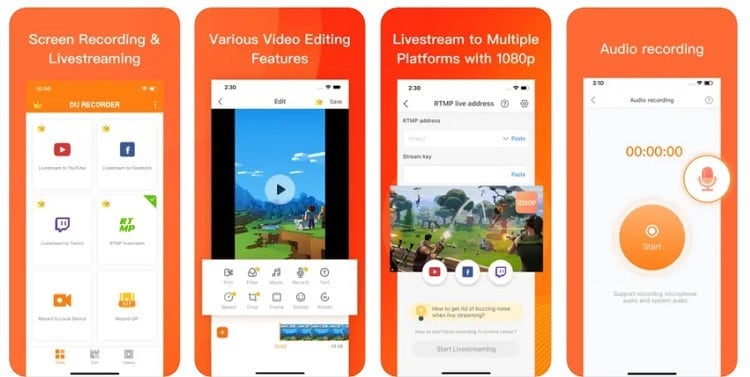
Pros
- Offers additional video editing tools to enhance the quality of the screen recording.
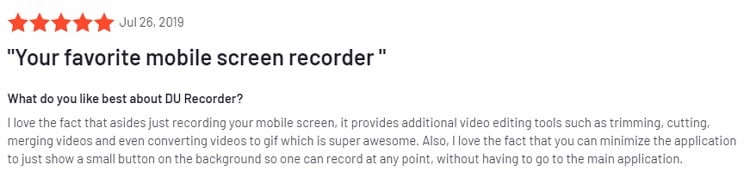
- It does not insert a watermark on the screen recordings, which allows the user to export the flawless video.
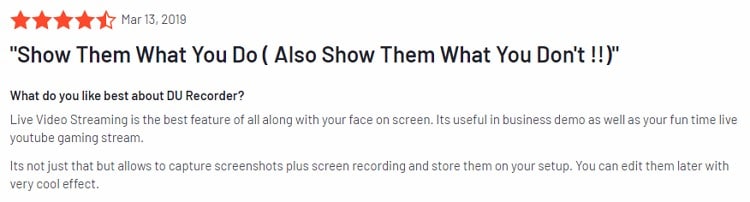
Con
- Relatively expensive as compared to other screen recorders in the market.
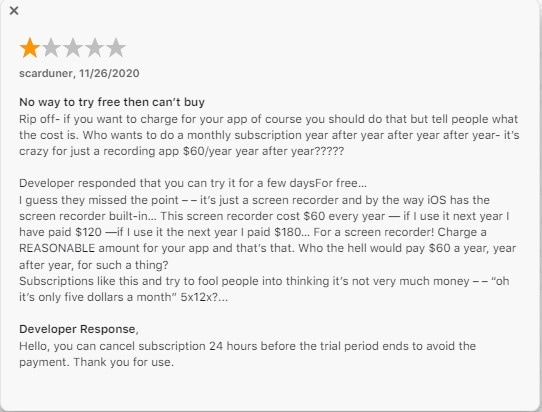
Synchronization Performance: Good
3. REC Screen Recorder (Android)
Rating: 3.2/5
This special app is designed for Android devices and provides various customizable options. With fast processing speed, it allows the player to begin screen recording with a single tap quickly. You can adjust the settings of screen recording like bit rate, size, duration, and file name comfortably. It offers three presets such as demo, standard, and HQ + Audio on its interface. Users can easily select any of the offered presets according to their requirements.
You can also choose whether to display specific notifications on the screen while recording. For instance, you can disable the ongoing recording notifications and status bar notifications in the customized settings. It can also automatically show your screen touches while screen recording for a more effective impression. Thus, this Free Fire screen recorder gives full freedom to the users to adjust the settings according to their preferences.
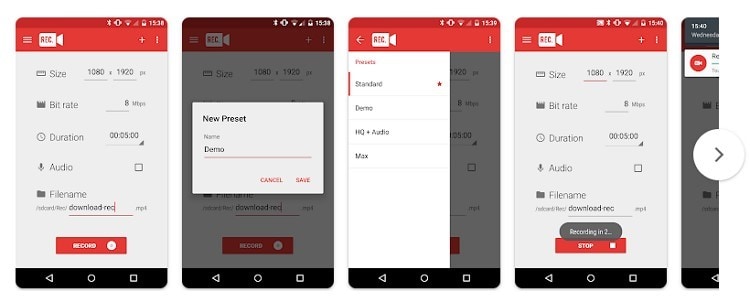
Pros
- You have the option of adding your own voice within the screen recording with minimal effort.
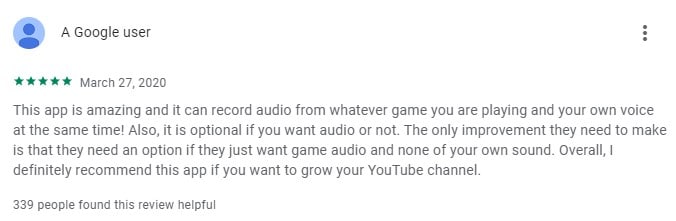
- Records the screen in high-quality without any frame drops.
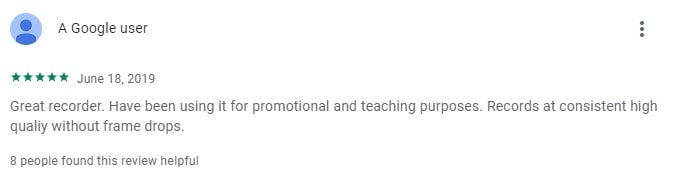
Con
- They can record through the user's camera whenever they wish to.
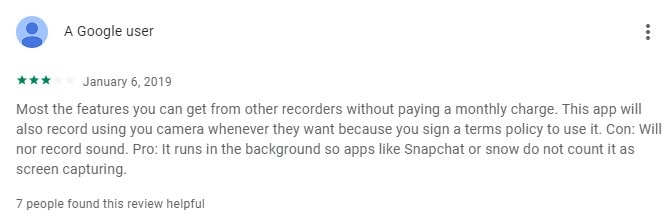
Synchronization Performance: Low
4. AZ Screen Recorder (Android)
Rating: 4.4/5
AZ is a powerful Free Fire video recorder that has gained massive recognition in a short span of time due to its impressive functionality. Through a floating window or a notification bar, you can easily resume and pause your screen recording with a single touch. It shows compatibility with the front camera, so you can record your face while playing a game.
Along with screen recording, you can also live stream the gameplays on multiple platforms conveniently. Thus, it's an easy-to-use screen recording app comprising several unique features for game lovers. The stability across the platform features exceptional screen recording, which is accompanied by an easy-to-use toolkit.
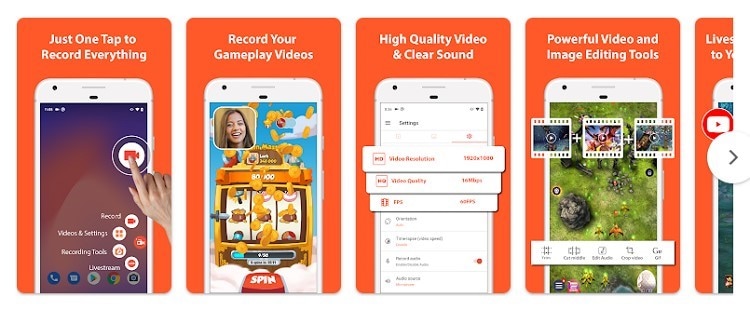
Pros
- Supports all major video editing functions required for setting up a YouTube channel.
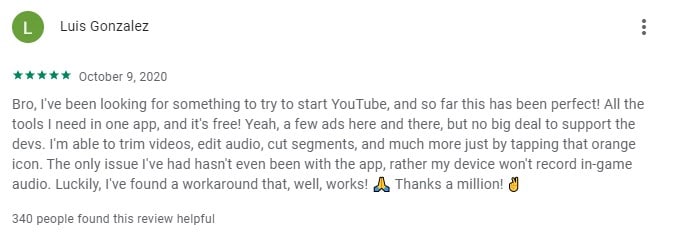
- Change the orientation of the recordings according to the requirements.
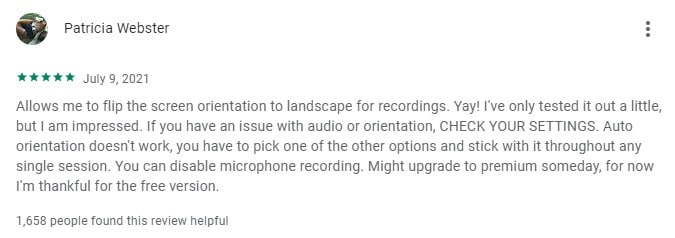
Con
- Does not take any screenshots and the button disappears across the platform.
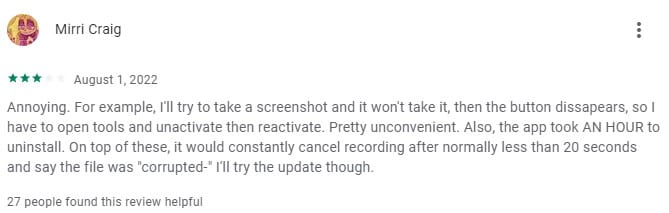
Synchronization Performance: Good
5. XRecorder (Android/iOS)
Rating: 4.8/5
XRecorder captures screen recording in the highest possible quality with 120FPS. You can capture unlimited screenshots and screen recordings through this advanced app effectively. It does not add a watermark on the screen recordings, even if you have not bought its pricing plan. It offers multiple features like brush tools to draw on the screen and a video editor for conducting basic editing on the screen recordings.
It also enables the user to easily share the screen recordings on social media platforms with a single tap. Moreover, it also offers internal storage to save the captured screenshots and screen recordings on this app. Hence, this is the best recorder app for the Free Fire that runs smoothly on every iOS and Android device.
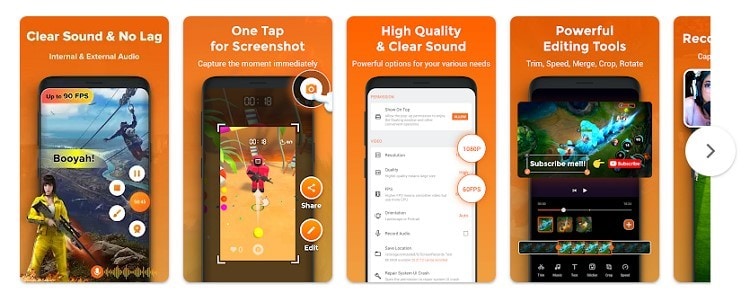
Pros
- You can create a customized floating window to either show or hide the recording duration while screen recording.
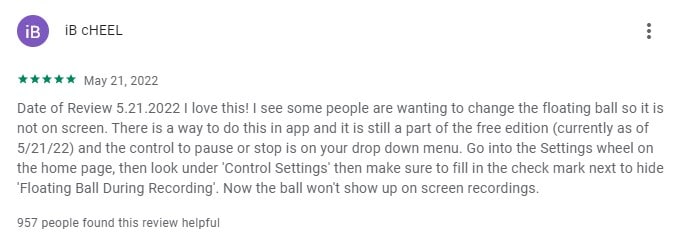
- There are no frequent ads, and the tool is extremely easy-to-use.
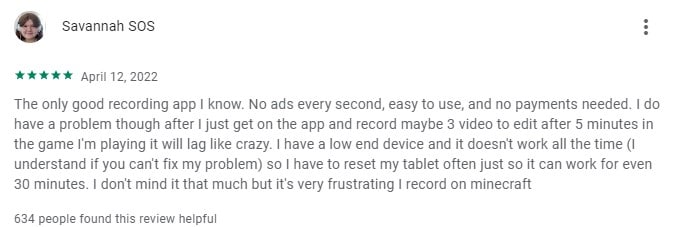
Con
- Sometimes this app unexpectedly shuts down if a user is capturing the screen recording for a long time.
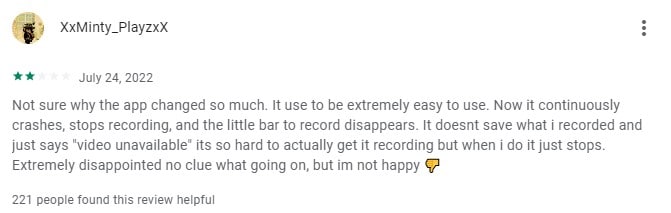
Synchronization Performance: Excellent
6. Glip Screen Recorder Streamer (Android)
Rating: 4.3/5
Glip Screen Recorder Streamer offers multiple bitrates and resolution modes, making this app highly professional. Using this app, you can talk to your friends with an in-game mic to plan better strategies while playing a game. It offers unlimited online storage, so you don't have to fill up your device's storage unnecessarily.
This app can also add captions to your screen recordings while sharing them on different platforms. You can also create your profile on this app and can publish your collections in it. Thus, you can screen record on either landscape or portrait modes on this app with the secured environment.
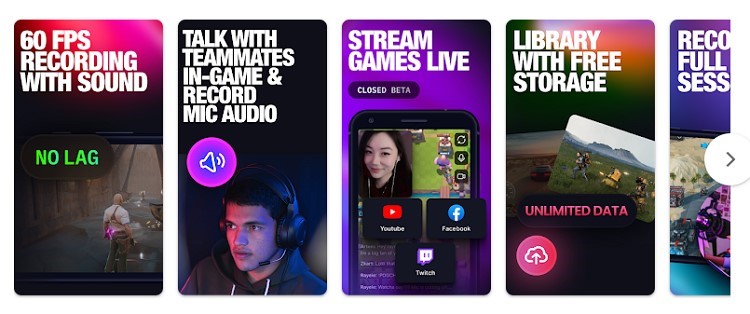
Pros
- Provides an optimized version of low-end to high-end recording for users.

- The application operates smoothly with the option of free cloud uploading.
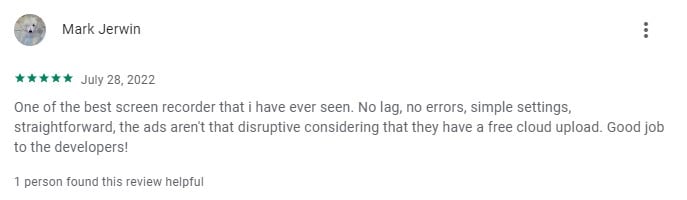
Con
- Cannot record videos for more than 3 minutes. Freezes the video recording if it increases the time.
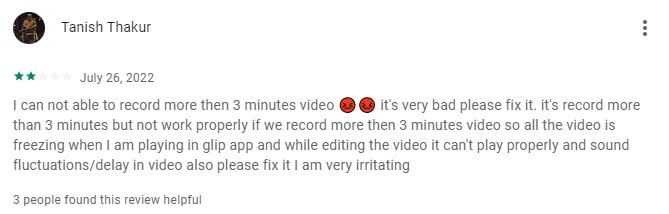
Synchronization Performance: Good
Part 3. How to edit the recorded video for Free Fire
After capturing the screen recordings, you would need an efficient video editor to eliminate its existing flaws. To edit the screen recordings proficiently, we would recommend you to use Wondershare UniConverter to achieve the best results. The video editor of this tool includes every main feature to trim, crop, and resize the video easily.
Key features of UniConverter video editor
- Add Watermark:To make your video look unique and customized, you can create captivating watermarks through this tool. It contains various options to create and edit watermarks easily.
- Add Effects:To add a different tone and meaning to the video, you can apply vibrant effects to your video from various options. It contains attractive effects which can drastically change the meaning of your video.
- Create Subtitles:You can add subtitles to your video to deliver your message easily through UniConverter. You can either upload a subtitle file or can manually type the subtitles.
- Use Trimmer:You can eradicate the unnecessary parts from the video by using the trimmer to generate a flawless result. Moreover, you can also split the video into multiple parts using this feature.
Steps to edit Free Fire video using UniConverter
Step 1 Select video editor of UniConverter
Download Wondershare UniConverter on your PC or Mac and open its interface. From the main interface, tap on "Editor" to proceed.
Step 2 Upload Free Fire screen recording
Click on the "Add Files" button given on top to upload the screen recording from your PC. Next, select any editing option from below the video preview, and you will see multiple options displayed at the top, such as trim, crop, watermark, etc. Now, click on any tab and begin your editing.
Step 3 Save the edited Free Fire recording
After finishing the editing, click on the "OK" button. Now, tap the "Save" button to save the edited video on your PC.
Wondershare UniConverter — All-in-one Video Toolbox for Windows and Mac.
Edit videos on Mac by trimming, cropping, adding effects, and subtitles.
Converter videos to any format at 90X faster speed.
Compress your video or audio files without quality loss.
Excellent smart trimmer for cutting and splitting videos automatically.
Nice AI-enabled subtitle editor for adding subtitles to your tutorial videos automatically.
Download any online video for teaching from more than 10,000 platforms and sites.
Conclusion
Many people are fond of playing Free Fire on their mobile phones and want to record their gameplays to upload them to TikTok or YouTube channels. In this article, we have suggested the top 6 Free Fire screen recorders with detailed descriptions. Using any of these apps, you can screen record your gameplay with additional tools. Moreover, if you want to edit your screen recordings efficiently, try Wondershare UniConverter to achieve flawless results.


