It is rightly said that a picture speaks a thousand words and when the picture is animated, the expression becomes even stronger.
WhatsApp has a decent collection of animated stickers that can be used in your communication and if you wish to make someone feel special or add something extra to your conversation, animated stickers can also be created and added to WhatsApp. Learn all about how to make GIF stickers for WhatsApp in the following parts of the topic.
Part 1: FAQ. Where to get WhatsApp stickers?
The latest version of WhatsApp has the stickers feature where you can use from the huge collection of animated stickers in your WhatsApp chatting. The feature is available both for Android and iPhone users. So, if you are unable to find the feature function in your WhatsApp, you need to update the app using the Google Play Store of Apple App Store. The update for an Android device is around 30MB.
Steps to download WhatsApp animated stickers for Android and iPhone.
- First of all, you need to update to the latest WhatsApp version to get access to the sticker feature. To update the app, go to the Google Play Store or Apple App store, search for the WhatsApp application and then click on the Update.
- Open the Whatsapp application and then choose any chat thread where you wish to send the sticker. On the Android device, click on the emoji icon and the emoji section will open. On iPhone, click on the sticker icon.
- At the bottom of the screen, click on the sticker icon present on the rightmost side which is next to the GIF icon.
- Select a sticker and a + icon will appear at the upper-right corner. Click on the plus sign and a new screen will open from where click on the All Stickers tab that will show the variety of the stickers pack. Click on the download icon next to the sticker pack and a green check sign will appear when all the stickers are downloaded.
- Now the downloaded stickers can be used from the tab section in WhatsApp and sent to any contact you want.
Though there is a huge collection of stickers on WhatsApp, they are added by all users. So, if you wish to make your conversation unique or make someone feel special by adding a sticker not used by others, you can create one. There are apps and tools that can be used for creating customized stickers that can be created and added to WhatsApp. Read below to know more about the ways of creating customized stickers.
Part 2. 2 Optional tools to create your own WhatsApp stickers
1. Wondershare UniConverter
If you are looking for a simple yet effective tool that helps you create animated stickers for WhatsApp, Wondershare UniConverter is one of the best tools available. The Windows and Mac-based software comes packed with a variety of features with GIF creation as one of them. Using the software, a small animation can be created from your choice of video or image. The size and the frame rate can also be selected using the tool.
WhatsApp animated stickers need to be 512 X 512 pixels in size and WebP format and using Wondershare UniConverter, you can customize the created animations to meet these requirements. Moreover, you can even transfer the created animation to your iPhone, and Android phone using the software.
Wondershare UniConverter - Best Program to Make Animated GIF Stickers for WhatsApp
Create animated stickers using any local photo or video.
Adjust the frame rate, and output size to meet WhatsApp requirements.
Convert the created GIF to WebP format to be used as a WhatsApp sticker.
Transfer created animation to iPhone, and Android.
Windows and Mac support.
Additional features include video conversion, editing, compression, download, recoding, DVD burning, and more.
Steps on how to create stickers for WhatsApp using Wondershare UniConverter
Step 1 Choose Wondershare GIF Maker
Launch the Wondershare UniConverter software and from the Toolbox section, choose the GIF Maker option.
Step 2 Add video to create animated sticker
At the Photos to GIF tab, click on the + sign at the center or Add Files icon at the top-left corner to browse and import the images from which you wish to create the sticker. Alternatively, you can also choose Video to GIF for creating stickers using a video.
Step 3 Select sticker size and other parameters
At the Output size section, choose 512 X 512 pixels (supported as WhatsApp sticker) and also choose the desired frame rate. At Save to tab, choose the desktop folder to save the created sticker.
Step 4 Create an animated file
Finally, click on the Create GIF button at the bottom-right corner to start processing and creating the animated sticker.
Step 5 Add GIF files to Image Converter
To be used as WhatsApp stickers, the animated file must be in WebP format and size 512X 512 pixels. At the software, interface select the Image Converter tab from the Toolbox section and click on the + sign or Add Files icon to browse and import the created GIF file from the system.
Step 6 Convert GIF to WebP
After the GIF file is added, click on the settings icon and select 512 X 512 as the custom size. At Convert all images to: drop-down menu choose WebP as the target format. At File Location select the desktop folder to save the converted file and finally click on the Convert button.
The created WebP file will be saved to the desired folder on your system and from here it can be moved to the Transfer section of the software to transfer it to an iPhone or Android device.
Part 3. How to add and send the custom WhatsApp gif stickers
Method 1 - for Wondershare UniConverter
If you are using Wondershare UniConverter for creating customized animations and stickers, the process of adding and sending them to your WhatsApp on phone is simple and quick. The steps for the same are as below.
Step 1. Open the Wondershare UniConverter software and from the Toolbox section, choose the Transfer function. Connect your iPhone or Android smartphone to which you wish to transfer the created stickers.
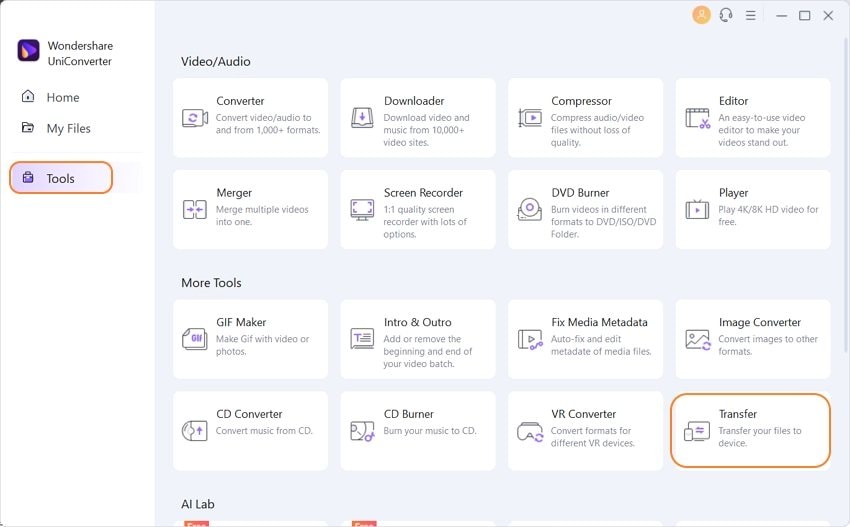
Step 2. When the device is connected successfully, the program interface will show its name. Next, add the created animated to the transfer tab by clicking on the + sign or the Add Files icon. Multiple files can be added here.
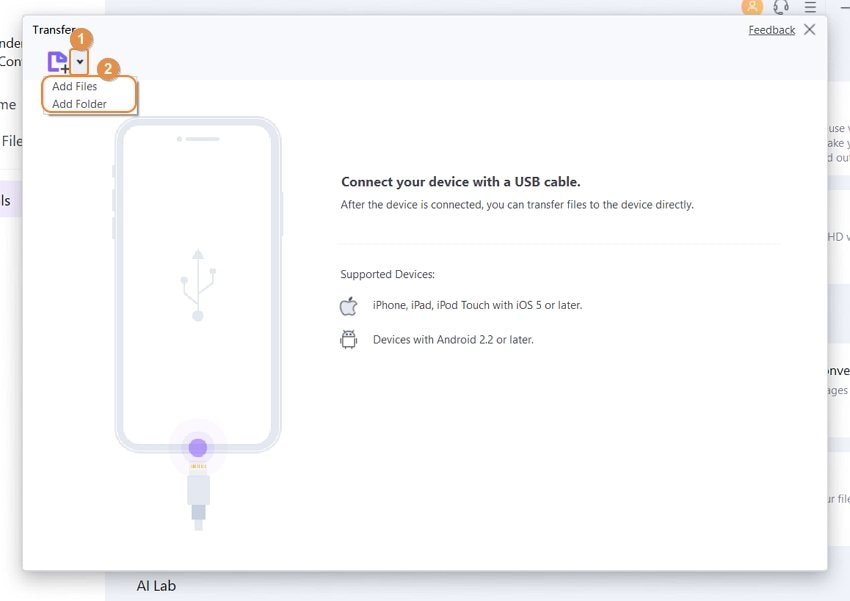
Step 3. To transfer one file at a time, click on the Transfer button next to the animation. To transfer all files at a time, click on the Transfer All button at the bottom-right corner.
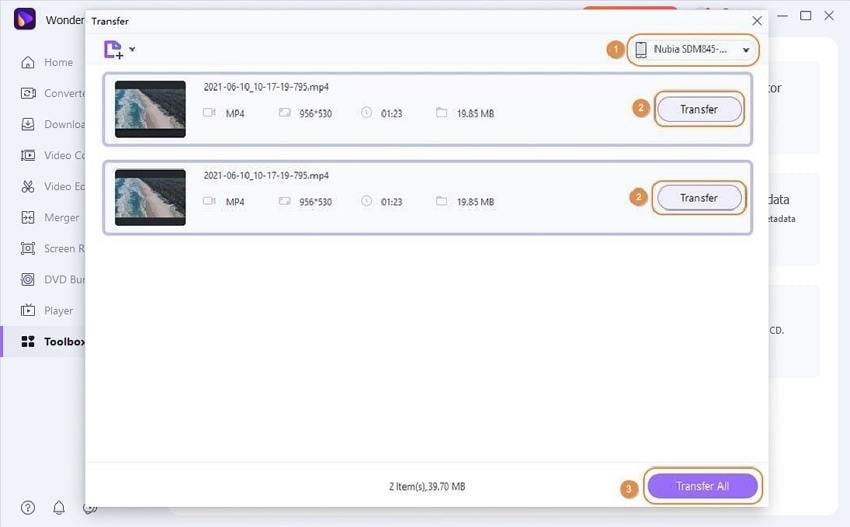
Method 2 - for other softwares
If you are using other third-party tools for creating animated files, the process of adding them to WhatsApp is as follows:
- Ask your friend to send you some sticker that is already not present in your WhatsApp library.
- Next, you need to replace this new sticker with the one that you have created. To start this process, go to the phone's File Manager > Internal Storage > WhatsApp Media> WhatsApp Stickers> Sort filesin descending order of the date that will put all the latest stickers on the top.
- When the stickers appear in a list, select and long press on the sticker that was recently sent by your friend. Next, select the option of rename and then copy the entire name of the file.
- Move back to your system and find the customized animation file that you created and rename it with the text that you have copied in the last step.
- Copy the customized sticker and go to WhatsApp Media > WhatsApp Stickers> Paste the copied sticker.
- Finally, close the app of WhatsApp and the cache needs to be cleared. So, now when you open WhatsApp, you will find that the sticker shared by the friend will now be replaced by the customized one that you created.
- The sticker can be saved to the library for future use.
Note: The above steps are for Android devices.
Summary:
So, if you are looking for ways on how to make your own WhatsApp stickers, above listed methods can be used. Creating interesting stickers for your WhatsApp is fun and simple using Wondershare UniConverter. Additionally, the software also allows editing and transferring your stickers to your smartphone.


