Screen Recorder
- 1. Top 7 Facecam Screen Recorders
- 2. How to Make a Picture-in-Picture Effect
- 3. Does Picture-in-Picture Work with Zoom
- 4. How to Record a Lecture or Game with Picture-in-Picture Effect
- 5. Record Yourself and Your Screen at the Same Time
- 6. Record Webcam and Screen at the Same Tim
- 7. How to Record Picture-in-Picture Video
All Topic
- AI Tools Tips
-
- AI Photo Enhancer Tips
- Voice Changer Tips
- AI Thumbnail Maker Tips
- AI Script Generator Tips
- Smart Summarizer
- AI Subtitle Generator Tips
- Watermark Remover
- Vocal Remover Tips
- Speech to Text Tips
- AI Video Tips
- AI Image Tips
- AI Subtitle Translator Tips
- Video Extractor Tips
- Text to Speech Tips
- AI Video Enhancer Tips
- DVD Users
- Social Media Users
- Camera Users
- Photography
- Creative Design
- Movie Users
- Travelling Fans
- Educational Users
- More Solutions
- Holidays and Commemoration
- Game Lovers
- Other Tips
Top 7 Facecam Screen Recorders You Can't-Miss in 2025
by Kayla Morrison • 2025-11-14 10:38:49 • Proven solutions
Gone are the days when recording a video used to be a real challenge. Today, multiple desktop apps can help you record a clean software tutorial or whatever is going on your computer screen. However, only a handful of apps support screen recording with Facecam. In other words, you need to find an app that lets you capture two videos on a single frame. So, whether you're looking for a Facecam recorder, screen recorder, audio recorder, or both, this article has multiple options for you.
- Part 1. Best Desktop Facecam and Screen Recorder [Recommended]
- Part 2. 6 Other Useful Facecam Recorders in 2022
Part 1. Best Desktop Facecam and Screen Recorder [Recommended]
Wondershare UniConverter is the best Facecam recorder for both novice and professional vloggers. The app is super-easy to install and use. As expected, it packs a wealth of powerful features. Users can record webcam, audio, and desktop screen with a Picture in Picture (PIP) effect. When recording a PIP video, users can add unique annotations, set the output format, choose a frame rate, apply voice narrations, and so on. And yes, you can edit the recorded video by trimming, cropping, adding watermarks, applying video effects, etc.
Wondershare UniConverter - Best Desktop Facecam Recorder
-
Record desktop screen with Picture in Picture effect using the system camera or external webcam.
-
Edit videos with features of cropping, trimming, rotating, adding watermarks, applying effects, and others.
-
Edit, enhance & personalize your videos file.
-
Batch video/audio compression and conversion are allowed.
-
Toolbox with additional functions like Screen Recorder, VR Converter, GIF Maker, Fixing Media Metadata, and more.
-
Supported OS: Windows 10/8/7/XP/Vista, macOS 11 Big Sur, 10.15 (Catalina), 10.14, 10.13, 10.12, 10.11, 10.10, 10.9, 10.8, 10.7.
Apply these Steps to Record Facecam and Desktop Screen Concurrently using Wondershare UniConverter:
Step 1 Install the app and launch the Screen Recorder tool.
Download, install, and run Wondershare UniConverter on your PC, then click the Screen Recorder. Now click the the Screen Recorder button on the Screen Recorder window.
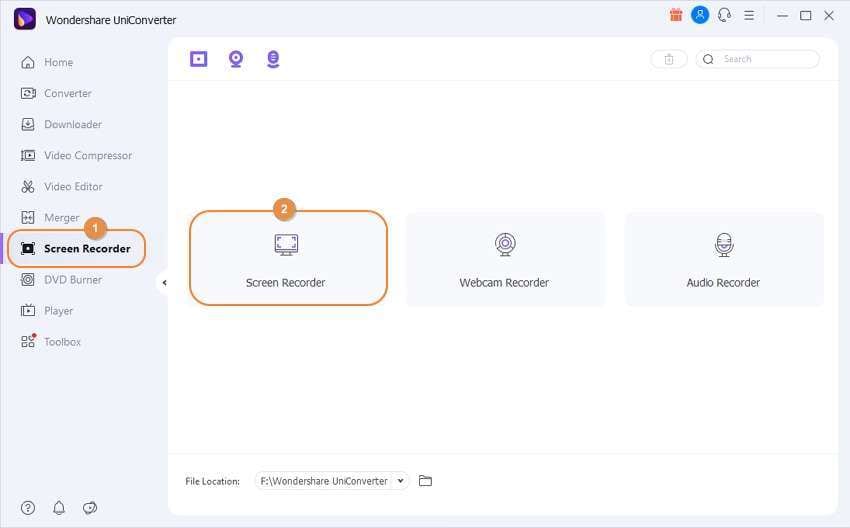
Step 2 Select a recording area and input Facecam and Microphone.
After launching the Screen Recorder function, you can do the following things:
- Click the cropper and drag it to choose the recording area. You can move the edges inwards or outwards. Users can also set a custom recording area by entering height and width dimensions.
- Press the Speaker drop-down arrow to select a device you'll use to record the system audio.
- Open the Microphone menu to select an input mic that you'll use to add voice narrations as you record.
- Most importantly, click the Webcam icon, then open the menu list below it to set a camera to record your face.
- Click the Settings icon below the REC button to open additional settings. Here, you can set the output frame rate, format, quality, and recording durations. You can even customize the keyboard shortcuts.
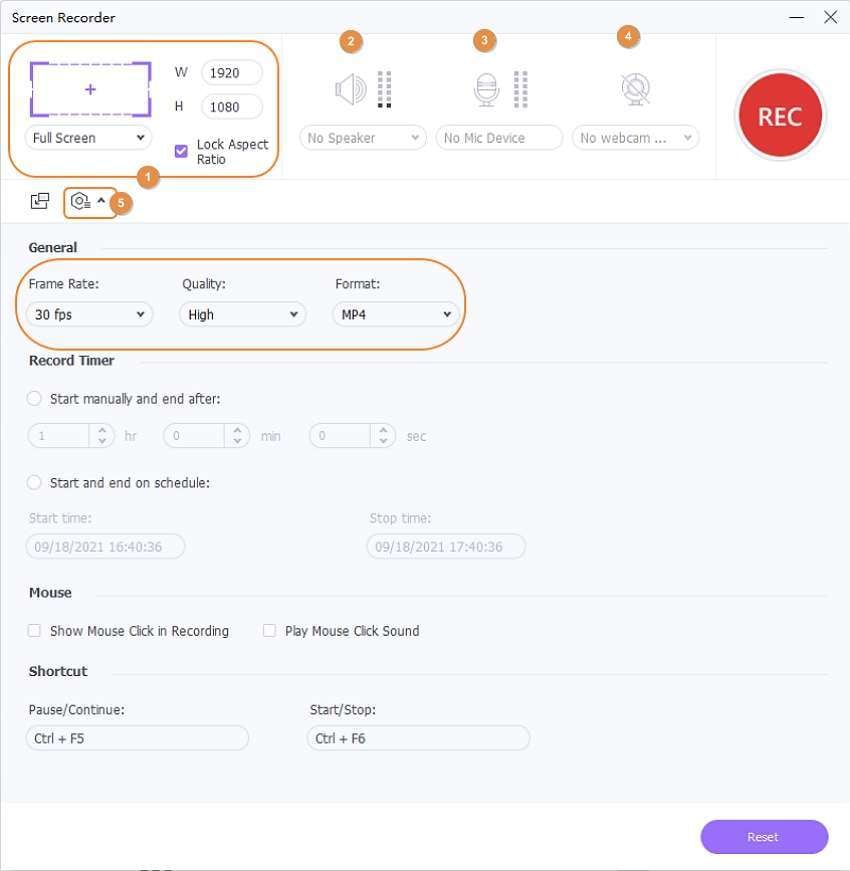
Step 3 Start recording the PIP video with unique annotations.
Is everything is clear and polished? Launch the app to record, then press the REC button to capture your desktop screen. Now click the arrow pointing inwards on your screen's right side to display the recording toolbar. To add annotations, press the Annotation button. You can apply texts, arrows, shapes, and so on as you record. You can even mute an unmute recording, voice narration, system audio, and disable Facecam. If satisfied, tap the Stop and preview your recorded video. It's that simple!
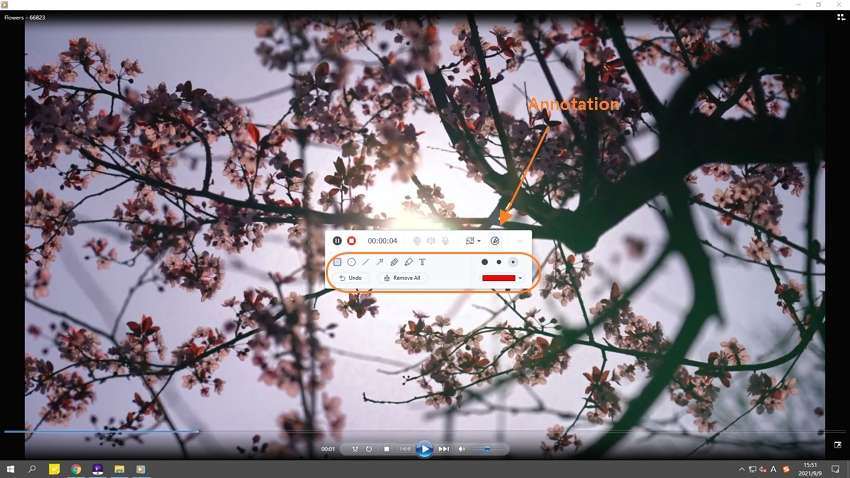
Part 2. 6 Other Useful Facecam Recorders in 2022
1. Wondershare DemoCreator
Key features:
- Capture any desktop app is custom or full-screen mode.
- Add annotations such as stickers, shapes, texts, and so on.
- Apply voice narrations and PIP effect to recordings.
- Export recorded video in MP4, MOV, and GIF formats.
Wondershare DemoCreator is the sister project to the UniConverter. As expected, it packs powerful screen recording capabilities to help users record any desktop app in full screen or partial mode. When capturing the desktop screen, you can add voice narrations and PIP effect using your microphone and Facecam. And most importantly, users can edit recordings by trimming, cropping, rotating, and more.
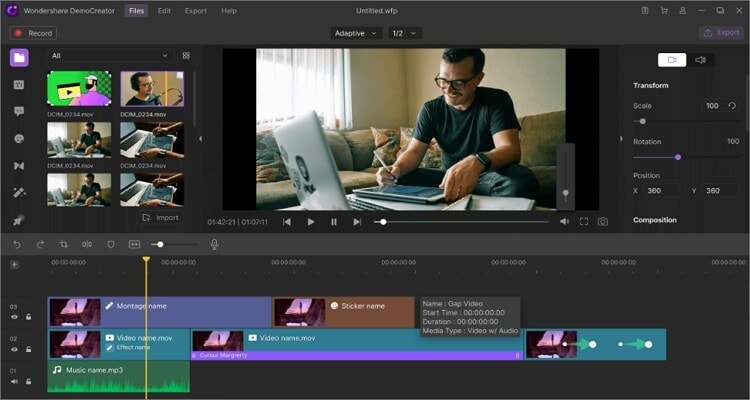
2. Screencast-O-Matic
Key features:
- Supports scripted recording.
- Record system audio.
- Easy video editor.
- Create captions using speech-to-text.
Recording your desktop ideas is now super-easy with Screencast-O-Matic. This Facecam recorder works on Windows, Mac, Chromebook, Android, and iPhone. You can record high-quality videos with a PIP effect and voice narration. Users can also trim, crop, adjust video speed, etc.
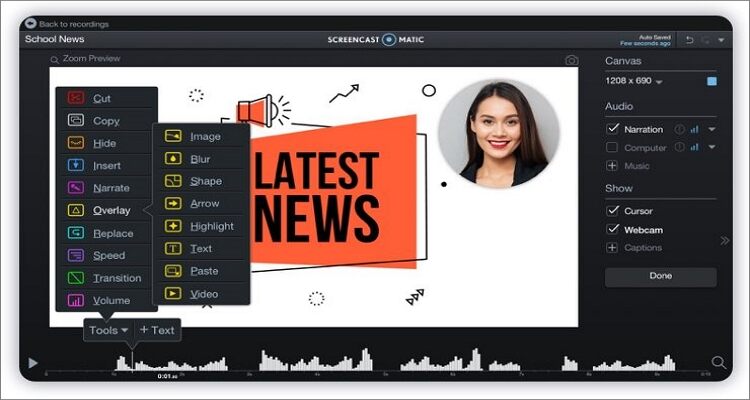
3. QuickTime Player
Key features:
- Comes pre-installed in macOS.
- Simple to use.
- Compatible with Apple iTunes.
- It offers basic video editing tools.
Apple QuickTime Player is a free, open-source media player bundled in macOS computers. It's simple to use and supports most video formats and codecs. Interestingly, QuickTime Player can also record your desktop screen with Facecam recording. Moreover, you can stream videos by merely entering a video URL.
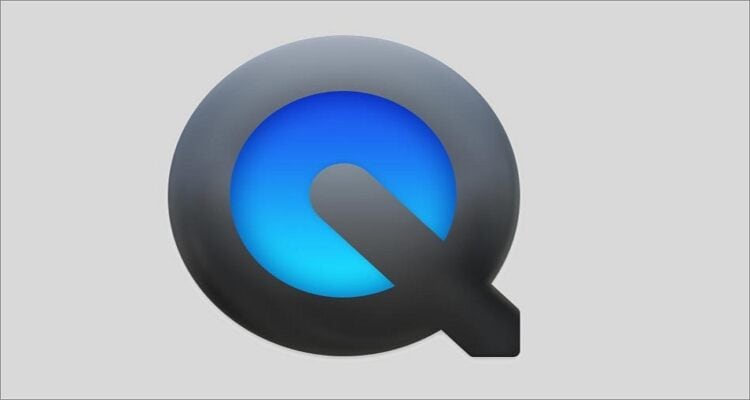
4. Ezvid
Key features:
- Simple and fun to use.
- It offers instant voice synthesis and Facetime.
- Intuitive slideshow maker.
- Straightforward video speed control.
Ezvid is a full-featured screen recorder and video editor for Mac and Windows. You can use it to create informative and entertaining content for YouTube, Instagram, Facebook, and other content generation platforms. It can capture any action on your screen, including video games, browser tabs, paint programs, and so on.
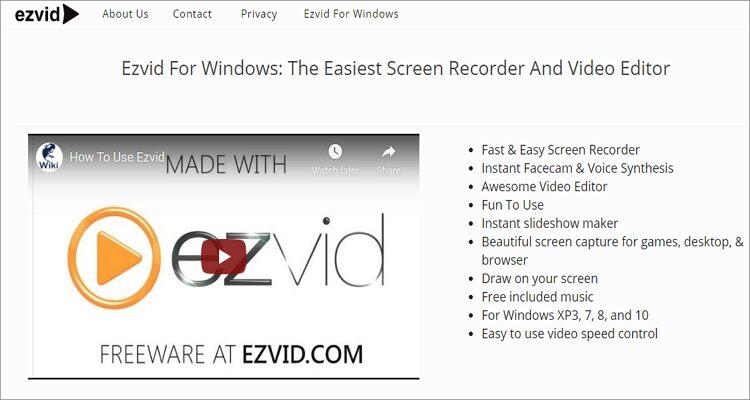
5. Bandicam Screen Recorder
Key features:
- A 10-minute time limit for the free version.
- Supports AVI and MP4 recording.
- Stream internet TV like CNN, BBC, YouTube, and more.
- Capture images in JG, BMP, and PNG.
Bandicam is a straightforward and lightweight Facecam recorder for Mac and Windows. With it, you can record anything on your PC and save the screencast as MP4 or AVI. Interestingly, you can record up to 480fps, making it perfect for video recordings.
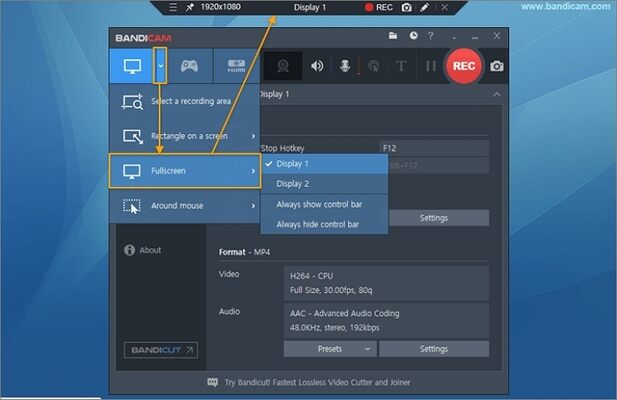
6. Guvcview
Key features:
- Best Facecam recorder for Linux computers.
- Compatible with V4L2 cameras.
- Offer a tow-window UI.
- Records videos in AVI and MKV.
Lastly, Linux users can use Guvcview to record desktop screens with top-quality. This app can take PIP videos in AVI or MKV format. It lets users add overlay audio and funny effects to make the output product look more entertaining to watch. Users can also capture raw, JPG, PNG, and BMP images.
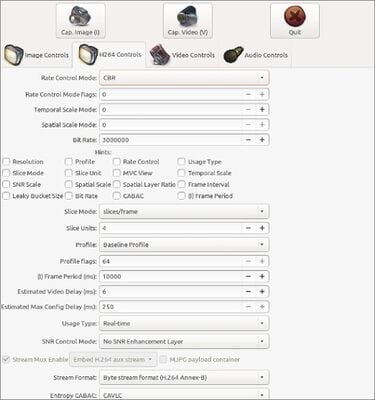
Conclusion
Screen recording with Facecam has never been simpler with these apps. So, make a pick and start creating that award-winning desktop tutorial for your online following.
Your complete video toolbox
 Capture desktop screen with voice narrations using the internal or external microphone.
Capture desktop screen with voice narrations using the internal or external microphone.




Kayla Morrison
staff Editor