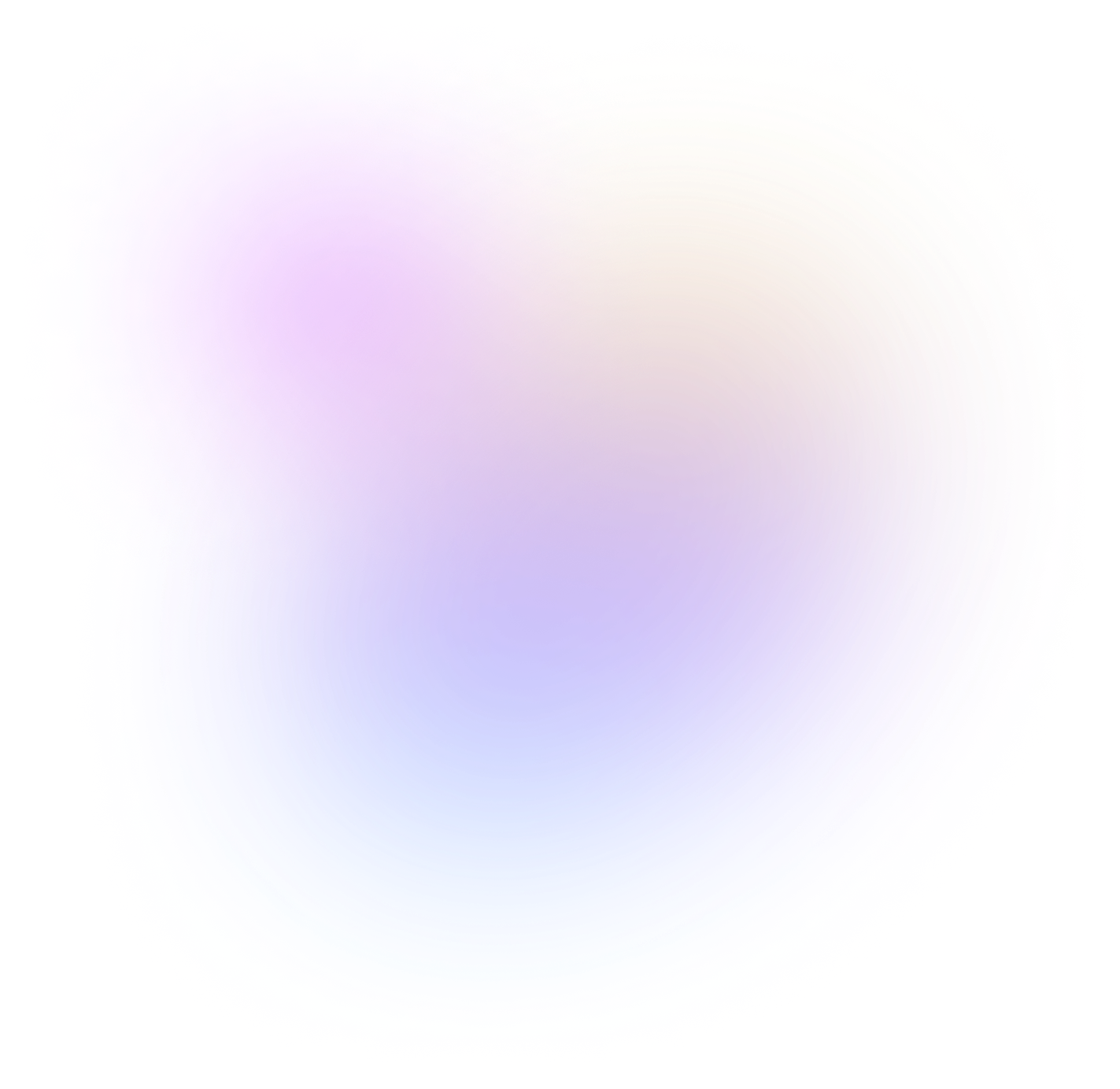How Does Ani3D Convert 2D Videos to 3D Videos
Convert 2D Video to Split Depth 3D Video
Convert 2D Video to VR 3D Video

Why Choose Ani3D To Convert 3D Video

Efficient with multiple algorithm
Based on multiple algorithms, Ani3D allows you to produce a 3D video within 5 minutes while it takes more than 80 hours to make a 3D video if a traditional method is used.

1:1 processing speed
Video processing is fast, and the processing time of a single video is 1:1 with the length of the Video. In this case, users can get to know the processing time easily in advance without waiting.

Abundant VR videos
VR 3D Video Converter is perfectly adapted to Meta Quest 2. You can convert any favorite video into 3D and then watch it on VR devices. There are 2 3D formats available for the converted video-Side By Side or Top And Bottom.

User-friendly interface
It's easy and convenient to operate with a very clear option interface.

Generate videos with one click
Video processing can be finished within 3 steps: upload video, convert, and export.

Support batch operation
Ani3D allows users to import, convert or export 5 video files simultaneously.
What Can 3D Video Processed by Ani3D Surprise You
How To Convert 2D to 3D Video With Ani3D
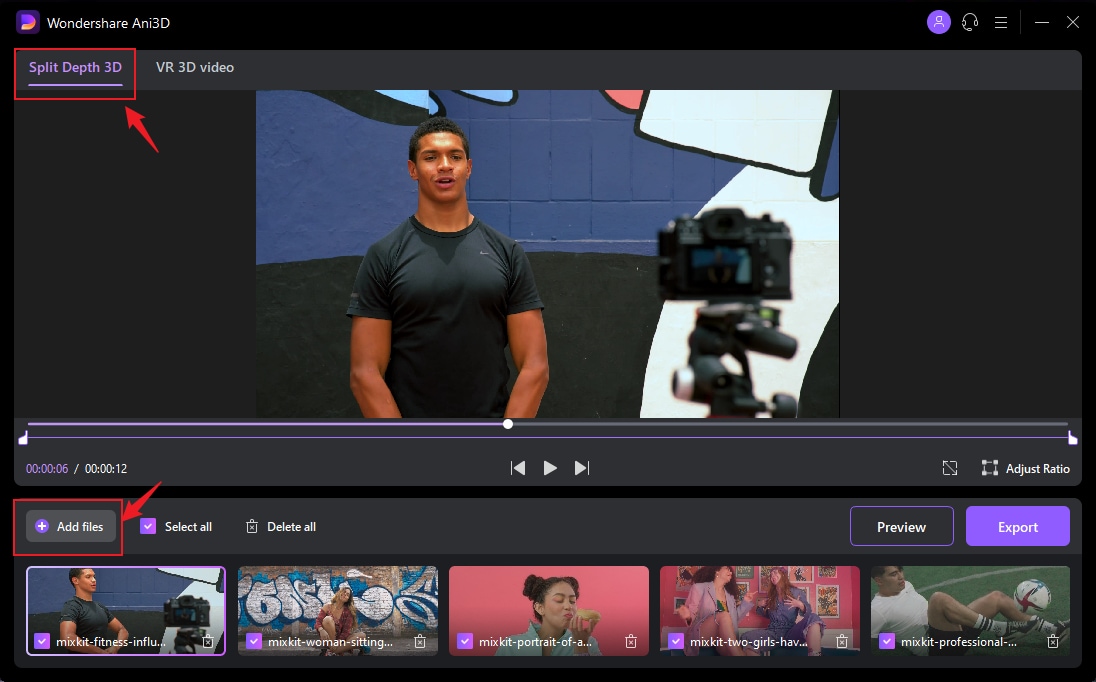
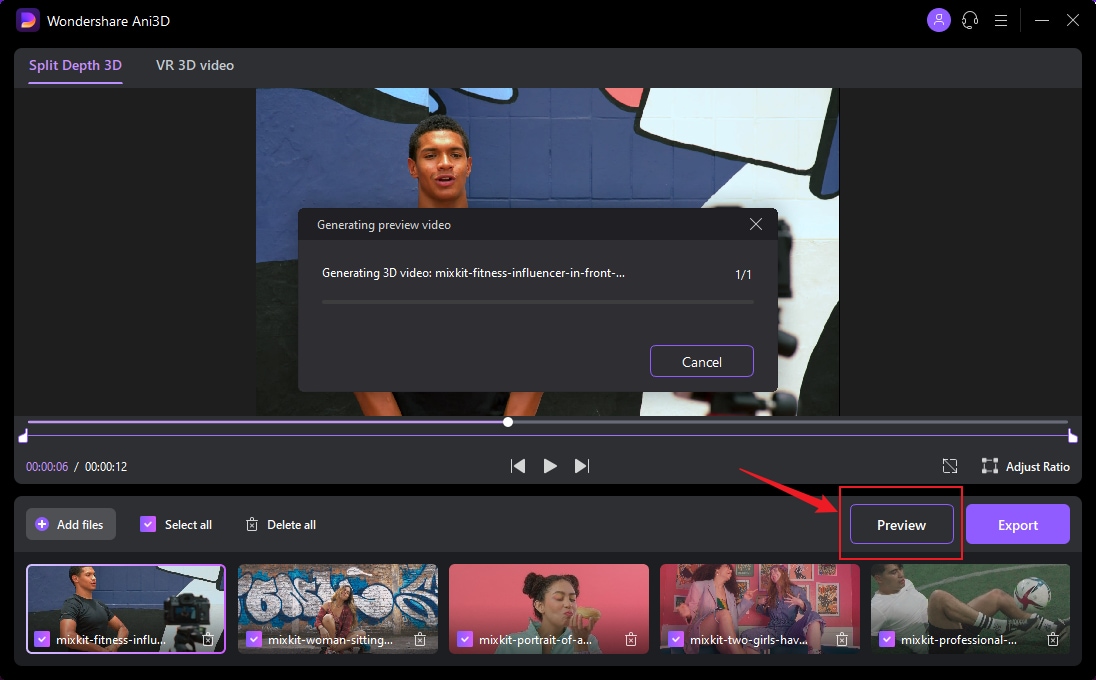
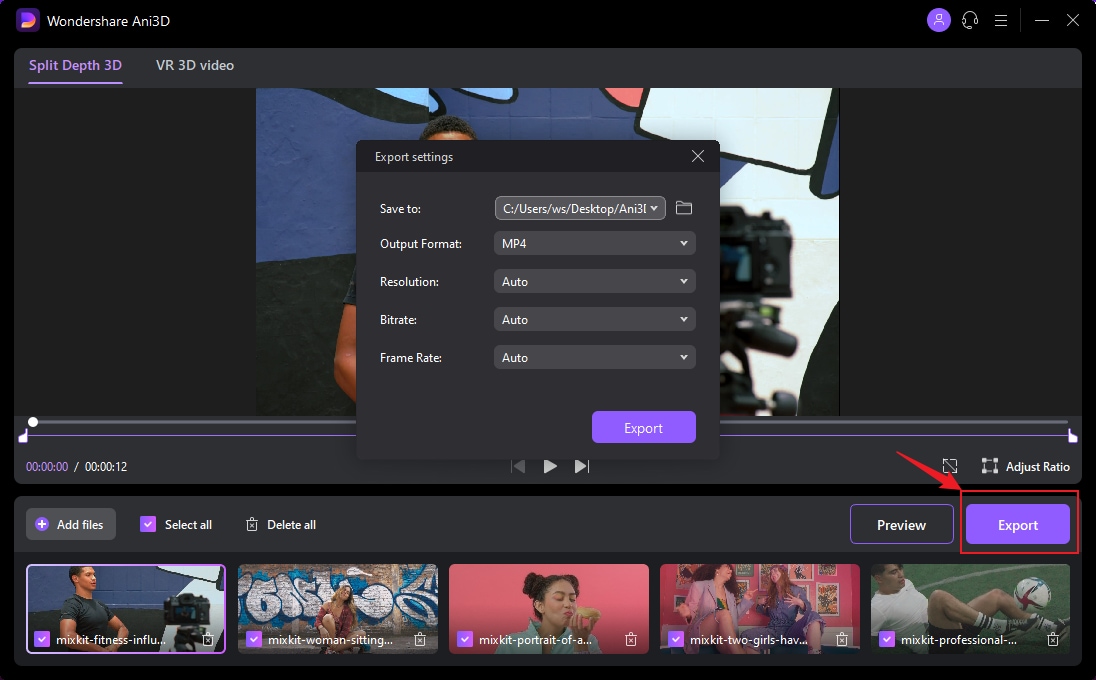
What Is the Tech-Specific
Auto-adapt devices |
Windows, Mac |
| The converted VR 3D video could only be played on Meta Quest 2 | |
Supported output formats |
MP4, MOV |
Supported input formats |
MP4, MOV, MKV, M4V, FLVDIVX, AVI, MPG, MPEG, VOB,3GP,3G2WMV, ASF, RM, RMVB, OGV, WEBM, DVR-MS, VRO,MXF, MOD, TOD, MTS, M2TS, M2T, TP, TRP, TS, DV |
Questions You May Ask About 3D Video Converter
-
How to convert 2D videos to 3D videos?
We recommend a powerful 3D video converter-Ani3D. It is the only product that allows you to convert 2D videos to naked-eye 3D video with one click currently, and it also supports 3D VR video conversion. With a user-friendly interface, you can get a 3D video easily with simple steps.
-
What is split depth 3D video?
Split depth 3D video or naked eye 3D video means you can experience the 3D effect without glasses. Ani3D can quickly segment portraits in videos through a combined algorithm so as to achieve a naked-eye 3D effect with parallax caused by straight lines.
-
What is an SBS 3D video?
SBS 3D video refers to the side-by-side 3D video format. This video format comprises two frames suitable for the screen on the left and right, and both screens are scaled down to fit each half of the frame. The videos should be played and viewed with special equipment. It is the same case with the top and bottom format, which divides the video into upper and lower screens.
-
Can I watch the video converted by Ani3D with 3D glasses?
You can enjoy the 3D video effect without 3D glasses if you convert videos to split depth 3D video. But if you use the VR 3D Video feature, you are required to watch videos through VR glasses. Ani3D only supports playing videos on Meta Quest 2 by far.
-
Can I play the converted video by Ani3D on my computer?
The split depth 3D video could be played on computers directly, but VR 3D videos need to be played with a special VR device. Currently, the VR 3D video converted by Ani3D can only be played on Meta Quest 2.
-
Can the split depth 3D effect of Ani3D be achieved in any video?
No. Split depth 3D is only applicable to portrait, and it cannot cover all objects and scenes in videos at present. However, we will keep optimizing our algorithm. More technical updates and functional iterative optimization are coming soon in the near future.
-
Can Ani3D convert 4K HD movies into 3D effects?
Yes, you can achieve it with the VR 3D Video conversion feature. Import 4K movies into Ani3D, select Side by Side or Top and Bottom format, then click Export button, and finally select the parameters of the device. The conversion time varies in accordance with the length of the video, and the conversion speed is generally 1:1.
-
Can Ani3D convert 3D video to 2D video?
No, Ani3D doesn't support such a feature yet.
-
Can Ani3D support the post-editing of the converted video?
No, Ani3D doesn't support post-editing after conversion, but we will add intro/outro feature, batch modification feature, etc. to Ani3D in the future. We recommend you choose UniConverter to process the converted video for the time being.