All Topic
- AI Tools Tips
-
- AI Photo Enhancer Tips
- Voice Changer Tips
- AI Thumbnail Maker Tips
- AI Script Generator Tips
- Smart Summarizer
- AI Subtitle Generator Tips
- Watermark Remover
- Vocal Remover Tips
- Speech to Text Tips
- AI Video Tips
- AI Image Tips
- AI Subtitle Translator Tips
- Video Extractor Tips
- Text to Speech Tips
- AI Video Enhancer Tips
- DVD Users
- Social Media Users
- Camera Users
- Photography
- Creative Design
- Movie Users
- Travelling Fans
- Educational Users
- More Solutions
- Holidays and Commemoration
- Game Lovers
- Other Tips
Top 10 VR Video Players You Should Know
by Christine Smith • 2025-10-21 20:11:22 • Proven solutions
Playing VR videos requires having a compatible player whether you want to enjoy it on your system or the mobile device. If you too have some interesting VR videos, we have selected the top VR video player programs in the category.
- Part 1. Best 6 VR Media Player for Windows and Mac
- Part 2. Best 5 VR Player Android and iPhone Supported
- Part 3. Explore More: A Powerful VR Converter You May Want to Know
- Part 4. FAQs of Playing VR Videos Easily
Part 1. Best 6 VR Media Player for Windows and Mac
The below table lists the top 6 VR media players for your Windows and Mac systems.
1. GoPro VR Player
URL: https://gopro.com/en/us/news/gopro-vr-player-2-now-available
This is a powerful player to play your VR files on different devices. The player supports playback of 360degrees videos up to 4K and it also includes equirectangular images and 3D stereo videos. The interface of this VR media player comes with a clear settings menu when the default settings can be selected.

2. VR Player
This is a versatile and one of the best VR video player that can be used for playing high-quality content with HMD. VR videos can be played using the program and it supports using the smartphone camera to see through the headset. Additional features include ambient lighting effects, creating the playlist, floating subtitles, flexible settings, voice control, Bluetooth support, and more.
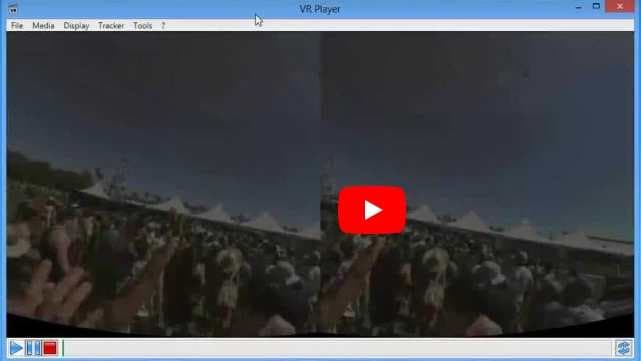
3. Skybox VR Player
URL: https://skybox.xyz/en/
This is an excellent program that supports all VR platforms including Gear VR, Daydream, Oculus, and more. While enjoying a 2D or a 3D regular video using the player, you can select multiple VR theatres. All stereo modes are supported and the intelligent recognition engine selects the right one automatically. Additional features include all format support, subtitle support, AirScreen, and more.
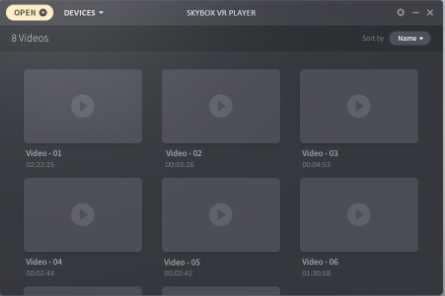
4. Simple VR Video Player
URL: http://simplevr.pro/
Play your 2D, 3D, and VR files with ease using this popular player. The easy and intuitive interface makes it easy to play and manage the file. The settings of the videos can be customized and there is support for motion controls support using OpenVR. Additionally, the player comes with an option to adjust the brightness, scale super sampling resolution, 3D menus, curved screens, and more.

5. Deo VR Video Player
URL: https://deovr.com/
This is a simple and robust VR player supporting all formats, audio tracks, and subtitles. There is a built-in A-B loop option to play your favorite files again and again and you can even switch between the back ends. Color and other settings of the files can be done and you can even reposition the windows, pin them and hide them.
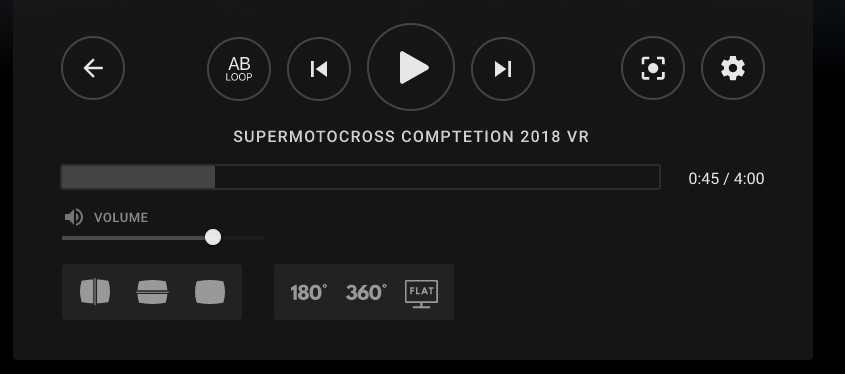
6. Total Cinema 360 Oculus Player
URL: https://total-cinema-360-oculus-player.software.informer.com/3.1/
Using this program, the VR videos can be enjoyed using the Oculus Rift VR headset. Other common formats like M4V, MOV, and MP4 can be also be opened using the program. The program is simple to use and lets you enjoy the 360 experience.
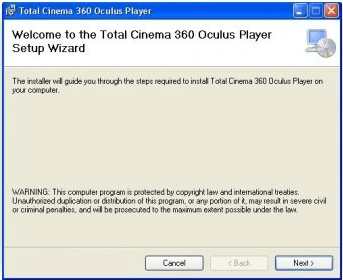
Part 2. Best 5 VR Player Android and iPhone Supported
To play your VR files on Android and iPhone, check the best apps below.
1. KM Player VR
URL: https://apkpure.com/km-player-vr-%E2%80%93-360-degree-vr-virtual-reality/tv.pandora.kmpvr
Using this app, VR and 360 videos can be enjoyed in a hassle-free manner. All the formats of the VR videos are supported and the interface of the player is simple. There is VR glass mode and the majority of the VR headset devices are supported. Additionally, the app supports a pinch to zoom feature and URL playback function.
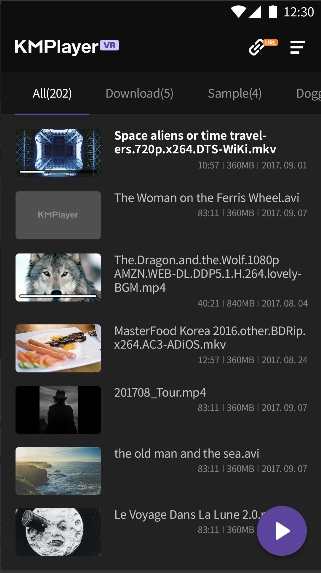
2. VRX Media Player
URL: https://apps.apple.com/us/app/vrx-media-player/id1115975417
https://play.google.com/store/apps/details?id=jp.ne.interpia.VRXMediaPlayer&hl=en_US&gl=US
This is a Windows and iPhone-based app that allows playing VR, 3D, 2D, and all other files. You can choose to download the online videos or can also transfer them from your system. The video controller is available at the interface and you can make adjustments for the zoom control.

3. Gizmo VR Video Player
URL: https://play.google.com/store/apps/details?id=com.GizmoVR.Virtual.Reality.Videos&hl=en_US&gl=US
Free to use with IAO this app allows playing 360 degrees and 180 degrees VR videos even in the absence of the cardboard in the device. The cardboard mode offers hand-free navigation and there is an option for the online video library. You can also play the files from cloud storage. Additional features include an integrated download manager, flexible playback settings, cinematic mode, and more.

4. FullDive VR
URL: https://apps.apple.com/us/app/fulldive-vr-virtual-reality/id1236681137
https://play.google.com/store/apps/details?id=in.fulldive.shell&hl=en_US&gl=US
This is basically a social VR platform that works well with the Fulldive browsers and allows earning money by web browsing. The player is available on Daydream and Cardboard and features user-generated VR content. Additional features include YouTube streaming, VR camera, photo gallery, VR store, market and launcher, and more.
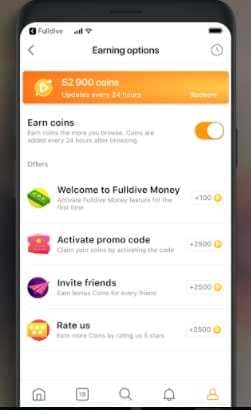
Part 3. Explore More: A Powerful VR Converter You May Want to Know
If you are looking for a tool that lets you convert your videos into VR format, Wondershare Ani3D is the apt choice. Adopting the most cutting-edge technology, Ani3D has launched two creative features-Split Depth 3D and VR 3D video. Ani3D can present you with a breathtaking 3D video effect in a short time. Watching 3D videos without 3D glasses is no longer impossible!
Wondershare Ani3D - Convert from 2D to 3D videos, from good to great.
- Lets you create 3D videos in 5 minutes.
- The processing time of a single video is 1:1 to the video length.
- Convert any video you like to 3D and watch it on your VR device.
- Simple and convenient operation, completed within 3 steps.
- Support batch operation.
How To Convert 2D to 3D Video With Ani3D?
Step 1 Import files and select your desired feature
Click Add files, import video files, and choose Split Depth Video or VR 3D video.
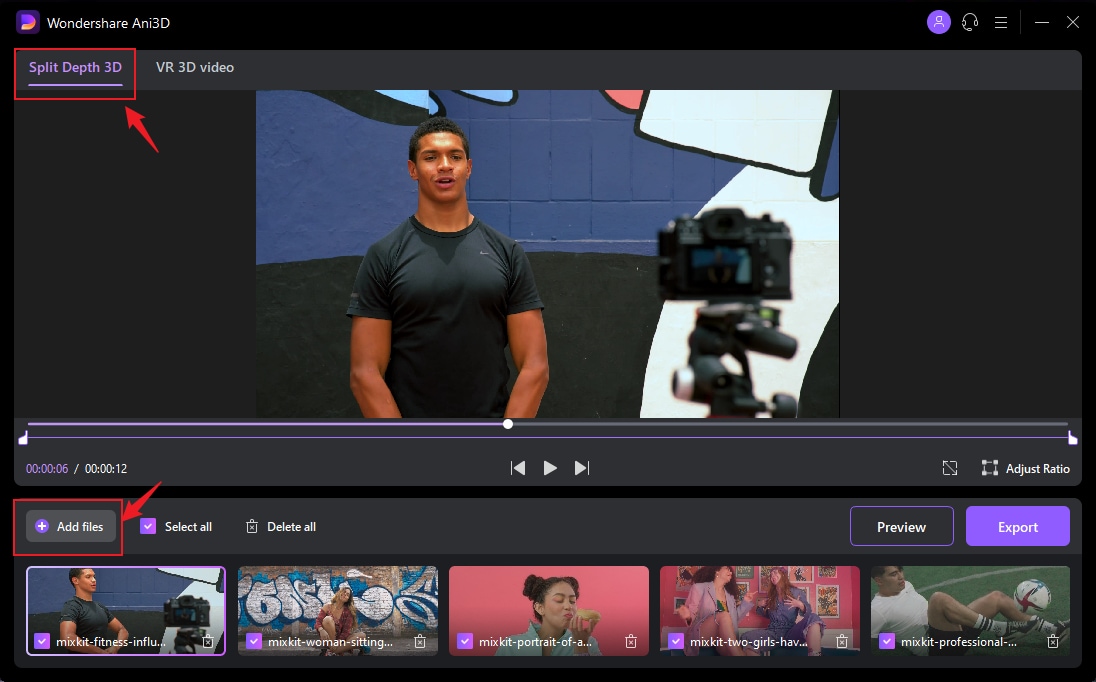
Step 2 Preview the converted video
Click the Preview button and take a quick glance at the converted video.
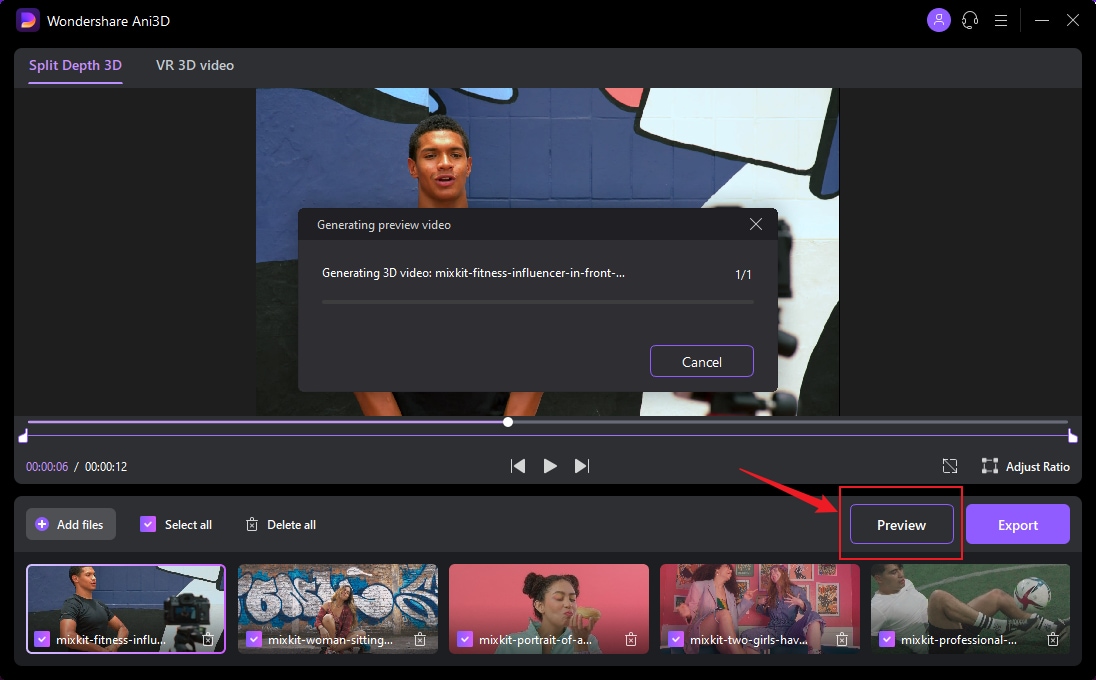
Step 3 Export video
After previewing the video effect, click the Export button to run the complete video conversion and then save the Video; You need to select device parameters before exporting when converting VR 3D video.
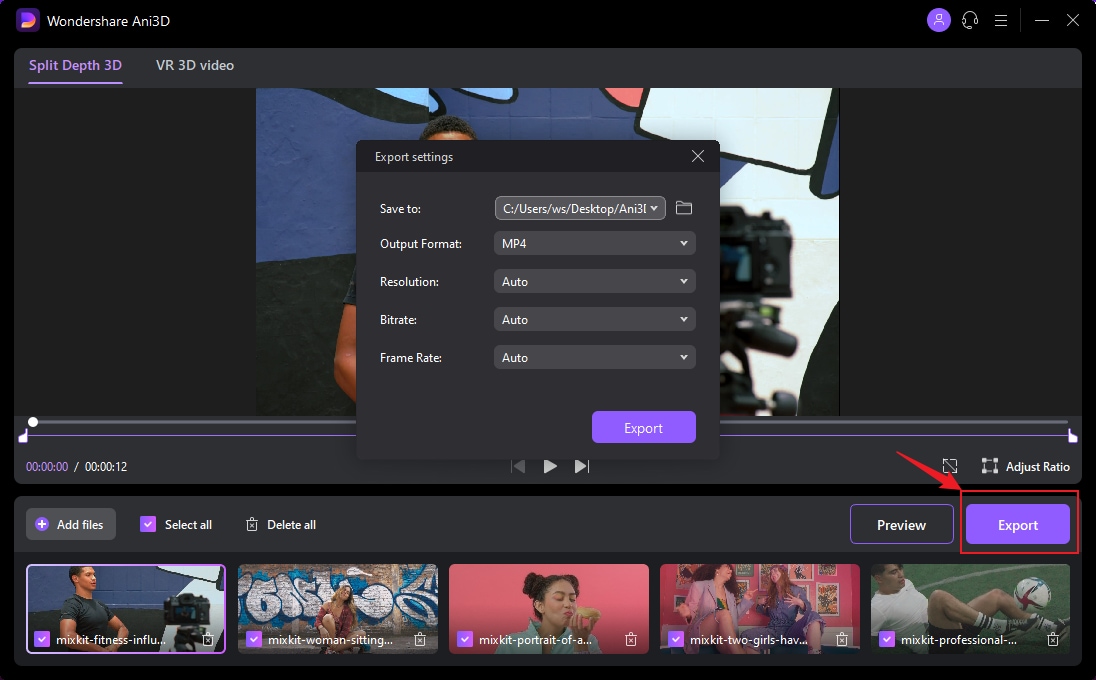
Part 4. FAQs of Playing VR Videos Easily
1. What is VR Video?
Standing for Virtual Reality, a VR video is a special type of video that is recorded in a manner so that there is an illusion of the user being present in that video environment. These videos are recorded using 360 degrees video cameras and the process of 3D image rendition is used for creating the illusion. VR videos can be also created using VR applications. These videos offer an interactive and immersive experience.
2. What format is VR Video?
The format used for the VR video varies depending on the software and the device that is used for creating the videos. The majority of the VR videos are in MP4 format that is encoded using MPEG4 or .
The 360-degree videos on YouTube mostly have MP4 and WebM as the built-in format, while the videos on Facebook are in MP4.
Your complete video toolbox
 Video processing is fast, and the processing time of a single video is 1:1 with the length of the Video.
Video processing is fast, and the processing time of a single video is 1:1 with the length of the Video.





Christine Smith
chief Editor