【2025】Top 10 MP4 Players for Windows 10/8/7/ and Mac
For watching your favorite movies and videos on PC/Mac in high quality, an excellent MP4 player is essential. Your computer might have a default media player, but a third-party player offers a compact interface, high-quality video playback, and other useful and practical functions. There are different types of MP4 players for Windows and Mac. To help you make a choice, listed below are the top-rated MP4 players.
- 1. UniConverter - Bonus: Unlock a Seamless Experience of Saving YouTube MP4 Videos
- 2. VLC Media Player
- 3. KM Player
- 4. GOM Player
- 5. Real Player
- 6. BS Player
- 7. Tomabo MP4 Player
- 8. MPlayer X
- 9. DivX Player
- 10. QuickTime Media Player
- 11. GOM Player (for Mac)
Top Rated MP4 Players
Find more video ideas from Wondershare Video Community.
There is no dearth of MP4 player download options for Windows PC. These players support different versions of the Windows OS and come with an array of features. Depending upon your player requirements, pick up the most suitable one. Listed below are the top Windows Media Player MP4:
1. UniConverter
UniConverter is regarded as the best video player for both Windows and Mac systems. You can enjoy seamless media playback in over 1000 formats with UniConverter, ranging from the common format Mp4 to MKV, FLV, AVI, MP3, SWF, etc. Moreover, you can watch 4K/8K/FHD videos and DVDs with UniConverter player effortlessly.
Wondershare UniConverter (originally Wondershare Video Converter Ultimate) - Your Best VLC Companion
- Download YouTube videos as well as other online videos from 1000+ video sharing sites
- Convert to 1000+ formats, like AVI, MKV, MOV, MP4, etc.
- Convert to optimized preset for almost all of the devices
- 30X faster conversion speed than any conventional converters
- Edit, enhance & personalize your videos file
- Fetch metadata for your iTunes movies automatically
- Supported OS: Windows 10/8/7/XP/Vista, Mac OS X 10.11 (El Capitan), 10.10, 10.9, 10.8, 10.7, 10.6
Only simple three steps are needed whenever you want to watch a video on it.
Step 1: Open Tools on UniConverter
Open UniConverter. If you haven't downloaded the software, you can try it for free just by clicking the download button below.
Then, when you open the Home page, click Tools from the left side.
![]()
Step 2: Click Player and Open the File
After clicking Player as the image shown above, you can directly open the file by dragging it to the interface. Also, you can manually find the location of the video by clicking Open File, or the add files icon for detailed choices.
![]()
After you confirm the file, te video will be played automatically.
Bonus: Steps to Save YouTube MP4 Videos with UniConverter
Apart from playing videos on UniConverter, the software also supports users to export the video to save locally. All you need to do is only three steps in total. Here is the step guide.
Step 1 Open your browser and find the video you want to save.
Step 2 Copy the URL of the video from the top of the page as the image shows.

Step 3 Paste the URL to UniConverter
Open the software UniConverter – the complete video toolbox. Then, click Downloader.

UniConverter will automatically recognize the URL you copied and start to analyze it. If it doesn't work, you can click the adding link icon and paste the URL. Also, you can choose what you want to download in detail.

After UniConverter has analyzed the URL, it will save the video to the default file location.You can also change the settings of File Location.
Note: The default format of the video downloaded is MP4.
2. VLC Media Player
Supported Formats: Support a wide range of video and audio formats, including ASF, AVI, MP4, OGG, OGM, WAV, FLV, VOB, AAC, AC3, FLAC, and others.
VLC Media Player needs no introduction, as one of the highly rated, feature-rich players. This is a free and open-source media player that works on all platforms, including Windows, Mac, and Linux. For Windows users, the player is compatible with Windows 10/8.1/7/Vista/XP, and others. The player supports playing popular video and audio formats, DVDs, CDs, and VCDs with ease. Using the player MP4 videos encoded with MPEG-4 and can be directly played on the Windows PC without any third-party codecs. With a simple and intuitive interface, the player also allows converting files and ripping DVDs, Blu-ray, and CD to popular formats like MP4, TS, MP3, WebM, and others.
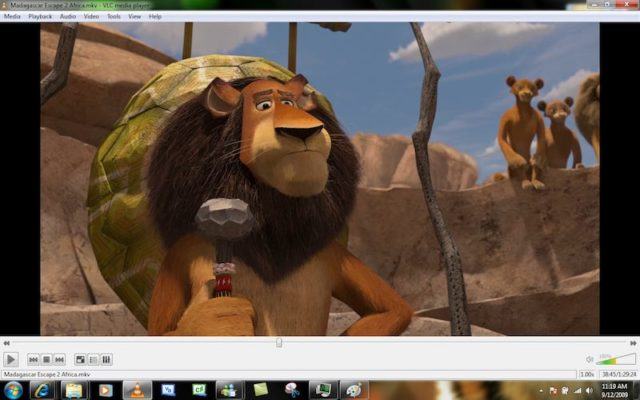
3. KM Player
Supported Formats: All mainstream video and audio formats including MPEG-4/2/1, WMV, FLV, MKV, 3GP, AVI, Quicktime, MP3, AAC, FLAC, and others. VCD and DVDs can also be played.
It is another widely used Windows MP4 player that supports the latest Windows 10 as well as other OS versions. The player has the built-in codec for the Windows 10 OS and to improve the compatibility even more; additional external codecs can be added. Almost all popular video formats, including 3D, 4K, and UHD can be played on a 5K player in high quality. The player supports an array of additional features like editing subtitles, choosing favorites, remapping the keys for remote interface, downloading video from online sites, streaming audio and video through Airplay, and DLNA, and others.
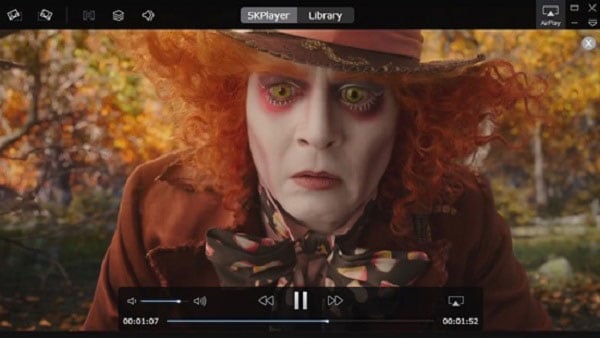
4. GOM Player
Supported Formats: All popular audio and video formats, including AVI, MKV, MP4, WMV, MOV, FLV, OGM, VOB, DAT, OGG, ASF, M1V, m2V, MP3, AAC, FLAC, WMA, RMA, and others.
Standing for Gretech Online Movie Player, GOM is an excellent MP4 player for Windows. It is a free-to-use player that supports an array of advanced features like speed control, A-B repeat, audio and video effects, extracting audio track from the video file, Media Player Capture, screen capture, and others. If you want to get a customized look of the player, there is an option to change its skin. The library of the GOM player comes with full content that allows downloading movies, TV shows, and other content in your language. The codec finder feature of the player helps in automatically locating the missing videos.
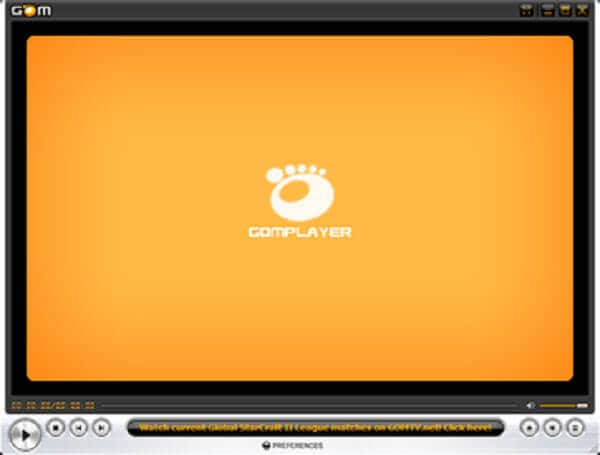
5. Real Player
Supported Formats: All popular and widely used formats including MP4, MPEG, MOV, VOB, AVI, MPEG, RM, AAC, M4A, and others.
If you want to play MP4 on Windows 8 and other OS versions, Real Player is a good choice. This is a cross-platform player that is also compatible with Mac, Linux, Windows Mobile, and Android Mobile. Besides supported formats, plug-ins for additional format support is also available. Media streaming over the net, managing media collection, video conversion, and burning DVD and CD are some of the extra features. The player also supports downloading good quality videos from an array of sites, including YouTube, Vimeo, and others.
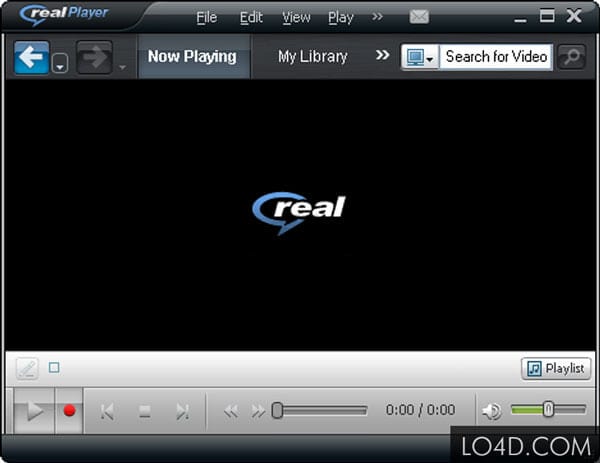
6. BS Player
Supported Formats: All popular audio, video, and container formats including WebM, Xvid, AVI, MPG, MPEG-1, MPEG-2, MPEG-4, 3IVX, M1V, M2V, MP4, MPV, SWF, VOB, WAV, MPA, MP1, MP2, MP3, OGG, AAC, AIF, and others.
For video playback MP4 on Windows 7 and other OS versions, BS Player is a decent choice. This is a free-to-use player that supports playing high-quality videos. The interface of the player is simple, and it costs low on CPU to facilitate video playback even on less capable PCs. The latest player version is an all-sided multimedia program that allows managing video, audio, radio programs, web-based TV, and also live streaming. Using the player, YouTube videos can be directly played and can also be saved to a local disk. The advanced subtitle feature of the player allows the user to watch their footage with subtitles in different formats. The player can also search and download the missing subtitles automatically. It also works as an AVCHD Player for playing videos recorded in digital tapeless camcorders.

7. Tomabo MP4 Player
Supported formats: MP4, WebM, FLV, MKV, WMV, MOV, AVI, 3GP, WAV, AAC, OGG, AC3, etc.
Tomabo's MP4 Player is an easy-to-use Windows media player that can play all popular video formats (MP4, WebM, FLV, MKV, WMV, MOV, AVI, 3GP) and all popular audio formats (MP3, AAC, OGG, AC3). It enables you to play MP4, FLV and WebM video formats on your Windows machine at any time without converting them first.
Tomabo MP4 Player is a competent program, and while it doesn't include a lot of bells and whistles, it does offer high-quality playback and a convenient interface. 10-day free trial, full price $29.99.

8. MPlayer X
Supported Formats: All popular and commonly used formats.
Compatible with Mac OS 10.7 and later OS versions, this player supports a wide range of formats and codecs. The player supports FFmpeg and MPlayer that allows playing almost all types of formats without any need for additional codec packages or plug-ins. The playback of the videos can be controlled in a simple manner through a pinch, swipe, or tap using the player. The encoding methods of the subtitle files are automatically detected and converted with the support of different languages. Graphic equalizers and video filter options are the added features.
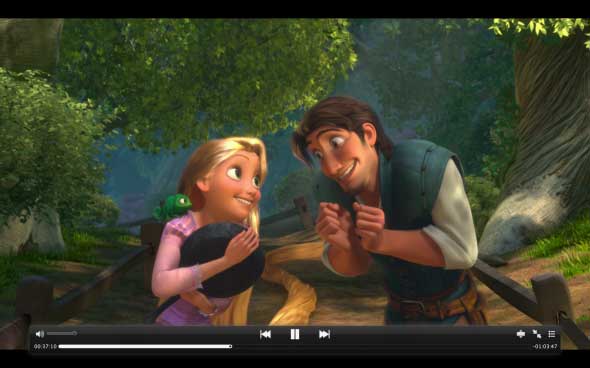
9. DivX Player
Supported Formats: All mainstream formats, including DivX, MP4, AVI, MKV, and others.
This is a top-rated MP4 player Mac that supports playing a wide range of formats, including HD 1080p/720p and 4K UHD videos at a fast speed. The player also allows streaming online content up to 4K and can also stream your video, photos, and music files to DLNA compatible devices like tablets, PS3, Chromecast, Xbox, and others. The videos can also be converted to MP4, , MKV, and DivX format quickly and simply. The Windows version of the player is also available.

10. QuickTime Media Player for Mac
Supported Formats: All commonly used video and audio formats including MOV, MP4, M4V, MPEG-2, 3GPP, 3GPP2, AVCHD, AVI, M4A, M4B, MP3, and others.
Developed by Apple, this is the default and an acclaimed MP4 music player and video player for the Mac system. With a simple interface, the player allows high-quality video playback and also supports editing and conversion features. Using the player, you can also view HD video trailers, personal media files, and videos on the Internet. This free-to-use player does not support playing DivX and WMV formats.
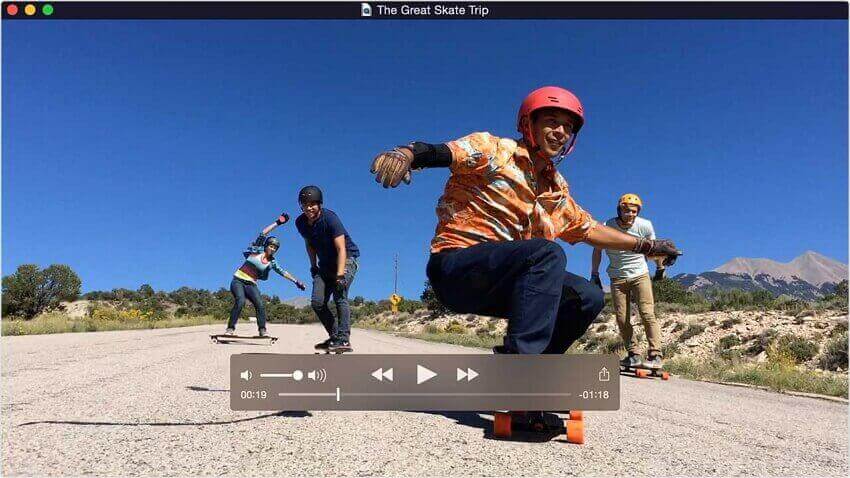
11.GOM Player
Supported formats: AVI, MKV, MP4, WMV, MOV, FLV, OGM, VOB, DAT, OGG, ASF, M1V, m2V, MP3, AAC, FLAC, WMA, RMA, etc.
GOM Player in Windows allows you to find codecs, play corrupt files or files that are being downloaded. Has the ability to automatically search and sync the subtitles of the movie being played. In addition to playing the 360-degree videos you have, you can also enjoy a high degree of immersion in 360-degree mode. (Not supported on Windows XP/Mac OS)
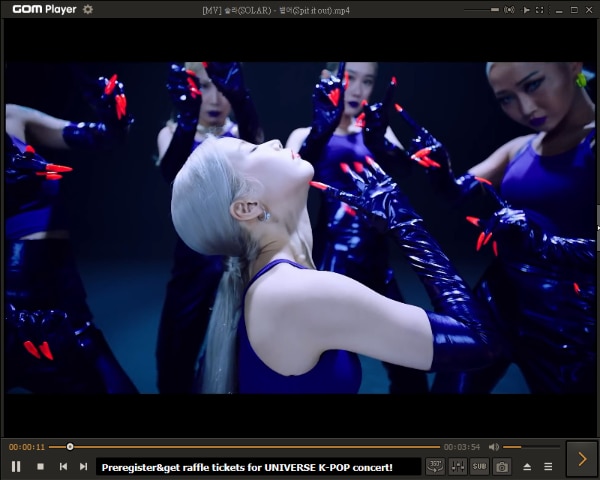
FAQs About MP4 Player
The following frequently asked questions and their solutions will help you with seamless playback of your MP4 files on Windows and Mac.
1. How to play MP4 on Windows 10?
If you are using Windows 10 OS, playing MP4 files is simple and easy. On your Windows 10 computer, select Start > File Explorer. Alternatively, you can also choose File Explorer from the taskbar. Next, choose the MP4 file that you want to play, press and hold it, and select the Open with option. A list of player applications will appear from where you choose the desired player.
2. How to solve Windows 10 won't play MP4?
There are some reasons when your MP4 file does not play on your Windows 10 PC like settings issue, compatibility issues, codec issues, a player not supporting, and others. The most straightforward solution to resolving the problems with your MP4 not playing on Windows 10 is to install any third-party software supporting the format. In the above part of the article, we have listed various players for Windows and Mac that can be used as per requirements.
If the media players can't solve your problem, you can try to use Wondershare UniConverter (originally Wondershare Video Converter Ultimate). With it, you can convert MP4 to other formats and change the video encoder as well. Meanwhile, you can trim the unplayable part of your video.
Convert Videos to Any Format With Wondershare UniConverter
3. Can Xbox 360 play MP4?
Talking broadly, Xbox 360 supports playing MP4 file format, but not all of them. The MP4 files with , MPEG-4 codec is only compatible with Xbox for playback. So if your MP4 files are in any other codec than the supported ones, they will not play on Xbox 360. To play different codecs MP4 files on Xbox 360, you need an excellent and professional video converter that supports converting them to a compatible format.

Tips
You can get a step-by-step guide to know how to play MP4 on Xbox 360 here >>.
4. How to Play MP4 on TV?
If you want to watch your MP4 computer files, there are a number of solutions for the same. Using Audio-Visual cable is the most commonly used method. But in this situation, you need to check the type, compatibility, and the ports available on your TV and computer for seamless playback. Wireless connection between PC and TV is also a solution to play your files, and for this, you would need a wireless PC to the TV conversion box. If your TV set has a USB port, you can transfer your MP4 files to a USB and then connect it to your TV and enjoy playing it. Another quick and straightforward method is to stream your MP4 content on your TV using expert software like Wondershare UniConverter. Click the link to know more about these solutions:

Tips
You can move to how to play MP4 on TV to learn more.
5. How to watch YouTube videos offline?
MP4 is the most common video format for YouTube. For watching YouTube sports videos or others offline, you can simply download the videos from YouTube app and apply the above mentioned working players. Alternatively, resort to an all-in-one video player, Wondershare UniConverter to save and warch videos without efforts.

Tips
You can move to how to watch YouTube videos offline to learn more.




