MKV
- TRY IT FREE TRY IT FREE
- 1. Play MKV on Device+
-
- 1.1 Top MKV Player
- 1.2 Play MKV on Mac
- 1.3 Play MKV on Apple TV
- 1.4 Play MKV on Samsung TV
- 1.5 Play MKV on Sony TV
- 1.6 Play MKV on LG TV
- 1.7 Play MKV on PS3
- 1.8 Play MKV on Xbox360
- 1.9 Play MKV to iPhone
- 1.10 Play MKV to iPad
- 1.11 Play MKV on Android Phone
- 1.12 Play MKV in VLC
- 1.13 Play MKV in Windows Media Player
- 2. Convert MKV to Other Format+
-
- 2.1 Convert MKV to MP4
- 2.2 Convert MKV to MP4 on Mac
- 2.3 Convert MKV to MP4 Online
- 2.4 Convert MKV to MP3
- 2.5 Convert MKV to Audio
- 2.6 Convert MKV to M4V
- 2.7 Convert MKV to AVI
- 2.8 Convert MKV to AVI Online
- 2.9 Convert MKV to MOV
- 2.10 Convert MKV to iTunes
- 2.11 MKV to MOV Converter Online
- 2.12 Convert MKV to VOB
- 2.13 Convert MKV to MPEG
- 2.14 Convert MKV to MPEG2
- 2.15 Convert MKV to MPEG4
- 2.16 Convert MKV to M2TS
- 2.17 Convert MKV to TS
- 2.18 Convert MKV to VCD
- 2.19 Convert MKV to AC3
- 2.20 Burn MKV to DVD
- 2.21 Burn MKV to Blu-ray
- 2.22 Convert MKV to WAV
- 2.23 Convert MKV to MPG
- 2.24 Convert MKV to ISO
- 2.25 Convert MKV to WebM
- 3. Convert Other Format to MKV+
-
- 3.1 Convert MP4 to MKV
- 3.2 Convert MP4 to MKV on Mac
- 3.3 Convert MP4 to MKV Online
- 3.4 Convert M4V to MKV
- 3.5 Convert WMV to MKV
- 3.6 Convert MOV to MKV
- 3.7 Convert DVD to MKV
- 3.8 Convert M2TS to MKV
- 3.9 Convert AVI to MKV
- 3.10 Convert AVCHD to MKV
- 3.11 Convert OGM to MKV
- 3.12 Convert MTS to MKV
- 3.13 Convert VOB to MKV
- 3.14 Convert WebM to MKV
- 4. Edit MKV & Other Tips+
-
- 4.1 Extract Subtitles from MKV
- 4.2 Add Substitles to MKV
- 4.3 Add SRT to MKV
- 4.4 Compress MKV Video
- 4.5 Reduce MKV File Size
- 4.6 Cut MKV Files
- 4.7 Edit MKV Metadata
- 4.8 MKV No Sound
- 4.9 MKV Video Player for Android
- 4.10 Free MKV Converter
- 4.11 MKV Player Mac
- 4.12 2D to 3D MKV Converter
- 4.13 Remux MKV
- 4.14 MKV Encoder
- 4.15 Convert MKV to FCP Mac
- 4.16 Stream MKV to TV with Chromecast
- 4.17 Import MKV to iMovie
- 4.18 Windows DVD Maker MKV
- 4.19 Convert MKV to MP4 with HandBrake Alternative
- 4.20 What is an MKV File
All Topic
- AI Tools Tips
-
- AI Photo Enhancer Tips
- Voice Changer Tips
- AI Thumbnail Maker Tips
- AI Script Generator Tips
- Smart Summarizer
- AI Subtitle Generator Tips
- Watermark Remover
- Vocal Remover Tips
- Speech to Text Tips
- AI Video Tips
- AI Image Tips
- AI Subtitle Translator Tips
- Video Extractor Tips
- Text to Speech Tips
- AI Video Enhancer Tips
- DVD Users
- Social Media Users
- Camera Users
- Photography
- Creative Design
- Movie Users
- Travelling Fans
- Educational Users
- More Solutions
- Holidays and Commemoration
- Game Lovers
- Other Tips
Top 7 Useful MKV to AVI Converters Free Online
by Kayla Morrison • 2025-10-21 20:10:14 • Proven solutions
"I want to convert my MKV files to AVI and play them in my car player. How can I do that?"
MKV (Matroska Video) is one of the most commonly used videos format, being between the popular options for uploading high definition video files on the internet. Although MKV can contain multiple audio tracks and subtitles inside the same file, as well as multiple videos, it is not compatible with most mobile phones, and for play these videos, a driver is required. An option is to convert your MKV files to a common format, like AVI, for which different free applications are available. We will show you the 3 outstanding converters so you can choose and start converting MKV to AVI online.
- Part 1. Best Free MKV to AVI Converter
- Part 2. How to Convert MKV to AVI Free
- Part 3. Top 5 Online MKV to AVI Converters
Part 1. Best Free MKV to AVI Converter
The best MKV to AVI Converter for Windows/Mac is Wondershare UniConverter (originally Wondershare Video Converter Ultimate). It is an all-in-one tool that you can easily convert MKV to AVI online and turn any other video to more than 1,000 available options. With this tool, you can easily modify any aspect of your video, add subtitles, reduce and accelerate the playback speed and save your video with lower or higher quality.
Wondershare UniConverter - All-in-One Video Converter
-
Convert MKV to AVI, MKV, MOV, MP4, and other 1000+ formats on Windows/Mac.
-
Convert MKV files to optimized preset for almost all devices.
-
90X faster conversion speed than any conventional converters.
-
Toolbox with additional functions like Screen Recorder, VR Converter, GIF Maker, Fixing Media Metadata, and more.
-
Supported OS: Windows 10/8/7/XP/Vista, macOS 11 Big Sur, 10.15 (Catalina), 10.14, 10.13, 10.12, 10.11, 10.10, 10.9, 10.8, 10.7.
Steps on How to Convert MKV to AVI with Wondershare UniConverter
Step 1 Add MKV videos to Wondershare MKV converter.
You can simply click one of the  options to add the MKV videos from any folder on your computer or from another device.
options to add the MKV videos from any folder on your computer or from another device.

Step 2 Select the AVI options.
The next step is to choose between the formats options available for AVI in the Output Format: menu. You can keep the audio and video qualities or modify them, and also you can choose the device on which you plan to play the AVI videos to turn it into the right format.
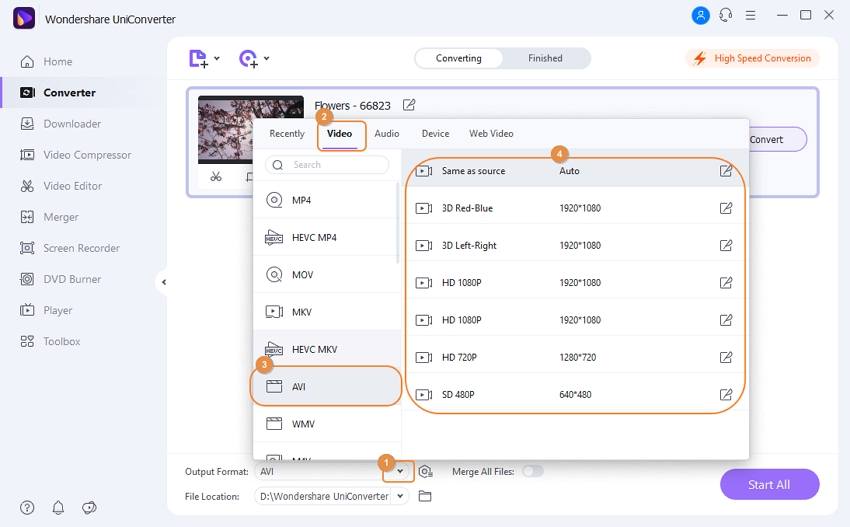
Step 3 Start converting MKV to AVI.
Once the conversion parameters are settled, it is time to press the Start All button to transform the MKV videos to AVI. You just have to wait for a couple of minutes, and after the conversion is finished, click the Folder icon to view the converted files in the File Location folder.
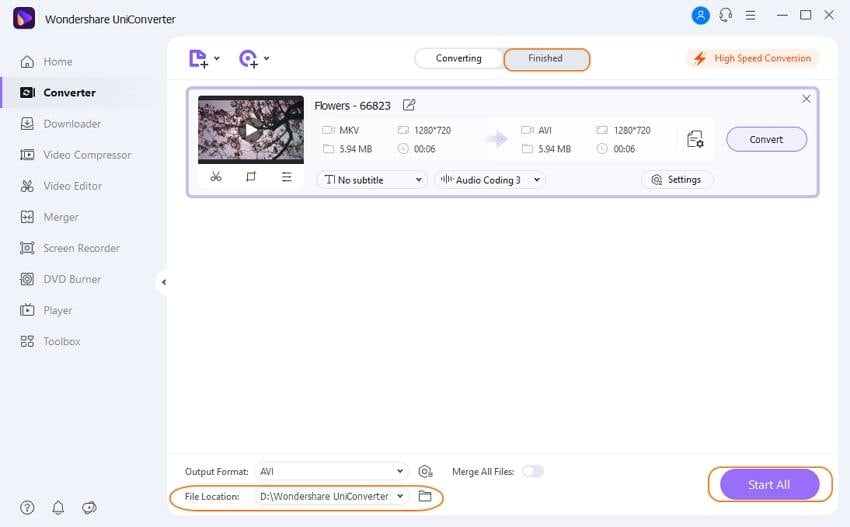
Part 2. How to Convert MKV to AVI Free
Wondershare Free Video Converter is a free MKV to AVI converter compatible with Windows and Mac system. Among its options, you can select if you want the videos to be adjusted for Apple, Android, Samsung, TV, and even video game consoles such as PS4. You can even edit your MKV video before converting it.
Simple Steps to Convert MKV to AVI using Wondershare Free Video Converter
Step 1: Select and drag to the window the MKV files you want to convert or click one of the +Add Files options to add the videos from any folder on your computer or from another device.
Step 2: The next step is to choose between the formats options available for AVI in the Convert all tasks to: menu.
Step 3: Once the conversion parameters are settled, it is time to press the Convert All button to transform the MKV videos to AVI.
![]()
Part 3. Top 5 Online MKV to AVI Converters
There are many free online MKV to AVI converters out there, but some of them can be a big waste of time if you need to convert a project quickly, so here we’ll list three of them we highly recommend checking out.
1. Convertfiles
This online MKV to AVI converter converts at high speed. It enables 330 combinations of input and output file formats. And also, it guarantees file security and privacy. Your converted file will be destroyed within 24 hours, and no one will have access to it except you. Besides, this converter supports multiple file conversion, including video, audio, image, ARCHIVE, DOCUMENT, PRESENTATION, E-BOOK, etc.
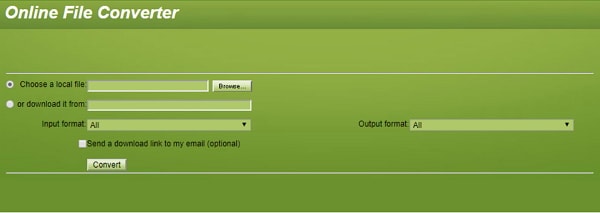
2. Benderconverter
Benderconverter, as an online MKV to AVI converter, supports converting files uploaded from your computer. The free version needs your uploaded MKV files should be less than 100 MB. If your movie is beyond this limitation, you need to register it for $9.95 per month to get a paid version. However, it is worthy of the payment. The maximum file size will be 500 MB. There is no limitation for the files to be converted per day.
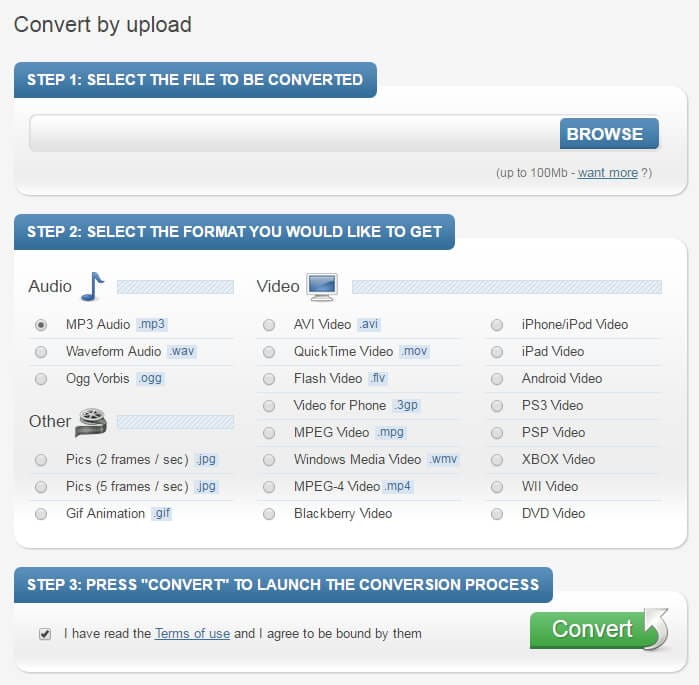
3. Apowersoft Converter
Three steps make the conversion freely and simply. Just browse your source file, set output format settings, and then click the green button Convert. This online MKV to AVI converter guarantees high-speed conversion for small-sized videos, but a little bit longer for large-sized videos.
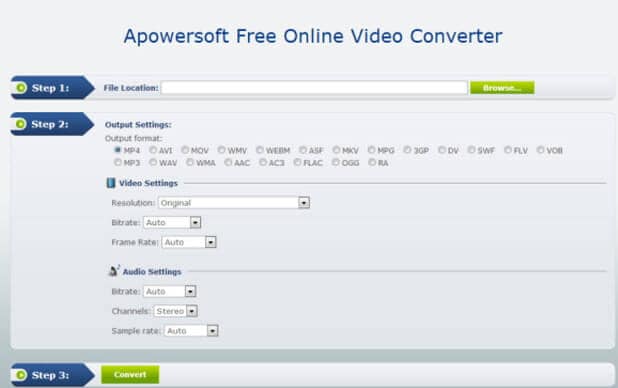
4. Cellsea Converter
The downside of Cellsea is that it can only convert files less than 25 MB. It lets you convert files from uploading files from a PC or entering a video URL. For converting your MKV movie to AVI, I guess your movie must be more than that size limitation. Then you can try the desktop video converter in Part 2.
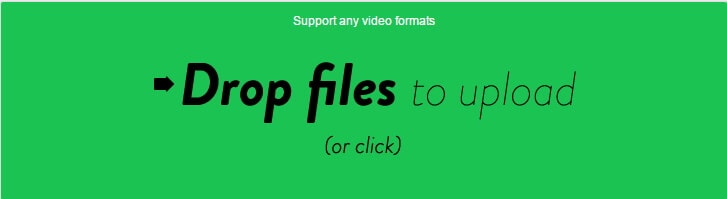
5. Online-convert
When you enter the main page of this converter, you will find 7 category files that can be converted. It can be called a video converter, audio converter, image converter, document converter, Ebook converter, etc. Just upload the file you want to convert, and it will easily help to make it. As for converting MKV to AVI, you just need to select Convert to AVI under the Video converter category and then click Go to start the conversion step by step.
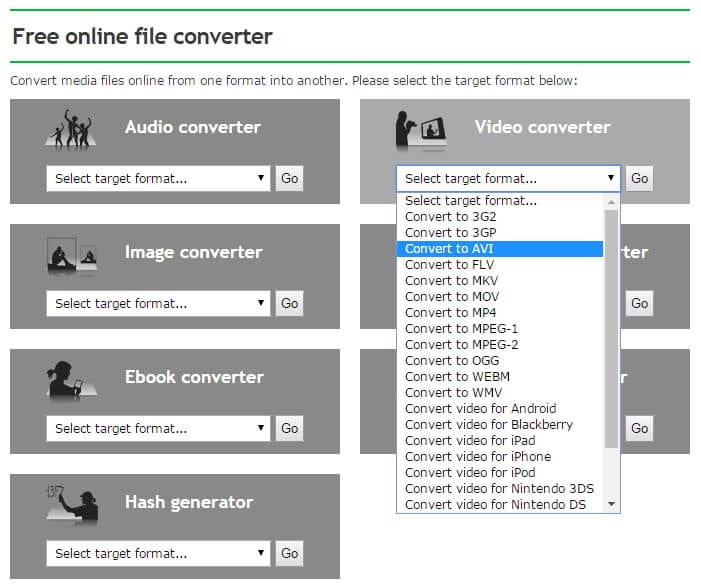
Your complete video toolbox
 Best alternative to MKV to AVI online converters and convert videos without losing quality.
Best alternative to MKV to AVI online converters and convert videos without losing quality.




Kayla Morrison
staff Editor