MKV
- TRY IT FREE TRY IT FREE
- 1. Play MKV on Device+
-
- 1.1 Top MKV Player
- 1.2 Play MKV on Mac
- 1.3 Play MKV on Apple TV
- 1.4 Play MKV on Samsung TV
- 1.5 Play MKV on Sony TV
- 1.6 Play MKV on LG TV
- 1.7 Play MKV on PS3
- 1.8 Play MKV on Xbox360
- 1.9 Play MKV to iPhone
- 1.10 Play MKV to iPad
- 1.11 Play MKV on Android Phone
- 1.12 Play MKV in VLC
- 1.13 Play MKV in Windows Media Player
- 2. Convert MKV to Other Format+
-
- 2.1 Convert MKV to MP4
- 2.2 Convert MKV to MP4 on Mac
- 2.3 Convert MKV to MP4 Online
- 2.4 Convert MKV to MP3
- 2.5 Convert MKV to Audio
- 2.6 Convert MKV to M4V
- 2.7 Convert MKV to AVI
- 2.8 Convert MKV to AVI Online
- 2.9 Convert MKV to MOV
- 2.10 Convert MKV to iTunes
- 2.11 MKV to MOV Converter Online
- 2.12 Convert MKV to VOB
- 2.13 Convert MKV to MPEG
- 2.14 Convert MKV to MPEG2
- 2.15 Convert MKV to MPEG4
- 2.16 Convert MKV to M2TS
- 2.17 Convert MKV to TS
- 2.18 Convert MKV to VCD
- 2.19 Convert MKV to AC3
- 2.20 Burn MKV to DVD
- 2.21 Burn MKV to Blu-ray
- 2.22 Convert MKV to WAV
- 2.23 Convert MKV to MPG
- 2.24 Convert MKV to ISO
- 2.25 Convert MKV to WebM
- 3. Convert Other Format to MKV+
-
- 3.1 Convert MP4 to MKV
- 3.2 Convert MP4 to MKV on Mac
- 3.3 Convert MP4 to MKV Online
- 3.4 Convert M4V to MKV
- 3.5 Convert WMV to MKV
- 3.6 Convert MOV to MKV
- 3.7 Convert DVD to MKV
- 3.8 Convert M2TS to MKV
- 3.9 Convert AVI to MKV
- 3.10 Convert AVCHD to MKV
- 3.11 Convert OGM to MKV
- 3.12 Convert MTS to MKV
- 3.13 Convert VOB to MKV
- 3.14 Convert WebM to MKV
- 4. Edit MKV & Other Tips+
-
- 4.1 Extract Subtitles from MKV
- 4.2 Add Substitles to MKV
- 4.3 Add SRT to MKV
- 4.4 Compress MKV Video
- 4.5 Reduce MKV File Size
- 4.6 Cut MKV Files
- 4.7 Edit MKV Metadata
- 4.8 MKV No Sound
- 4.9 MKV Video Player for Android
- 4.10 Free MKV Converter
- 4.11 MKV Player Mac
- 4.12 2D to 3D MKV Converter
- 4.13 Remux MKV
- 4.14 MKV Encoder
- 4.15 Convert MKV to FCP Mac
- 4.16 Stream MKV to TV with Chromecast
- 4.17 Import MKV to iMovie
- 4.18 Windows DVD Maker MKV
- 4.19 Convert MKV to MP4 with HandBrake Alternative
- 4.20 What is an MKV File
All Topic
- AI Tools Tips
-
- AI Photo Enhancer Tips
- Voice Changer Tips
- AI Thumbnail Maker Tips
- AI Script Generator Tips
- Smart Summarizer
- AI Subtitle Generator Tips
- Watermark Remover
- Vocal Remover Tips
- Speech to Text Tips
- AI Video Tips
- AI Image Tips
- AI Subtitle Translator Tips
- Video Extractor Tips
- Text to Speech Tips
- AI Video Enhancer Tips
- DVD Users
- Social Media Users
- Camera Users
- Photography
- Creative Design
- Movie Users
- Travelling Fans
- Educational Users
- More Solutions
- Holidays and Commemoration
- Game Lovers
- Other Tips
Top 7 Online Free Ways to Convert MKV to MPEG
by Kayla Morrison • 2025-10-21 20:10:27 • Proven solutions
"I want to convert MKV to MPEG for viewing on my TiVo, how can I do that?
Although MKV (Matroska Multimedia Container) supports high video quality, it is not supported by many Windows devices where outdated codecs are installed. While advanced computer users can find and update the required video codecs, the average user lacks the skill to perform this action and won’t be able to enjoy the multimedia on MKV files. If you fall into the second category and would like to play files in Windows Media Player, PowerPoint, or Windows Movie Maker, it is recommended that you convert MKV to MPEG.
- Part 1. Top 6 MKV to MPEG Online Converter
- Part 2. Easiest Way to Convert MKV to MPEG in Batch and No Quality Loss
Part 1. Top 6 MKV to MPEG Online Converter
The general idea about converting MKV to MPEG format is that MPEG delivers incredible video quality in a fraction of other video formats' file size. Free online converters are another way to convert MKV files to MPEG quickly. This makes it the perfect choice for those expected to play media on portable devices or share video files online.
1. Convertfiles
Convertfiles is a simple yet useful website to quickly convert your video or image files; it offers support for mobile device conversions. As of now, Convertfiles supports 200 different file formats and 15 video output formats.
Pros:
- Easy to use.
- Download files from hosting websites.
Cons:
- It doesn’t support many video formats.
- It only converts one file at a time.
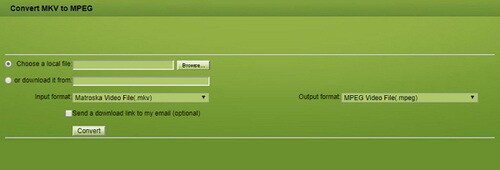
3. File-Converter-Online
File-Converter-Online presents itself as a service for converting files into other formats without registering on the site, whilst valuing privacy over everything.
Pros:
- Easy to use.
- Fast conversion speed.
Cons:
- We need to pay to convert multiple files at once.
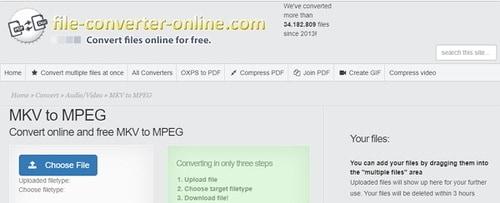
4. Aconvert
Unlike other converters, Aconvert offers a wide variety of conversion types, from videos to documents, and all of them can be done in a batch. As for video conversions, they allow users to tweak conversion options like bitrate, framerate, and more to get a fully customized experience.
Pros:
- Convert video files from cloud storage websites.
- Has options to customize the conversion experience.
Cons:
- It doesn’t support a lot of video formats.
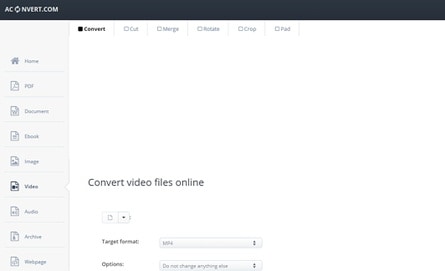
5. FreeFileConvert
FreeFileConvert lets users upload up to 5 video files per conversion with a 300 MB limit total for all five files. After they have been converted, the files remain hosted for 24 hours, after which they are deleted. Users are allowed to download the files five times during that period.
Pros:
- 300MB file size limit.
- Convert up to 5 video files at once.
Cons:
- Slow conversion speed.
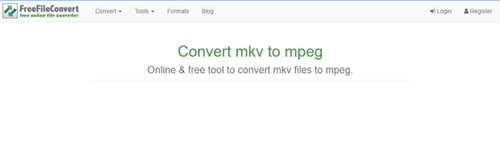
6. Convertio
Convertio supports for 300 different video file formats. It provides advanced settings to choose quality, aspect ratio, codec, and other settings, rotates, and flip.
Pros:
- Plenty of settings to change to get the perfect video conversion.
- Batch file conversions.
Cons:
- 100MB file size limitation.
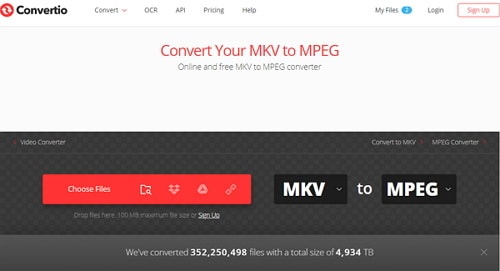
Part 2. Easiest Way to Convert MKV to MPEG in Batch and No Quality Loss
One of the best all-purpose converters available online is Wondershare UniConverter (originally Wondershare Video Converter Ultimate). With this ultimate converter, you can easily prepare your multimedia files for instant playback in any format and any device. Simply select the format or device you want from the extensive list of supported options, and your files will be ready in seconds.
Wondershare UniConverter - All-in-One Video Converter
-
Convert MKV to 1000+ formats, like MPEG, AVI, MKV, MOV, MP4, etc.
-
Convert to optimized preset for almost all of the devices.
-
Support 90X faster conversion speed than any conventional converters.
-
Toolbox with additional functions like Screen Recorder, VR Converter, GIF Maker, Fixing Media Metadata, and more.
-
Supported OS: Windows 10/8/7/XP/Vista, macOS 11 Big Sur, 10.15 (Catalina), 10.14, 10.13, 10.12, 10.11, 10.10, 10.9, 10.8, 10.7.
To create MPEG copies of your MKV files, you only need to follow these three steps.
Step 1 Open Wondershare UniConverter to add MKV Files.
Open Wondershare UniConverter and the interface is streamlined and not obtrusive or cluttered like most converting software. To add MKV files in preparation for conversion, you can either drag and drop from your device or videos folder to the program interface or import using the +Add Files button.
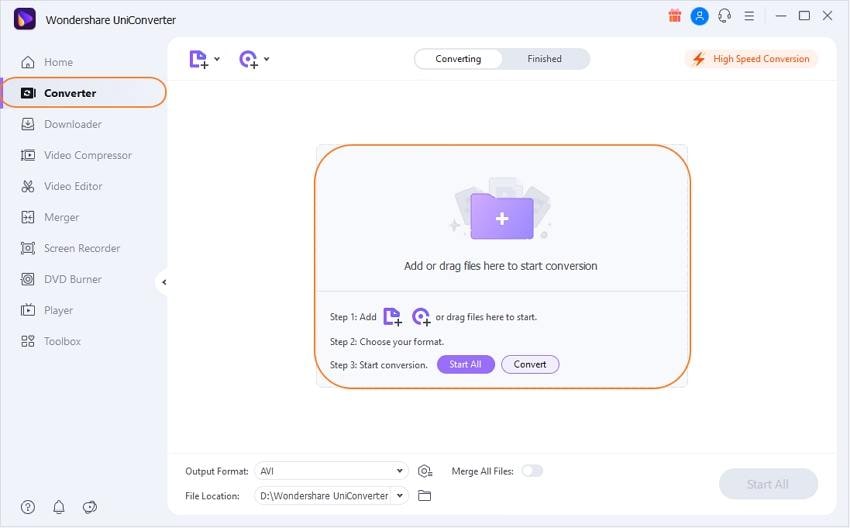
Step 2 Choosing Output Format as MPEG.
Select the MPEG output format from the Output Format's drop-down list located on the right side of the interface. If you wish, you can further refine your conversion settings via an advanced codec setting panel: it is enabled via the Create at the bottom of the output format window.
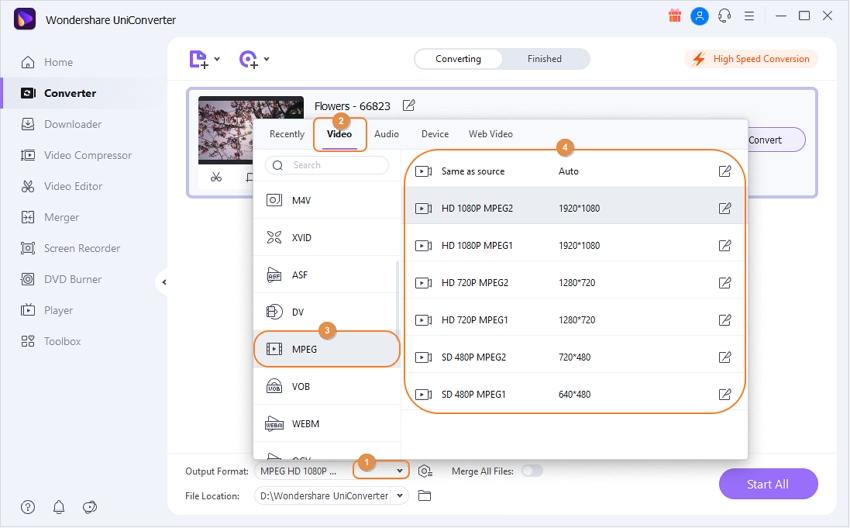
Tip: This MKV to MPEG converter works best in its default settings. Unless you know what you are doing, you do not need to change settings manually. And you can also edit the video by clicking edit buttons under the chosen videos. There're optional categories to create the perfect video for your choice.
- Video Mode: Change video modes between 2D/3D and 180/360 degrees.
- Trim: Assign a new length to your video.
- Adjust: Rotate, flip, crop, or change the aspect ratio.
- Effect: Adjust the volume, brightness, contrast, and saturation to improve your video.
- Watermark: Apply a custom watermark logo, text, or image to your video.
- Subtitle: Add subtitles and edit their position.
Step 3 Convert MKV to MPEG by Wondershare UniConverter.
The conversion process is started by the Start All button. Wondershare UniConverter will show you the output file's size and how much time the process will take. You can pause or cancel the process at any time.
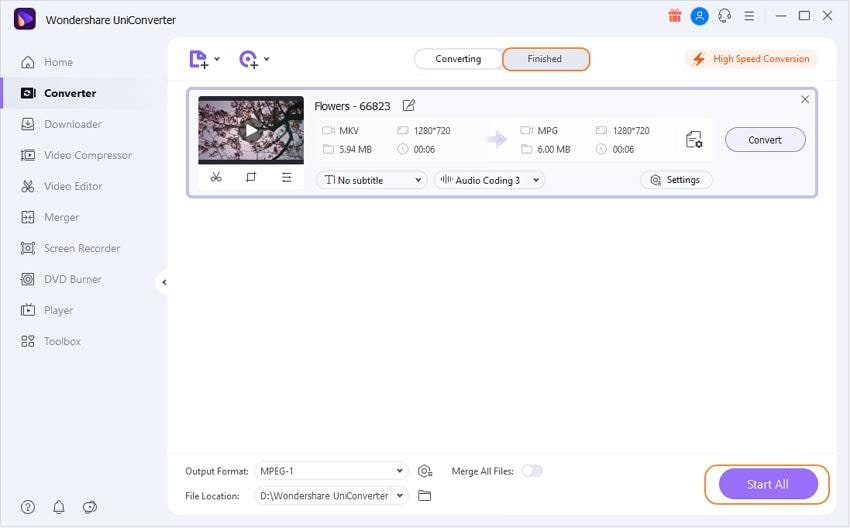
No matter which media format you want, Wondershare UniConverter works perfectly converting between all kinds of formats, including MKV, MOV, AVI, FLV, MP4, OGG, etc. Besides converting video, Wondershare UniConverter can also edit your video files like trimming, cropping, merging, adding watermark, and many others. Download your free trial version today and give it a try!
Note: If you are running a Mac system, download and install the Mac version of Wondershare UniConverter here. The steps for converting MKV/MPEG are more or less the same.
Your complete video toolbox
 Convert MKV video to MPEG, MOV, AVI, and 1000+ video/audio formats.
Convert MKV video to MPEG, MOV, AVI, and 1000+ video/audio formats.




Kayla Morrison
staff Editor