MKV
- TRY IT FREE TRY IT FREE
- 1. Play MKV on Device+
-
- 1.1 Top MKV Player
- 1.2 Play MKV on Mac
- 1.3 Play MKV on Apple TV
- 1.4 Play MKV on Samsung TV
- 1.5 Play MKV on Sony TV
- 1.6 Play MKV on LG TV
- 1.7 Play MKV on PS3
- 1.8 Play MKV on Xbox360
- 1.9 Play MKV to iPhone
- 1.10 Play MKV to iPad
- 1.11 Play MKV on Android Phone
- 1.12 Play MKV in VLC
- 1.13 Play MKV in Windows Media Player
- 2. Convert MKV to Other Format+
-
- 2.1 Convert MKV to MP4
- 2.2 Convert MKV to MP4 on Mac
- 2.3 Convert MKV to MP4 Online
- 2.4 Convert MKV to MP3
- 2.5 Convert MKV to Audio
- 2.6 Convert MKV to M4V
- 2.7 Convert MKV to AVI
- 2.8 Convert MKV to AVI Online
- 2.9 Convert MKV to MOV
- 2.10 Convert MKV to iTunes
- 2.11 MKV to MOV Converter Online
- 2.12 Convert MKV to VOB
- 2.13 Convert MKV to MPEG
- 2.14 Convert MKV to MPEG2
- 2.15 Convert MKV to MPEG4
- 2.16 Convert MKV to M2TS
- 2.17 Convert MKV to TS
- 2.18 Convert MKV to VCD
- 2.19 Convert MKV to AC3
- 2.20 Burn MKV to DVD
- 2.21 Burn MKV to Blu-ray
- 2.22 Convert MKV to WAV
- 2.23 Convert MKV to MPG
- 2.24 Convert MKV to ISO
- 2.25 Convert MKV to WebM
- 3. Convert Other Format to MKV+
-
- 3.1 Convert MP4 to MKV
- 3.2 Convert MP4 to MKV on Mac
- 3.3 Convert MP4 to MKV Online
- 3.4 Convert M4V to MKV
- 3.5 Convert WMV to MKV
- 3.6 Convert MOV to MKV
- 3.7 Convert DVD to MKV
- 3.8 Convert M2TS to MKV
- 3.9 Convert AVI to MKV
- 3.10 Convert AVCHD to MKV
- 3.11 Convert OGM to MKV
- 3.12 Convert MTS to MKV
- 3.13 Convert VOB to MKV
- 3.14 Convert WebM to MKV
- 4. Edit MKV & Other Tips+
-
- 4.1 Extract Subtitles from MKV
- 4.2 Add Substitles to MKV
- 4.3 Add SRT to MKV
- 4.4 Compress MKV Video
- 4.5 Reduce MKV File Size
- 4.6 Cut MKV Files
- 4.7 Edit MKV Metadata
- 4.8 MKV No Sound
- 4.9 MKV Video Player for Android
- 4.10 Free MKV Converter
- 4.11 MKV Player Mac
- 4.12 2D to 3D MKV Converter
- 4.13 Remux MKV
- 4.14 MKV Encoder
- 4.15 Convert MKV to FCP Mac
- 4.16 Stream MKV to TV with Chromecast
- 4.17 Import MKV to iMovie
- 4.18 Windows DVD Maker MKV
- 4.19 Convert MKV to MP4 with HandBrake Alternative
- 4.20 What is an MKV File
All Topic
- AI Tools Tips
-
- AI Photo Enhancer Tips
- Voice Changer Tips
- AI Thumbnail Maker Tips
- AI Script Generator Tips
- Smart Summarizer
- AI Subtitle Generator Tips
- Watermark Remover
- Vocal Remover Tips
- Speech to Text Tips
- AI Video Tips
- AI Image Tips
- AI Subtitle Translator Tips
- Video Extractor Tips
- Text to Speech Tips
- AI Video Enhancer Tips
- DVD Users
- Social Media Users
- Camera Users
- Photography
- Creative Design
- Movie Users
- Travelling Fans
- Educational Users
- More Solutions
- Holidays and Commemoration
- Game Lovers
- Other Tips
Top 3 Ways to Play MKV Video on Mac
by Kayla Morrison • 2025-10-21 20:09:51 • Proven solutions
As many Mac users have noticed, they can't play or open MKV files on Mac. What's the matter? MKV is a free, open-source container format with different types and an unlimited number of video, audio, picture, or subtitle tracks, making it unrecognizable by a single player like QuickTime. Then how to watch MKV files on Mac? Don't worry. We collect 3 methods for you to play MKV Mac successfully.
- Part 1. Play MKV with All-in-one Wondershare Video Toolbox
- Part 2. Convert MKV to Mac-compatible Formats Online
- Part 3. Install Perian Plugin for QuickTime to Play MKV on Mac
Part 1. Play MKV with All-in-one Wondershare MKV Player & Converter
Without further ado, I'd like to recommend you Wondershare UniConverter (originally Wondershare Video Converter Ultimate), which combines MKV player and MKV converter into one, allowing you to free play MKV, MP4, MOV, and over 1000 popular video formats and easily convert MKV formats to other supported formats for playing back on any player.
1. Play MKV on Mac with Wondershare Free MKV Player
Step 1 Add MKV to Wondershare Free MKV Player
Open the Wondershare MKV player, drag, and drop your MKV video to the MKV video player. Then the added MKV file will be loaded in the video thumbnail.

Step 2 Play .mkv on Mac
Move the mouse over the MKV video thumbnail. You'd see a Play icon in the middle just as the screenshot shows.
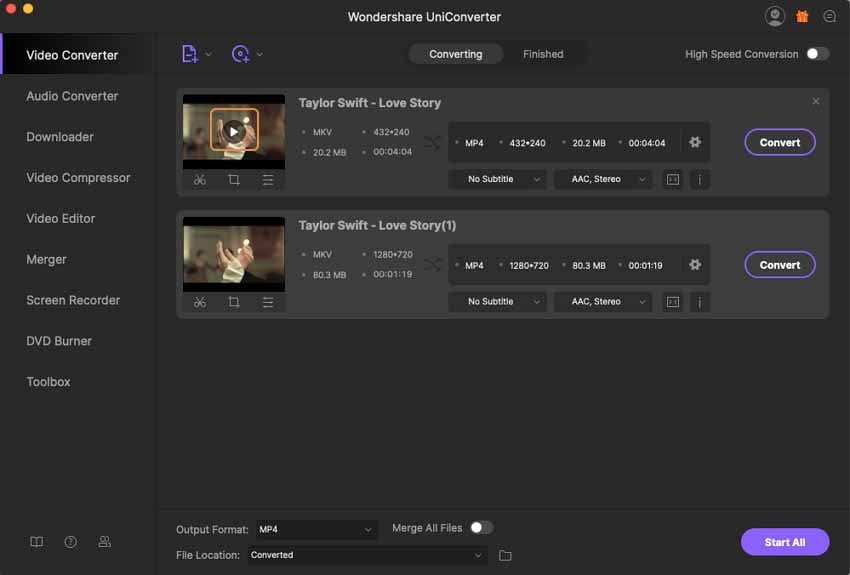
Click the Play icon, and you'll see the loaded MKV video starts playing immediately.
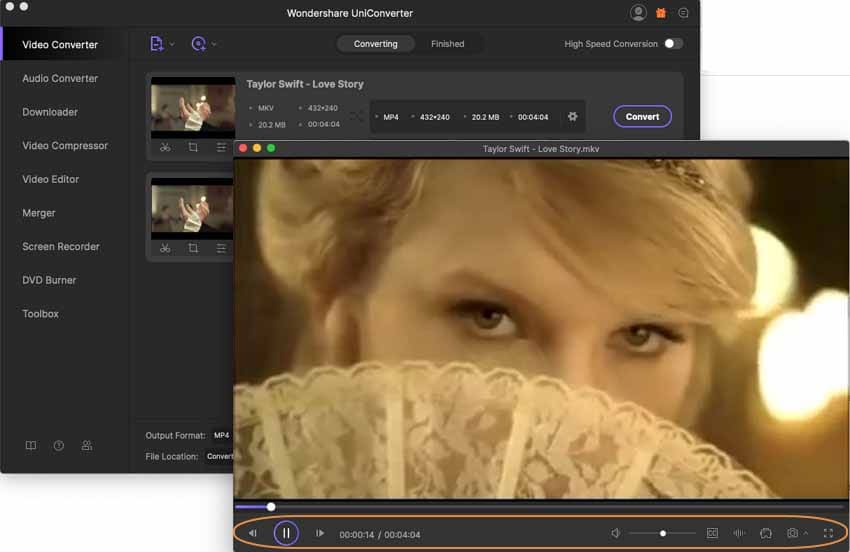
2. Convert MKV to MOV or Other Formats Supported with Wondershare MKV Converter Mac
Here we take converting MKV to MOV as an example. See the detailed steps below.
Step 1 Add MKV Files to Convert to MOV
Launch Wondershare MKV Converter Mac, click  to browse your Mac, and add your target MKV video to the program.
to browse your Mac, and add your target MKV video to the program.

Step 2 Choose MOV as Output Format
Click the down arrow icon beside Output Format to get the full list of the output formats, select Video > MOV and choose a video resolution in the right.
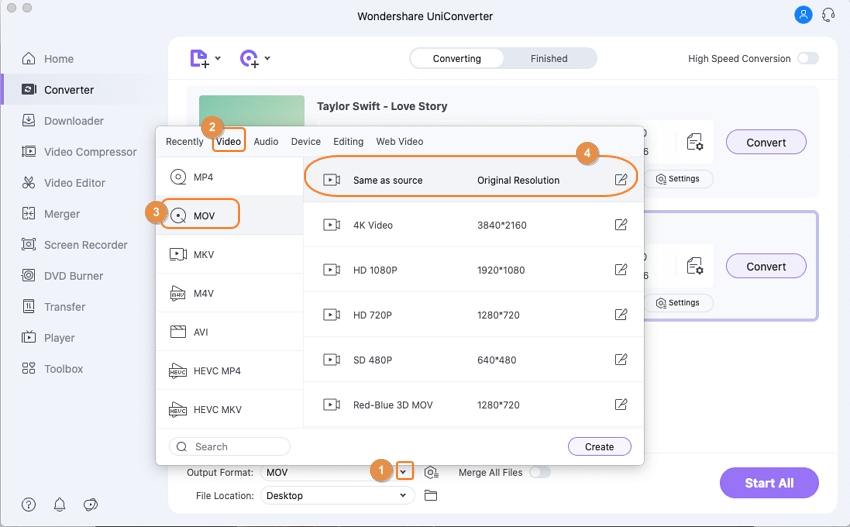
Pro-tip
If you have a lot of MKV files and want to play them on other Apple devices like iPhone, iPad, or iPod, you'd better convert MKV to an optimized device. In short, you can choose any format or device you want (most popular format or devices are also supported here).
Step 3 Convert MKV to MOV Easily
Hit Start All or Convert to start converting MKV videos on Mac. Once the MKV conversion completes, you can click the folder-like icon beside File Location in the bottom to get the converted .mov file. Now you can freely play MKV video with QuickTime player. Here, you also can download the MKV videos from the online site as the MOV format in this Wondershare Video Downloader for Mac easily.
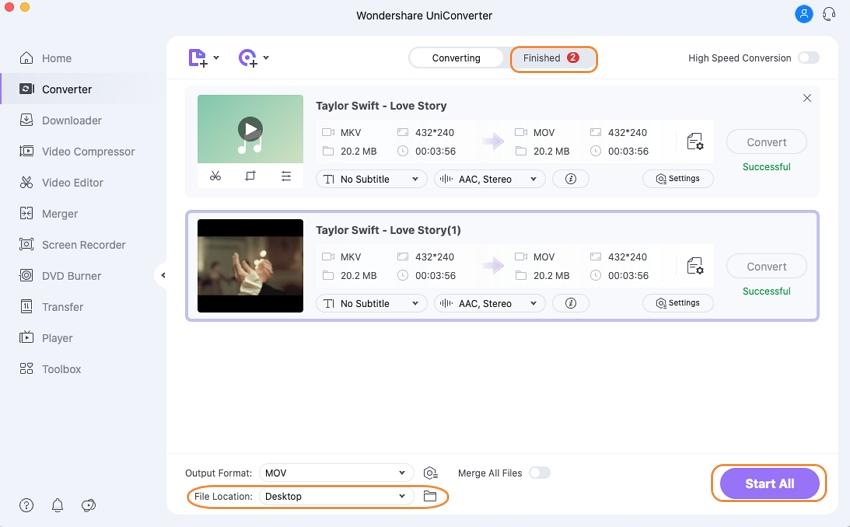
Part 2. Convert MKV to Mac-compatible Formats with Free MKV Converter Online
Here is an easier way for you to free convert MKV to other supported formats on Mac. With the online MKV converter tool AConvert, you don't need to install any program but start MKV conversion online.
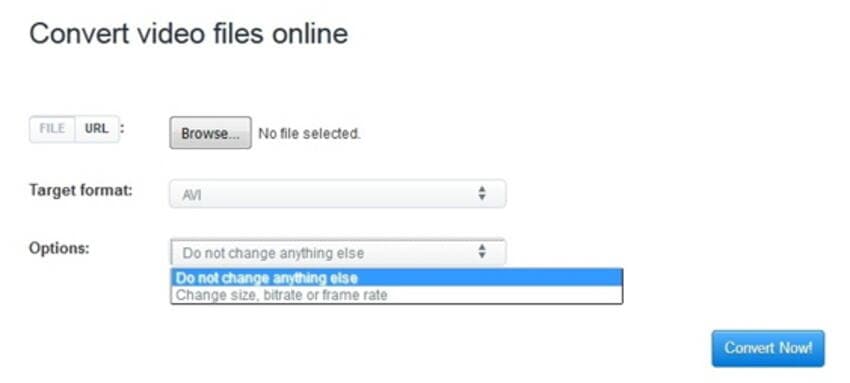
- Open AConvert, click on Video from the Control Panel located on the left side first.
- Click on the File > Browse button to add your MKV file.
- On Target Format, click on the down arrow and search for MOV or other formats.
- Click on Convert Now to initiate MKV conversion. Once finished, you can find the converted MKV files under Conversion Results.
Part 3. Install Perian Plugin for QuickTime to Play MKV on Mac
Perian is a free, open-source QuickTime component that adds native support for many popular video formats like the MKV. When you've had Perian installed, you have to quit QuickTime completely and then restart it.
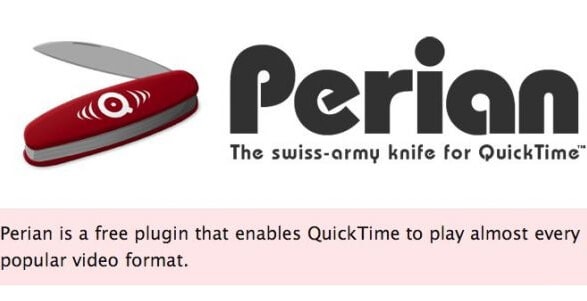
Note that you don't close the QuickTime Window. Actually, it's still running in the background. Since only that way, QuickTime can update its format and encoding library. See the detailed steps below.
- Download Perian for QuickTime and double click to launch it.
- Drag and drop QuickTime components to Perian.
- Restart all programs related to QuickTime, including iTunes, QuickTime Player, your browser, etc.
Now you'll find that QuickTime now can magically support more diverse video formats: AVI, DivX, DivX 3.11 alpha, XviD, MS-MPEG4 v3, 3ivX, MS-MPEG4 v2, MS-MPEG4 v1, Truemotion VP6, Sorenson H.263, FLV, and formats that an AVI file contains--AC3, AAC Audio, VBR MP3, mpeg4, and h.264. In short, feel free to play MKV files on Mac.
Your complete video toolbox
 Play MKV and any other video formats with built-in player.
Play MKV and any other video formats with built-in player.




Kayla Morrison
staff Editor