How to Encode MKV Files with MKV Encoder
by Christine Smith • 2025-10-21 20:03:07 • Proven solutions
MKV
- TRY IT FREE TRY IT FREE
- 1. Play MKV on Device+
-
- 1.1 Top MKV Player
- 1.2 Play MKV on Mac
- 1.3 Play MKV on Apple TV
- 1.4 Play MKV on Samsung TV
- 1.5 Play MKV on Sony TV
- 1.6 Play MKV on LG TV
- 1.7 Play MKV on PS3
- 1.8 Play MKV on Xbox360
- 1.9 Play MKV to iPhone
- 1.10 Play MKV to iPad
- 1.11 Play MKV on Android Phone
- 1.12 Play MKV in VLC
- 1.13 Play MKV in Windows Media Player
- 2. Convert MKV to Other Format+
-
- 2.1 Convert MKV to MP4
- 2.2 Convert MKV to MP4 on Mac
- 2.3 Convert MKV to MP4 Online
- 2.4 Convert MKV to MP3
- 2.5 Convert MKV to Audio
- 2.6 Convert MKV to M4V
- 2.7 Convert MKV to AVI
- 2.8 Convert MKV to AVI Online
- 2.9 Convert MKV to MOV
- 2.10 Convert MKV to iTunes
- 2.11 MKV to MOV Converter Online
- 2.12 Convert MKV to VOB
- 2.13 Convert MKV to MPEG
- 2.14 Convert MKV to MPEG2
- 2.15 Convert MKV to MPEG4
- 2.16 Convert MKV to M2TS
- 2.17 Convert MKV to TS
- 2.18 Convert MKV to VCD
- 2.19 Convert MKV to AC3
- 2.20 Burn MKV to DVD
- 2.21 Burn MKV to Blu-ray
- 2.22 Convert MKV to WAV
- 2.23 Convert MKV to MPG
- 2.24 Convert MKV to ISO
- 2.25 Convert MKV to WebM
- 3. Convert Other Format to MKV+
-
- 3.1 Convert MP4 to MKV
- 3.2 Convert MP4 to MKV on Mac
- 3.3 Convert MP4 to MKV Online
- 3.4 Convert M4V to MKV
- 3.5 Convert WMV to MKV
- 3.6 Convert MOV to MKV
- 3.7 Convert DVD to MKV
- 3.8 Convert M2TS to MKV
- 3.9 Convert AVI to MKV
- 3.10 Convert AVCHD to MKV
- 3.11 Convert OGM to MKV
- 3.12 Convert MTS to MKV
- 3.13 Convert VOB to MKV
- 3.14 Convert WebM to MKV
- 4. Edit MKV & Other Tips+
-
- 4.1 Extract Subtitles from MKV
- 4.2 Add Substitles to MKV
- 4.3 Add SRT to MKV
- 4.4 Compress MKV Video
- 4.5 Reduce MKV File Size
- 4.6 Cut MKV Files
- 4.7 Edit MKV Metadata
- 4.8 MKV No Sound
- 4.9 MKV Video Player for Android
- 4.10 Free MKV Converter
- 4.11 MKV Player Mac
- 4.12 2D to 3D MKV Converter
- 4.13 Remux MKV
- 4.14 MKV Encoder
- 4.15 Convert MKV to FCP Mac
- 4.16 Stream MKV to TV with Chromecast
- 4.17 Import MKV to iMovie
- 4.18 Windows DVD Maker MKV
- 4.19 Convert MKV to MP4 with HandBrake Alternative
- 4.20 What is an MKV File
Is there any software that encodes MKV files? Of course, there's a lot! But considering the various video formats available in the market, you might as well find an all-in-one MKV encoder that handles almost all video formats. And it would be great if it reduces output video size or defines video resolution in original video quality. But where to find such a satisfactory MKV encoding tool that meets all your needs?
Wondershare UniConverter (originally Wondershare Video Converter Ultimate) is exactly the one-stop-solution for your recommendation. It allows you to batch import any popular video formats like AVI, MP4, MOV, WMV, FLV, VOB, MOD, ASF, 3GP, 3G2, MTS, M2TS, TS, etc. with excellent quality and ultra-fast speed. For example, if you want to encode MKV to a smaller size, you can reduce the size by defining video resolution, video frame rate, and video bit rate.
 Wondershare UniConverter (originally Wondershare Video Converter Ultimate) - Best Video Converter for Windows / Mac (Catalina Included)
Wondershare UniConverter (originally Wondershare Video Converter Ultimate) - Best Video Converter for Windows / Mac (Catalina Included)

- Directly convert MP4 to VOB (DVD-Video ), AVI, MKV, MOV, and 1000+ other formats.
- Burn MP4 to DVD disk to play with your DVD player at 90X fastest speed.
- Optimized conversion presets for iDVD, iMovie, Final.
- Edit videos with advanced video editing functions like trimming, cropping, adding watermarks, subtitles, etc.
- Download videos from YouTube and other 1000+ video sharing sites.
- Supported OS: Windows 10/8/7/XP/Vista, macOS 11 Big Sur, 10.15 (Catalina), 10.14, 10.13, 10.12, 10.11, 10.10, 10.9, 10.8, 10.7, 10.6
How to Encode MKV Video File
Download the powerful Wondershare video encoder to your PC first, then follow the detailed instruction shown below. Note that any Wondershare video-related operation won't take more than 3 steps.
Step 1 Add Videos to Wondershare MKV Encoder
Navigate to the folder where your local MKV videos are stored on PC and then drag-and-drop them to the software. Or simply click the Add Files button in the primary interface to navigate to the same folder and load those videos you want.
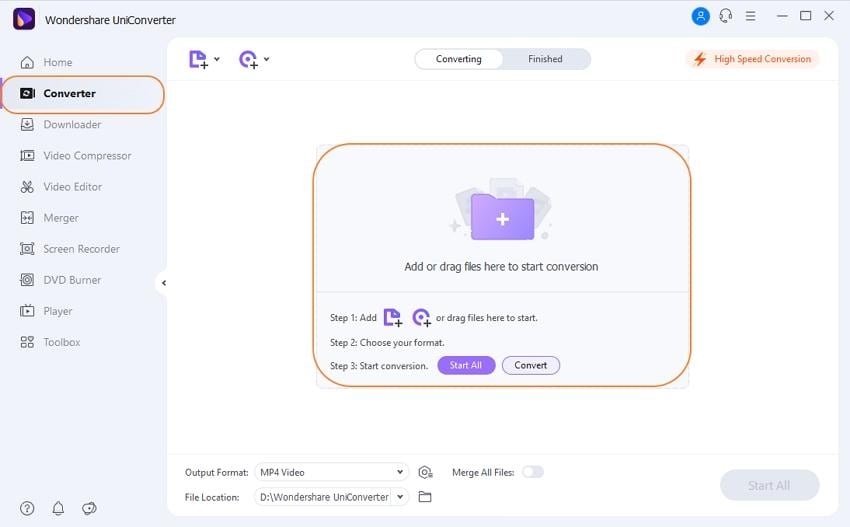
Step 2 Choose MKV as the output format.
To select the output format, you can either click the drop-down format list or hit the format image in the software's Output Format panel. Then, go to Video > MKV.
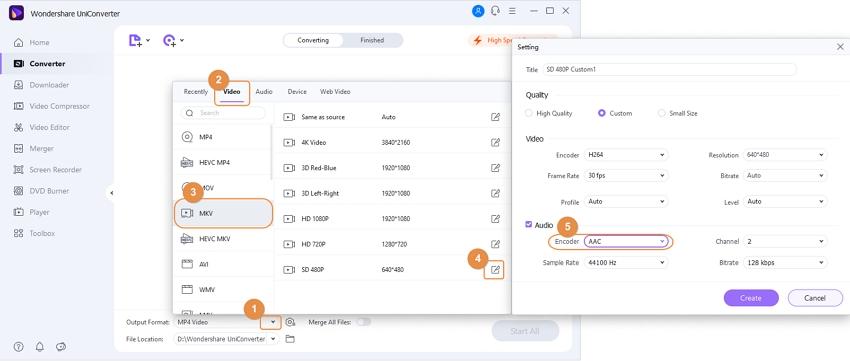
Note: If you want to set some encoding parameters, such as video resolution, video & audio bit rate, video frame rate, etc., just hit the Create button at the bottom of the output format panel. After that, click Create to save the settings.
Step 3 Encode MKV files.
Just click the Convert button on the right side of the current interface. After a few minutes, you can get the output files in the output folder.
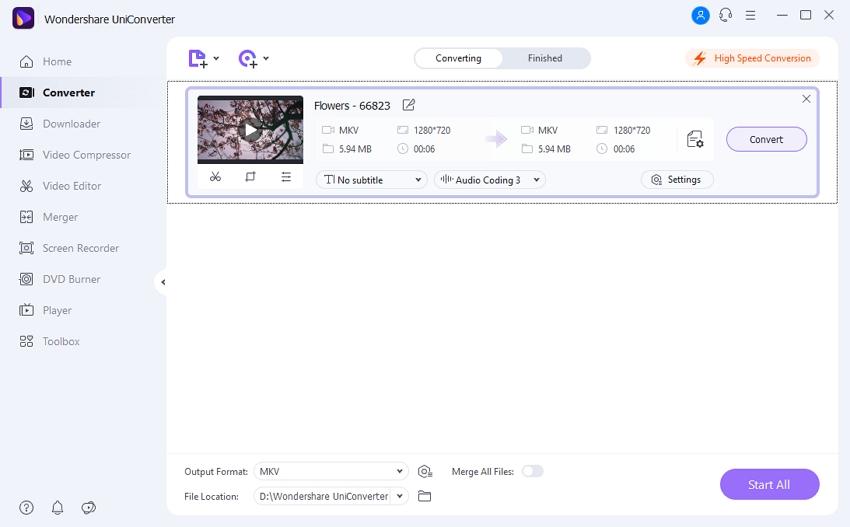
When the conversion is done, hit Open File Location to find the output .mkv files for uses.


Christine Smith
chief Editor