Convert MP4 to Other Formats
- 1. Convert MP4 to Popular Video+
- 2. Convert MP4 to Devices+
- 3. Convert MP4 to DVD+
- 4. Convert MP4 to Web+
- 5. Convert MP4 to Other Formats+
All Topic
- AI Tools Tips
-
- AI Photo Enhancer Tips
- Voice Changer Tips
- AI Thumbnail Maker Tips
- AI Script Generator Tips
- Smart Summarizer
- AI Subtitle Generator Tips
- Watermark Remover
- Vocal Remover Tips
- Speech to Text Tips
- AI Video Tips
- AI Image Tips
- AI Subtitle Translator Tips
- Video Extractor Tips
- Text to Speech Tips
- AI Video Enhancer Tips
- DVD Users
- Social Media Users
- Camera Users
- Photography
- Creative Design
- Movie Users
- Travelling Fans
- Educational Users
- More Solutions
- Holidays and Commemoration
- Game Lovers
- Other Tips
Top 7 Useful Ways to Convert MP4 to MKV
by Christine Smith • 2025-10-21 20:08:33 • Proven solutions
MKV files are a widely-used video format nowadays, but most video players can't support it. Most of the video players support MP4 video files, and MP4 video format is fully compatible with most of the operating systems. Therefore, you can see lots of MP4 videos on the Internet today. But many people still want to convert MP4 to MKV files to have enjoyment because the MKV files provide better quality in high-quality videos than the MP4 video files. That is the main reason why people need to convert their MP4 files in the MKV format. As a matter of fact, you have several ways to convert MP4 to MKV video files. In this article, we are going to share several most helpful solutions for you on how to convert MP4 to MKV video files. Check it out.
- Part 1. Professional Way to Convert MP4 to MKV
- Part 2. Free Way to Convert MP4 to MKV
- Part 3. Top Five Free Online MP4 to MKV Converters
Part 1. Professional Way to Convert MP4 to MKV
Wondershare UniConverter (originally Wondershare Video Converter Ultimate) is regarded as the best solution for you to convert MP4 to MKV video files or convert MKV to MP4. Wondershare UniConverter is a powerful video converter program which enables you to convert MP4 to MKV format in a few clicks only. The great part of this video converter is that this program enables you to convert videos to more than 150 video and audio formats. Moreover, Wondershare UniConverter enables you to compress MKV video and download and record online streaming videos. If you are going to convert MP4 to MKV video files, Wondershare UniConverter will be your best choice.
Wondershare UniConverter
-
Convert MP4 to MKV, MOV, AVI, FLV, and other 1000+ formats
-
Convert MP4 to optimized preset for almost all of the devices like the iPhone
-
Edit the video files with trimming, cropping, cutting, merging, adding subtitles, etc.
-
Burn videos to DVD with customized free DVD menu templates
-
Download or record videos from 10,000+ video sharing sites
-
Industry-leading APEXTRANS technology converts videos with zero quality loss or video compression
-
Versatile toolbox combines video metadata editor, GIF maker, video compressor, and screen recorder
How to Convert MP4 Videos to MKV Using Wondershare UniConverter?
Step 1 Add MP4 Video into this MP4 to MKV Converter.
Now you are able to add the MP4 videos into the program by dragging and dropping the videos or clicking the +Add files button at the upper left corner of the main interface.
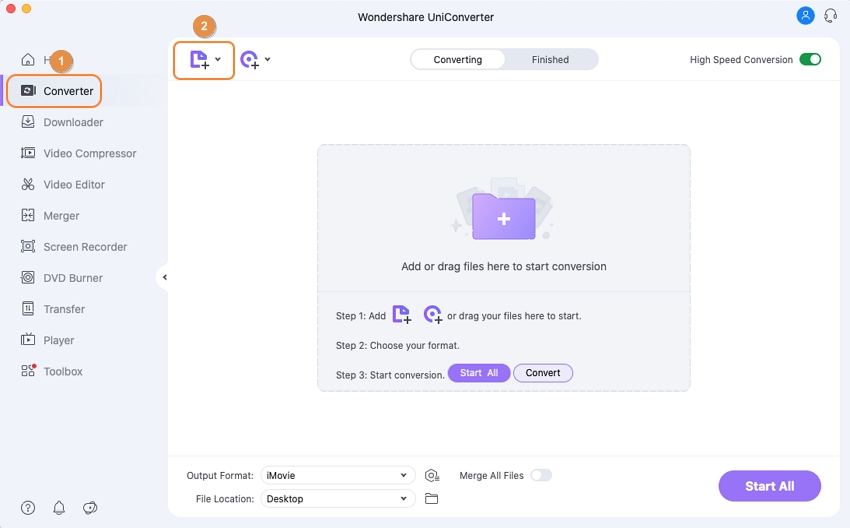
Step 2 Choose MKV as Output Format.
Now go to the drop-down menu of the Output Format at the bottom of the main interface to call up the pop-up dialog. Then choose MKV as an output format and a resolution from the Video category.

Step 3 Start Converting MP4 to MKV.
After selecting the MKV video as an output, you can click the Start All button to start converting MP4 videos to MKV videos with Wondershare UniConverter.When the conversion finishes, you'll see the Converted Successful words. Now you can click the Finished button to locate the video on your computer.
Pro-tip
If you're interested in the best MKV players, just move to Top 30 MKV Players >> to learn more.
Part 2. Free Way to Convert MP4 to MKV
Wondershare Free Video Converter is also a good way to convert MP4 to MKV free. Wondershare Free Video Converter is a totally free-to-use video converter program that enables you to manage common video conversions easily. When making a comparison between Wondershare Free Video Converter and the Ultimate version, you can easily find out that the free version lacks the support of many video formats and several key features like downloading and recording videos. But Wondershare Free Video Converter can help you to convert MP4 to MKV as well. In this part, we're going to introduce how to convert MP4 to MKV with the help of Wondershare Free Video Converter.
How to Convert MP4 to MKV with Wondershare Free Video Converter:
Step 1: Start Wondershare Free Video Converter after installing it on your computer. You'll see an interface similar to the Ultimate version.
Step 2: Now, click the Add Files button on the upper-left corner of the main interface to add the MP4 video into Wondershare Free Video Converter. And then, you're optional to click one of the editing icons to trim, crop videos, add subtitles, apply effects, and do more.
Step 3: Click the drop-down icon beside Convert all files to: to call up the pop-up dialog, and choose MKV and the resolution as an output format.
Step 4: Click the Convert All button at the lower-right bottom of the main interface, and the program will start converting MP4 to MKV videos. When the conversion finishes, you can locate the converted video files on your computer by clicking the Output icon.

Part 3. Top Five Free Online MP4 to MKV Converters
If you want the MKV file in urgent use and don't want to download third-party software on your computer, you can try out these five free online video converter as below. They are easy-to-use online WMV to MOV converter that can help you convert media files without installing additional software on your computer.
- Online MP4 to MKV Uniconverter
- Online-Convert MP4 to MKV Tool
- Convertio
- Aconvert
- Free Online MP4 to MKV Converter
1. Online MP4 to MKV Uniconverter
This converter supports more than 1000 file formats. Other than conversion, this online tool assists you to compress the file for transfer and storage purpose. You can edit images, videos, etc., as per your requirement and customize it according to your needs.
Steps to convert MP4 to MKV using Online Uniconverter
Step 1: Go to the official website and insert the MP4 file through drag and drop action. You can also add the file just by a mere click on the + sign on the screen.
Step 2: Set the destination file format as MKV by tapping the drop-down menu beneath the Convert all files to and choose MKV.
Step 3: Click the Convert button, and the conversion begins.

2. Online-Convert MP4 to MKV Tool
This platform converts the files into different file formats based on the customer's needs. The stunning home screen allows the user to move on with the necessary conversion by tapping the right choice. It converts all the media files, which include an image, audio, video, document, Ebook, archive, Web Service, device, etc.
Steps to convert MP4 to MKV using Online-Convert MP4 to MKV Tool
Step 1: Add the MP4 file into this online environment using the Choose Files option.
Step 2: Click the Start Conversion button to stimulate the conversion process.

3. Convertio
This online tool handles complex files with ease and less difficulty. The total size of 4832 TB files has been converted by this incredible tool, along with custom settings. The entire process occurs on the virtual cloud, thereby consuming less space on your PC.
Steps to convert MP4 to MKV using Convertio
Step 1: Add the MP4 file from your local drive, dropbox, external URL, or Drives, etc.
Step 2: Set the destination file type as MKV using the drop-down menu option. At last, you must click the Convert button.
Step 3: Wait for few minutes until the conversion ends and download the MKV file at your desired storage drive.

4. Aconvert
The simple user-interface makes the novice to work on this tool without any hesitation. This online converter has boundless features apart from the conversion module. Initially, this website was started with a single function as a PDF converter, and now it has extended its performance on images, video, audio, webpage, archive, Ebook, etc.
Steps to convert MP4 to MKV using Aconvert
Step 1: Go to the official website of Aconvert. Then, drop the MP4 file into this online surroundings by tapping the Choose Files button.
Step 2: Set the target format as MKV.
Step 3: Click the Convert Now! Button to start the conversion. You can also go for additional settings like bit rate, frame rate, size, etc. in the Options menu.

5. Free Online MP4 to MKV Converter
It is a fast and free online converter. You can signup to explore its features in detail. This tool works on different file types like audio, video, image, Ebook, web pages, archives, etc. You can upload the raw data from the camera into this website for various editing and conversion process.
Follow the full guides by Free Online MP4 to MKV Converter:
Step 1: Upload the MP4 file by tapping the Add Files option. For batch conversion, you can add more files by clicking the Add More Files button.
Step 2: Select the MKV format from the drop-down list.
Step 3: Hit the Convert button. In the case of batch conversion, you have to click the Convert All To.

Your complete video toolbox
 Convert audios/videos to 1,000+ formats, including AVI, MKV, MOV, MP4, etc.
Convert audios/videos to 1,000+ formats, including AVI, MKV, MOV, MP4, etc.




Christine Smith
chief Editor